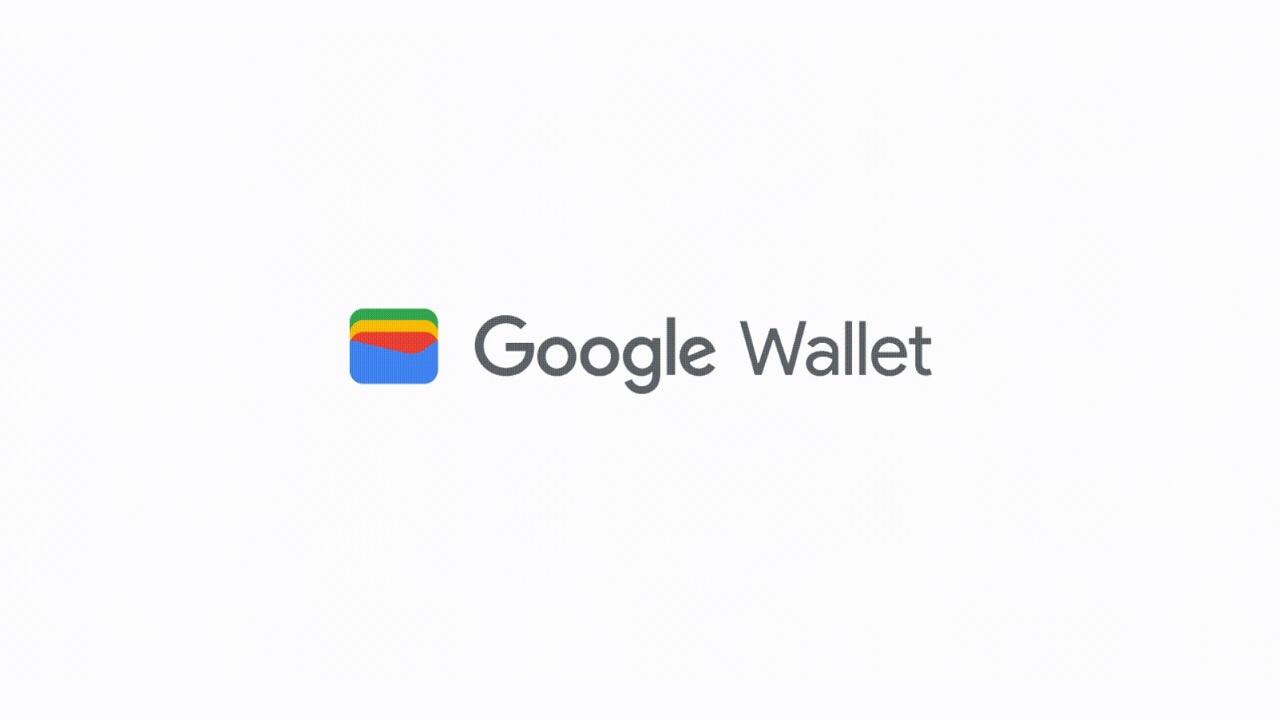
Google WalletGoogle’s payments service available on both mobile and web, is available at Fitbit Sense 2 e Fitbit Versa 4.
Thanks to the Wallet application, users can pay for purchases using the sensore NFC of smartwatches. The novelty is that the service is finally active also for smart watches Fitbit, Sense 2 and Versa 4.
Adding a card to the Google wallet is also very simple: it takes just a few minutes to configure it. The user must first download the application on his device. Then log in to your own account Google and add a desired payment method.
Obviously before proceeding with the purchases it will always be necessary to check that your own device is compatible with NFC technology.
Using Google Wallet is very easy! To be sure of being able to pay with your smartphone or smartwatch, you will need to make sure that the shop accepts it contactless payments. Furthermore, you can also pay in apps and websites as long as they bear the wallet logo.
To find out the list of banks and paid services that support the Google payment service, you can consult the following link.
The convenience of finally being able to pay for your purchases with a smartwatch shouldn’t be underestimated. And the Fitbits have been able to distinguish themselves well for the elegance of their design and for the sophisticated technology designed for health monitoring.
After seeing a quick overview of how to configure Google Wallet on your devices, let’s get to the heart of the matter: how to add the application to the Fitbit Sense 2 Fitbit Versa 4?
Again, there is nothing complicated here.
For owners of Fitbit smartwatches, the steps to follow are extremely simple.
All this will take you a handful of minutes, a more than reasonable time to be able to start paying for your purchases using your Fitbits.
Honor 200 Lite arrives, let's discover the features, price and technical data sheet of Honor's…
F1 is considering changing the race scoring system for drivers with a view to 2025At…
Another round and another race, this time Lombards against Tuscans. Let's find out where to…
If you have found a video, a film or anything else you have seen on…
Why are reliable non-AAMS casinos the choice of experienced Italian players? Let's find out together…
After the first five races of the season, Ferrari can be satisfied with the performance…