We recently talked about the update of WhatsApp Desktop, which guarantees users multi-device support even when the phone is not necessarily connected to the Internet. For the moment, the changes are being tested, but WhatsApp Beta results to ensure optimal operation on both Windows and MacOS. Of course, some of the messaging service features are still missing, but we still suggest you start testing it. And now we explain how to install it on Windows.
WhatsApp Beta: how to install it on Windows
Do you want to test the new WhatsApp Beta on Windows? Well, now you can do it comfortably, or almost. Recently, in fact, the Twitter account @WindowsBlogIta shared a direct link for download the App from the Microsoft Store, which would appear to be pretty safe. Just follow the link to download the application on your computer and, once done, all you have to do is connect your WhatsApp account from the “Connected devices” section using the QR Code. In this way, the conversations will begin to be synchronized on different devices, and you can start using your Beta App.
However, remember that this is still a service in the testing phase, so it still lacks some features – such as archived chats, status updates and stickers -, which will apparently be added with future updates. A lack that is however compensated by the presence of “Feedback” button, which makes us imagine that WhatsApp Beta is interested in receiving feedback from users themselves, with the clear intention of improving. In short, if you want to ensure a well-functioning messaging service on your PC, you just have to download the App. And help the platform improve day by day.






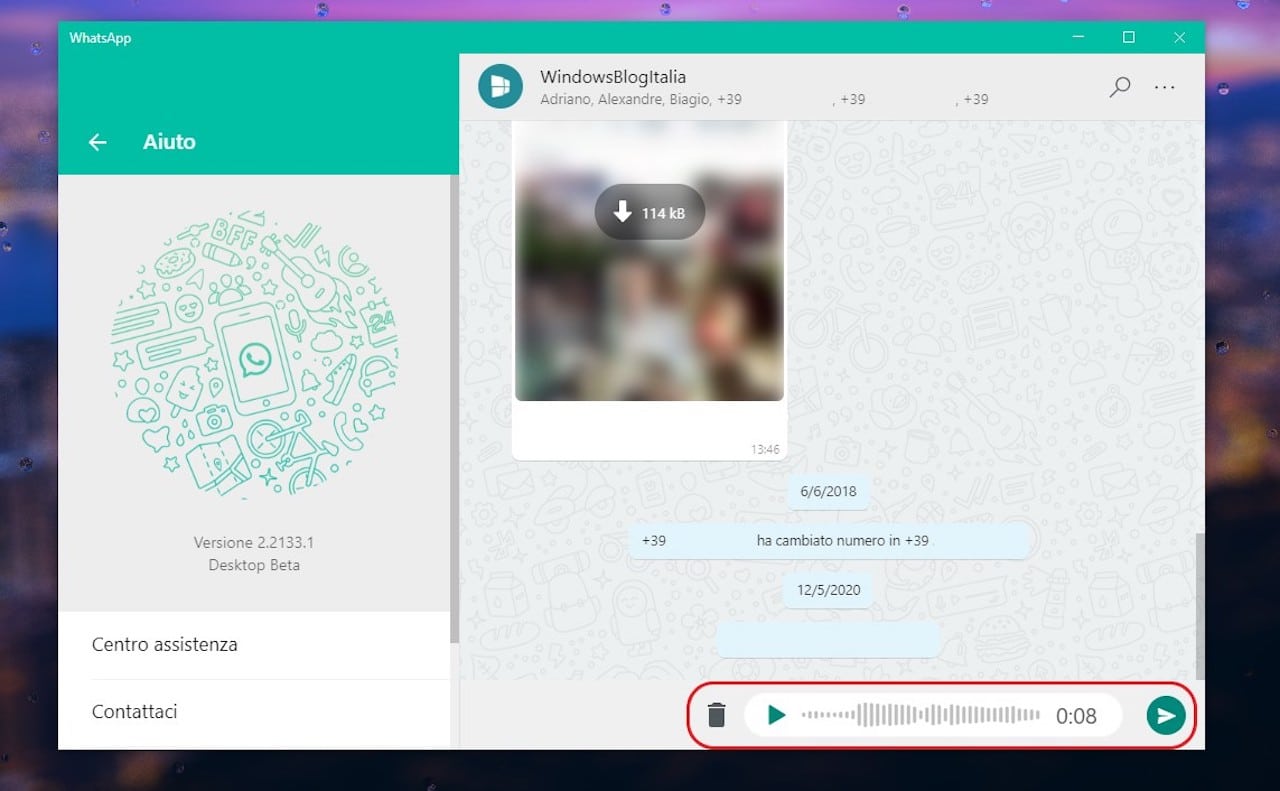








Leave a Reply
View Comments