Update on the OCULUS App and Apple HEALTH. From today it is possible to synchronize the movement statistics
Whether it’s dodging hooks in The Thrill of the Fight or to throw punches in FitXR, virtual reality is a great way to exercise. And with Movethe integrated fitness tracker of Meta Quest, you can now see both how long you’ve been training in VR and the approximate calories burned, as well as your goals. Previously, this information was only available through the Move app, inside the headset. Then Meta Quest announced that it would soon be possible to monitor and view the VR fitness stats directly from your phone. And today these functions have finally been introduced.
For users iOSyou can also synchronize the statistics with Apple Health. In this way you can have data on all your activities, inside and outside virtual reality, in one place. Syncing with Apple Health will automatically track your VR workouts on iPhone o su Apple Watch, without having to manually enter training information. All of these new features will be phased in, starting today.
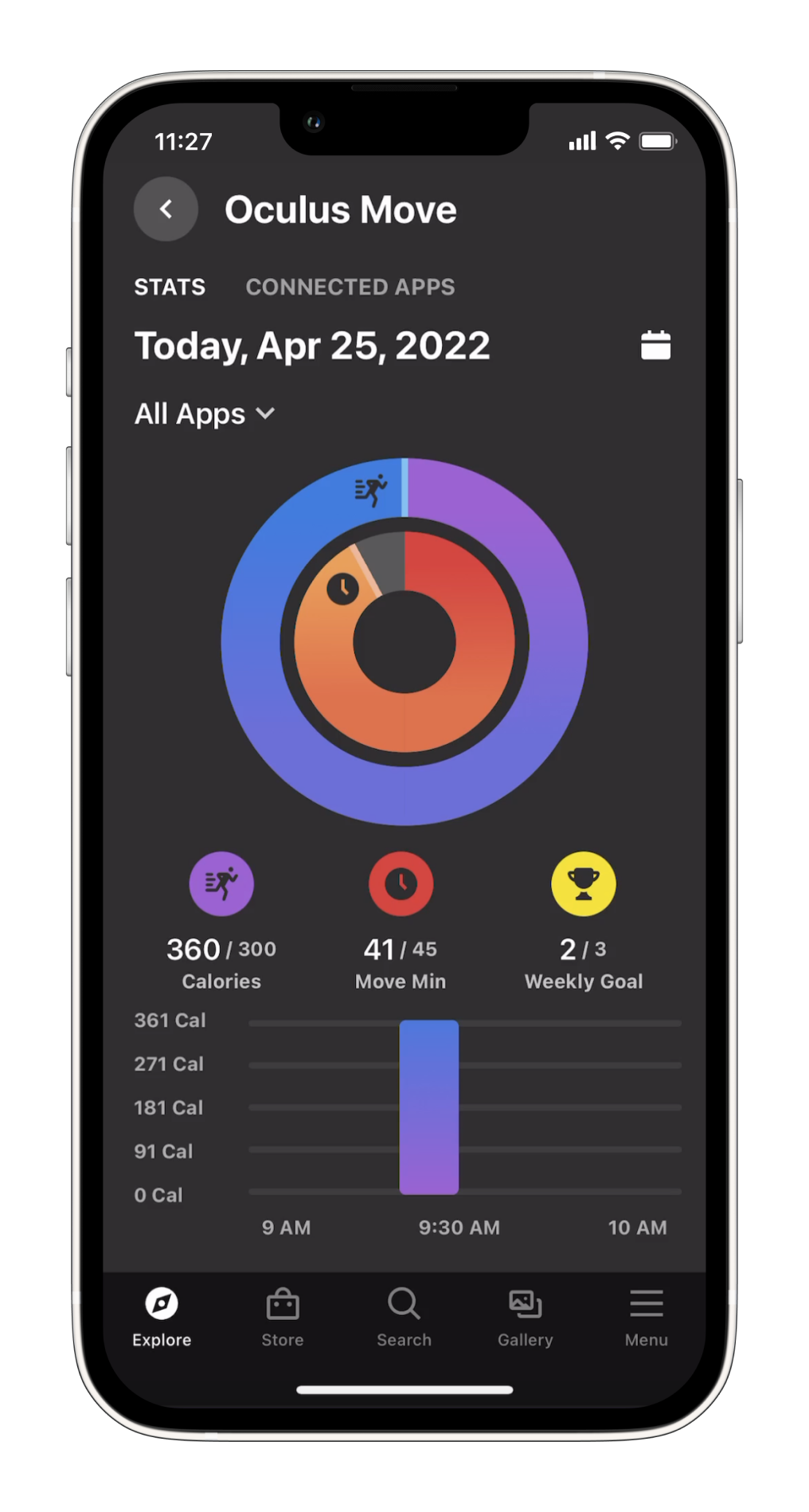
Set up OCULUS App and Apple Health
If you haven’t set up the Move app yet, you can find it in your application panel Meta Quest or Meta Quest 2 viewer (For more information click here). You can access the app by selecting it from the menu bar, where you will be guided through a short startup flow to set up Move and begin tracking your movements in VR. Once you have set up the Move app, you can choose to sync the stats of Move with your phone following the instructions below.
First, you have to choose to synchronize data from VR toOCULUS mobile app. From the Move in VR app, go to Settings in the bottom right corner. Scroll to “Connect Move to Oculus Mobile App” and turn on the switch. The Move statistics, including information such as Move minutes, calories burned and goals, will be encrypted and stored on Meta’s servers so you can track your fitness progress from the OCULUS app. It’s possible unlink statistics Move from the app at any time by going to the Move settings and turning off the “Connect Move to Oculus Mobile App” switch while in the headset.
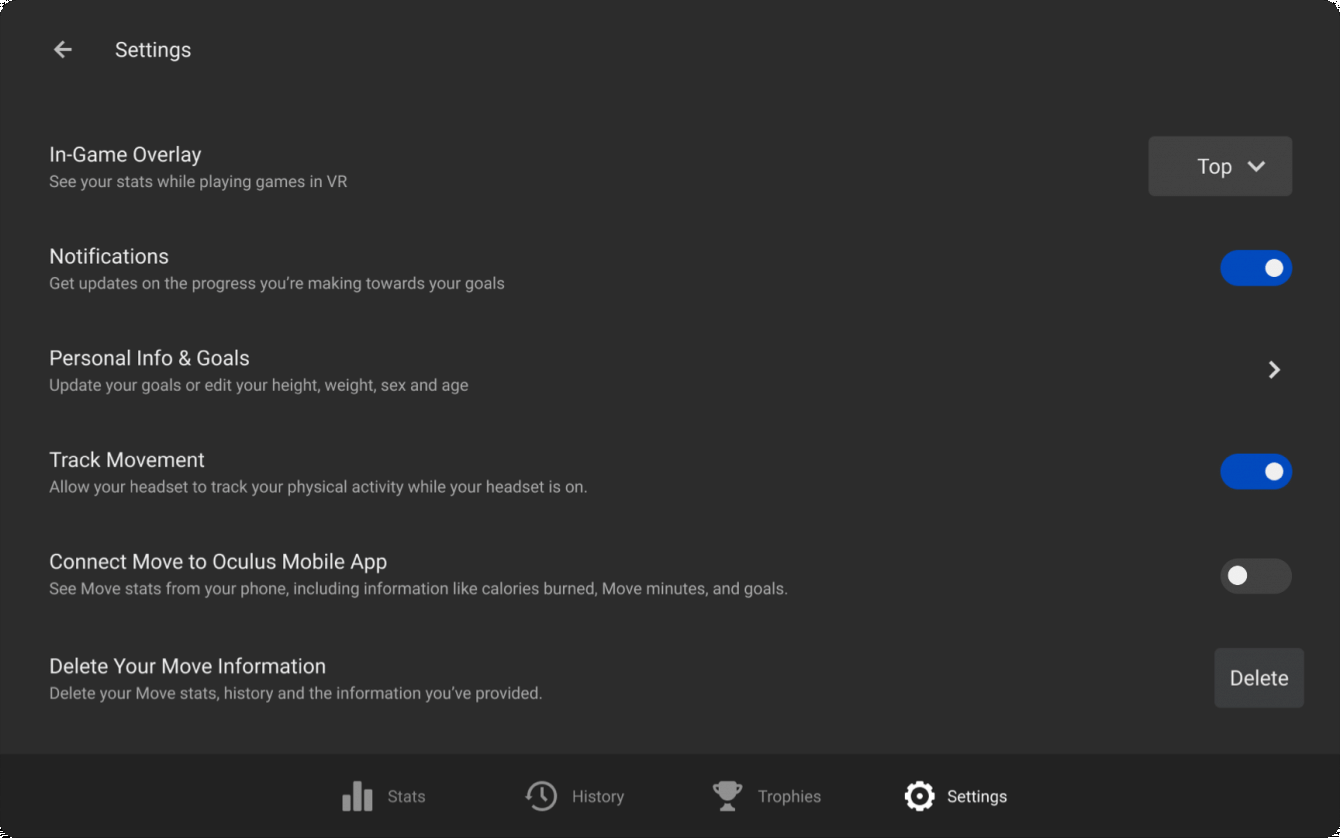
Per IOS
For users IOSyou can also choose to link your Move stats with the app Apple Health. Connect Move to the OCULUS mobile app by following the instructions above. Tap the “Connected apps” tab at the top. Tap the toggle next to “Apple Health” to enable syncing. You need to provide permissions for both “Active Energy” and “Workouts” to fully enable this feature.
When you connect, Meta Quest workout information, including the apps you are using, the approximate calories burned, and the headset you are using, will be shared with Apple Health. So you can like this monitor Move activity with the app. You can change Apple Health permissions by going to iPhone Settings> Health> Data and Device Access> OCULUS. You can log out of Apple Health in the mobile app at any time so that new Move activities are no longer updated in Apple Health. In this case the previous Move activities will continue to be displayed.
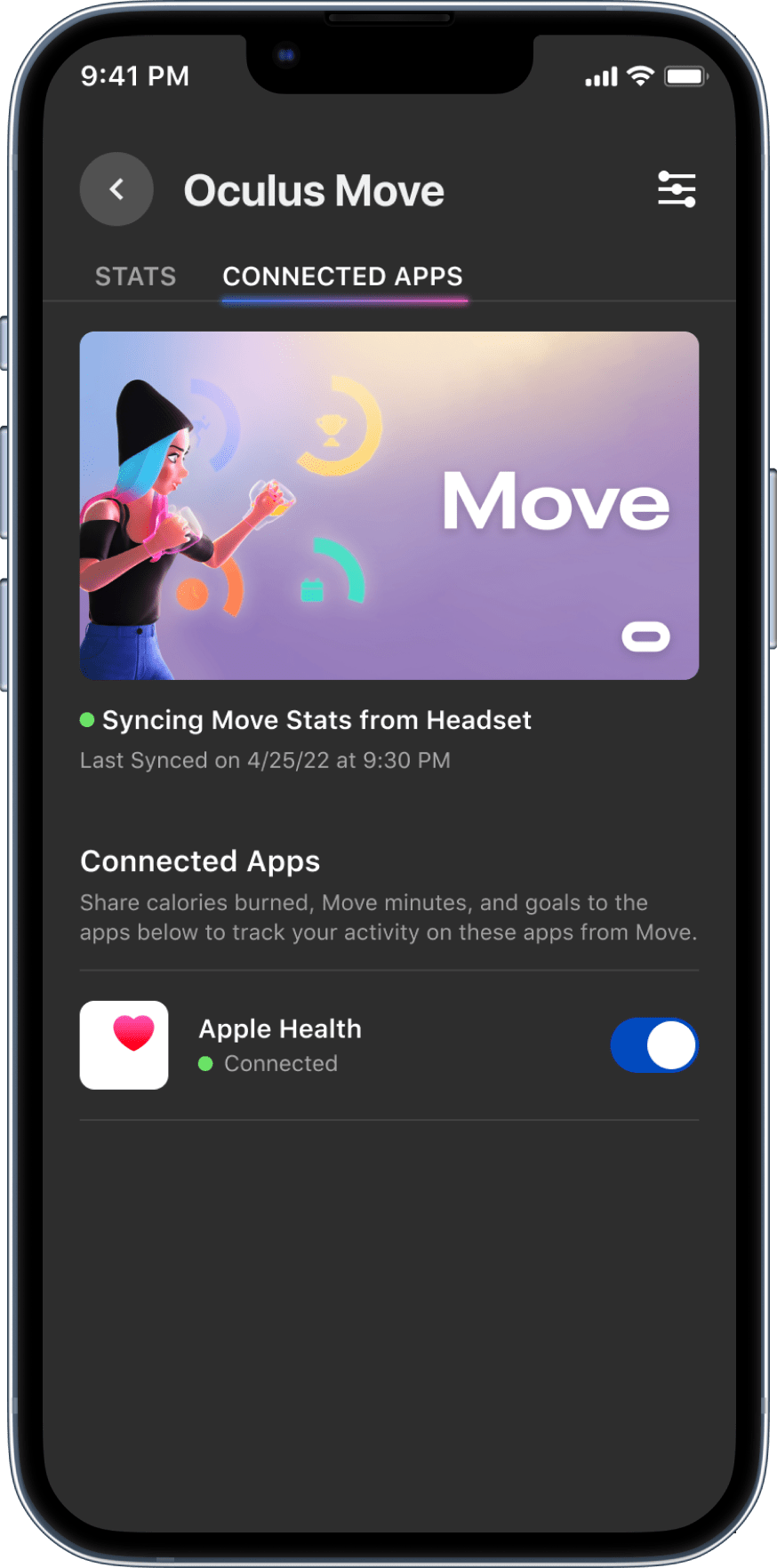
Apple Watch
If you own a Apple Watchyou can find your Move stats in the app Fitness mobile e Watch, under the heading “Fitness Gaming”. For more information, you can visit the Move support page. Meta Quest offers a wide choice of options, regardless of mood or fitness level.
And you, what do you think of these updates of theApp OCULUS e Apple Health? Let us know with a comment below and stay connected on TechGameWorld.com for other news and reviews from the world of technology (and more!).















Leave a Reply
View Comments