In this article we will see how to migrate data from an Android phone to an iPhone on WhatsApp, let’s find out together in this dedicated guide
If you are switching from a phone Android still iPhone, you can transfer account information, profile picture, individual chats, group chats, chat history, media files and settings. You can’t transfer your call history or display name.

What do i need?
To carry out the migration data of WhatsApp from a phone Android to a device iPhone the following requirements are necessary:
- Android Lollipop, SDK 21 or higher, or Android 5 or higher installed on your Android device
- iOS 15.5 or higher installed on your iPhone
- Switch to iOS app installed on your Android phone
- WhatsApp for iOS version 2.22.10.70 or higher installed on the new device
- WhatsApp for Android version 2.22.7.74 or higher installed on the old device
- The same phone number is used on both devices
- IPhone must be set or reset to factory settings to be paired with the Switch to iOS app and transfer data from Android phone
- Both devices must be connected to a power source
- Both devices must be connected to the same Wi-Fi network. Alternatively, the Android device must be connected to the iPhone hotspot
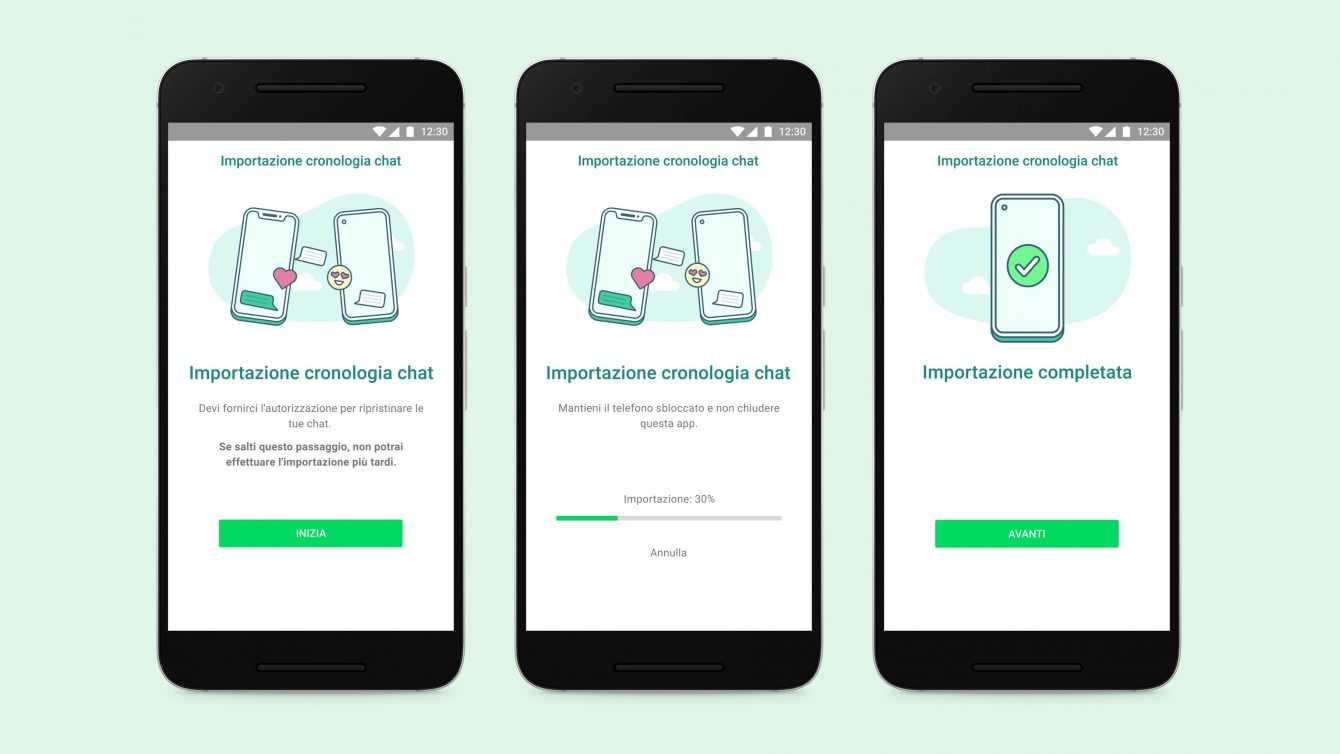
Migrate from Android to iPhone
Open theapp Go to iOS on the phone Android and follow the on-screen instructions. On your iPhone a code. When prompted, enter the code on your phone Android. touch Keep on and follow the on-screen instructions. Select WhatsApp in the screen Transfer data.
Then tap IT BEGINS on the phone Android and wait for WhatsApp to prepare the data from export. When the data is ready, your account will be disconnected from the Android phone. Click AVANTI to return to the app Go to iOS. touch KEEP ON to transfer data from the phone Android all’iPhone and wait for Switch to iOS to confirm that the transfer is complete.
Install the latest version of WhatsApp fromApp Store. Open WhatsApp and log in with it same phone number used on the old device. touch Start when prompted and wait for the process to complete. Once the activation of the new device is complete, you will find your chats waiting for you.
Use: during migration, in the application Go to iOS the ability to access is not supported File and select the WhatsApp folder.
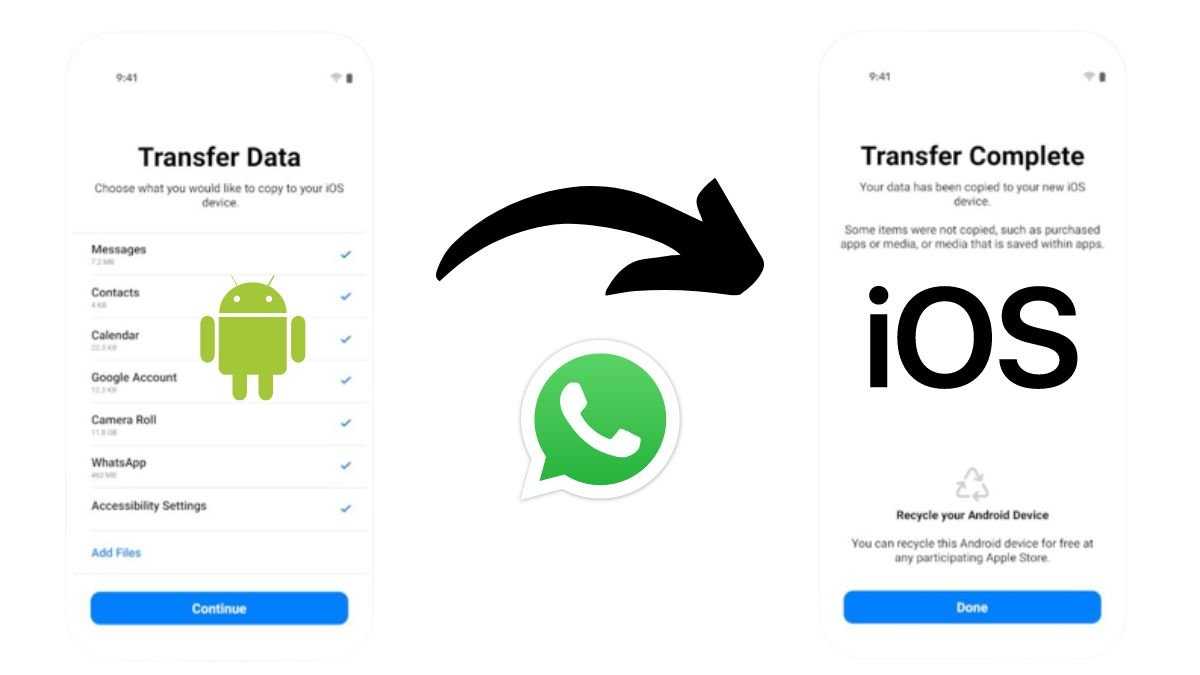
What happens to my data?
I data transferred they are not stored in the cloud until you create a backup on iCloud. WhatsApp is unable to view the data you transfer. The data will also remain in your tandroid phone, until eliminators WhatsApp or not cancellerai the phone memory.
And can transfer i personal messageswhile non you will be able to transfer the messages of payment between private individuals. It will also not be possible to transfer the call history from WhatsApp from a phone Android a un iPhone.
Here we are at the end of this guide, hoping it will help you to transfer your account information, profile picture, individual chats, group chats, chat history, multimedia files and settings from Androi to Iphone. Don’t forget to follow us on our Instagram page, on all our other social networks and to stay connected on TechGameWorld.com.
The WhatsApp article: How to migrate data from Android to iPhone comes from TechGameWorld.com.






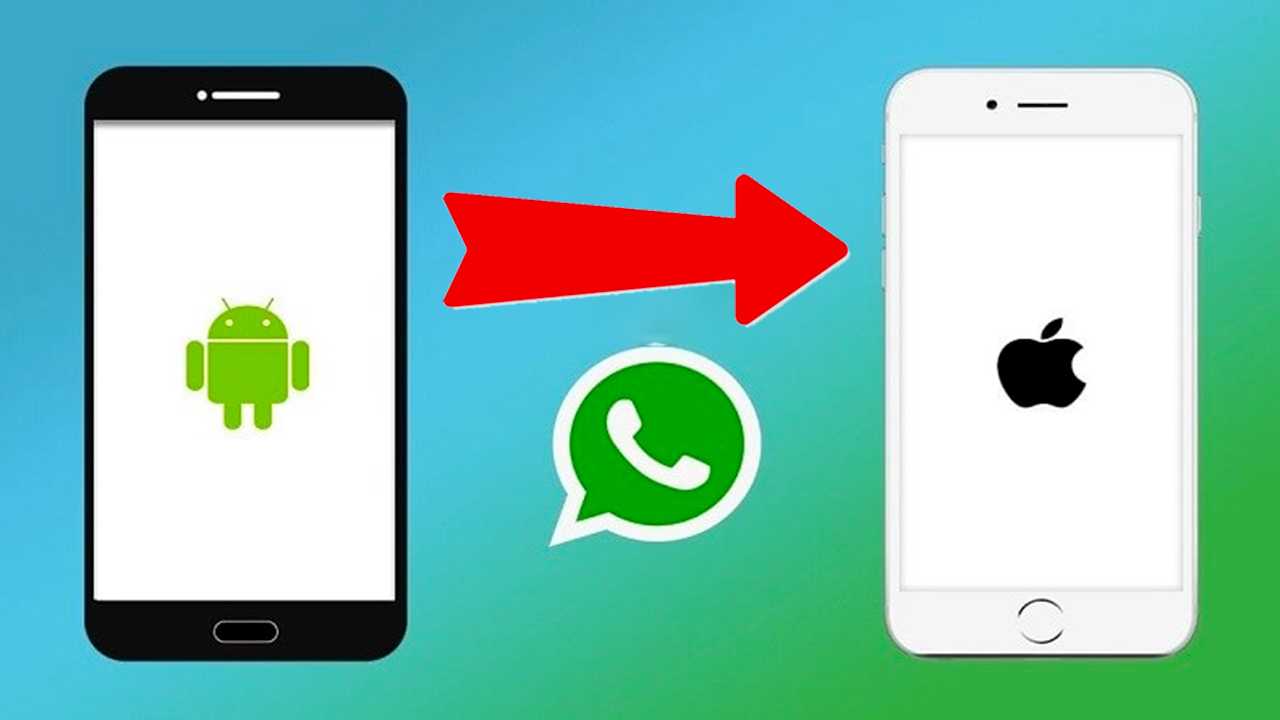








Leave a Reply
View Comments