that’s how download an archive of all your photos, videos and data from Twitter, in order to have a complete backup on your PC. Which can be used to keep your data safe, or to switch to another platform. In case you want to play it safe, after the first turbulent weeks of Elon Musk management.
How to download an archive with photos, videos and data from your Twitter account
If the new owner of Twitter himself is not sure that the failure of the social platform can be ruled out, it is advisable to prepare for any eventuality. The hypothesis that the social network of tweets closes are not so far-fetched. But having a local backup of your data can also be useful for those who are tired of the “dance of the blue checks” or just want to try another alternative (perhaps simply because he spends more time on TikTok than Twitter). Or just for those who want to have a backup copy, just in case.
Whatever your motivationdownloading photos, videos and data from your Twitter account is a rather quick and simple procedure to execute. For convenience, we advise you to do it from the desktop browser: there is usually more space on the PC and you can save everything on a USB stick. But you can also do everything with your smartphone, if you prefer.
What you can download
The file you will download from Twitter is a .ZIP archive, a compressed folder. Which contains “data about account information, account history, apps, devices, account activity, interests and ads”. This means that there are also past profile pictures and deleted tweets. And especially: images, videos, GIFs. There are even recordings on Twitter Spaces, if you’ve used it.
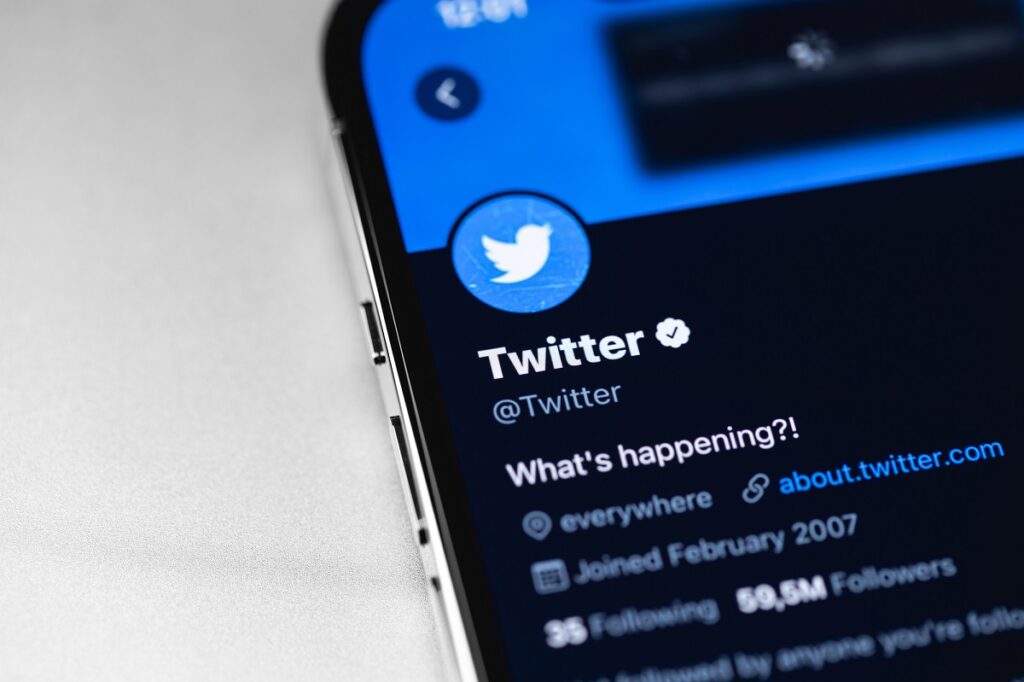
In the archive you will find a “readme” file which explains what the folder contains (in English). You will also find two compressed folders: “assets” and “data”. In the second folder, “data”, you will find the various images and videos. Also, you will find a HTML version, navigable by browser, of the entire archive.
How to download photos, videos and data from Twitter
To download all your data, you need to:
- go to Other (the dots in the app)
- then select Settings
- Choose the voice Settings e privacy
- By clicking on Your account, you will open a menu with several items.
- Select “Download the archive of your data”.
On the screen, under the heading “Twitter Data”find the voice “Request the archive” in blue. By clicking on it, you will make the request to Twitter. You will have to enter the password to access the device and then carry out the two-factor verification, with a code sent via email or SMS. Many users report having problems using SMS, so we recommend the email option.
The archive should be ready in about 48 hours. Once ready, you will receive an email and an in-app notification. You will have seven days to download the archive, which will then be deleted forcing you to repeat the process.
And now, what do I do with this backup?
All the data you have published on social media, including images and videos, are your rights content that ended up on an external server. So some of you may want them simply to claim them. But know that too canceling the accountt may remain accessible from the platform. Also, they may remain accessible on Google: you have to make a request to the search engine to remove them.
For some, the amount of data downloaded may be too large to sort through just the images you want to keep and keep. But maybe it could be useful to choose the best memes that you have published for propose them on another social network like Mastodon.
Or you just want to keep the tweet where you mentioned your favorite actor and he replied, to frame and hang in your home. To each his own.







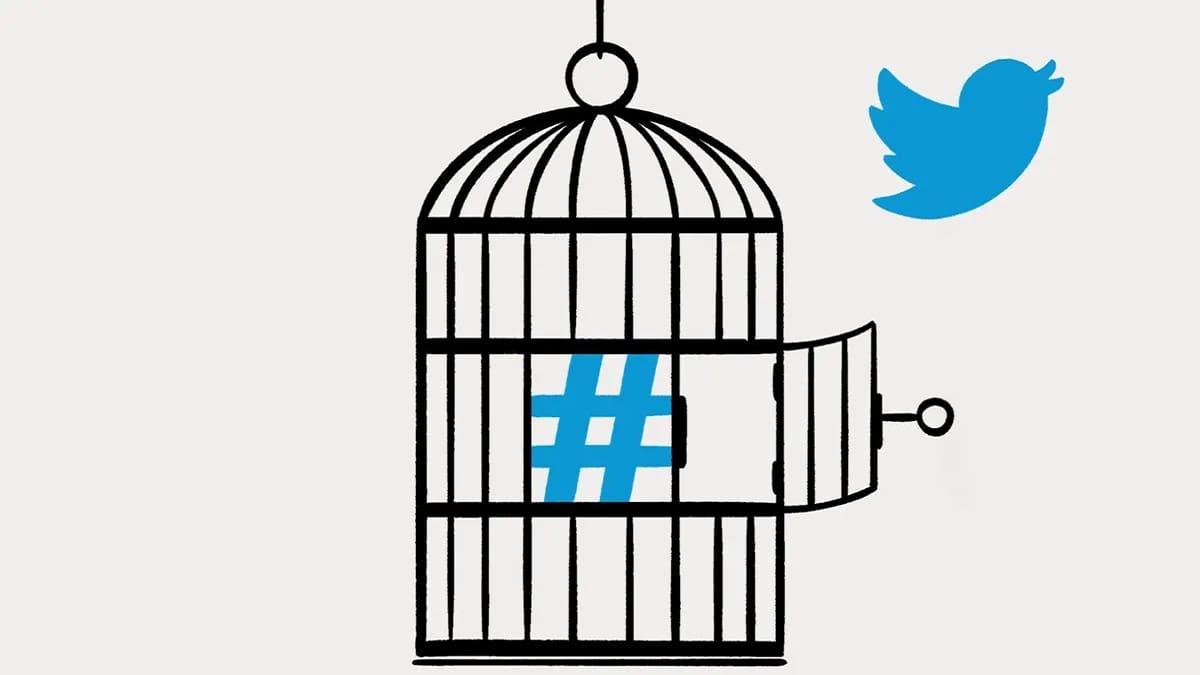







Leave a Reply
View Comments