In this guide we will answer the question: why does the computer not connect to the mobile hotspot? Let’s find out the causes and solutions
Cellular hotspot has become a lifesaver when it comes to staying connected to the internet in situations where there is no stable Wi-Fi connection. However, it can happen that your computer have difficulty connecting all’hotspot of your mobile phone, why doesn’t it connect?. In this guide, we’ll explore the most common causes of this issue and provide you with solutions to restore a smooth connection.

Causes | Why won’t my computer connect to my cellphone hotspot?
Ecco any cause why the computer does not connect to the mobile hotspot:
Incompatible devices: some devices may not be compatible with cellular hotspot. First of all, make sure your computer has hotspot connection support.
Incorrect hotspot configuration: if your mobile phone has incorrect hotspot configuration, your computer may not be able to connect. Check the hotspot settings on your mobile phone and make sure they are correct.
Data limit: if your data plan has a limit, make sure you haven’t exceeded the maximum amount of data allowed. When this limit is exceeded, the hotspot may be disabled or slowed down.
Weak signal: a weak cellular signal can affect your computer’s ability to connect to the hotspot. Make sure you are in an area with good cell coverage or move to a better location.
IP address conflicts: Sometimes, there may be IP address conflicts between your computer and mobile phone. To fix this, you can try restarting both your computer and your mobile and see if the problem goes away.

Solutions | Why won’t my computer connect to my cellphone hotspot?
Right away some solutions for the problem:
Check compatibility: First, check that your computer is compatible with the cellular hotspot connection. If it isn’t, you may need to use a different device or look for other solutions, such as purchasing a USB Wi-Fi adapter.
Configure the hotspot correctly: Make sure your cell phone hotspot is set up correctly. Check your security settings, network name (SSID) and password. If necessary, restart the hotspot.
Monitor your data usage: always keep an eye on the data consumption of your plan. If you exceed the limit, you may experience difficulty connecting. Check with your carrier if you can increase your data limit.
Improve your cellular signal: if the cellular signal is weak, try to move to a location with better coverage. You can also consider using a cellular signal booster to improve reception.
Resolve IP address conflicts: if there are IP address conflicts, try restarting both the computer and the mobile phone. Alternatively, you can manually assign an IP address to your computer in the network settings.
Bottom line, if your computer won’t connect to your cellular hotspot, it’s important to carefully investigate the potential causes and take the appropriate solutions. By following these steps, you should be able to fix the problem and get back to enjoying your internet connection through your mobile without any problems. So let us know with a comment if we answered the question: why the computer does not connect to the mobile hotspot? For more guides, updates and news from the world of technology, keep tuning in to techgameworld.com.







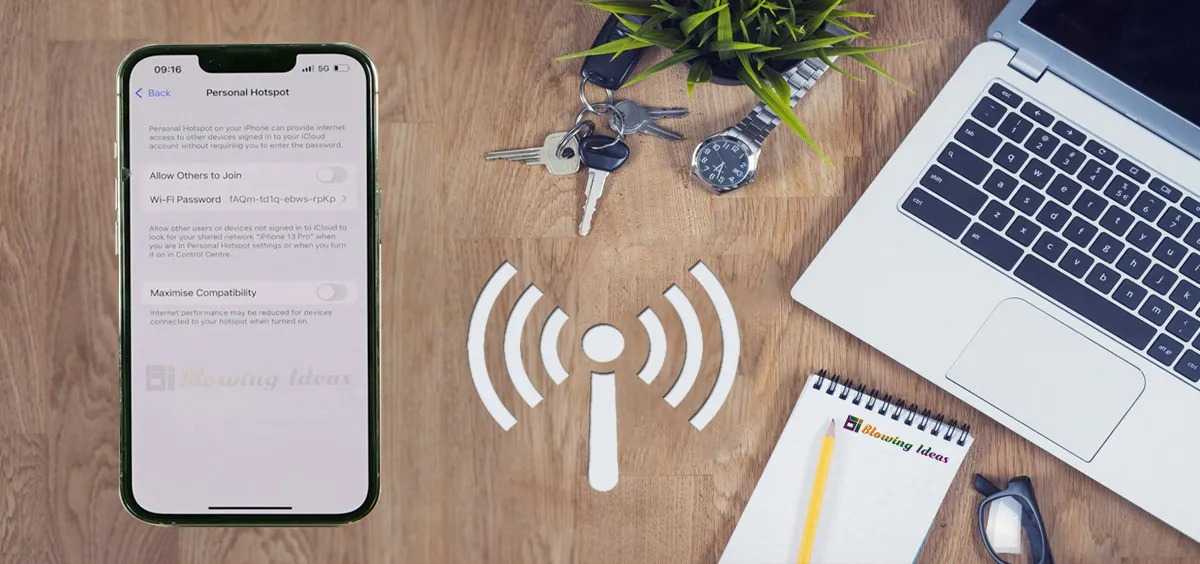






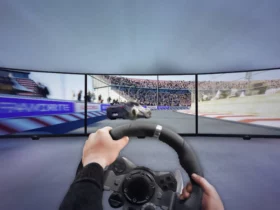

Leave a Reply
View Comments