In this article we will see the review of the AOC CU34G3S monitor. A panel with a frequency of 165 Hz and a WQHD resolution that boasts 3440 × 1440 pixels
AOC has always been attentive to the requests of professional players but also to casual gamers. In this case we are clearly in front of a monitor that does not wink at any compromises whatsoever. We have a panel with a refresh of 165 Hz, a resolution at the top and a response time of 4 milliseconds.
There is no shortage, as is often customary to see in the brand’s monitors, also an aggressive style and a couple of integrated speakers. The panel chosen is VA type and the viewing angle is the now classic 178 ° / 178 °.

Technical specifications | AOC CU34G3S review
We are facing a VA panel with a maximum resolution of 3440 x 1440 pixels. The response time from gray to gray is four milliseconds. The horizontal and vertical viewing angles stand at 178 °.
- Screen size: 34 inches
- Panel type: VA
- Native resolution: 3440 x 1440
- Response time (G2G): 4 ms
- Refresh rate: 165 Hz
- Contrast ratio: 3.000: 1
- Viewing angle: 178º horizontal, 178º vertical
- Backlight: WLED
- Weight: 8.2 Kg
- Dimensions (without base): 794.8 x 365.8X 133.4 mm
- Dimensions (with base): 794.8 x 402.532 x 339.5 mm
- Other: FreeSync Premium, tecnologia Low Blue Light

Aesthetics and construction Review AOC CU34G3S
The panel you are reading about is objectively beautiful to see. The work done by AOC to make this gaming monitor eye-catching is truly extraordinary. In its simplicity it manages to be elegant, thanks to its satin black made “aggressive” by the red inserts.
As always on panels of this size, it is to be considered that the pedestal is quite generous in size. Consequently, take into account that an above average sized desk is more of an obligation than an accessory choice. Obviously you can also decide to use the VESA system to hang the monitor on the wall but, even in this case, the space must be sufficient in the location where the panel will be used.
For the assembly we are always at the top. The panel arrives with only the pedestal disassembled in a single part that can be fixed in a few seconds. Just fit the pedestal into its seat and screw the screw to the base to complete the operation.

Accessories and OSD | AOC CU34G3S review
Before talking about the OSD and its features, it is good to specify which connections we have available. Even in this respect we cannot complain, because, as you can see from the photo above, we have a complete set of possibilities. Specifically we find:
- HDMI X2 socket (version 2.0)
- Display Port X2 socket (version 1.4)
- USB sockets x4 (version 3.2)
- Headphone output with 3.5mm jack
Inside the package we find, in addition to the panel, also a Display Port cable, an HDMI cable and a power cable. All accompanied by the classic instruction manuals.

Let’s find out the OSD of this gaming monitor
The monitor OSD is operated by five buttons (four if you don’t count the on / off button). Thanks to these keys we can easily navigate through all the configurations of our monitor.
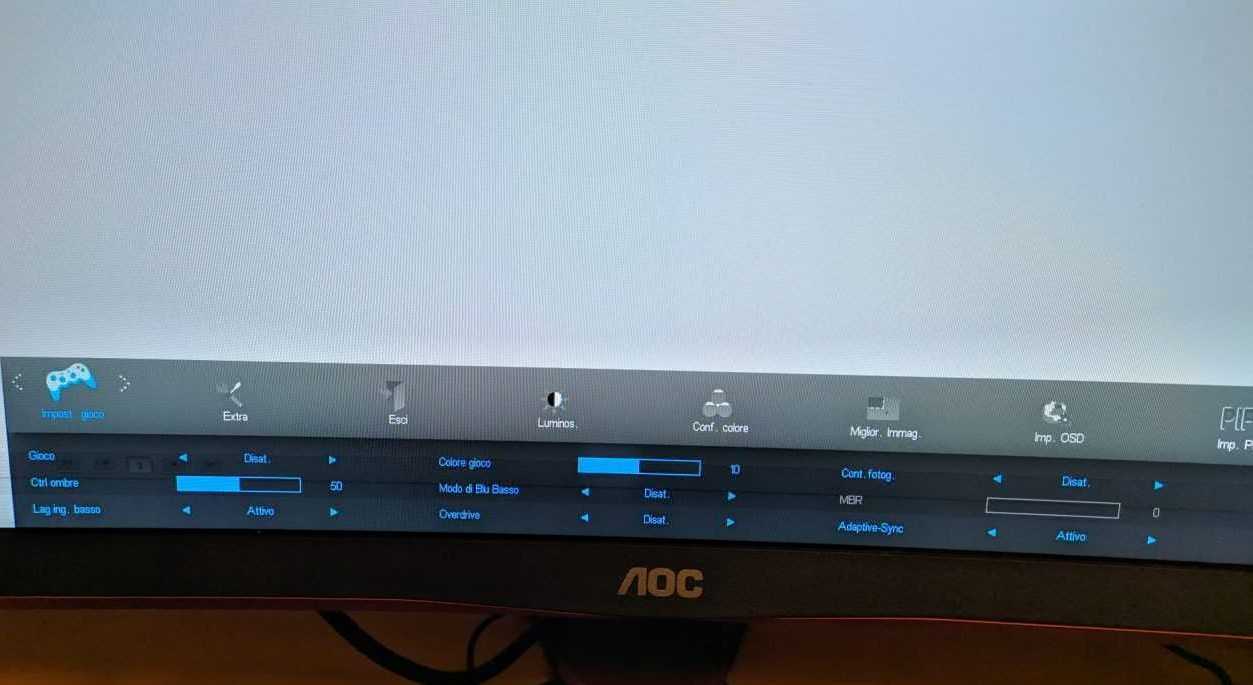
The various menus and their submenus are easily accessible by pressing a few buttons. In a nutshell, everything is in its place and the choice of placing the entire keyboard apparatus below the panel and not in the back is a decision that in our opinion is functional and successful.
Testing and calibration Review AOC CU34G3S
Let’s see how the AOC CU34G3S fared in our tests and calibration.
Subpixel and surface layout of AOC CU34G3S
The subpixel layout of the monitor is the standard RGB strip (red, green and blue). This is the most common layout and the one that modern operating systems, including Microsoft Windows e MacOS by Apple, they use to work correctly by default. As a Windows user, you do not need to run the wizard ClearType, although it is still possible to do this based on preference. And as a Mac user, you don’t have to worry about text fringing issues caused by less common subpixel layouts.
On this monitor it is used an opaque and lightweight anti-glare screen surface, with a smooth surface to keep the image grain-free. The low haze element of this chosen solution favors the monitor’s color vibration potential, while still maintaining good glare characteristics to avoid the kind of reflections that would be seen on a glossy screen. Regardless of the screen surface, it is important to organize your lighting environment and avoid light hitting the screen directly.
AOC CU34G3S preset testing
The monitor delivers a fairly rich OSD. As such, there are several presets included but, more importantly, there are some adjustments that can be made, in terms of color temperature (and color channels) and gamma, manually.
Readings were made using a colorimeter Xrite i1 Display Pro. Our test system used a GPU AMD RX580 compatible with Adaptive Sync technology, connected via DisplayPort. Windows 10 is used on this system with the monitor connected to the PC with no additional drivers or ICC profiles loaded. The monitor was left to run for over 2 hours before the readings were taken. There refresh rate was set to 165Hz since this frequency was used for most of our tests. Unlike some monitors, increasing refresh rates did not compromise image quality.
The following are the default preset settings with which the out of the box tests were performed:
- Brightness = 50
- Contrast = 50
- Gamma = Gamma1
- Temp. colore = Warm
- Rosso = 46
- Verde = 44
- Blu = 50
- Overdrive: Half
- Low Input Lag: On
- Adaptive-Sync: On
- Refresh rate = 144Hz
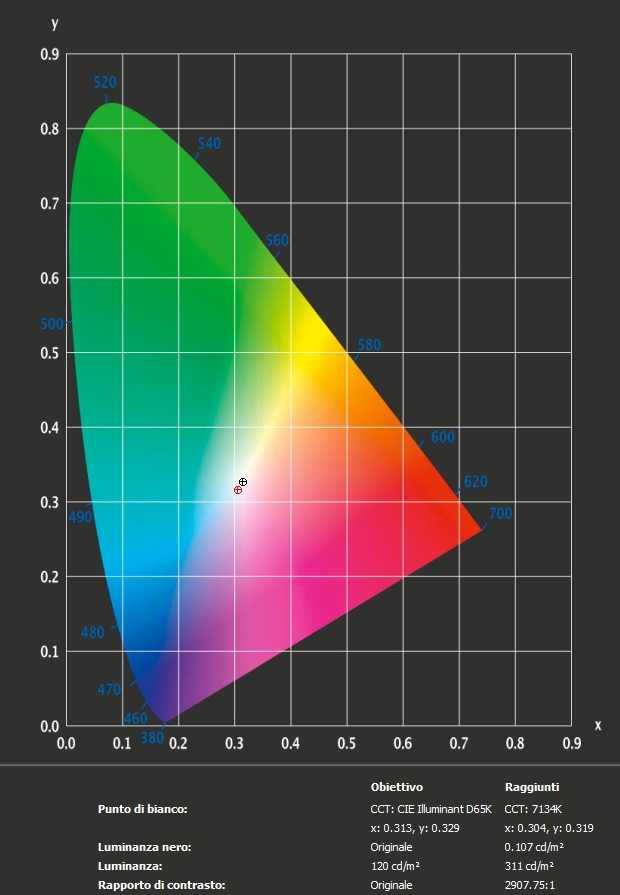
With the settings out of the box, the panel appears very bright but rich in color with a strong variety of shades and textures. The image has a blue-green polarization (see white point) and some shades have extra depth due to incorrect gamma management, but nothing too much for general use (nothing major and easy enough to correct with adjustments of the color channels as we will see later). Excellent contrast ratio, very close to the declared one of 3000: 1.
Calibration of AOC CU34G3S
Our calibration settings resulted in significant reductions in brightness and some color channel adjustments, in order to better balance the values and reach the target of 6500 K. in terms of color temperature (without noticeable distortion). As noted earlier, the monitor’s gamma tracking is not ideal (although accurate enough for its intended purposes) but the situation improves dramatically after calibration.
We emphasize that variation between units and other environmental issues could affect the results of our ICC profile on a different device. To achieve ideal values from a chromatic point of view, such as absolute accuracy of the range, the ideal is calibrate your individual unit with a colorimeter or a similar device.
Anything not mentioned in our post calibration setup has been left on default values. We have included the “Response Time” setting for reference only, even though the default setting was used.
- Brightness = 30
- Contrast = 50
- Gamma = Gamma1
- Temp. colore = User
- Rosso = 50
- Verde = 46
- Blu = 50
- Overdrive: Half
- Low Input Lag: On
- Adaptive-Sync: On
- Refresh rate = 144Hz
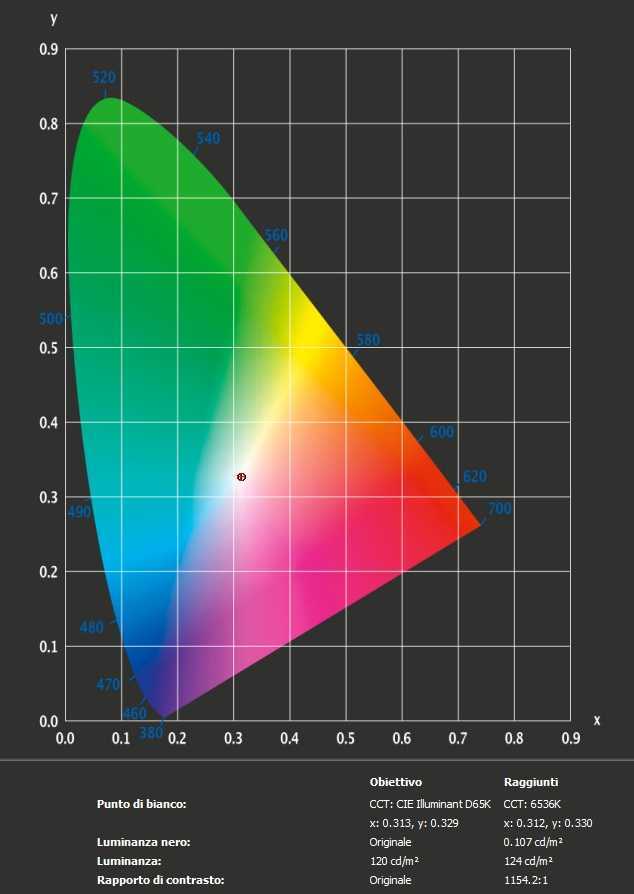
After calibration the white point is more accurate (canceling the blue-green trend) and the range gives an almost perfect response.
The initial average contrast ratio was 2907: 1, which is within the optimal range of a VA type panel. After calibration the ratio of static contrast remains barely acceptable at 1154: 1, a sacrifice necessary to compensate for color temperature defects.
Uniformity of lighting
We observed a black background on the panel in a dark room and could see a very slight backlight bleed phenomenon, particularly as a sort of “spotlighting” towards the right at the bottom. The photo below was taken from a few feet and perfectly central offering an accurate reflection of how evenness of the backlight looked for dark content.
The uniformity of the screen luminance is variable, but overall reasonable. The brightest point recorded is the “quadrant 5” in the center of the screen (309.0 cd / m²). The largest deviation from this occurred at “quadrant 2” above the center (256.0 cd / m², which is 17% more obscured than the center). Elsewhere the deviation between a given quadrant and the brightest point was 0-6%. It is important to remember that uniformity varies according to individual units and you can expect different deviation beyond the measured points. The profile map below graphically represents this information, with darker greens representing lower luminance and therefore greater deviation from the center point than the lighter greens.
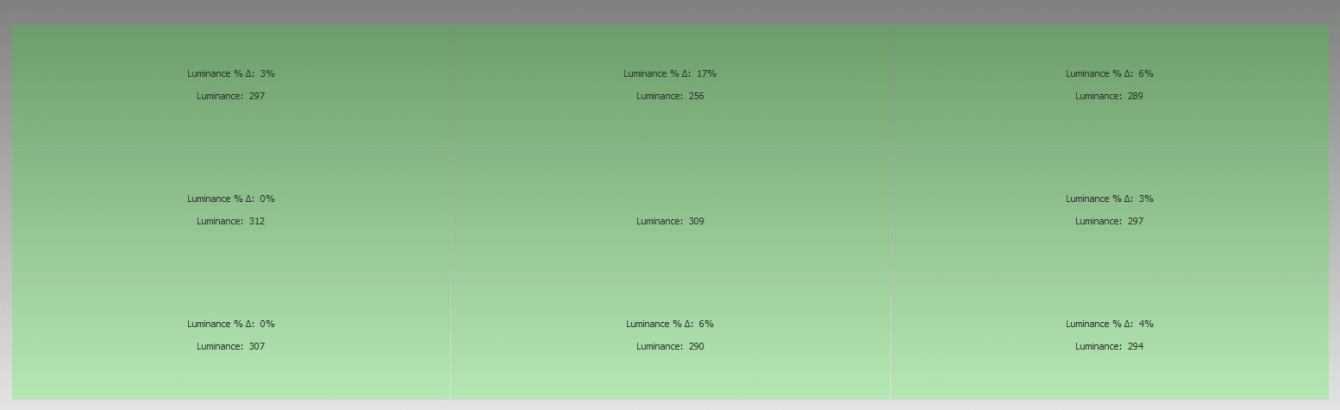
Input lag
We used a small tool called SMTT 2.0 and a sensitive camera to compare the AOC CU34G3S’s input lag against a range of screens for which latency is known. Over 30 repeat readings were taken to help maximize accuracy. Using the method, we measured 3.40 ms (just over 1/2 of a frame at 165Hz) of input lag. This value is influenced both by the input lag that you “see” (pixel reactivity) and by what you “hear” (signal delay). Indicates that the monitor has extremely low signal delay which shouldn’t bother sensitive users either.
Perceived blur
The following pictures are chase photographs taken while viewing the UFO Motion Test for ghosting. The test was set to run at the default speed of 960 pixels per second – this is a good practical speed for taking such photographs. L’overdrive enabled and set to medium (as in the photo) was the best setting.
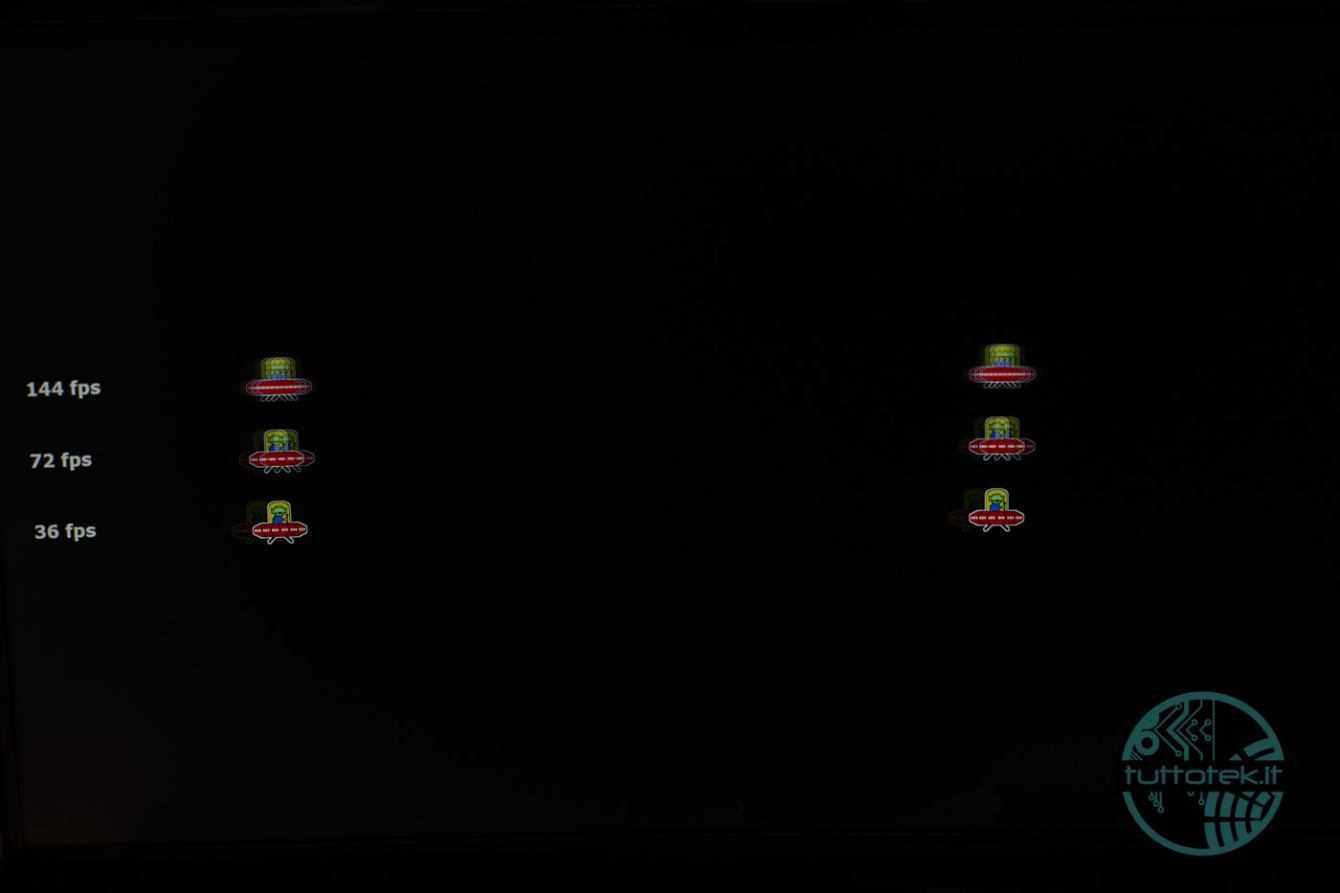
AOC CU34G3S review: the verdict
With minimal adjustment of values in the OSD, including the mandatory huge dimming of brightness and some changes to the color channel, the image drawn by AOC CU34G3S is vivid and varied.
Out of the box color management was not optimal: however, for the monitor’s intended purposes, this is certainly preferable to the washed-out alternatives that many 144Hz + TN models represent.
The anti-reflective surface of the panel has a fairly smooth facade, avoiding the kind of intrusive graininess which can be seen on some matte surfaces of other products.
Static contrast was what was expected of a panel …















Leave a Reply
View Comments