If the smartphone experience is too “a feather in the wind”, we will explain how to connect a controller on Call of Duty Warzone Mobile
Have the license plate shootings Activision always in your pocket is a real luxury, but for some players (or aspiring players). Call of Duty Warzone Mobile it can always be useful to know how to connect controllers. And how can you blame them, anyway? Reliving the nostalgia for the Verdansk and Rebirth Island maps isn't necessarily limited to playing with just the touchscreen. You need a device with Bluetooth connections, and that's what our guide is for. Therefore, in today's guide we will explain every step you need to take. Starting from the first, which is not as obvious as it might seem. Avoid shooting at random: let's start right from the beginning.
Bluetooth connection | How to connect controllers for Call of Duty Warzone Mobile
If you want to connect a controller, as you can imagine you need to first enable the Bluetooth connection on your smart device: this applies to every game and Call of Duty Warzone Mobile is certainly no exception. Let's go in order. Pull down the drop-down menu of your device and look for the Bluetooth symbol (an angular “B”, similar to ᛒ) to enable connectivity. If you are already connected with wireless earphones, smartwatches, speakers or other devices, the device should already be enabled by default. You will need to monitor the connection to make sure the device remains visible. At this point, see which device to associate in order to play.
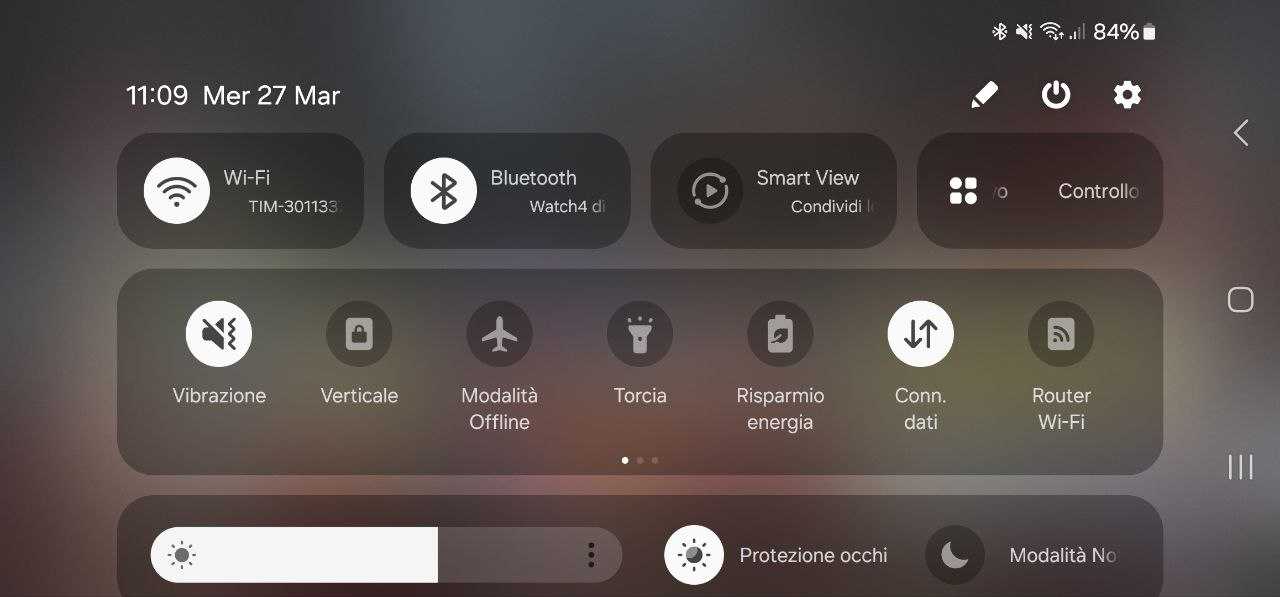
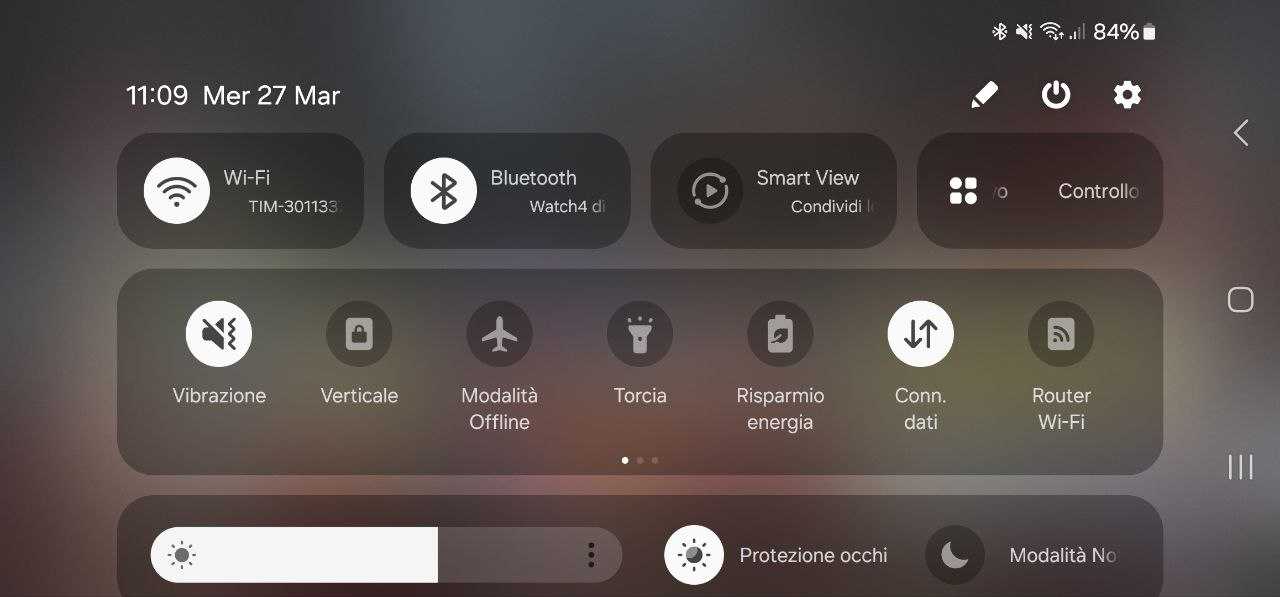
From console to smartphone and tablet | How to connect controllers for Call of Duty Warzone Mobile
Want to make good use of the muscle memory you've built up while playing on console? Very good! You have four different options to play, from three different platforms. For your convenience and ours, we list them below:
- Controller wireless Xbox per Series X/S
- Controller wireless Elite Xbox per Series X/S
- DualSense, controller wireless Sony per PS5
- DualShock 4, controller wireless Sony per PS4
Each peripheral will be different inAssociation. In the case of the Xbox wireless controller, you need to press the small button to the left of its USB port. With the DualSense, however, you have to press and hold the Share button and the PlayStation button at the same time until they flash blue. With the aforementioned Bluetooth settings, locate the controller you are trying to pair with the device. Open the game app and press any button (or move an analog stick) to make it clear to the shooter that no, you are not using the touchscreen to make inputs. Avoid putting your smart device into sleep mode, or you may have to reconnect.


Wireless and non-wireless alternatives | How to connect controllers for Call of Duty Warzone Mobile
If you want to treat yourself well, nothing stops you from getting gods specific controllers to play on tablet or smartphone. In this sense, the wireless controllers of 8bitdo they are excellent. The company has produced both gamepads without “handles” (like the N30 inspired by the first Nintendo consoles) which are real alternatives to the official peripherals of the console market. The connection, in this case, remains Bluetooth. If you use your smartphone more frequently as a portable gaming platform, however, you may prefer a more direct input system. You would have to shell out a little more, but the controllers Backbone they should be right for you: they connect directly to the phone via a USB-C plug, to be “fitted” into the device.


A detail that touches us deeply
Connecting a controller is simple, managing qui pro quos like that of menu of Call of Duty Warsone Mobile a little less. The menus, at least at the time of writing this guide, are in fact exclusive to the touch screen. Choosing a playlist, managing a loadout, etc.: Activision has already clarified that your controller has no problem. Once the match has started, the game should seamlessly switch from touchscreen to traditional input automatically. If you get used to the touchscreen and then take over, if you want to try your hand at the purely tactile game we have another guide in the works in this regard. Stay in the area.
Now it's up to you to tell us your opinion: have we helped you? Let us know below, and as always don't forget to stay on techgameworld.com for all the most important news for gamers and beyond. For your purely gaming needs, you can instead find the best discounts in digital format on Instant Gaming.













Leave a Reply
View Comments