In this article we are going to see the review of the NZXT Canvas 27 S gaming monitor. NZXT has decided to enter the world of monitors with its simple and elegant style without neglecting performance.
NZXT has launched a series of monitors with different features that fit every need. In our case we are faced with a display devoted to the competitive that aims at an FHD resolution and a Refresh Rate of 240 Hz.
Do not miss the minimal style and elegance that distinguishes the brand that after having entered the market with motherboards, NZXT N5 Z690 and NZXT N7 Z690, now aims at a real ecosystem for a PC, almost mono brand.
We are in front of a 27-inch monitor, FullHD resolution, with a 240Hz IPS panel. Obviously the screen in question goes to seek that extremely competitive slice of the market that aims at the maximum frame rate while leaving out a higher resolution.
There is no shortage of connection possibilities two HDMI 2.0 sockets and one DP 1.2. As expected, an HDMI 2.1 connection is not present in this model as the data flow for a resolution in FHD does not require this choice.
No curvature, 27 inches and HDR function which is limited to a simple High dynamic range 400. Regarding the response time we find a good 1Ms from gray to gray.

Technical specifications | NZXT Canvas 27F review
- Screen size: 27 inches
- Panel type: IPS
- Native resolution: 1920*1080
- Response time (G2G): 1Ms
- Refresh rate: 240Hz
- Contrast ratio: 1000:1
- Viewing angle: 178º horizontal, 178º vertical (no curvature)
- Weight: 3.45kg excluding stand (+ 2.6kg with stand)
- Dimensions: 615mm x 367mm x 68.6mm excluding stand (615mm x 526.6mm x 222.8mm with stand)
- Other: Software CAM, FreeSync Premium, HDR 400
Aesthetics and materials | NZXT Canvas 27F review
There’s no denying NZXT’s unique style that stays true to its style even when it comes to monitors. The great strengths of the brand that thanks to its houses and its heatsinks has become a certainty in the tech market have always been the quality of the materials and the sober and elegant design.
White dominates for a large part of the panel and is only broken up by the thin black frames for the panel. The same predominant color can be found in the pedestal which, attention is not included. The floor lamp that is sold separately does not clutter more than it should and allows us to tailor the monitor thanks to a track that runs on the vertical axis.
In addition to measuring the monitor by choosing to buy the NXT support with quick coupling, it offers us the possibility to rotate the panel 180 degrees and consequently to be able to use it vertically. Very convenient feature if you decide to use the panel for programming or to follow the chat while streaming.
And if your choice falls on an arm system you can always choose this support variant on the NZXT website which also offers you the possibility of doubling the support to hook two panels at the same time.
Our surprise at seeing two boxes delivered to the editorial office for a single monitor expected by NZXT at first made us turn up our noses but with hindsight and with precise price data in hand it made us think again. The possibility of buying the panel without a pedestal could be useful to all those who, like us, have decided to retire the pedestal and hang their warning on the wall.
Thanks to this choice you will be able to save 40 euros (price of the small monitor stand) and not have yet another foot per monitor around.
As for the materials, plastics are solid and light. The OSD, which we will explore further on, is managed by a comfortable joystick lever, a choice that is always appreciated.
Accessories and OSD | NZXT Canvas 27F review
Before talking about the OSD and its features it is good to specify which connections we have available. Even in this respect we cannot complain, because, as you can see from the photo above, we have a complete set of possibilities. Specifically we find:
- USB tipo A:3.0 x2
- USB C / DP Alt:x1
- HDMI:2.0 x2
- DP:1.2 x1
- USB B:3.0 x1
- Audio:3.5mm x1
Inside the package we find, in addition to the panel, also a Display Port cable, an HDMI cable, a Type C cable and a power cable with external power supply. All accompanied by the classic instruction manuals.
Let’s find out the OSD of this gaming monitor | NZXT Canvas 27F review
The OSD is well managed thanks to a joystick and a button that serves only for switching on and off. Thanks to this lever we can easily navigate between all the configurations of our monitor.
The position of the keys is easily identifiable even when navigating in the dark. In fact, just place a hand on the rear right side of the monitor to come across the lever. In short, all menus and submenus are easily accessible and usable.
Test and calibration | NZXT Canvas 27F review
Let’s see how theNZXT Canvas 27F in our tests and in the calibration phase.
Layout subpixel e superficie di NZXT Canvas 27F
The subpixel layout of the monitor is the standard RGB strip (red, green and blue). This is the most common layout and the one that modern operating systems, including Microsoft Windows e MacOS by Apple, they use to work correctly by default. As a Windows user, you do not need to run the wizard ClearType, although it is still possible to do this based on preference. And as a Mac user, you don’t have to worry about text fringing issues caused by this and the less common subpixel layouts, they are perfectly handled by the OS.
On this monitor it is used an opaque (25%) and lightweight anti-glare screen surface, with a smooth surface to keep the image grain-free. The low haze element of this chosen solution favors the monitor’s color vibration potential, while maintaining it nonetheless discrete glare characteristics to avoid the kind of reflections you would see on a glossy screen. However, we would have expected something more from the anti-reflective surface, given the wide environmental target to which it is addressed. Regardless of the screen surface, it is important to organize your lighting environment and prevent the light from hitting the screen directly.
In favor of the surface used, however, the compliance with IP54 standard for water and dust resistance. The display is therefore resistant to dust and water splashes which can occur during normal daily life.
NZXT Canvas 27F preset testing
The monitor delivers a fairly standard and immediate OSD, this is quite typical for monitors intended for this use. There are several presets included and there are some adjustments that can be made in terms of color temperature (and color channels) and the usual gamma settings.
Readings were made using a colorimeter Xrite i1 Display Pro. Our test system used a GPU Nvidia GeForce GTX 2080 compatible with G-SYNC technology, connected via DisplayPort. Windows 10 is used on this system with the monitor connected to the PC with no additional drivers or ICC profiles loaded. The monitor was left to run for over 2 hours before the readings were taken. There refresh rate was set to 60Hz.
The following are the default preset settings with which the out of the box tests were performed:
- Brightness = 60
- Contrast = 50
- Gamma = 2.2
- Color settings = sRGB
- Smart Response = normale
- Refresh rate = 60Hz
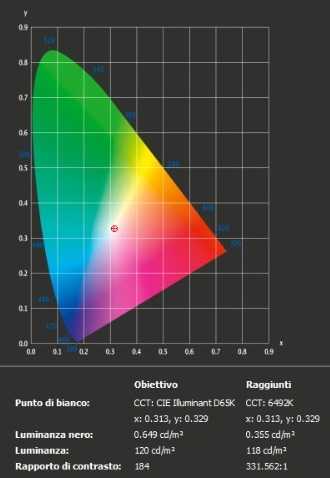
With the settings out of the box, the panel appears very bright but rich in color with a strong variety of shades and textures. The image has a very slight red bias (see white point) and some shades have extra depth due to incorrect gamma management, but nothing excessive for general use (nothing serious and easy enough to correct with color channel adjustments as we will see later). The contrast ratio is not satisfactory, much lower than the declared one of 1000: 1.
Not perfect but overall good, the management of the range, which did not trace perfectly as “2.2”. The default gamma mode has indeed provided decent range performance con a slight drop to “2.1” for some shades. The image below shows the gamma tracking under the default settings.
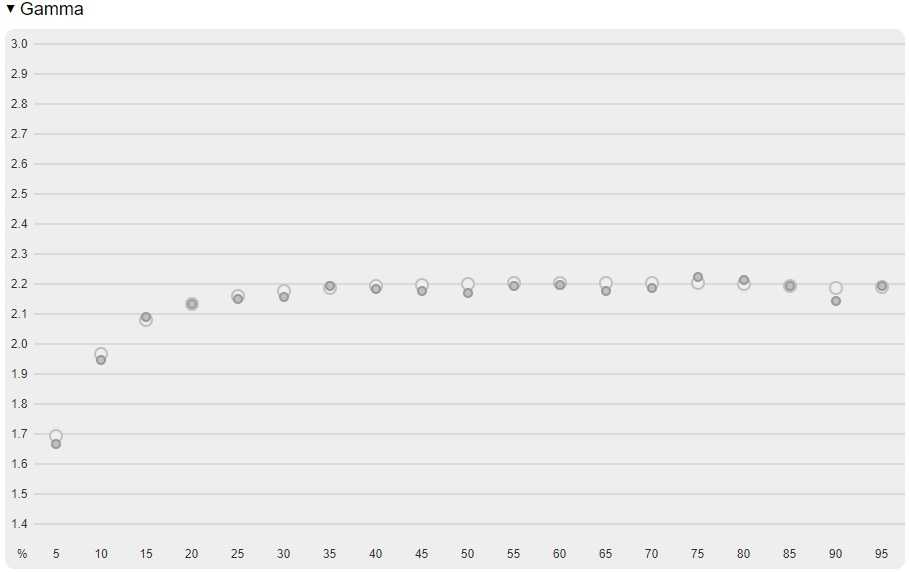
NZXT Canvas 27F Calibration
Our calibration settings resulted in significant reductions in brightness and some color channel adjustments, in order to better balance the values and reach the target of 6500 K. in terms of color temperature (without noticeable distortion).
We emphasize that variation between units and other environmental issues could affect the results of our ICC profile on a different device. To achieve ideal values from a chromatic point of view, such as absolute accuracy of the range, the ideal is calibrate your individual unit with a colorimeter or a similar device.
Everything that is not mentioned in our post calibration setup has been left at its default values, including the contrast which is set to “50” by default.
- Brightness = 60
- Contrast = 50
- Gamma = 2.2
- Color settings = sRGB
- Smart Response = maximum
- Refresh rate = 60Hz
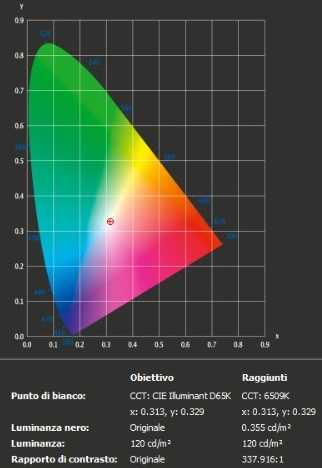
After calibration the white point is more accurate (canceling the very small red cast) and the range gives an almost perfect response.
The initial average contrast ratio was about 331: 1, much lower than that stated (1000: 1) and below the average for this type of panels. After calibration, the static contrast ratio remains disappointing, stopping at about 337.919: 1, which is a pity given the excellent color temperature management.
Aside from the poor contrast rendition, the NZXT Canvas 27F turns out to be excellently calibrated already out of the box. After calibration the color management is practically perfectreally shame about the disappointing contrast ratio.
Screen luminance uniformity is variable, but overall reasonable. The brightest point recorded is the “quadrant 9” in the lower right corner of the screen (118.29 cd / m²). The largest deviation occurred at “quadrant 3” in the upper right corner (107.1 cd / m², which is 9.34% darker than the center). Elsewhere the deviation between a given quadrant and the brightest point was 4-7%. It is important to remember that too uniformity varies according to individual units and you can expect different deviation from these measured points. The profile map below graphically represents this information, with the yellow quadrants representing lower luminance and therefore greater deviation from the center point than the green quadrants.
In this test the NZXT Canvas 27F performs …
















Leave a Reply
View Comments