Among the various options that can be used to make the party with friends more fun is to play with a nice soundtrack in the background. Or maybe just let people listen to your musical tastes and share them, it’s up to you. In this guide you will find out how to put music on Discord.
Music is ours life partner, is able to make everything more engaging and, why not, even fun! If you’ve followed the other Discord guides we’ve published, you’ll have understood this using Discord is extremely easy and intuitive. The same thing also applies, precisely, to when you want to listen to music in the company of your friends or put a nice musical background suitable for your gaming sessions in their company. There are very few steps to follow, but there are also various methods to do it!
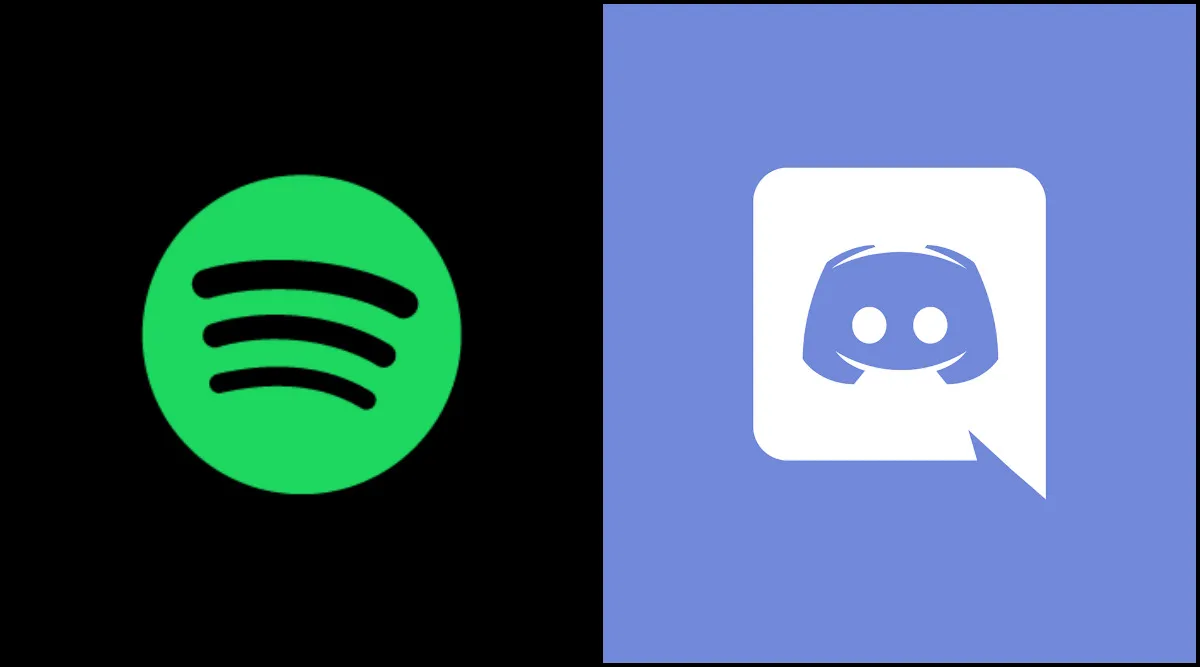
Connect Spotify | Discord: how to put music
The first method we recommend is to connect Spotify, the most popular music listening app in the world, on Discord. With this link you can share songs or entire playlists with your friends. Doing it, as we have already said, is very simple. But not only that, your friends will be able to play and listen to the songs you play. Be careful though, this thing can be done only if your friends have Spotify Premium. To connect it, first, log in to Discord and select “settings” and then “connections“. At this point select the Spotify icon and then Confirm that you want to connect your Spotify account to Discord. Once confirmed, Spotify will send you a connection notification and you can listen to music with friends.

Bots for music | Discord: how to put music
The other method, very easy and even more classic, is that of using bots for music. We’ve already talked about Discord bots and how to add them in this guide. Bots created specifically to play music on the server and make games more lively and rhythmic there are so many of them. These bots are very convenient not only for listening to music, but literally for continuously receiving assistance and allowing you to rest your hands and fingers without having to do anything. The bot, in fact, will personally take care of what you would normally have to do manually and it is also very easy and intuitive to use.

Install bots
Installing a music bot for your Discord server is really as simple as drinking a glass of water. First go to the website of the music bot you would like to install and click on the “ buttoninvite” o “add to server“. At this point select the server on which you would like to install it and click on “authorize“, then configure the bot permissions. In general, bots require permission to send messages, manage them, and connect to voice channels. Follow the bot-specific instructions to set it up correctly. Once done, the music bot will be added to the Discord server and you can use it. Simply use the music bot commands to play music.
We hope the guide was helpful to you! Continue to follow us on techgameworld.com for other guides from the world of the web and social media and much more. Good fun!
















Leave a Reply
View Comments