
Night City will survive the end of Stadia. That’s why today CD Project Reddeveloper of Cyberpunk 2077explained how to transfer their game accounts from Stadia to other platforms.
The news comes after the announcement a few weeks ago, when Google announced that Stadia will close its doors starting January 18, 2023. And while the players of Red Dead Redemption II they despair, those of Cyberpunk 2077 they can breathe a sigh of relief: from today you can save what can be saved. And by salvable we mean bailouts. And after this obsessive pun, let’s dive into our guide.
Cyberpunk 2077: how to transfer Stadia saves to other platforms
The process is relatively simple for PC users, who can download the game saves directly from Google and then place the files in the game folders. Decidedly more complex is instead the speech for the transfer to the console. In this case, players will first have to download the files from Google, then synchronize them with the GOG account and then connect the account to the game on the console.
Below is the procedimento step by step su PC:
The files will be divided into folders (one folder for each exported game and several subfolders for each save). At this point, all you have to do is copy them to the game save folders on your pc (at this path: %userprofile%\Saved Games\CD Projekt Red\Cyberpunk 2077)
Make sure your save files don’t get stuck in other subfolders. The saves should appear as in the screen below.
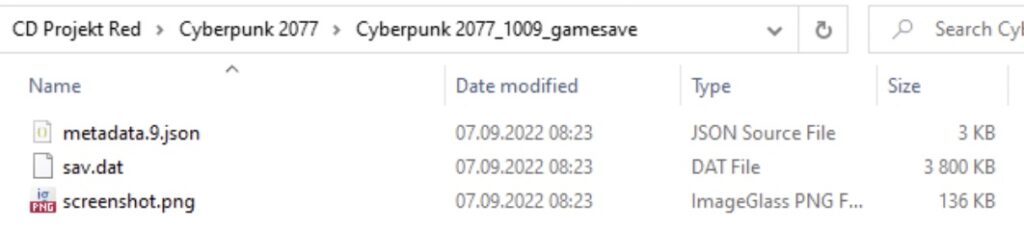
Below is the step by step procedure to transfer the saves to the console:
For users who want to transfer the game to console it is instead necessary to synchronize the saves on the GOG account. To do this, you will need to:
At this point the save file should be synchronized with the cloud and should appear on the console (if you are logged in to the same GOG account).












Leave a Reply
View Comments