Many iPhone users have album photos take up a lot of storage space, in this case they want to delete photos from Camera Roll and not iPhone album to free up the space.
We all like to take photos to record those important moments in our life, of course there will be a number of photos and albums in your iPhone, have no idea how to organize them. Or when you download an application, an album is automatically created. While it’s convenient to view photos stored by the app, many of them are useless and unwanted so you want to delete albums or disable iPhone albums. Also, many iPhone users have album photos take up a lot of storage space, in this case they want to delete photos from Camera Roll and not from iPhone album to free up the space.
Don’t worry. This article not only provides some ways to delete albums from iPhone, but also ways to manage and delete albums from PC / Mac. When finished, we will provide you with some pertinent questions and answers, read on.
1. How to delete photo album on iPhone
You can delete albums directly in the Photos app, but the built-in albums on the iPhone cannot be deleted.
Step 1. To open the Pictures application on your iPhone, tap the Albums tab.
Step 2. Tap Show All to load all albums in the top right corner.
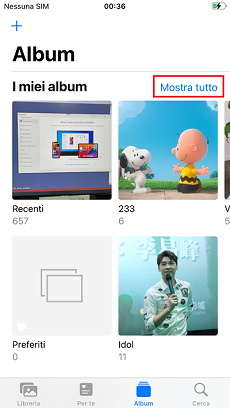
Step 3. Tap Edit at the top right and you will see the delete icon on the album cover> Click the red “-” sign at the top left of the album> Tap Delete Album to remove the album photos from your iPhone> Click on the “Finish” button at the top right.
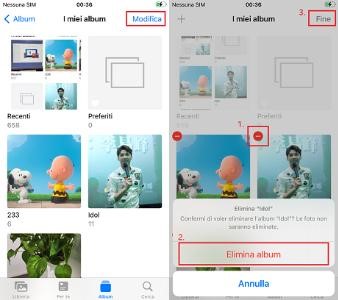
2. How to remove albums from iPhone with ease
AnyTrans is the tool that can help you manage your iPhone photos, such as backup, add, create and delete albums, move between albums and more. Here are the detailed introductions:
- Provides the ability to manage, edit, upload and delete iPhone photos. You can bulk delete shared albums and albums created automatically by the App and select the photos you want to delete.
- You can easily preview all the photos and videos, quickly locate the images or videos you are looking for, bulk delete old photos to free up space on your iPhone etc.
- You can import photos from iPhone to PC / Mac. You can choose the time you want to view the photos.
- It supports converting photos to formats like pdf, jpg, etc.
- Import your photos (from iPhone to iPhone, from Android to iPhone, between iPhone and PC / Mac)
You can download AnyTrans and follow the steps below to delete all photos on your device with just one click.
Step 1. Download and open Anytrans on your computer> Connect your iOS device to computer with USB> Click on the More button.
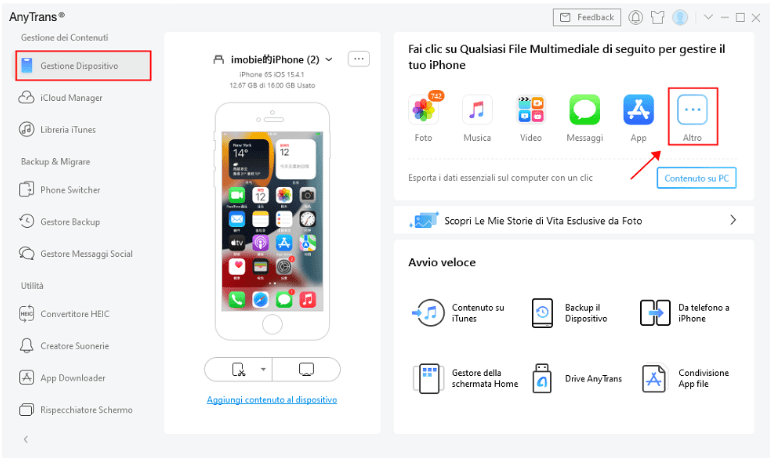
Step 2. Choose Albums under the Photos category, you can see all albums, and then select the one you want to delete> Right click and select Delete
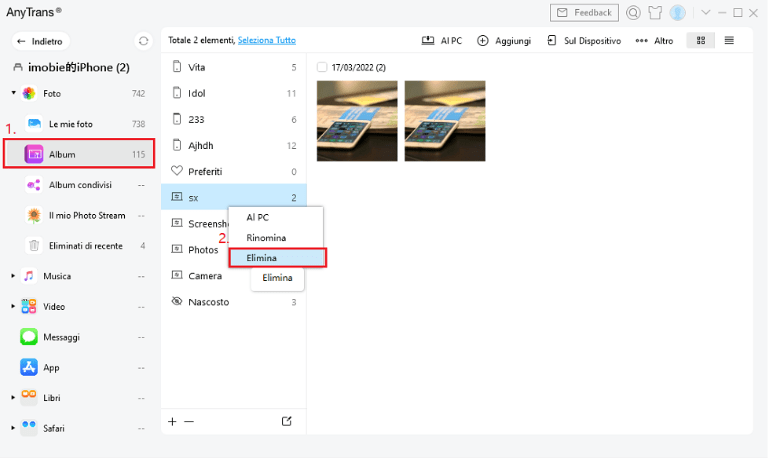
Also, you can use Anytrans to efficiently manage photos contained in albums. You can selectively delete or add photos.
3. How to delete photos from camera roll and not from iPhone album
Create a shared album and transfer photos from the shared album, then delete the local album.
Create a shared album
Deleting a shared album
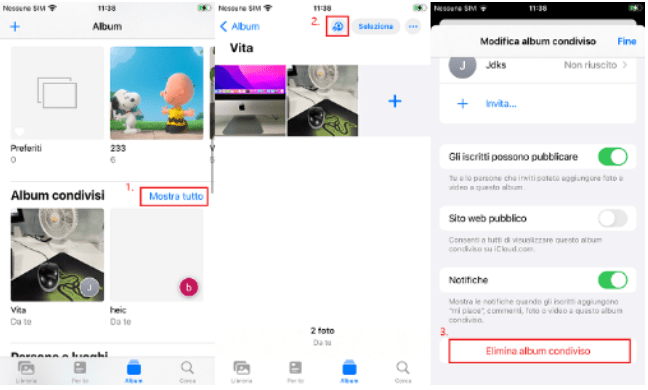
4. How to delete iPhone albums from my Mac
Step 1. Connect your iPhone via cable to the Mac and open the Photos application on the Mac.
Step 2. Click on the My Albums item in the sidebar
Step 3. Find the album you want to delete> Right click on it> Select Delete album.
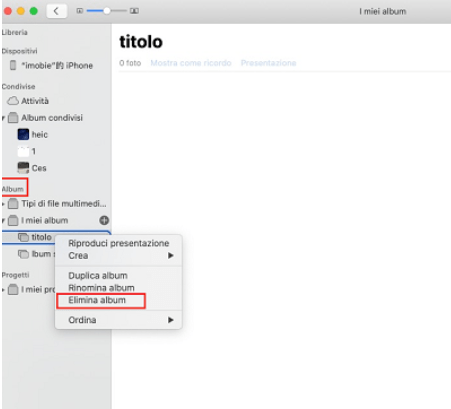
5. How to delete iPhone album via iTunes
If the albums to be deleted are albums synchronized with iTunes or with your computer, you cannot delete the albums directly on your iPhone, but rather delete them from iTunes.
- Step 1. Connect your iPhone to computer, then run the latest iTunes on this PC.
- Step 2. Tap your iPhone icon and click on the Pictures tab.
- Step 3. Click Synced Photos From Select the album you want to delete, then uncheck the box next to the album and click Apply Start deleting albums from iPhone.
6. How to turn off iPhone People album
- Step 1. Open the Photos application on the iPhone.
- Step 2. Go to People album> Click Select in the upper right corner> find the People album you want to delete and click it> Click the Remove button and confirm the deletion.
7. Frequently asked questions about deleting albums from iPhone
1. Why can’t I delete albums from my iPhone?
There are ideally three categories of an album in your iPhone that cannot be deleted: Media albums, People albums, Favorites and Places, iTunes synced albums.
2. Does deleting an album delete the photos on my iPhone?
If you delete an album that can be deleted, the photos will not be removed from your iPhone. They will stay on your iPhone. If you delete photos from an album, the photos will be deleted from the iPhone.
The conclusion
This article shares ways to delete albums from your iPhone, so you can do it the way you want. If you want to manage your photos efficiently, we recommend Anytrans, with which you can not only easily backup iPhone, delete and transfer photos, but also transfer them from computer to iPhone or from Android device to iPhone. . Download Anytrans for free now and try it out.
The article How to Delete iPhone Albums Easily comes from techgameworld.com.















Leave a Reply
View Comments