In this article we will see how to unlock iPhone passcode with different methods to help you choose the most suitable for you
We mainly address the more careless users with this mini-guide. But also to people who have forgotten the password to unlock their iPhone because they may not have used it for some time. This is a common situation when maybe you change your phone, but for some reason you decide to turn the old one back on. We will then explain how to unlock iPhone passcode with 3 different methods.

How to unlock iPhone passcode with “Find My iPhone”
One of the most popular security features of the iPhone is definitely “Find my iPhone”. As the name suggests, “Find My iPhone” allows you to track the location of your smartphone – if possible – within the map. This way we can easily recover it when we lose it or worse if it is stolen. But this feature can do so much more. In fact “Find my iPhone” also allows you to re-initialize your device remotelyin order to make it impossible for anyone to access the data contained therein.
However, this feature can also be useful for unlocking the iPhone passcode, having it right above the table. It will be enough enter the iCloud website and log in with your Apple account. Now we can access the “Find my iPhone” function, with the radar icon. From the list of available devices, we can now select the device to unlock. It will be enough select the “Delete” option and follow the guided procedure. The iPhone will be reset as soon as it is connected to the network. Obviously you will lose all the data contained in the phone, so make sure you have a back up of the most important information.

How to unlock iPhone passcode with iTunes
Another option to avoid using iCloud is to go through iTunes. In fact, just connect your phone to a PC, without the need for an internet connection. To unlock the iPhone passcode with iTunes, you first need mput the phone into recovery mode. The way varies depending on the model. For models subsequent to iPhone 8 we start with the phone disconnected from the PC. Then hold down the Volume button and the Side button. Drag the slider to turn off the phone. By holding down the side button, you have to connect the iPhone to the PC and we should be able to enter safe mode.
Now we can launch iTunes and select the iPhone to unlock. A message will appear asking if we want reset or update the device. At this point the device is reset. Thanks to iTunes, however, it is also possible to back up and then restore it so as not to lose data.
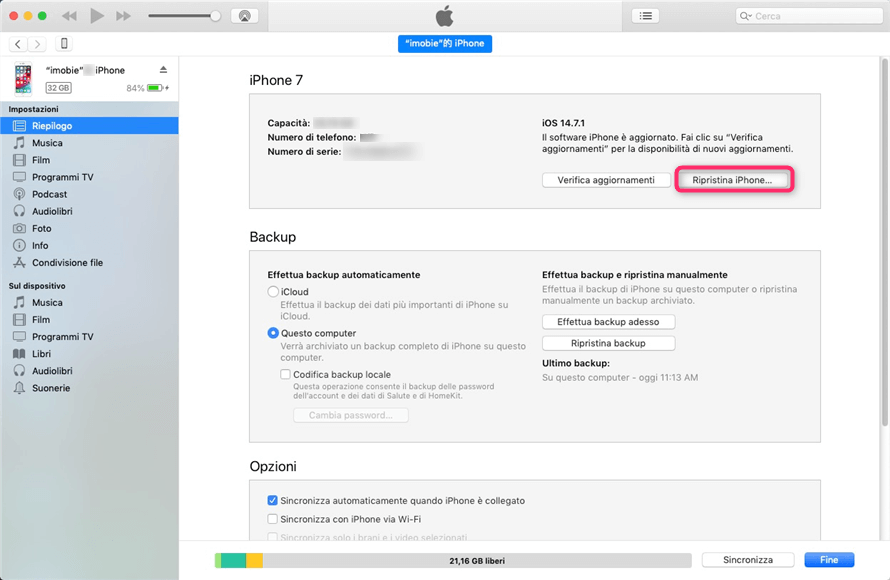
How to unlock iPhone passcode with third party apps
There are also many third party apps available to unlock iPhone passcode. One of these is certainly AnyUnlock. The app allows you to unlock any iOS-based device, by-passing the numeric access code. The procedure is very simple and can be carried out without the need to connect to the network. AnyUnlock will delete all data on the device and update iPhone to the latest version of the operating system.
First of all you need to connect the phone to the PC. After downloading and starting the app, available for both Windows and Mac, you can proceed by selecting the “Unlock Screen Code“. Now we need to select the correct firmware for the iPhone model to be unlocked. Now clicking on “Unlock now“We can start the unblocking procedure. The progress will be shown in real time on the screen and a message will be displayed on the screen when the procedure is complete. Now you can start using your iPhone as if it were just bought.
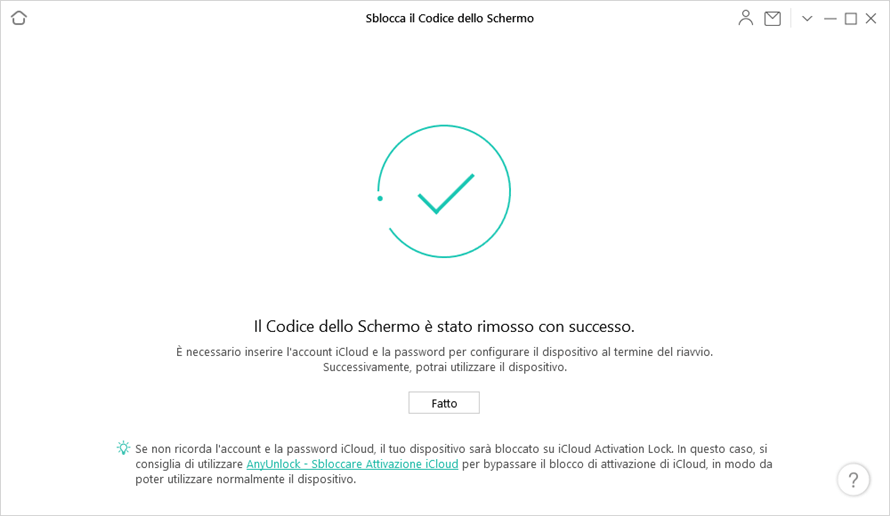
Conclusions
Now you know 3 methods to unlock iPhone passcode. All three plan to delete data from the phone, so make sure you have a back up if there is any important information. The procedure with iCloud requires one internet connectionwhile the one with the AnyUnlock app is definitely there easier. That’s all from the mobile devices section, keep following us!
The article How to Unlock iPhone Passcode: 3 Methods comes from TechGameWorld.com.






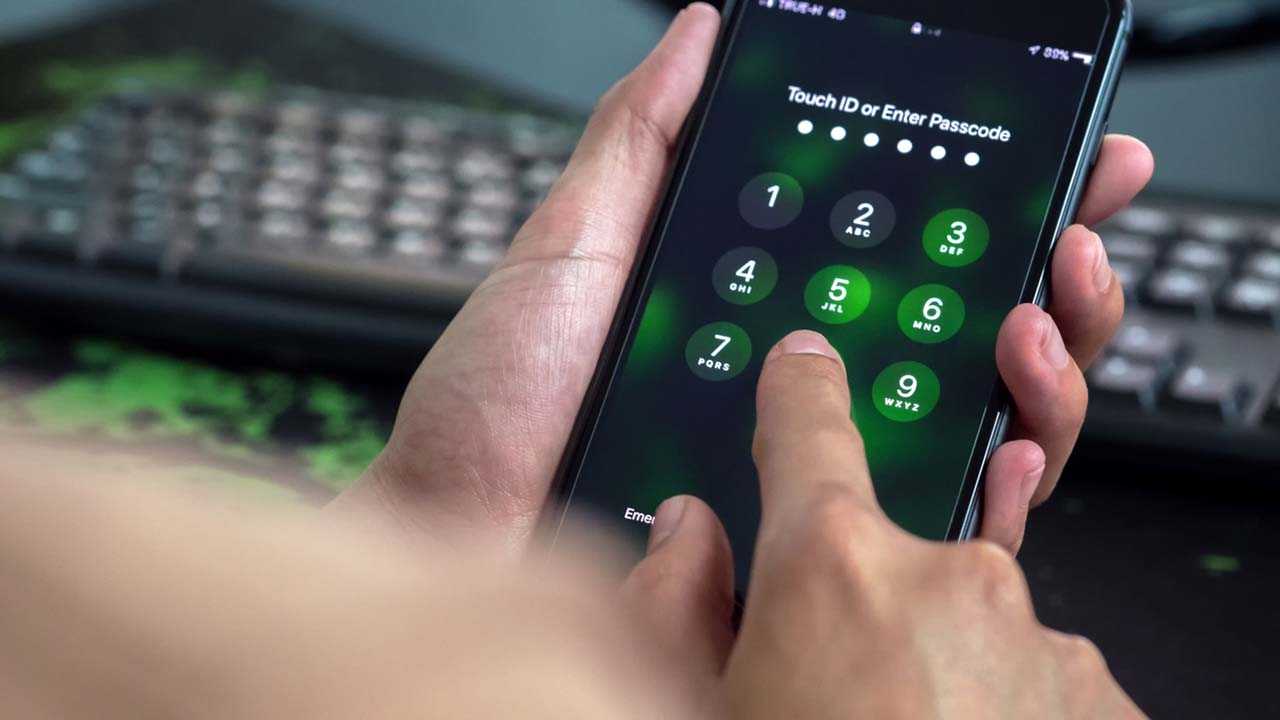








Leave a Reply
View Comments