We know it. Now you are thinking of the sea, holidays, castles on the sand, beach volleyball games… But there, far away, hidden between a wave and a sunset, there is the return to school. And it is good to arrive prepared in September, so as to start on the right foot. That is why we have decided to share with you 5 tips to make the most of your iPad between school and university desks.
5 tips for getting the most out of iPad
iPad, iPad mini, iPad Air e iPad Pro: no matter which one you have chosen to study. In fact, all four models allow you to take advantage of these 5 great features that will boost your productivity.
Il multitasking
Indeed, to tell the truth 3. You can in fact opt the Split Viewwhich combines two applications, for the Slide Over, with one app occupying 2/3 of the screen and the other the remaining third, or for the Central Windowwith some applications that allow you to open a specific element and keep it in the center of the screen.
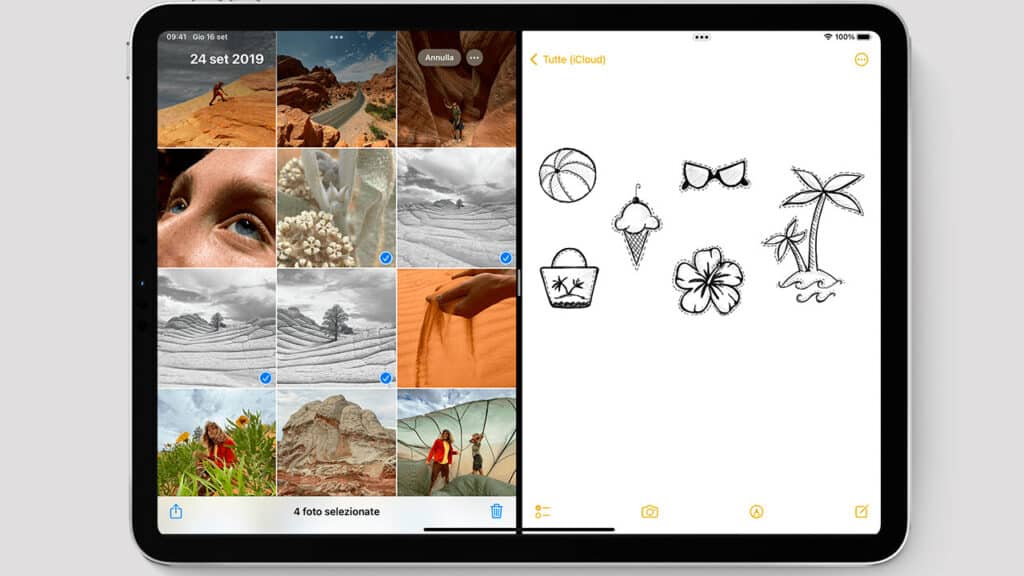 Il multitasking Split-View
Il multitasking Split-View
Multitasking also allows drag and drop text, photos and files from one application to another. For example, you can take a photo from Safari and drag it into the document you are writing. Or copy some text from your textbook to paste it into your clipboard. All this by simply selecting and dragging.
Full Immersion
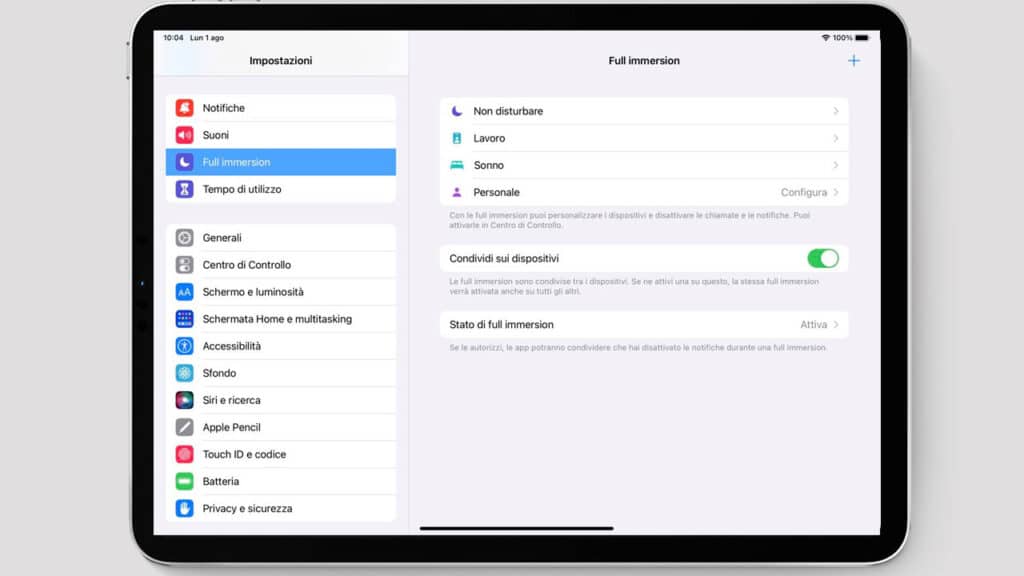
Sometimes focusing is not easy, especially with an electronic device in front of us that gives us access to an entire digital world, from messaging to gaming.
Apple’s solution to all this is called Full Immersion. It is a feature that you find in the Settings and that allows you to use one of the 4 profiles already present or to create a new one. But to do what? Basically you can filter notifications by selecting only the apps and people you want to be reachable for; also you can customize the home screenlimiting access only to those that contain software useful for the study.
Works? We have experienced it for work and yes, it works. Basically you force yourself to concentrate and eventually bring home the desired results without too much difficulty.
Advanced search
iPad is capable of recognize handwriting. And no, this feature isn’t just for turning notes taken by hand, with the Apple Pencil, into typed notes. It is actually much more than that: it means that teverything you write can be tracked and searched, thus facilitating the retrieval of your notes and simplifying your life when you want to review and revise a specific passage.
Continuity on Mac and iPad
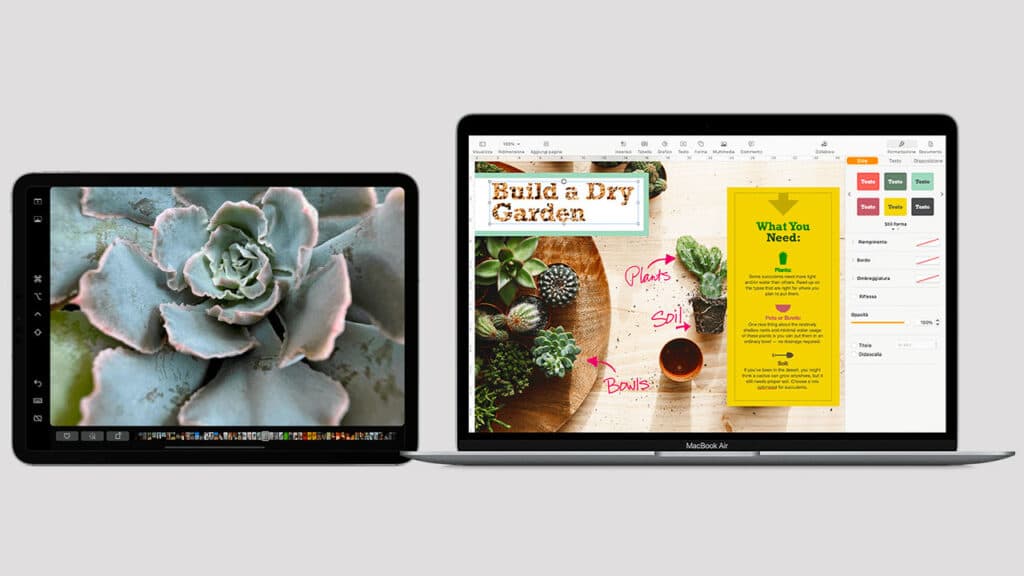
If you have a Mac ready to work alongside your iPad, then you can take advantage of it Continuity, a feature that allows you to use both devices at the same time. But to do what? First of all you can exploit Sidecar, the feature that expands or duplicates the Mac desktop on the Cupertino tablet; this allows you both to have much more space available and to take advantage of the possible Apple Pencil to draw with an application that you only have on Mac. Continuity also allows you to control iPad and Mac with just one mouse and one keyboard, quickly switching from one device to another, and to exploit Handoff to continue performing a specific activity on the other device, picking up where you left off. Then there are shared notes, for copying texts, images, photos and videosand the possibility of synchronize Full Immersion mode to set it on all devices.
Accessories make the difference
It might seem trivial but we often tend to buy only the iPad, thinking that accessories are just an unnecessary additional expense. But no. They can in fact prove to be very valuable allies.
Apple Pencil, for example, not only is it suitable for drawing but it is perfect for those who like to take notes by hand, having tons of applications available to help you. We, for example, love both Apple Notes and Zinnia, which allows you to have different notebooks for different subjects but in reality the App Store offers many other useful and well-made apps.
You can also pair your iPad with the Smart Keyboard or Magic Keyboard. The connection is immediate and you can write just like you would on a computer, also counting on a lot of shortcuts that you can view by holding down the Command key ⌘ from the Home screen or while you are using the application.
iPad for school: Apple’s offerings for the education sector
Haven’t bought an iPad for school yet? Know that Apple reserves a number of offers and discounts for the Education sector.
In particular students attending the first year of university will be able to take advantage of discounts on the purchase of Mac or iPad and having a gift card up to € 150 euros.
The offer is also aimed at teachers and staff of institutions of all levels and allows you to save even on Apple Pencil and Smart Keyboard, get 20% discount on AppleCare + and much more.
If you are curious to know more, just visit the dedicated page.















Leave a Reply
View Comments