Let’s start with the premises: Mac mini with M2 processor wants to become a best buy by forcefully entering your homes. But it is worth making the “switch” perhaps from a Windows system to a Mac in a fixed configuration which is presented on the market as a almost low-cost product (by Apple standards)? We tried this switch on our skin and we are ready to tell you how we managed.

What to expect from Mac mini with M2?
Well yes, I gave up my fixed home station (which was actually a Windows laptop connected to a monitor) to test the new Mac mini with M2 processor in the most basic configuration of all: M2 with 8-core CPU and 10-core GPU, 8 GB of RAM and 256 of internal memory which is sold on the market at a list price of 729 €. Yes, you read that right, seven hundred and twenty-nine euros… an almost definable price low cost by Apple standards. For this new Mac mini there is also a student discount that allows you to take it home for €584 which – as far as we are concerned – is a really good deal given the services offered which are anything but basic.
But let’s proceed in order. The new Mac mini 2023 with M2 and M2 Pro replace the 2020 predecessor with M1 processor (as always, you will no longer find the latter on the Apple website but on stores such as Amazon they continue to be sold).
What changes from M1 and M2? Aesthetically nothing. Mac mini 2023 always looks like a silver box with a square “face” of about 19.7 cm. The body is identical, to change are the internal components and the doors which – as always – are positioned on the back. The M1 and M2 models have the same number and style of ports, but the M2 model has replaced the Thunderbolt 3 protocol with Thunderbolt 4, which translated means better data transfer speeds and wider support for displays ( up to two monitors simultaneously: one monitor with up to 6K resolution at 60Hz connected via Thunderbolt and one monitor with up to 5K resolution at 60Hz connected via Thunderbolt or one with 4K resolution at 60Hz connected via HDMI).
256 GB of memory… a bit small?
The only thing that initially made me turn up my nose is the internal memory: 256 GB are those of a laptop, at home I would like at least 1T. I actually organized myself using one of the many HDs and SSDs I have at home and in the end I changed my mind because it’s almost more comfortable to work like this. I’ll give you an example: if I’m editing a video at home (with all the files on an external SSD), when I have to go out, I cut and continue on the laptop and then, if necessary, I pass it to the next video editor who has to finish editing. I assure you that when you have 200GB to 1T of video clips, file transfer becomes extremely difficult and good old SSDs are always the best solution.
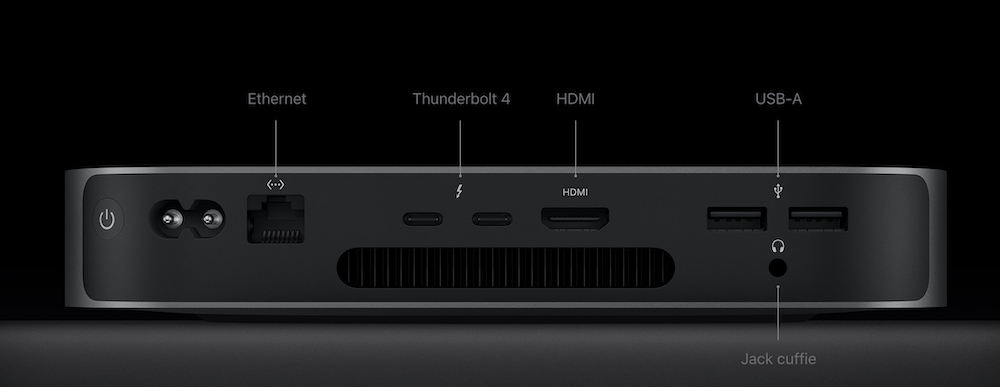
As powerful as they say?
In short, it is a small but extremely powerful machine as long as you remain within its field of action. Let me explain, this basic version is really a splinter, M2 compared to M1 guarantees even better performance even if you cannot perceive them with the naked eye without nerdish benchmarks (which we will not do because it is not the intent of this review).
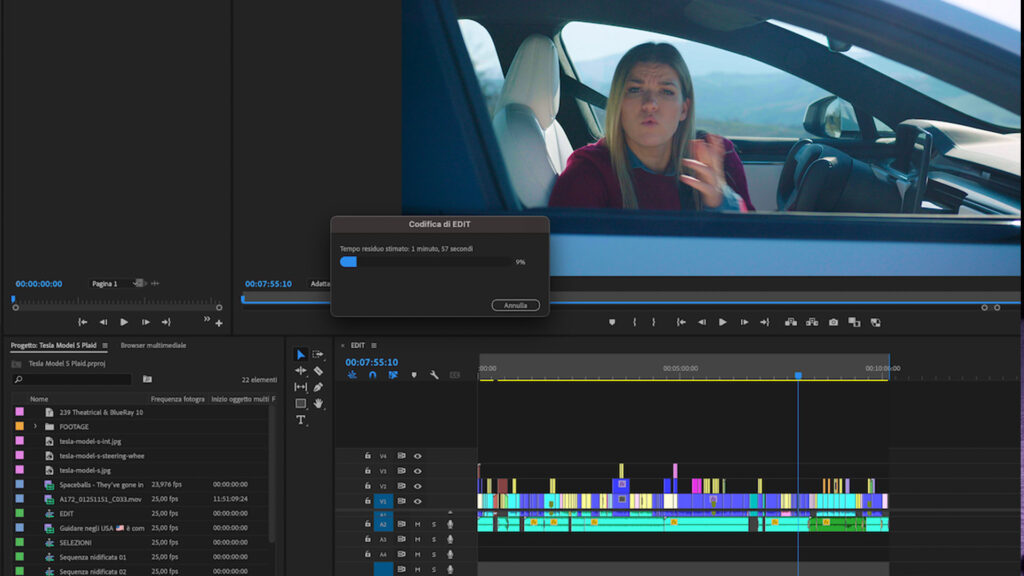 Time to export a video to Adobe Premiere CC
Time to export a video to Adobe Premiere CC
Personally, the use I make of the desktop PC is aimed at writing, basic photo editing and editing some videos (mainly final changes or exports) as the “dirty work” is done by our video makers who use very different machines (usually gaming PCs).
However, I tried to export – with Adobe Premiere CC – one of the latest videos we produced for Driving Fjona. To complete the export of a video, it took 1.2 GB in Full HD resolution in H.264 format less than 2 minutes. With the export launched, I continued to use Adobe Photoshop with Chrome open underneath with WordPress to write an article, Whatsapp and Telegram always at hand. I tried exporting the file both using the Mac mini internal memory and loading the files onto an external gaming SSD (a WD Black P40 with read and write speeds up to 2000 Mb/s) and the export time in both cases stood at 2 minutes.
Also while working on the video in Adobe Premiere, I was able to scroll the mouse in the timeline with native quality playback and previewing the video never had a hesitation, not even for a moment.
I chose a video in Full HD and not in 4K because those who want to do heavier jobs can choose a Mac Mini with M2 Pro or a Mac Studio. In short, this little one is able to satisfy everyone’s medium-high needs: of children and teenagers who carry out school activities, of parents who use it for office work or of freelancers who do a little bit of everything and who all ‘necessary they need a little power for slightly more complex jobs.
 Postazione all-Apple con Studio Display, Magic Keyboard e Magic Trackpad
Postazione all-Apple con Studio Display, Magic Keyboard e Magic Trackpad
Basically “advanced” workstation
Here, let me just take a step back. As you will have seen from the photos, the workstation that I “assembled” on the desk is anything but basic and low-cost: they are all Apple products (which in reality are not indispensable for testing purposes, in the sense that they do not modify the general user experience ).
Specifically we have in test:
- Mac mini M2 da 256 GB (729 €)
- Studio Display with standard glass (about €1700)
- Magic Keyboard with numeric keypad (134 €)
- Magic Trackpad (152 €)
- Magic Mouse (85 €)
As if to say, Apple accessories are “his death” but also a bit ‘that of your wallet. Because if the calculator doesn’t deceive me, the total of all Apple products in my new test station comes to just under €3,000.
The monitor Apple Studio Display with 5K resolution it is a beast with vivid colors and very powerful audio (and integrated webcam), it is compact and fits perfectly even on small and minimal desks. The keyboard Magic Keyboard it has a very short run and is very similar to that of MacBook laptops and if you like the genre it is really a bomb. The Magic Trackpad it is a very particular accessory (probably not suitable for everyone) because it allows you to have the laptop experience on a fixed location even if it could sometimes be unnerving. Postponed to September instead the Magic Mouse which I used and archived after a while because it doesn’t slide very well on my desk, it slips out of my hand like a bar of soap and the charging cable positioned underneath is not functional at all.
For the mouse, I therefore opted for a Logitech MX mouse – which I had on the previous workstation – and which works perfectly. Ah, right, I didn’t tell you: all these accessories are rechargeable via lightning cable.
Understand that it is no longer a low cost workstation, but I assure you that Apple monitors, mice and keyboard/trackpads can be easily replaced with very valid monitor manufacturers such as Samsung, Philips, Asus, AOC while for mouse and keyboard, the products Logitech are perfect.
Mac mini M2: cheffaccio, over?
For me the answer is yes, especially if you use an iPhone or an iPad and have accessories like Airpods. I tell you this because during my switcher days I did things I didn’t do before. I was sorting out all the report of a course I did and I had some photos of slides on my smartphone, I “copy” them on iPhone and I pasted them on Notion directly on Mac. I used iPhone as an alternative camera during a video call on Zoom (thanks to the Continuity Camera function) and I used iPad as a second screen with the Sidecar function. All this is possible thanks to MacOS Ventura and iOS 16, which interacting together are capable of creating a truly unprecedented user experience.
If I could, I wouldn’t go back even if… right now, given the very basic workload I’m dealing with, I’d jump on a Mac mini with M1 that you can take home for € 599 on Amazon that still has excellent performance and it costs a little less.
Mac mini with M2 therefore it fully satisfies expectations by respecting what were the initial promises: a machine suitable for everyone, very powerful, not extremely expensive and which lasts over time (Apple products tend to last even seven or eight years).















Leave a Reply
View Comments