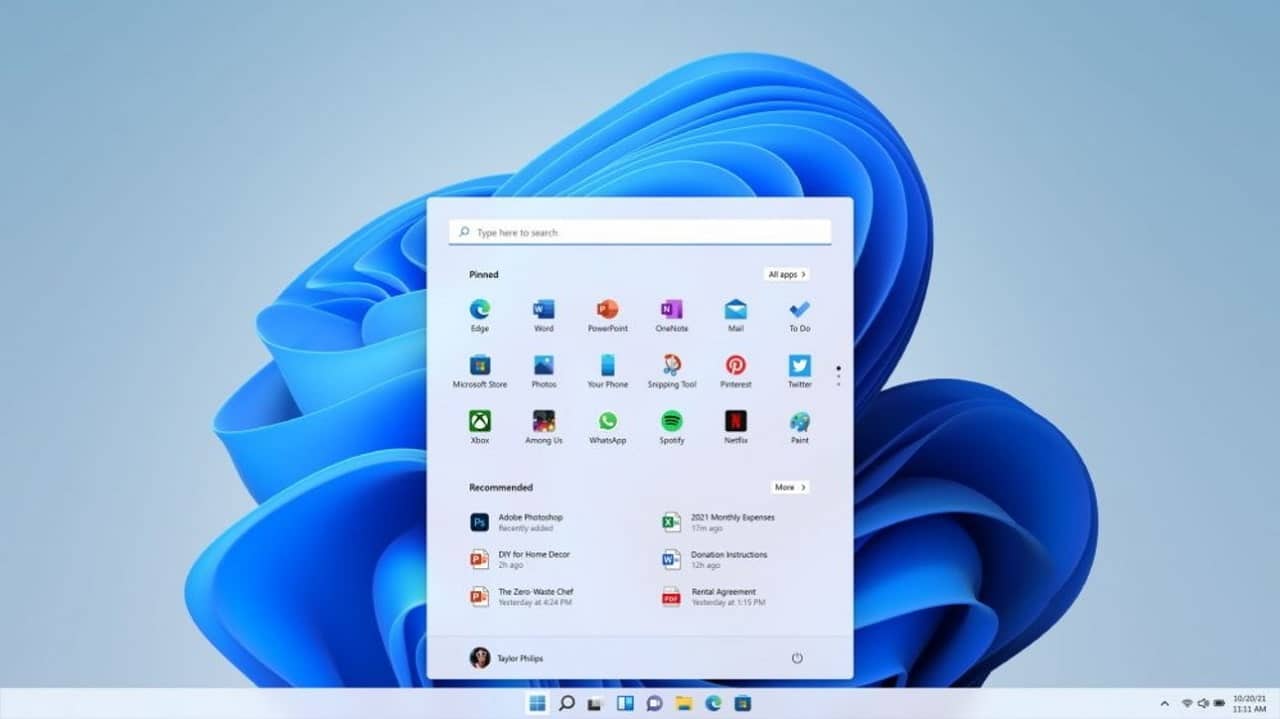
Microsoft released the first beta of Windows 11, the operating system with which he wants to revolutionize the PC experience. You can find it inside the Windows Insider Program. Up to now, to try the news from Microsoft you have to use the Dev build, highly unstable and for “users with great technical skills”. The beta, on the other hand, should be easier to use and definitely more stable.
Windows 11: the official beta arrives
The new beta version allows you to test the many new features coming to Microsoft’s operating system. From different graphics to better desktop management, there are many reasons why Windows 11 promises to be a better OS than the current one. But it will require more stringent hardware requirements than with previous versions of the system. Microsoft is currently testing how PCs based on the 7th generation Intel and AMD Zen 1 respond, so you may be able to use these CPUs in beta without any problems. Although at the moment it looks like they won’t get the defined update when it’s ready.
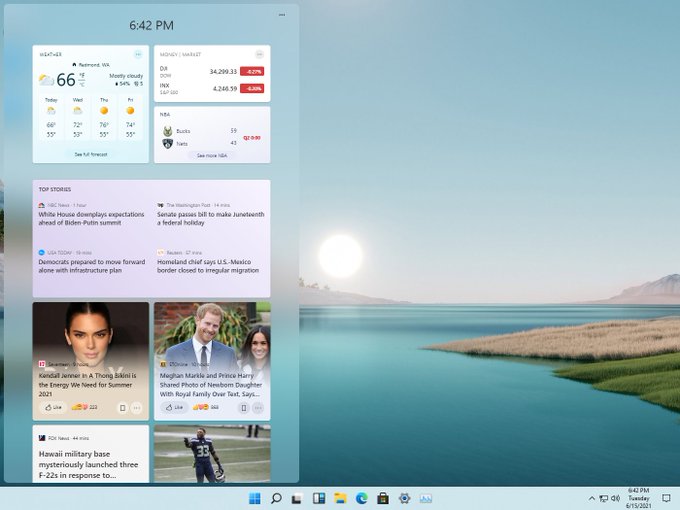
If you have the Dev build version installed, you can upgrade to the Beta by going to Settings. From there you select Windows Update and then Windows Insider Program. Usually to go to the beta version you need to do a clean installation of the system. But for a “short period of time” it should be possible carry out the switch as a simple update. It only takes a little reboot to do it. But this option will probably be available for a short time.
For those who still use Windows 10 but want to test this beta, we remind you that you need to subscribe to the Beta Channel. But keep in mind that while it is more stable than the Dev build, a Beta version still has software issues: it serves precisely to find and solve problems. So it is not recommended to install it on the PC or disk you use to work.
But if he can’t resist the curiosity to try Windows 11, this is the time: if Microsoft thinks it’s ready for the beta, an experienced user should have no problem using it.
[amazon bestseller=”surface laptop” items














Leave a Reply
View Comments