“Secret” is perhaps not the most suitable word. In reality, those that we will tell you are perhaps less obvious functions than iPad 15 but certainly very useful for anyone who wants boost your productivity and make the most of Apple’s tablets, from the Mini to the super iPad Pro.
1 – 3-window multitasking and the Shelf
iPad 15 introduces a series of interesting news regarding the multitasking.
Now placing two windows side by side just got easier: click on the three small dots that you find at the top, in the center of the application, and you will automatically be catapulted into the home of your iPad to select the second app to open and place next to the one already in use. That’s all.
But know that the multitasking of the new operating system also allows the opening of a third window, which overlaps the other two. You cannot do this with all apps but only with those that support the functionality, such as Mail and Notes.
Let us give you a practical example.
Imagine having the Mail application open, side by side with a document. Long press on a specific email will bring up a drop-down menu that also includes the item Open in a new window; clicking on this option you will open – as the name suggests – a window, this time central and superimposed on the other two.
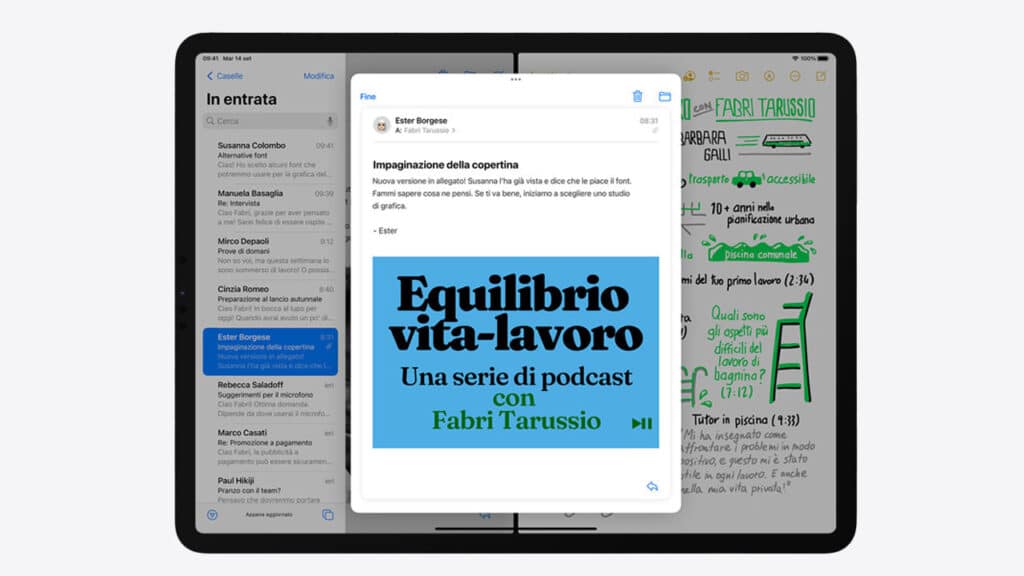
By tapping on the sides of the email, on one of the two lower screens, the third window will end up in Shelf. It is a “virtual shelf” located at the bottom of the display, a sort of bar that includes all the windows of that specific application that you have previously opened, minimized so as not to take up space. AND’ a very convenient system for retrieving mail and notes that you have already consulted without having some annoying encumbrance.
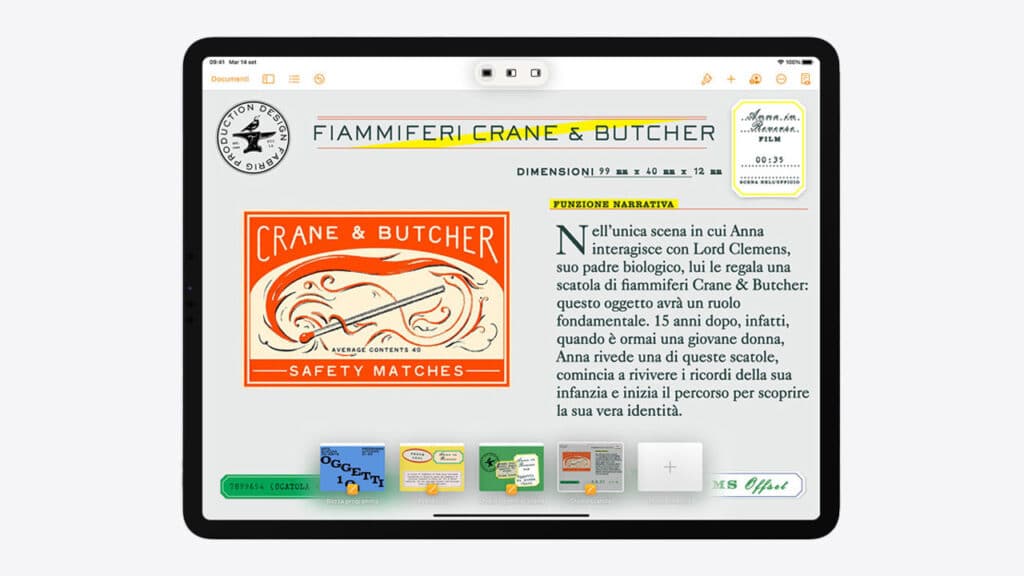
These two features are born with the intention of simplifying the life of users, bringing the user experience closer to that offered by a Mac or a PC without sacrificing the simplicity typical of mobile products.
If you study or work with an iPad they could really help you increase productivity and optimize time.
2- The Command key for those who use the keyboard with iPadOS 15
Good news for all those who use an external keyboard together with the Apple tablet, whether it is one of those produced by the Cupertino company or a third-party accessory. Holding down the Command key you can in fact visualize all keyboard shortcuts.

Apparently it might seem not very useful but it actually helps anyone who is not familiar with Mac products a discover and use shortcuts that further speed up your work.
3 – Recover the Quick Note
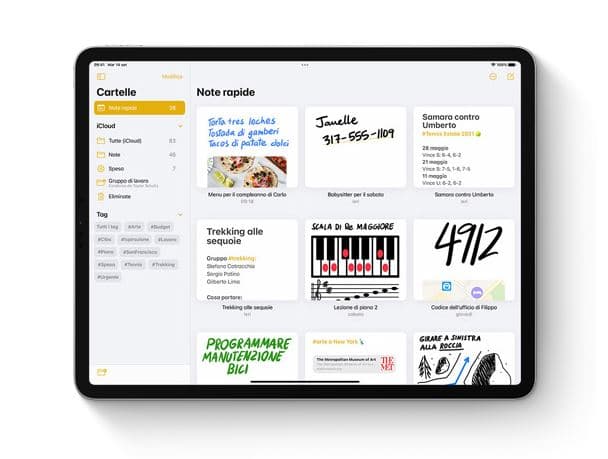
iPadOS 15 introduced the Quick Notes namely the Quick note. Just a swipe, starting from the bottom right corner and going towards the center of the display, to open a little floating note. It’s a perfect tool for taking notes on the fly, with the ability to directly add links and images; you can also copy a text present in the browser, text that will be associated with the original link so you can find the source with a tap.
All Quick Notes are stored in a folder of the same name in the Notes application, so you can find and consult them easily. Furthermore, you can open a new note and then use the classic swipes to see those previously added, without leaving the current screen. Really a nice convenience.
4 – I tag per le note su iPadOS 15
Notes is probably one of the most used applications on iPad. It is useful to anyone, compatible with pens and keyboards and supported by Scribble. This means that you can enrich your notes using shapes that are then recognized and corrected by the artificial intelligence or that you can write notes using the Apple Pencil and then see them transformed into typed text.
The problem, however, is to order all these notes. Yes, there are folders but they are not always enough. That is why they have now arrived i day. It is a simple way of categorize everything you have written and, above all, it helps you in your research.
Adding a tag is then very easy. Enough add #nomedeltag directly in the text of your note And that’s it.
5 – The Activities tab

Did you know you could share your notes with other users? But that is not all. You now have a tab called Activities which shows all the interventions made by different users on the same note, so you can check the evolution of the file and know who intervened and when. You can also mention your colleagues so that they receive immediate notifications and give prompt feedback.
6 – The Smart Lists
Even the app Memorandum we have some surprises in store. Now you can create the Smart Lists, that is, lists that you can associate with specific filters such as date and time, location, flag and priority. A way to manage daily tasks without being overwhelmed by the things we have to do every day.
Creating a smart list is very easy: tap on Add list, choose Create as smart list and then define the filters. Easy and immediate.
7 – Shared with you
If you use iMessage to communicate, this function will surely come in handy. Now the content shared with you on the messaging app will be placed in specific sections – calls Shared with me – inside Safari, Photos and Music. A way to find everything without difficulty, without remembering when and who sent you that link or made you listen to that song you like so much.
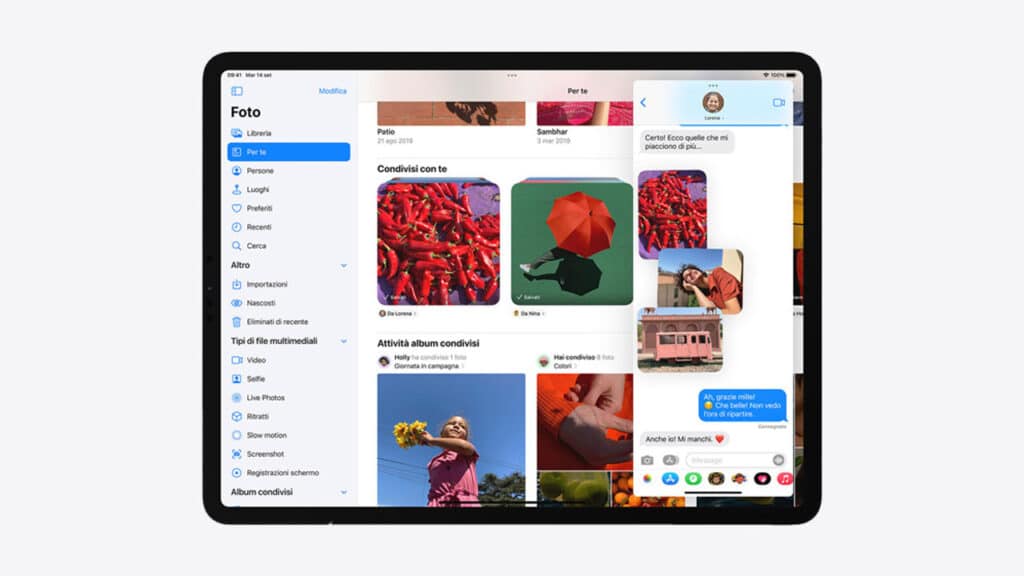
8 – Full Immersion
Full Immersion it is perfect for all those who tend to get distracted easily. You can find this option in the Settings and decide to take advantage of existing profiles or create new ones.
But to do what? Basic Full Immersion allows you to filter notifications, that is, to receive only those that matter. In fact, you can define which people and which apps have priority, hiding everything else.
It is also possible to share the full immersion statusn so that others are aware that notifications are turned off; in addition, you can hide the badges from the home screen, view only specific pages and activate all this automatically, choosing a time or an automation.
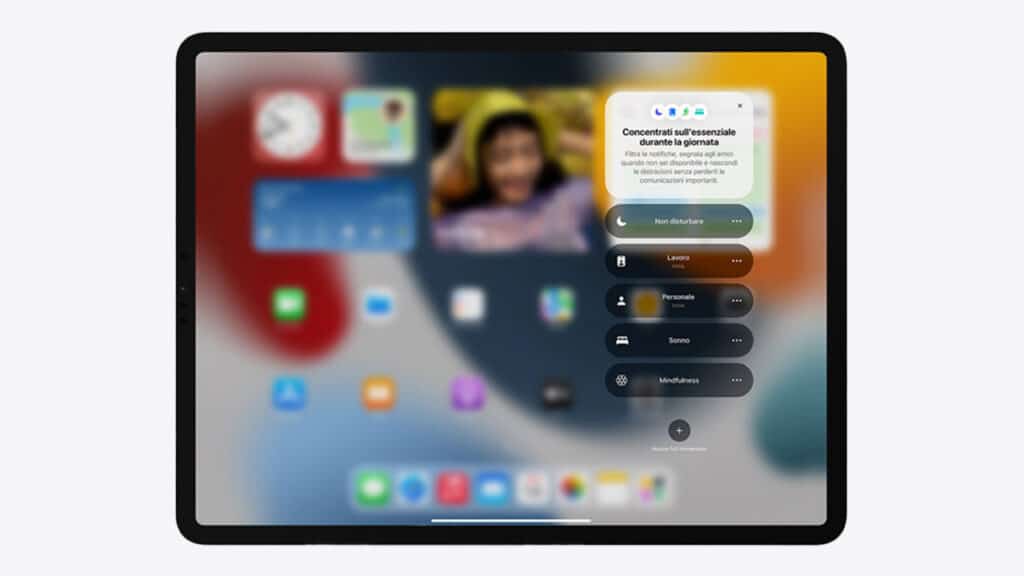
9 – Safari panel groups
With iPadOS 15 they arrive groups of panels within Safari. The Apple browser now allows you to merge the cards, so as to bring more order to the app.
What is all this for in everyday life? Well, imagine you need a surveillance camera. Before buying it, do some research, which may last for days. You can then group all the tabs, consult them and add new ones.

You can do the same thing with tabs that you open often at the same time. For example, all the information sites you read. Or, again, all the pages related to the university or school you attend.
Really a nice convenience.
10 – Live Text su iPadOS 15
We end with Live Text. This is a particularly useful feature as it allows you to take photographs of any text and then copy or use that text.
Let’s do some practical examples again. You can take a photo of a business card and immediately save the phone number. Or you can photograph the paper notes and copy them.
All this by simply tapping on the photo.
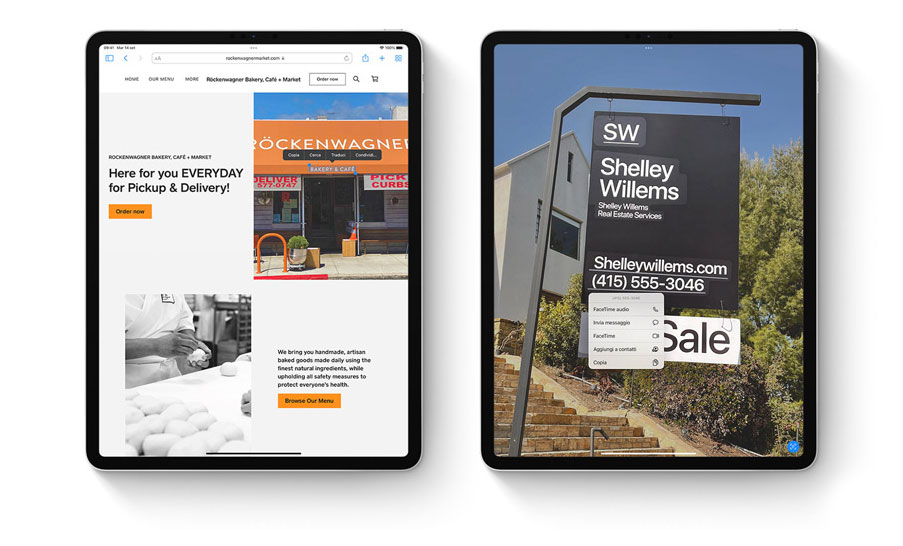
iPadOS 15: devoted to simplicity
What we have shown you so far are just some of the functions that have been introduced with iPadOS 15. The latest operating system from Apple is in fact full of news, all designed for make the use of iPad even more immediate. We are not yet faced with a product that can completely replace a Mac or a PC but with the passage of time the differences are thinning, with the Cupertino tablet that can also show off a touchscreen display and take advantage of the now indispensable Apple Pencil. .
Have you already updated your iPad? Which feature did you like the most?






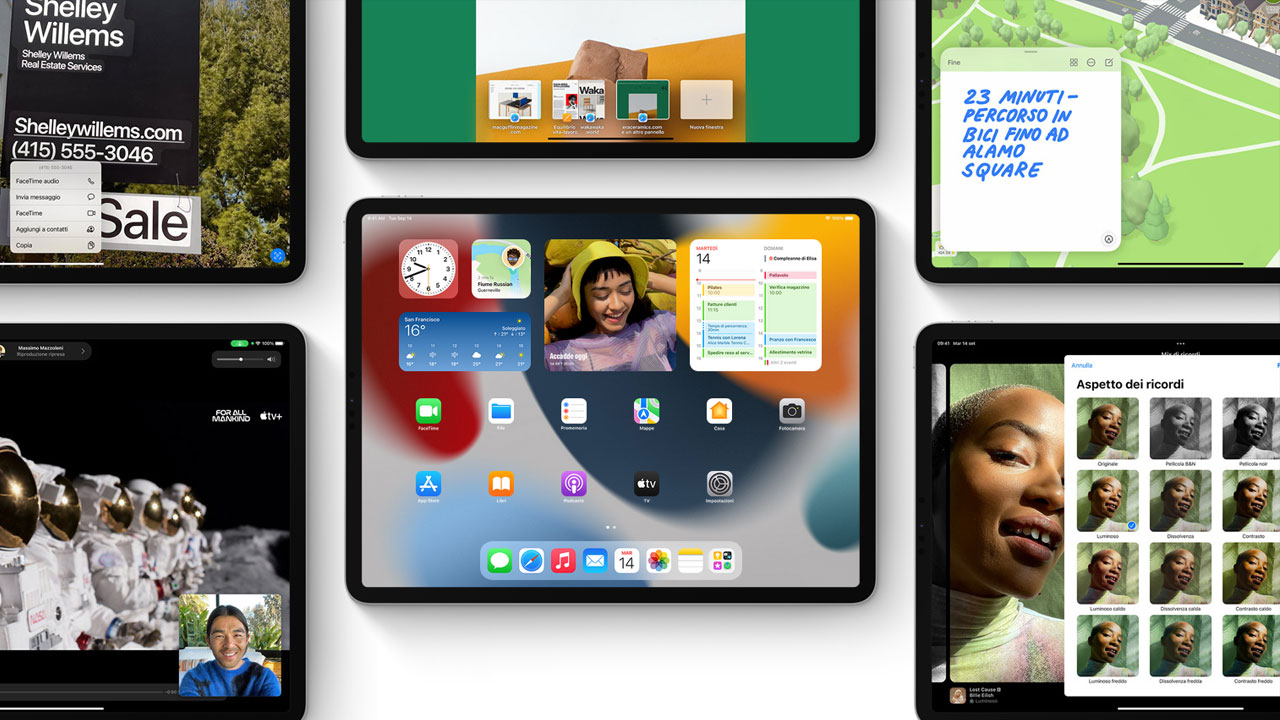








Leave a Reply
View Comments