Microsoft announced the arrival of a new feature for Windows 11: Connection to the telephone, which allows you to manage your own smartphone Android da PC in an even more intuitive way. This is an evolution of the app Your phone, introduced with Windows 10 more than three years.
Connection to the phone, Windows 11 to manage the Android smartphone
From launch to fine 2018 As a native solution in Windows 10, Your Phone has seen several improvements over time. The possibility of extract text from a photo saved on smartphone, excellent functionality to ‘scan’ documents. Or the possibility of reply to messages directly from the Windows Notification Center.
But starting from 1 April 2022 Microsoft has decided to change the name of the program and introduce a simpler and more immediate management of the Android smartphone on a PC. In fact, Phone Link arrives, which in Italian you find with the name “Connecting to the phone“. Just update the app to the version 1.22022.180.0 to accomplish this transformation.
A renewed interface
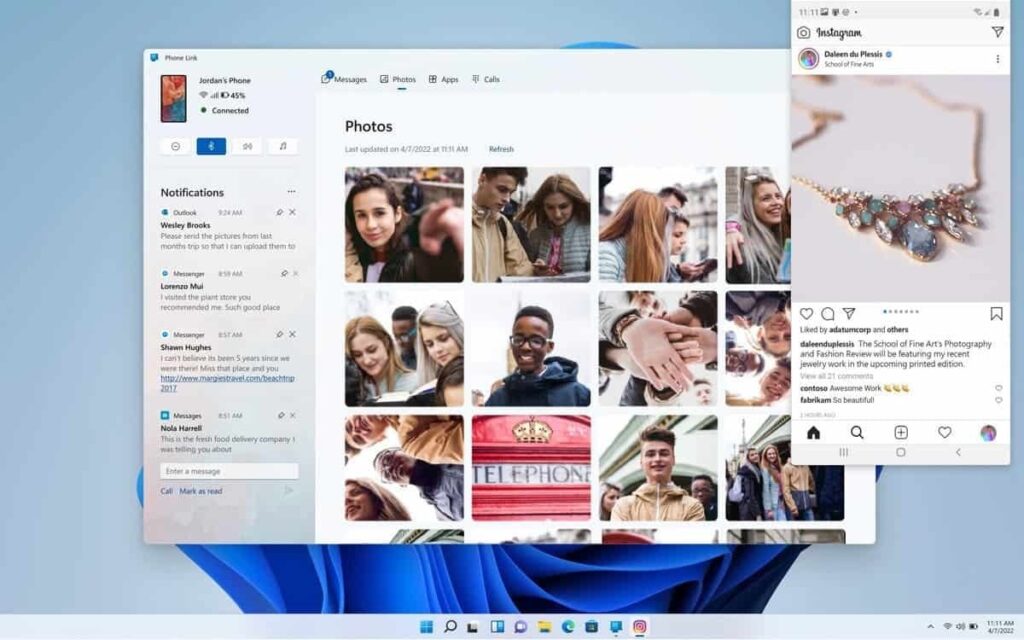
The new application to connect PCs with Windows 11 and Android smartphones has a graphical interface closer to the style of Windows 11. By opening Link to the phone on your computer, you will find a window with a left column dedicated to all the main functions.
Above you will find device name, charge level and all the main information on the connectivity of the device. You can also find the toggle that allow you to activate the mode Do not disturbrather than the ability to turn the Bluetoothmanage the volume of notifications and multimedia elements.
But above all, on the left find all your notifications. With lots of quick actions: in the messages received you can for example decide to reply, mark the message as read and even make a call.
On the right you can access the messages, calls, photos on your device and apps. And Microsoft explained that it has “carefully updated the controls, color palette and overall look to provide a native app experience on Windows 11. The new app design includes round corners, fresh illustrations and updated iconography.”
If you add the Android apps that debuted on Windows 11, lintegration seems deeper and deeper. And a little closer to what Macs have with iPhones, albeit within the limits of the great variety of hardware found in Android and Windows.
 The TikTok app on Windows 11
The TikTok app on Windows 11
How to connect Android smartphones and Windows PCs
Once the app has been downloaded or updated Connection to the telephone on your PC, you have to download the homologation for Android (link below). Not all Android devices are compatible: in that case you will not be able to download the app from the Play Store.
Now open the app on your PC and click Start. At this point you will need to register your Microsoft account, if it is not already connected. On the next screen select “The shortcut to Windows app is ready“And choose between:
- Associate with a QR code
- On a smartphone, choose Connect your phone and PC, then select Continue
- Frame the QR code with the smartphone camera
- Associate manually
- In this case you will have to enter a code on your smartphone
Done! However, for the link to be effective you will need to provide access to notifications to the app on your smartphone and exclude the app from applications optimized for energy saving (your smartphone should suggest both with pop-ups). For the calls connection is needed Bluetooth on both devices.
This way you can connect your Android smartphone to the PC in the best possible way. In the hope that even more integrations (and supported devices) will arrive. We will keep you posted.






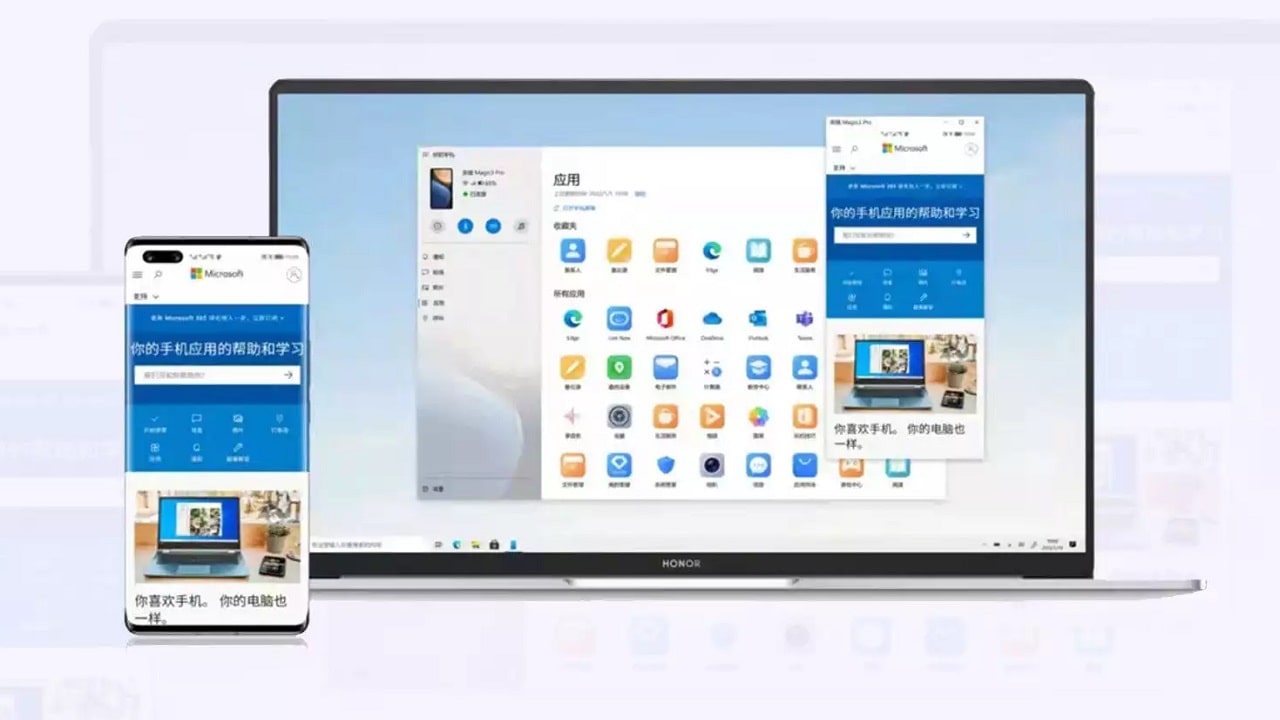








Leave a Reply
View Comments