In this article we are going to see how to migrate data from an iPhone to an Android phone on WhatsApp, let’s find out together in this dedicated guide
If you are switching from a iPhone to a device with Android, you can transfer account information, profile picture, individual chats, group chats, chat history, media files and settings. You can’t transfer your call history or display name.

What do i need?
To transfer the chronology chats of WhatsApp give one iPhone to a device with Android the following requirements are necessary:
- Your Android device must be Samsung, Google Pixel, or a device running Android 12 or higher
- Samsung SmartSwitch version 3.7.22.1 or higher, or Google Migrate application installed on your new device
- WhatsApp iOS version 2.21.160.17 or higher on your old device
- WhatsApp Android version 2.21.16.20 or higher on your new device once the transfer is complete
- USB-C to Lightning cable or equivalent adapters
- The same number you used with the old device will need to be used on the new phone
- If you are transferring to a Google Pixel or non-Samsung device running Android 12, the device must be factory new or it must have been reset to factory settings

How to migrate from iPhone to Android 12 or higher
Per migrate and iPhone ad Android 12 or higherthe following requirements are necessary:
- Google’s migration tool installed on the new device
- WhatsApp iOS version 2.21.160.17 or higher on your old device
- WhatsApp Android version 2.21.16.20 or higher on your new device once the transfer is complete
- USB-C to Lightning cable or equivalent adapters
- The same number you used with the old device will need to be used on the new phone
- The new Android device must be factory new or it must have been reset to factory settings

WhatsApp chat history transfer
To transfer the chronology of the chat from WhatsApp, give one iPhone to a device with Android we must: verify that on the device Google Pixel or with Android 12 factory settings have been restored. Perform the new device configuration procedure e Salta restore data to the device when prompted. In the notifications touch complete the configuration of the Pixel or Android OS 12 device.
Per complete the transfer of data from iPhone ad Android:
- Unlock the iPhone
- Connect devices via cable using the “Copy applications and data” function
- If the iPhone warning appears, tap Trusted
- Proceed through the screens for copy operations
- During the transfer, the iPhone must remain unlocked
- use the iPhone camera application to scan the QR code when prompted and open WhatsApp iOS to export the data
- Complete the transfer and unplug the cable
You open WhatsApp on the device Pixel or with Android 12 and, log in using the same telephone number used in the old device the notification of Google Migrate, follow the on-screen instructions to complete the procedure.
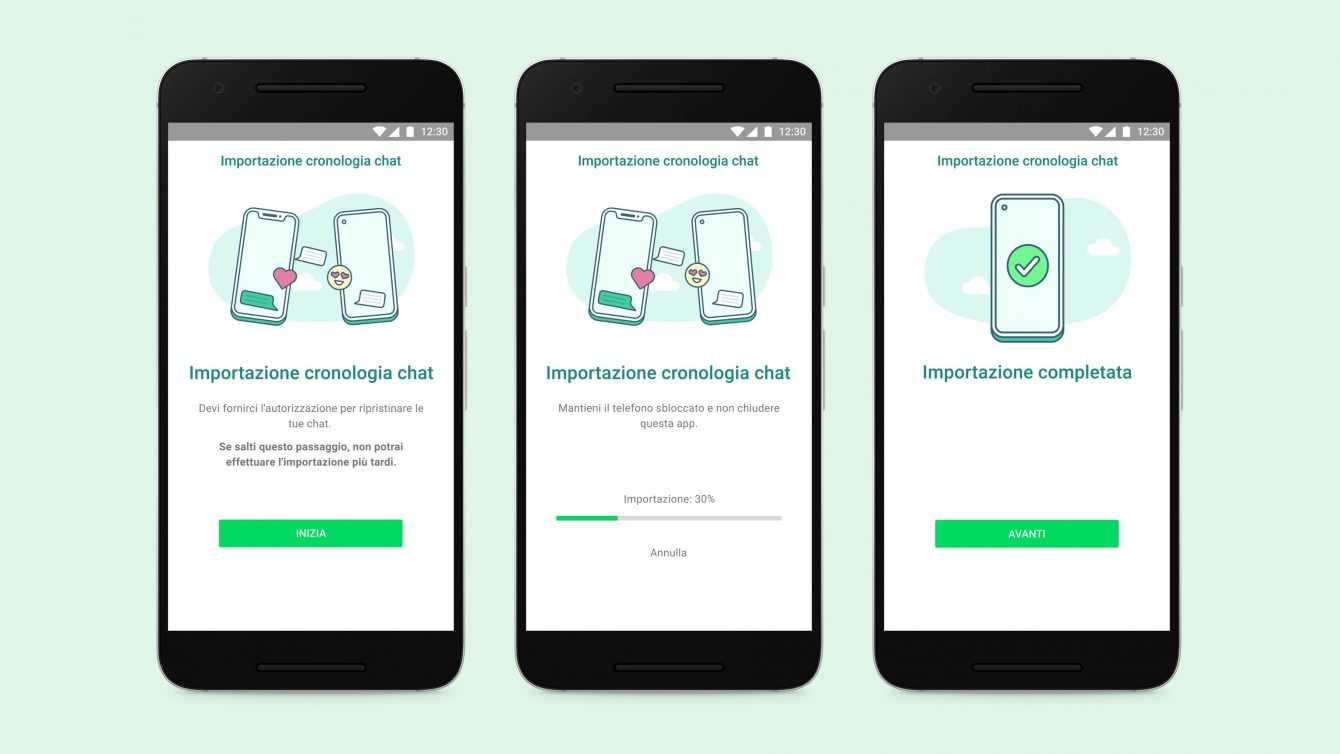
What happens to my data?
Transferring data locally means that: the transferred data is not stored in the cloud following migrationalthough you may have sent this data to the cloud storage separately via the backup of WhatsApp chats cannot see the data you transfer.
You can transfer the personal messagesbut not i payment messages between private individuals. It is not possible to transfer the call history of WhatsApp from an iPhone to a device with Android.

How to Migrate iPhone to Samsung with Android
To perform the iPhone to Samsung migration with Androidthe following requirements are necessary:
- Samsung SmartSwitch application version 3.7.22.1 or higher installed on your new device
- WhatsApp iOS version 2.21.160.17 or higher on your old device
- WhatsApp Android version 2.21.16.20 or higher on your new device once the transfer is complete
- USB-C to Lightning cable or equivalent adapters
- The same number you used with the old device will need to be used on the new phone
- The new Android device must be factory new or it must have been reset to factory settings
Transfer WhatsApp chat history from iPhone to Samsung with Android
Turn on the device Samsung and connect it via cable to yours iPhone when prompted, follow the directions provided by Samsung Smart Switchuse the iPhone camera to scan the code QR. touch Start on the iPhone and wait for the process to complete.
Keep setting up your new Samsung when you reach the home screen, open WhatsApp and sign in with the same phone number used on the old device, tap It matters when prompted and, wait for the process to complete once the activation of the new device is complete, you will find your chats waiting for you.

What happens to my data?
In your old device your data will still remain there until it is there cancellerai o eliminerai Whatsapp. The transferred data is not archived in the cloud following the migration, although you may have sent this data to the cloud storage separately via the chat backup. WhatsApp cannot see the data you transfer.
Here we are at the end of this guide, hoping it will help you to transfer your account information, profile picture, individual chats, group chats, chat history, multimedia files and settings from Iphone to Android. Don’t forget to follow us on our Instagram page, on all our other social networks and to stay connected on TechGameWorld.com.
The article WhatsApp: how to migrate data from an iPhone to Android comes from TechGameWorld.com.















Leave a Reply
View Comments