Are you trying to figure out how to store your files securely? You don’t know how to choose between external drives, cloud storage and Network Attached Storage (NAS) for the backup of yours data? Don’t worry, we’re here to help you understand the difference between these options and decide which one is best for your needs.
30% off on all Lenovo V Series
Data backup: which option to choose between hard drive, cloud and NAS?
Those who have a lot of discipline and little need for archiving can save their files on their computer (especially if you have a fixed PC with a dedicated hard disk) and archive images and videos on their smartphone. But for most people, the memories of your devices run out quickly.
To archive your files, you have mainly three solutions. Or betterthree types of solutions: storage on an external disk, on a public cloud service or on a network storage. We try to understand the differences, to help you choose the best.
External drives: the simplicity of hard drives
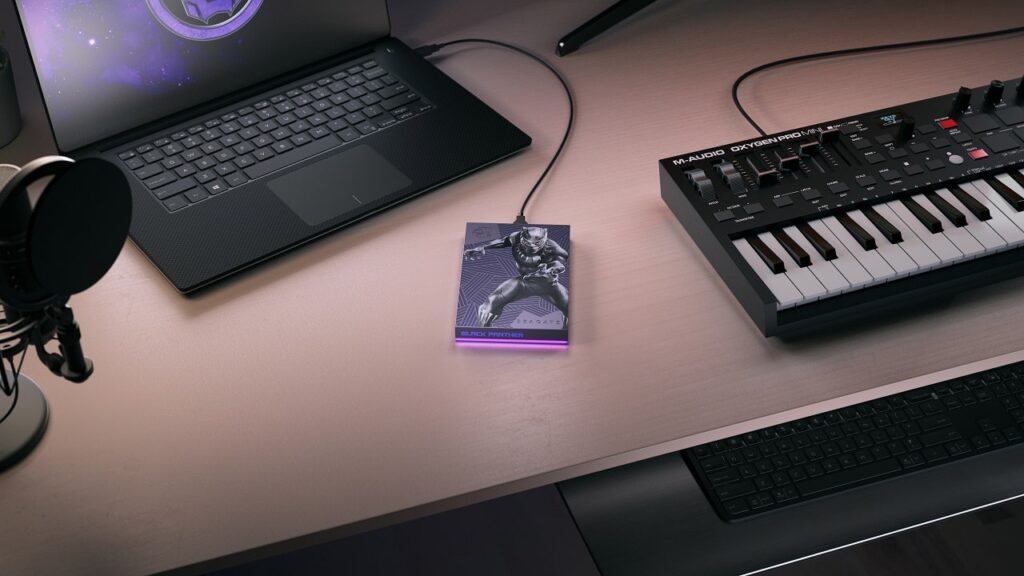
Let’s start with the external units, the simplest solution to apply and within everyone’s reach (even economically). An external drive is simply a hard drive that you can connect to your computer via USB. These drives are perfect for storing i your files quickly and easily, but there is a small problem: they are physical. This means that if something should happen to your computer or external drive, your files may be lost forever. To work around this problem, you could make another backup copy of your files to another external drive, but this takes time and effort.
Physical archiving is excellent for those who have few files and often carry their laptop with them: in fact, it allows access to data even on an airplane, for example. But especially if you use a hard drive, the chances of ruining it are high. If you move often and if you want to speed up the process, bet on an SSD: it’s a great investment.
Who is external storage recommended for?
An external hard drive or SSD could become the ideal solution for those who simply want to free up space on their PC or files, without losing their files. It could become the ideal solution for anyone who wants to archive photos and videosor old files that you rarely use.
But be careful: they don’t last forever. We have recently tried (unsuccessfully) the operation of an old external memory that there is no way to make Windows 11 read, although it turns on. Luckily we had already emptied it, moving the files to the cloud or to other more recent memories.
Data backup: the advantages (and disadvantages) of the cloud
 Technology vector created by starline – www.freepik.com
Technology vector created by starline – www.freepik.com
Now let’s move on to cloud storage. Cloud storage allows you to store your files on a remote server instead of on your computero to an external drive. This means you can access your files from any internet-connected device, anytime, anywhere. Also, your files are protected by encryption, which it means they are safe from theft and accidental loss. Integration with computers Windows e macOS moreover it is very simple, not only for OneDrive e iCloud but also for all other services (including free ones).
However, there is one small drawback: you have to pay for the cloud storage you use. In fact, free storage is usually short-lived (Dropbox offers 2GB, Google Drive 15GB). Additionally, some carriers place limits on available storage (for example, OneDrive offers up to 1TB and Dropbox offers up to 5TB). Then, if you don’t have a stable internet connection, it may be difficult to access your files. Finally, you remain vulnerable to possible cyber attacks (although usually the security of the servers of these cloud service providers is much better than that of your own computer).
Who can make the most of the cloud?
If you want to backup your files most recent and used of your PC or smartphone, the cloud could become the perfect solution. It allows you to access your files (whether they are work files or maybe your digital diary) from any of your devices, allowing you to easily share images and videos.
The convenience also lies in the fact that, once a file has been modified, from any device you will have the most recent version. So more than for an archive they are ideal for the back up the data you use most often. Especially if you use little space (paying less).
NAS, the complete (and complicated) choice

Now let’s move on to the network drives: i Network Attached Storage, o NAS. I Network drives are similar to external drives, but instead of connecting them to your computer via USB, you connect them to your home network. This means that all devices connected to your home network can access your files, which is ideal for families or small businesses – it’s like having your own private server at home.
However, network drives are also physical, which means your files could be lost if the drive fails or is lost. But being able to freely choose the memory units to add, the brand and the automatic configuration of the backup makes them the most complete answer for file storage. It serves but one some work to install and configure them at home: they are a more complicated option than the other two. But not as much as it may seem: by following the guides of online sellers (including videos), it will take you very little time.
Who needs NAS?
2TB of data in the cloud or on an external hard drive is enough for many. But not for everyone. Photographers, video makers and video editors, avid gamers who collect video games, analysts and scientists, independent game developerse: all these categories and not only need more digital space.
Building a NAS costs more to source the hardware and takes more work to manage the setup. But you can archive what you need, make quick backups of the most recent data. In short: there it gives you all the resources and flexibility you want.

While many users will be happy with a mix of physical and cloud storage, especially professionals will opt for NAS. And maybe they will also take advantage of the other two types of archiving depending on the needs: we have told you about the different technologies for data backup, but nothing prevents you from using even more at the same time.















Leave a Reply
View Comments