If you are going to import all your emails and yours contacts Of Libero Mail and Virgilio Mail are Gmail, you can do it quite simply and in a few clicks from your PC. Here’s a quick guide to make sure you don’t forget any steps.
How to import Libero and Virgilio to Gmail in just a few clicks
Perhaps you want to create a new Google account to sign up for some new service, or you have set it up for the your Android smartphone and now you want to optimize by bringing together emails and contacts in one inbox. Or, after the problems of Libero Mail and Virgilio Mail this week, you want to import contacts and emails to Gmail to have a backup, even after the two Italian services are back online.
In any case, the procedure to bring all the information there serving in the new box is quick and easy. After creating a Google account, if you haven’t already done so (name and surname, chosen address and password to set), follow these procedures.
How to import emails from Libero and Virgilio to Gmail
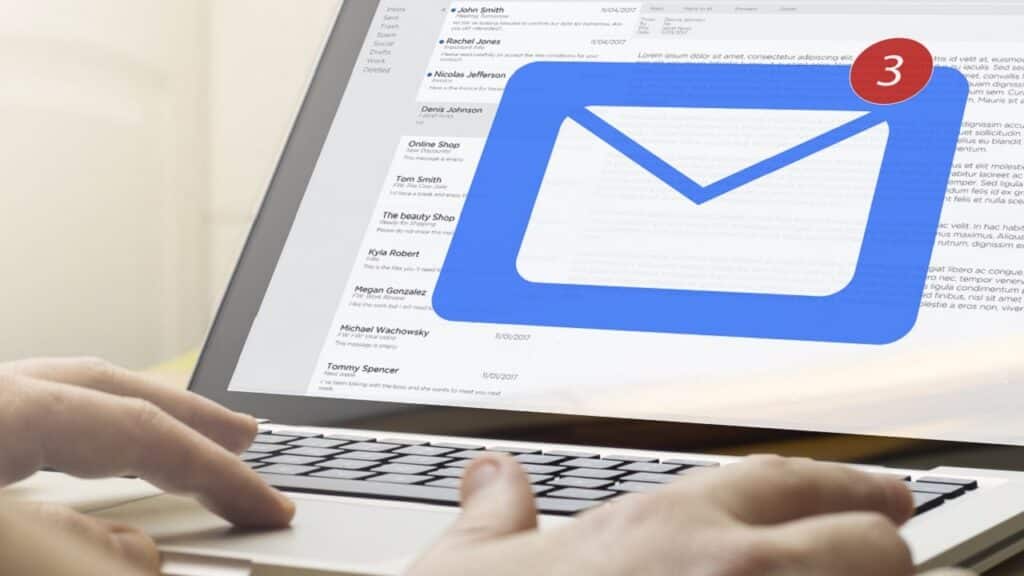
To import all your emails from Libero Mail and Virgilio Mail to Gmail, open the Google app on your PC browser (if you use a smartphone, enter the browser and select “Desktop site”). Then you must:
- Click on the gear icon at the top right and select “See all settings“
- Choose the tab “Accounts and Import”
- In the section “Check mail from other accounts“, click on Add an email account
- In the window that opens, write your Virgilio or Libero email address, then “Avanti“
- Select “Import emails from my other account (POP3)” then click on “Avanti“
- Enter your account password
- Now the procedure varies depending on whether you have a Libero Mail or Virgilio Mail account:
- Come “Server POP“, select popmail.libero.it or in.virgilio.italways using port 995: in this way the messages will disappear from the Virgilio and Libero mailbox.
- Anyone who wants to leave a copy in that box must write next to “Server POP” instead imapmail.libero.it using port 993
- Select “Add accounts” e “Fine“.
You should now see your Gmail inbox filled with emails from the Virgilio and Libero accounts.
How to recover the entire address book

Over the years, you have no doubt saved several mail addresses in your account. If you have used Virgilio and Libero mail on Android, you will probably have already passed the data to your address book. But just to be safe, we still recommend this quick procedure to pass all addresses in Gmail.
- Enter Libero or Virgilio’s mailbox
- Choose “Address book” in the menus above and click on Settings
- Select “Export” and choose the CSV format
- Now go to the Gmail box
- Click on “Contacts” (above you will find nine dots arranged in a square, the Contacts app is there)
- From the top left menu choose “It matters“
- Select the .csv file you just created
- Finally, click on “It matters“
Now your address book has all the emails you need.
Send email and reply with the old address
If you want to use the your old reply address (even if only to avoid the inconvenience of having to explain to colleagues and friends that you have changed address), the procedure is a little longer, but far from complex.
- On Gmail, click on the gear at the top right and select “View all settings“
- In the tab Accounts and Importgo to the section “Send message as“, click on “Add another email address“
- Enter a name and your old email address (better uncheck “Consider as an alias“)
- Click on “Next step” and enter the password of your old e-mail address
- Click A“ggiungi account” leaving all other data unchanged
- Google will send a 9-digit confirmation code and a link to your old Virgilio or Libero address to verify that the mailbox belongs to you. Then go back to that box to click on “Verify“.
- Now, going back to “Settings” of Gmail, go to “Accounts and Import“
- In the section “Send message as” choose your old address and select “Set as default”, both for replies and for sending messages
In this way you will be able to use Gmail with the old address, in all respects. Keep in mind, however, that if you don’t log into one of the accounts for a long time, the provider could cancel it: if you want to use both, be careful.
Source
Informatics for everyone






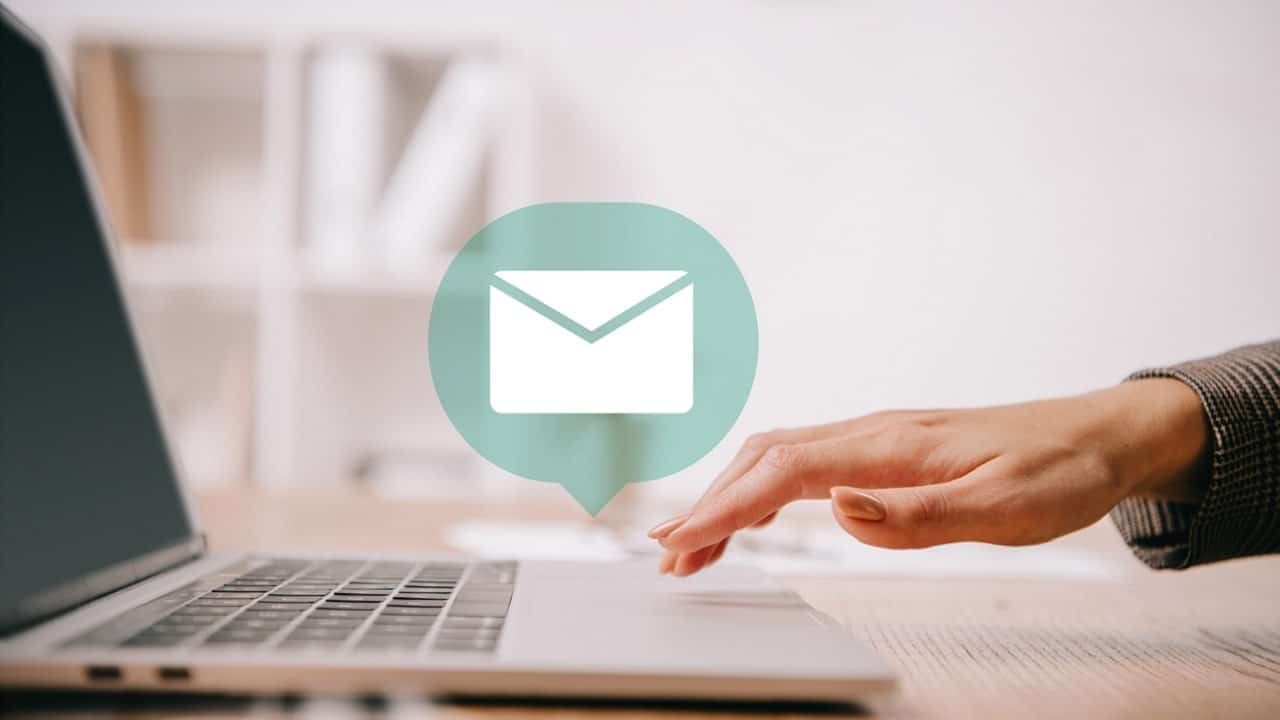








Leave a Reply
View Comments