Learn how to open ZIP files on iPhone in just a few steps. Our guide will show you how to use Apple’s Files app or another app
If you’re an iPhone user, you’ve probably received a ZIP file via email or downloaded it from the Internet. In such cases, you may wonder how to open ZIP file on iPhone. In this article, we will give you a complete guide to open ZIP files on iPhone.
What is a ZIP file?
A ZIP file is a type of compressed file that contains one or more files or folders. When a file or folder is compressed into a ZIP file, its size is reduced, making it easier to transfer via email or download from the Internet.
How to open ZIP files on iPhone?
There are several applications you can use to extract ZIP files on iPhone. Here are some of the more common options:
1. How to open ZIP files on iPhone with Apple’s File App
Apple’s Files app comes pre-installed on all iPhone devices. If the ZIP file you want to open is stored on your device’s storage, you can use the Files app to open it. Here’s how:
1. Open the Files app
2. Navigate to the folder where the ZIP file is saved
3. Tap the ZIP file to open it
4. Tap the “Extract All” option to extract the files from the ZIP file
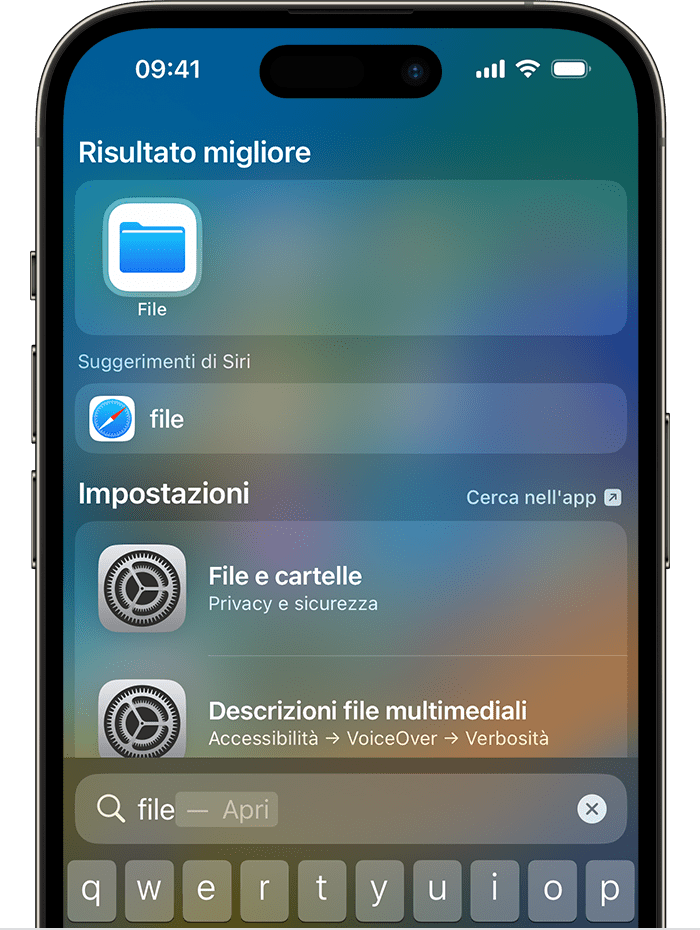
2. How to Open ZIP Files on iPhone with Third-Party Apps
There are many third-party apps available on the App Store that allow you to open ZIP files on iPhone. Some of the more popular apps include:
– WinZip: This app was specifically designed to open ZIP files on iPhone and is very easy to use. You can download it for free from the App Store.
– Documents by Readdle: This app is a complete productivity suite that allows you to open and manage different types of files, including ZIP files. You can download it for free from the App Store.
– ZipViewer: This free app is very simple to use and allows you to extract ZIP files quickly and easily.
3. How to open ZIP files on iPhone with iCloud Drive
If the ZIP file you want to open is saved in iCloud Drive, you can use the Files app to access iCloud Drive and open the ZIP file. Here’s how:
1. Open the Files app
2. Tap “iCloud Drive”
3. Navigate to the folder where the ZIP file is saved
4. Tap the ZIP file to open it
5. Tap the “Extract All” option to extract the files from the ZIP file
How to open ZIP file on password protected iPhone?
If the ZIP file you want to open is password protected, you’ll need to use a third-party app to open it. Some of the more common apps that support managing password protected ZIP files include:
– WinZip: This app allows you to open password protected ZIP files and extract the files inside them.
– iZip: This app supports managing password protected ZIP files and also offers an encryption option to secure your files.
– Zip & RAR File Extractor: This free app supports managing password protected ZIP files and allows you to extract them.
How to manage extracted files on iPhone
After extracting the files from the ZIP file, you may wonder how to manage them on your iPhone. There are several options available depending on your needs:
1. Salva i file su iCloud Drive
If you want to save your extracted files for easy access in the future, you can save them to iCloud Drive using the Files app. Just drag the extracted files to the iCloud Drive folder to save them.
2. Share files
If you want to share the extracted files with other users, you can use the Messages app or the Mail app to send them via email or message.
3. Open the files
If you want to open the extracted files on iPhone, you will need to use an appropriate app to open the file type in question. For example, if you extracted a PDF file from the ZIP file, you’ll need to use a PDF viewer app.
How to open ZIP files on iPhone, fast and easy!
Opening a ZIP file on iPhone is a very simple operation and you can do it using Apple’s Files app or a third-party app. With the complete guide we have provided, you should be able to open, manage and extract ZIP files on your iPhone without any problems. Remember that if the ZIP file is password protected, you will need to use a third-party app that supports managing password protected ZIP files.
The article How to open ZIP files on iPhone comes from techgameworld.com.






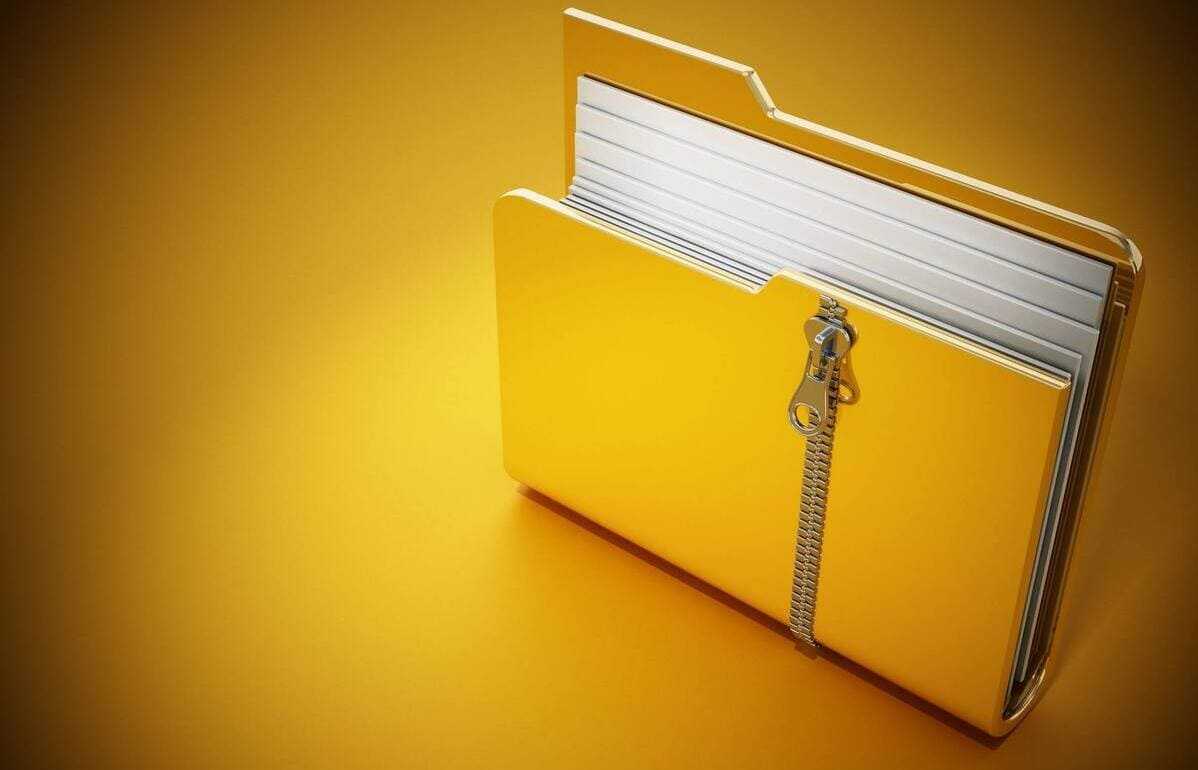








Leave a Reply
View Comments