Have you ever encountered a black screen on your computer during startup? 4DDiG Windows Boot Genius can help us solve the problem!
Windows startup problems can be a source of frustration for users. There are several reasons why your operating system may not boot properly. One of the most common problems is the presence of damaged system files or missing. This can be caused by incomplete installation or uninstallation of programs, viruses or errors during system update.
Another common problem is theboot manager error, which can occur when the system fails to locate the boot device. This can be caused by a faulty hard drive or an incorrect BIOS setting.
Also, another common cause of startup problems is a hardware or driver conflict. If a hardware device or driver is not compatible with the operating system, it may cause a crash during the boot process.
To solve these problems, different solutions can be used. Windows offers built-in recovery tools such as system restore or safe mode. But they are not always effective against all problems. 4DDiG Windows Boot Genius instead offers a series of tools to solve the computer black screen problem at startup.
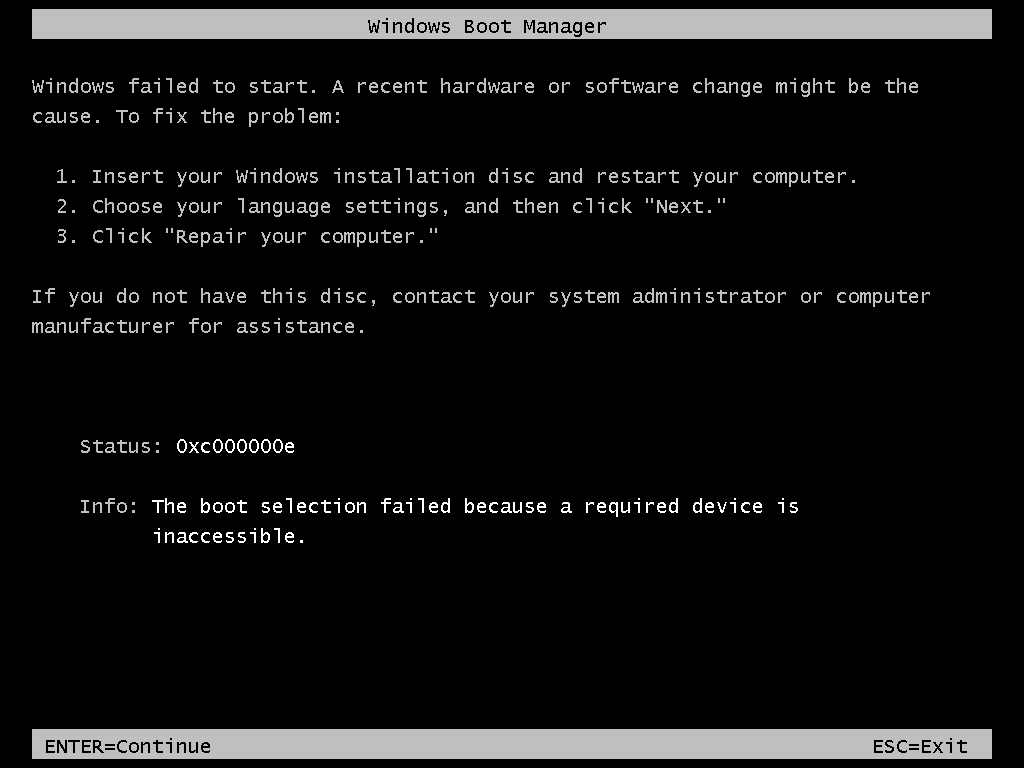
4DDiG Windows Boot Genius: Computer Black Screen? No problem!
4DDiG Windows Boot Genius is not just a program, but a suite of features which covers most of the problems that can cause a computer to have a black screen on startup.
Let’s see one by one the features of this software. Let’s start with the ability to automatically fix problems like blue or black screens and system crashes, making the recovery process quick and easy. In this way you can use a computer that did not start correctly, thus accessing the operating system.
If then there are login problems, 4DDiG Windows Boot Genius can reset both the user password than that of the administrator. This feature can be extremely useful for recovering access to an account or computer if we forget our password.
In addition to these capabilities, it can also recover data from unbootable hard drives – that is, which cannot be accessed through the installed operating system -, giving an option to recover important or precious files. This feature can be especially useful in the event of system malfunctions or damage to hard drives. We will also be able to product key recovery of our operating system if we have problems during an update.
Finally, it also delivers backup, restore and partition management functionality, allowing you to protect data and manage disk space in a simple and immediate way. With 4DDiG Windows Boot Genius we will therefore be able to manage the partitions of our PC and protect the data through backups if necessary.
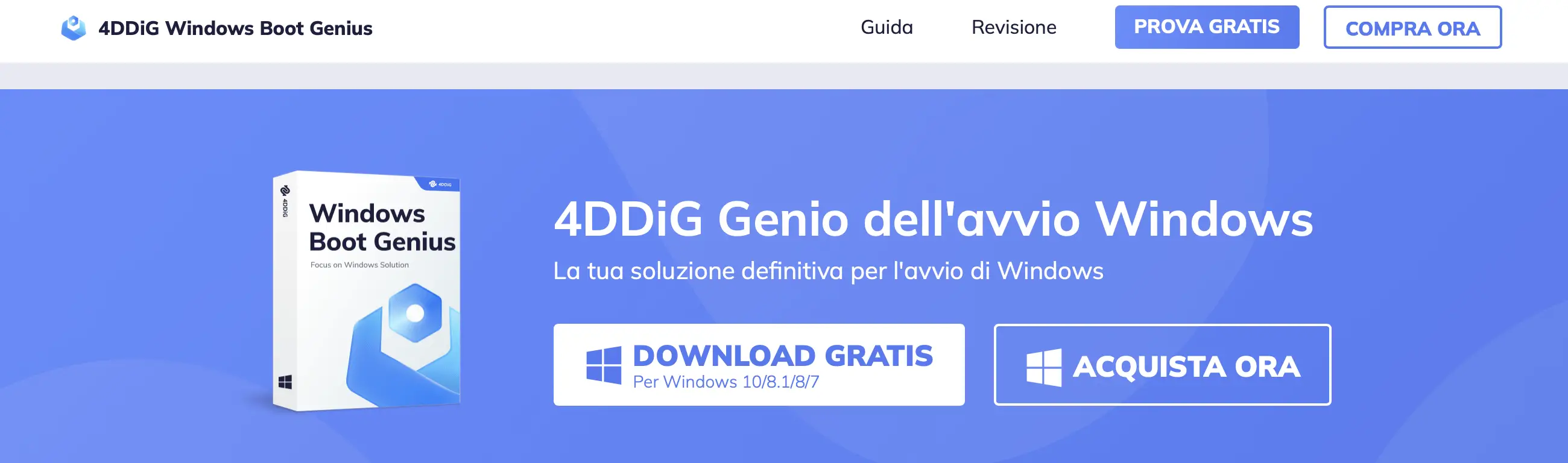
How to use it
To properly use 4DDiG Windows Boot Genius in a PC with a boot problems, it goes created a repair drive on a boot disk. After installing the app on a working PC, we can click on “Create startup disk now” to start the procedure. We will only have to select the desired operating system version.
After a little patience – the operation can take several minutes depending on the speed of your connection – you will be able to use the startup disk created on an external USB. Attention: it may be necessary to enter the BIOS of your PC and change the boot order. For more information, you can consult the official guide.
That’s all from the software section, keep following us!







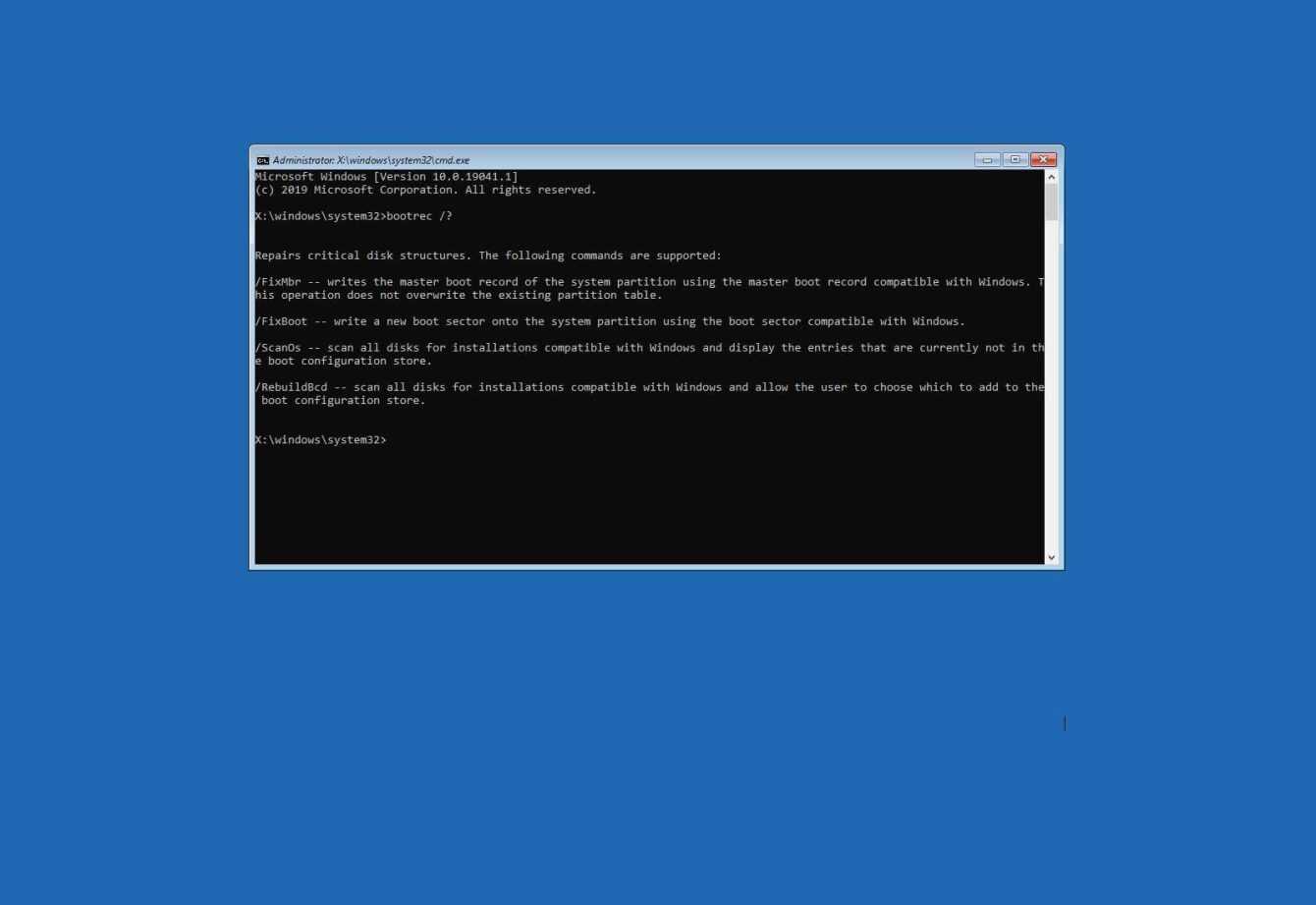






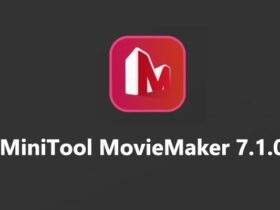

Leave a Reply
View Comments