In this short guide we will find out how to delete messages on Whatsapp in a few quick steps. Let’s find out the details together
WhatsApp is one of the most popular messaging services in the world, but there are times when you might want to delete some messages. This could be due to a typo, the need to delete an uncomfortable conversation, or simply to free up space on your devices. In this guide, we will show you how to delete messages on WhatsApp step by step.

Open the app and select Conversation | How to delete messages on Whatsapp
The first thing to do is open the WhatsApp application on your devices. Make sure you are logged in to your accounts. After opening WhatsApp, go to the conversations screen. Here you will see listed all your chats active. Choose the conversation from which you want to delete a message.
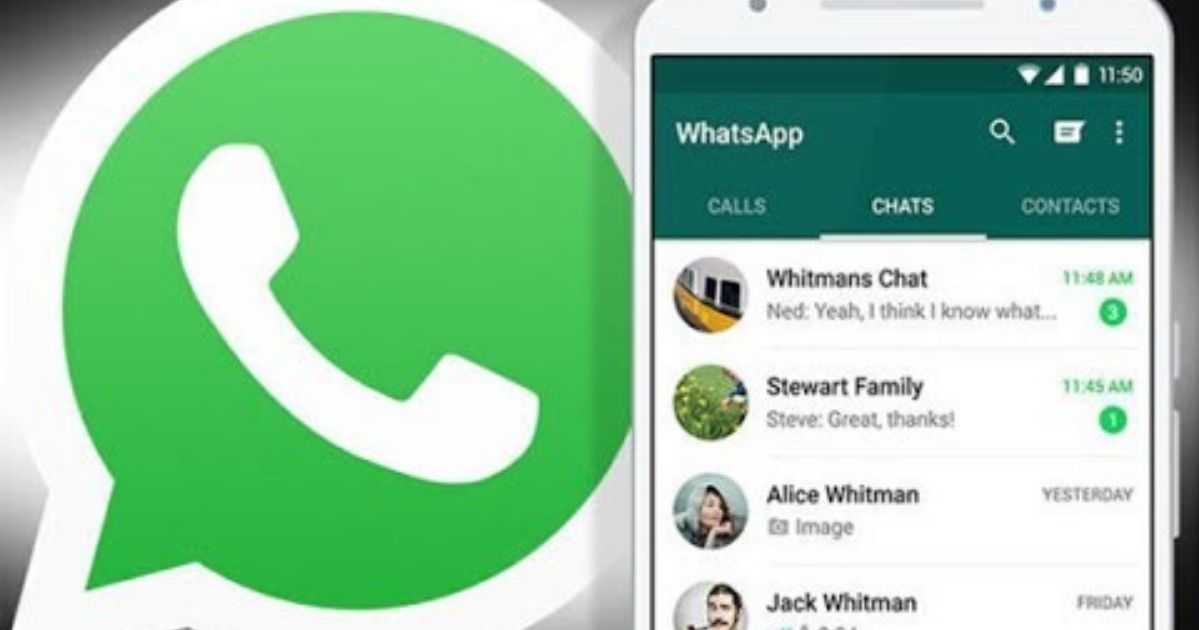
Message selection and trash can icon | How to delete messages on Whatsapp
Within the conversation, locate the specific message you want to delete. Touch and hold the message to select it. In some devices, A checkbox may appear next to the message instead of holding it down. Once you select the message, options will appear at the top of the screen. Among these options, you should see a trash can icon or a trash can-like icon. Tap this icon to proceed with deleting the message.

Confirmation, multiple messages and verification | How to delete messages on Whatsapp
After tapping the trash can icon, WhatsApp will ask you to confirm deletion of the message. Check that the “Delete” or “Delete” option is selected and confirm the action. The message will now be deleted from the conversation. If you want to delete more than one message in a conversation, repeat the steps for each of the messages you want to delete. WhatsApp allows you to select and delete multiple messages at a time in this way. WhatsApp also offers the ability to delete messages for all participants in the conversation.
This option can be useful if you have sent a message by mistake or want to remove a message from all chats. To delete a message for everyone, tap the “Delete for all” option instead of “Delete”. Keep in mind that you have a limited time to use this option after sending the message (about an hour). Additionally, recipients will see a message indicating that you have deleted a message. After deleting the message, check the conversation to make sure it was successfully deleted. The message will no longer be visible to you or other chat participants.

Be careful what you write!
The ability to delete messages on WhatsApp It’s a useful feature for correcting typing errors, removing embarrassing content or keeping your chats in order. However, keep in mind that once a message is deleted, it will no longer be possible to recover it. Furthermore, if you choose the “Delete for everyone” option, recipients may still have seen the message before it was deleted.
Additionally, WhatsApp may introduce changes and new features with the future versions of the appso we recommend that you make sure you have the latest version of the application and check the available options based on your needs.
Always remember to use this feature responsibly and respectfully of the privacy of others. Now that you have learned how to delete messages on WhatsApp, you will be able to better manage your conversations and keep your chats in order. For further updates and news, continue to tune in to techgameworld.com.
















Leave a Reply
View Comments