It can often happen that you search for sites, videos or contents of any other kind that would be embarrassing if someone else saw them, so we thought we would lend you a hand and reveal the secret on how to delete searches on Google, follow us step by step and delete the chronology will really be child’s play
Let’s face it, nowadays on the internet we really find everything, often even very embarrassing things that we don’t want others to see. We can find ourselves in the history of videos, links to sites or perhaps products that we bought as a gift for a loved one and we want to avoid them having suspicions about what we have decided to give them for the special occasion, such as the birthday party. There’s nothing worse than giving something that the recipient already knows they’ll receive, right? Maybe the same Google voice assistant as Google Nest Hub 2 (which you can find on offer by clicking here) can ruin the surprise, and we don’t want to miss his reaction! In this simple guide you will discover how to prevent this from happening.
All or part of the history? | How to delete searches on Google
Once you have decided to delete the searches you have carried out on Google (take a look at Google’s history), you can decide to cancel the whole chronology or just a part. Doing it is very simple, here is the list of steps to follow:
- Open the app Google Chrome on your smartphone or tablet.
- Click on more (the three dots at the top right) and then up Chronology. Note: If the address bar is at the bottom, swipe up in the address bar and then click Chronology.
- Click on Clear browsing data.
- There is a section called “time intervals”from which you can decide whether to delete part of the history or all of it: to delete a partselect the datesto delete it all, click on “From the beginning”.
- Check the box next to “Browsing history“.
- Deselect the other data that you don’t want to delete.
- Click on “Clear data“.
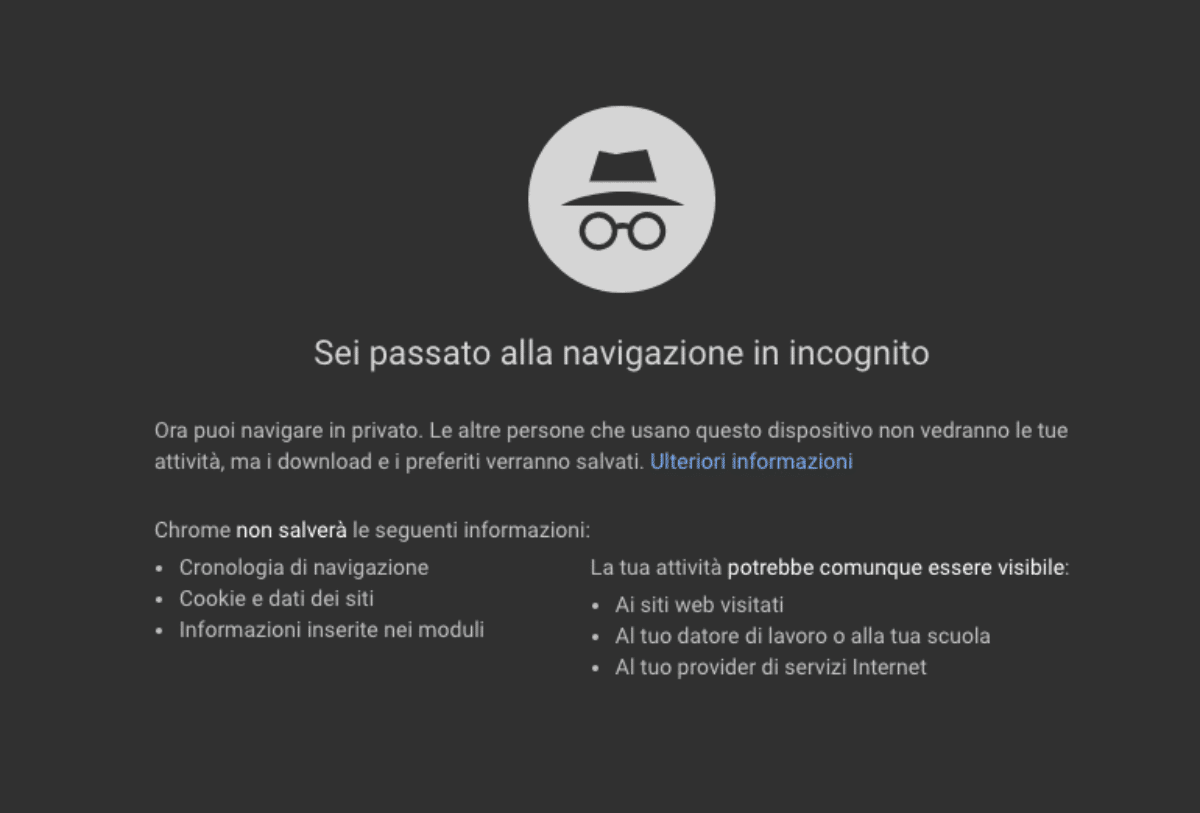
Incognito browsing | How to delete searches on Google
A nice trick that you can use to avoid having to bother deleting various searches on Google, you can also activate the Incognito browsing. This search mode is very useful when you want to carry out searches that the browser does not save in the history and therefore avoids having to specifically go to the history to delete the search engine results. Incognito browsing is perfect for looking for true detective results, without others knowing what you’re looking for on the web and what you’re cooking up. This mode helps a lot when you want to find videos that are not suitable for children or when you are preparing a gift for a friend or loved one.

Browse safely
One key thing to keep in mind when browsing the web is to pay attention. In fact, the web is yes, a magical place, but also a place dangerous. In fact, the sites you find around are not all safe, you might come across some virus which infects your computer and steals all your personal data (home address, postal code, bank account details, etc.). Therefore, before leaving you, we want to invite you to lend the maximum attention when you visit a site, DO NOT ENTER YOUR PERSONAL DATAnot until you are sure that the site is safe (often the browser itself warns you) and stay alert.
As you can see, clearing history is easy! We hope we have been useful to you. Continue to follow us on techgameworld.com for other guides and news from the world of the web and much more!







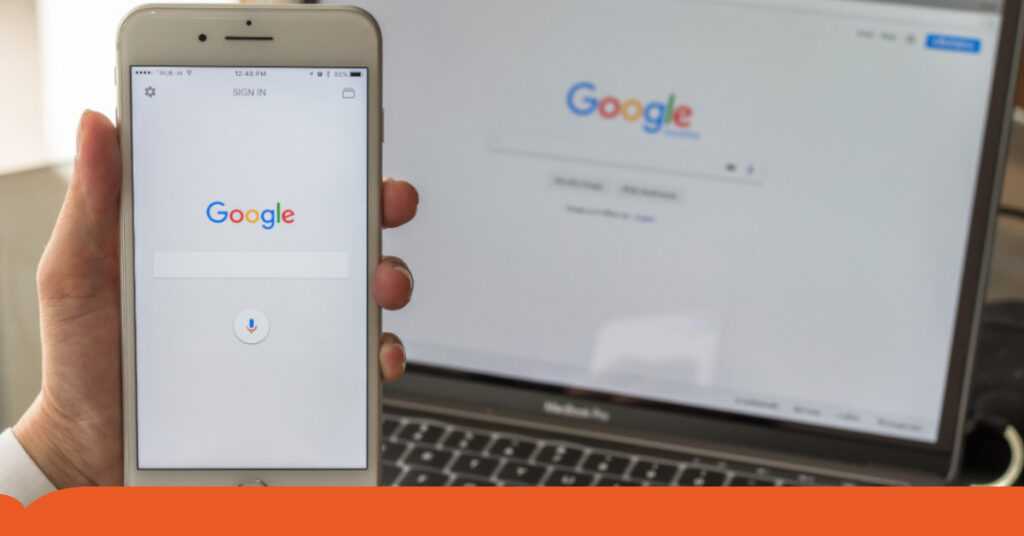
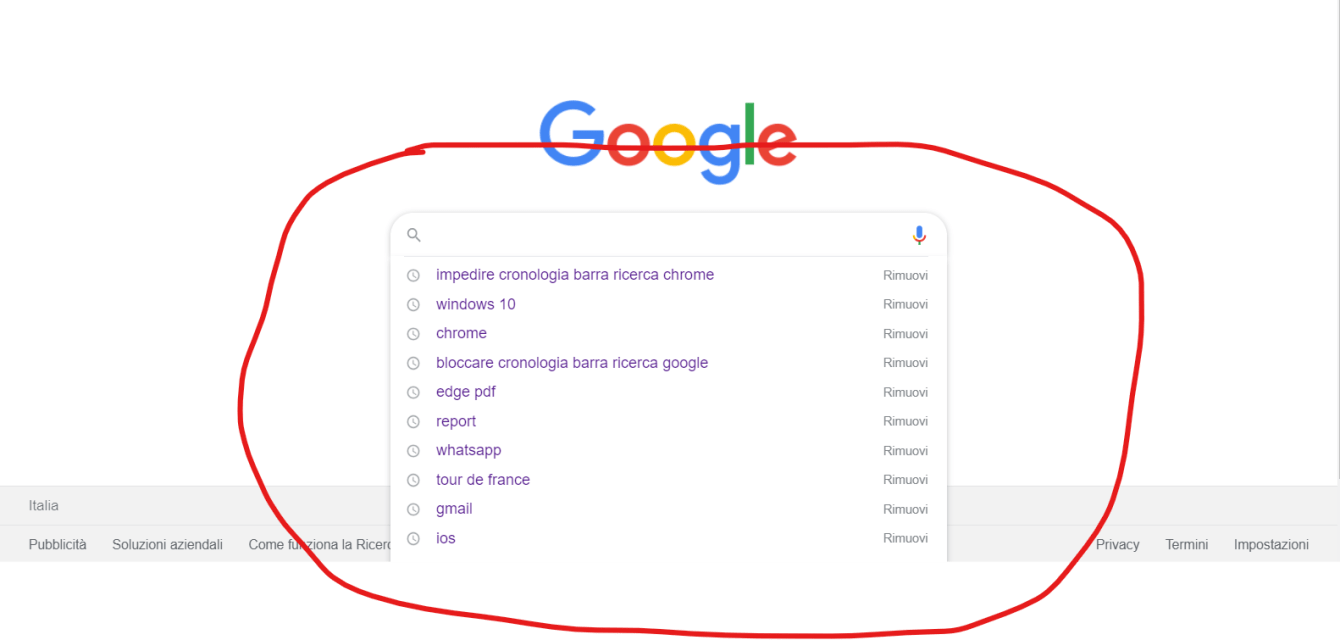








Leave a Reply
View Comments