In this guide we will tell you about the best settings to use on Baldur’s Gate 3 to run the game at its best
Baldur’s Gate 3 is a truly splendid title but of course you need the right hardware to play it. Overall the title does not require any Technical specifications exorbitant but in any case gamers with a mid-range PC may have a hard time find the right balance between performance and graphic quality. To help you run the game at its best, we have therefore decided to write this guide, where we will tell you about the best settings for use on Baldur’s Gate 3.

System Requirements | Baldur’s Gate 3: best settings
Before we start taking a look at the best settings for Baldur’s Gate 3 it’s important to make sure you stick to the system requirements. To play with all the ultra settings obviously you need an extremely high-performance PC but luckily the minimum requirements are quite permissive. Below you can find the minimum and recommended system requirements of the game:
- Minimum requirements
- Windows 10
- CPU Intel I5 4690 / AMD FX 8350
- 8GB in RAM
- Video Card Nvidia GTX 970 / RX 480 with at least 4GB of VRAM
- At least 150GB of free space on the storage system
- Recommended Requirements
- Windows 10
- CPU Intel i7 8700K / AMD r5 3600
- 16GB in RAM
- Nvidia 2060 Super / RX 5700 XT video card with at least 8GB of VRAM
- At least 150GB of free space on the storage system
Vulcan or DirectX? | Baldur’s Gate 3: best settings
Now let’s move on to a dilemma that will surely have stumped many players, ie the choice between Vulkan and DirectX 11. When starting the game you will be asked to choose between one of these two APIs and this can obviously create confusion among less experienced users. During the phase of early access Vulkan was the default API, now Larian Studios is recommends using DirectX 11.
Basically we advise you to play with DirectX as it offers greater stability but, if you have an AMD video card, then it might be wise to try Vulkan as well. Luckily switching from one API to another is really simple and accordingly you can do all the tests you want to figure out which of the two works best on your system.

Resolution and VSync | Baldur’s Gate 3: best settings
First let’s start by setting up the resolution of the game correctly. If you have a fairly powerful PC and a suitable monitor, then you could try setting the resolution to 1440p or even 4K. If instead your technical specifications only meet the minimum requirements, then we suggest you limit yourself to 1080p or, in desperate cases, 720p.
For what concern VSync instead our advice is to turn it off. This setting often drastically reduces the performance of some games and consequently, unless you have serious tearing problems, it is always better not to activate it.
General Settings | Baldur’s Gate 3: best settings
Now it’s time to talk about the settings on the screen General Settings. From here you can select automatic presets, but we advise you to edit everything manually for best results. First it is important to go to set the quality of models and textures, since these two options will greatly influence the visual quality of the game. To have a good yield we suggest you to set both settings to High and unless you have serious performance issues, we don’t recommend turning them down.
Now let’s move on to texture filter, another very important setting. By lowering this setting you will be able to improve your performance a bit without drastically reducing the visual quality of the game, so we recommend using the trilinear or antisotropic filter X2.
The other options in this table can be lowered to improve performance a bit, therefore feel free to experiment. Just remember to do not enter slow hard drive mode under any circumstances. This setting is meant to speed up uploads on PCs that don’t have an SSD, but at the same time increases the load on RAM and VRAM, seriously affecting performance.
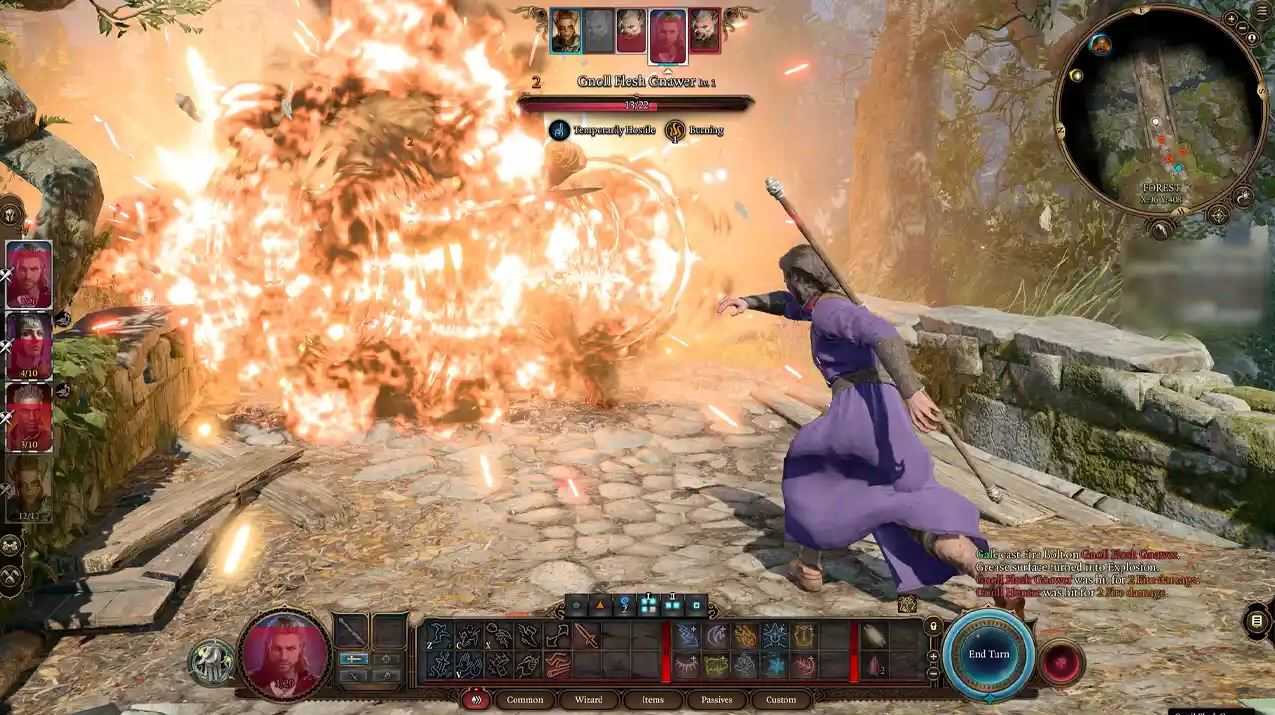
Lighting | Baldur’s Gate 3: best settings
Now let’s move on to the lighting settings. The settings in this table are very important both in terms of visual rendering and performance, therefore it is essential to modify them carefully. Basically you can freely minimize both the quality of clouds and fog, so as to avoid drops in FPS in places where these two elements are very present.
On the contrary, however, we advise you to do not lower the quality of the shadows below the average value. In many places in Baldur’s Gate 3 the shadows contribute a lot to the overall visual rendering and consequently lowering them too much would end up damaging the beauty of many areas. Obviously if you have serious frame rate problems you can also set them to a minimum, but know that visually the title will really suffer a lot.
Post Processing | Baldur’s Gate 3: best settings
Finally, we conclude with the settings of the screen Post-Processing. From here, if you have a suitable video card, you can activate the DLSS for Nvidia GPUs or l’FSR 1.0 for AMD ones. These settings allow you to get better performance at high resolutions and consequently, if you have a monitor that goes from 1440p upwards, we strongly advise you to activate it. However, if your screen has a maximum resolution of 1080p then, even if your video card allows it, we suggest that you do not activate either of these two settings e just use Anti-Aliasing.
Oltre a DLSS e FSR, ambient occlusion is another very important setting to change. This option it helps to make dimly lit areas look really nice like dungeons, but at the same time goes to reduce the FPS quite a bit. If you need to increase performance, we recommend disabling it, but be aware that even in this case the visual rendering will suffer a lot.
As for the depth of field Instead you are free to activate it or not according to your tastes. If you don’t like motion blur, you can easily turn it off, while if you don’t mind, then we recommend using the circular depth of field and 25% quality with noise reduction.
Finally, the last settings left to change are the Bloomthe transluminescenza eh twilight rays. Disabling these options will allow you to earn some extra FPS without the visual rendering of the game being affected too much so, if you need it, you can easily do without it.

Ready to play!
This concludes our guide on the best settings to use in Baldur’s Gate 3. Now that you have changed all the game options you can finally immerse yourself in the splendid world created by Larian and accompany your protagonist on his long journey.
Baldur’s Gate 3 is available now for PC and will also arrive on PS5 from 6 September. If you are interested in staying up to date on all the news on the world of video games and much more, then continue to follow us here on techgameworld.com. Furthermore, in case you want to buy some games at an advantageous price, we suggest you take a look at the many offers on Kinguin.






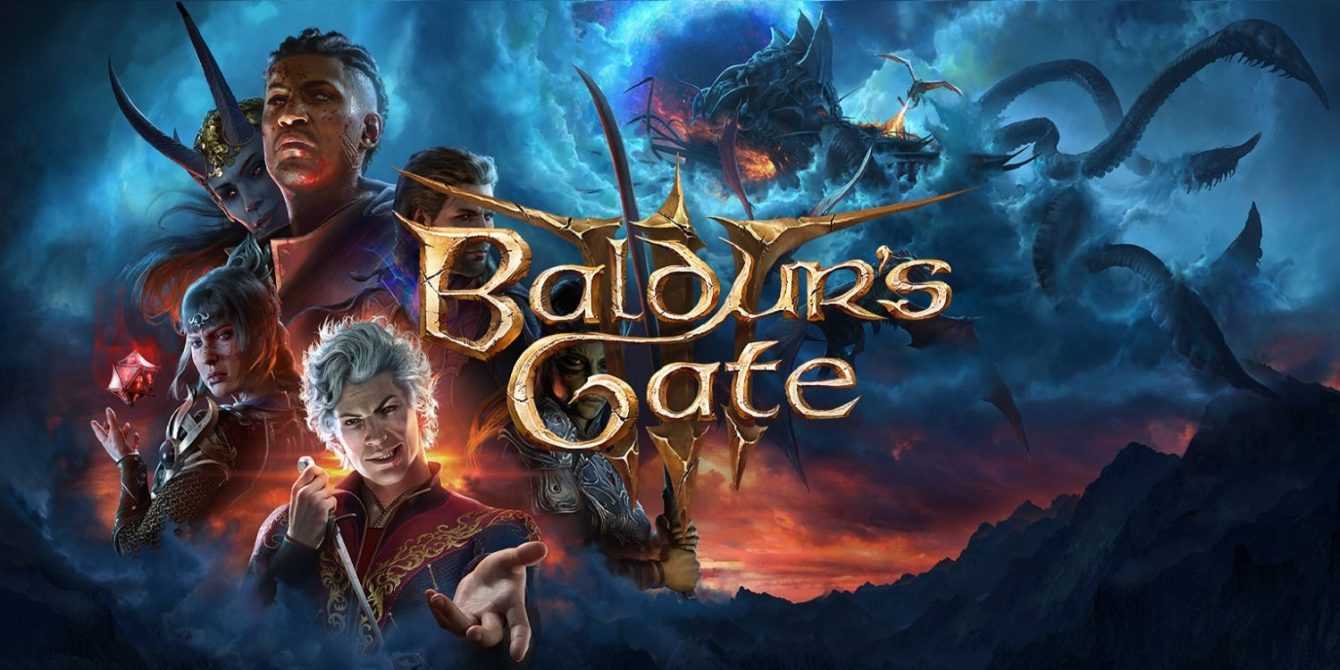






Leave a Reply
View Comments