To face the toughest opponents, you need the best Call of Duty settings: here's how to face Warzone Mobile worthily
We promised you continuous gaming with the touchscreen when we talked about controllers, and that's why if you want to try your hand at the task with Call of Duty Warzone Mobile you will need to know what they are the best settings to get your hands on. With the return of Verdansk and Rebirth Island, you'll want to play optimally. The fact that certain settings are more “optimal” than others, then, is purely subjective, so you will have to trust what remains a mere approximation on our part. Let you play on Android about are iOSprepare a pen and paper (if you are reading on the same mobile phone with which you will participate in the matches, otherwise just keep the page open…): we will start from the interface.
Interface | The best settings in Call of Duty Warzone Mobile
There are many customization settings for Call of Duty Warzone Mobile, and the best ones touch every possible aspect of the game. L'interface, also called heads-up display (HUD) for those who know the jargon, provides preferences to be set based on the inches of screen you have on the device (if you can repeat it). There are some predefined layouts such as Classic and Popular which do their job well, but you can explore the issue further from here on. The key layout works well on a mobile phone, a little less so on a tablet: map them as you see fit.
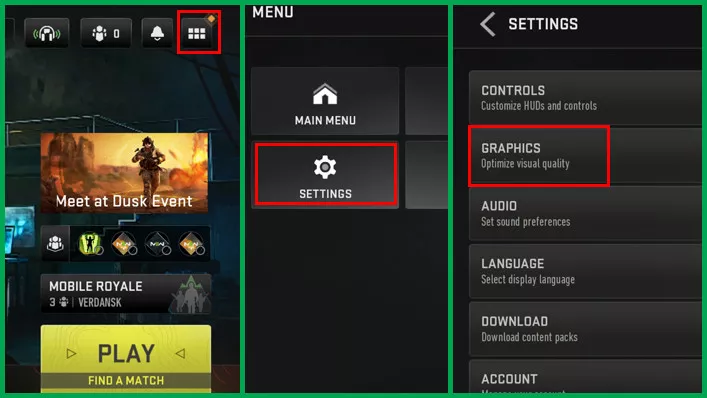
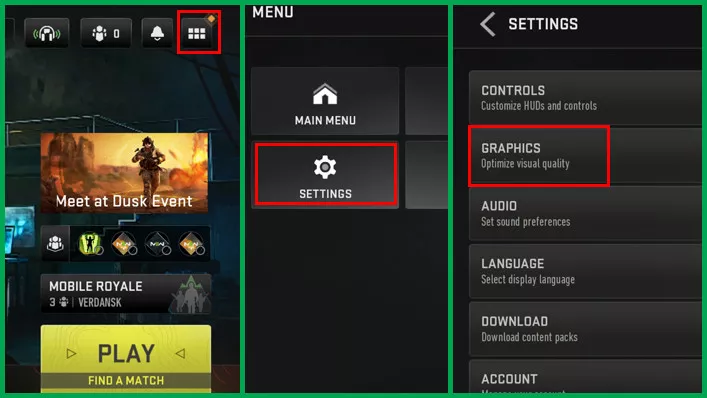
Touch screen controls: general | The best settings in Call of Duty Warzone Mobile
Now let's move on to bullet points, assuming you want something more direct. Let's start with general commands: here's what we recommend for the most basic actions.
Command set
- Manual focus: Qualified
- Auto Fire: Personalized
Gameplay
- Automatic weapon collection: Qualified
- Basic automatic gun pickup: Qualified
- Weapon automatic equipment: Qualified
- Automatic weapon collection options: Starting slots
- Visible damage: Assistance enabled
- Automatic loot collection: Qualified
- Automatic Climbing: Enabled
- Parachute: Manual
- Stair Climbing Buttons: Abilities
- Automatic lowering: Qualified
- Assistance in turning corners: Disabled
- Automatic Armor Equip: Qualified
Movement
- Virtual analog lever: Analog
- Automatic shooting: Qualified
- Camera rotation mode: Accelerated
- Rotation while aiming: Enabled
- Rotation while firing: Enabled
- Rotation during the back throw: Enabled
- Movement out of weapon assembly: Qualified
- Delay when exiting weapon assembly: Half
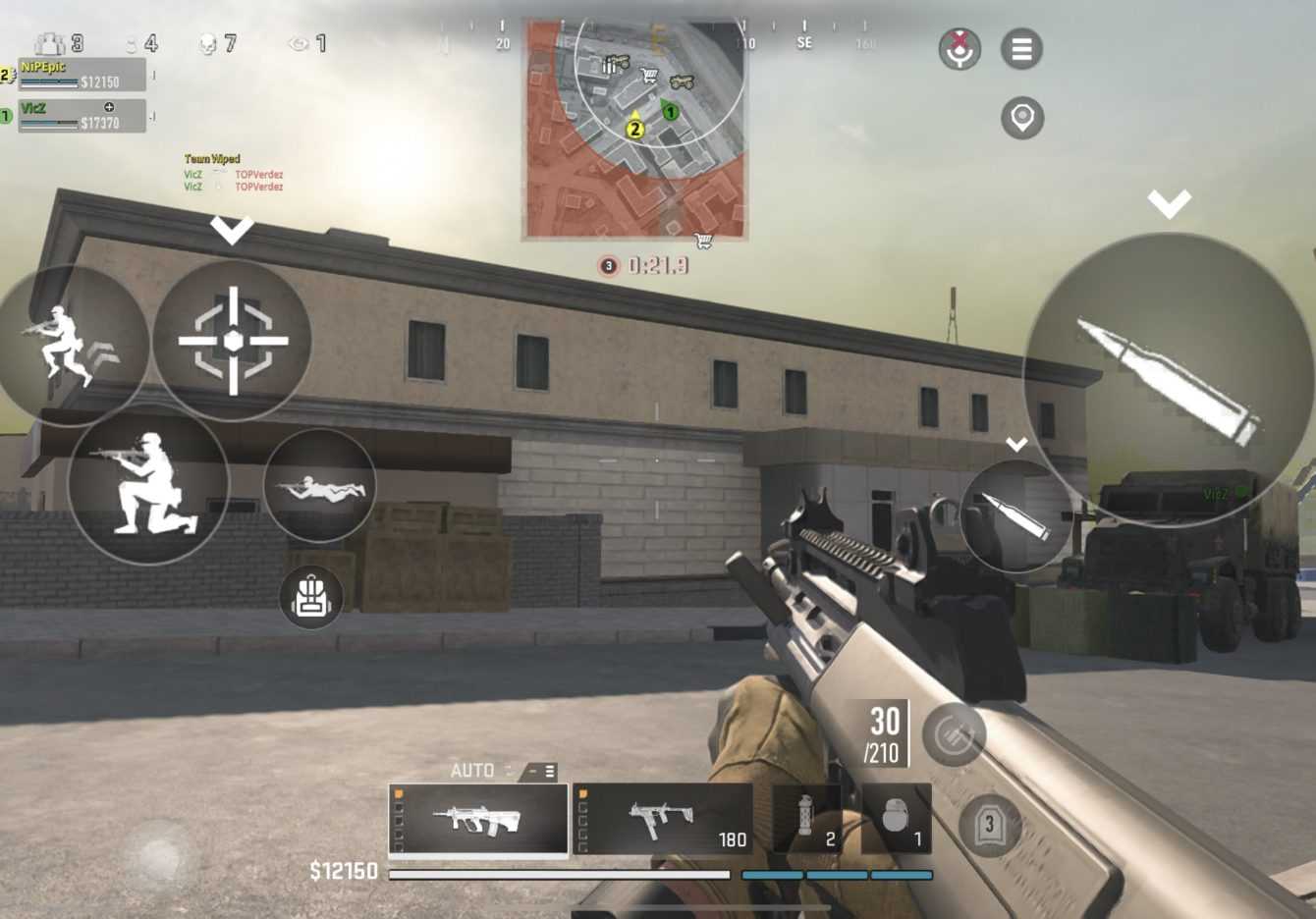
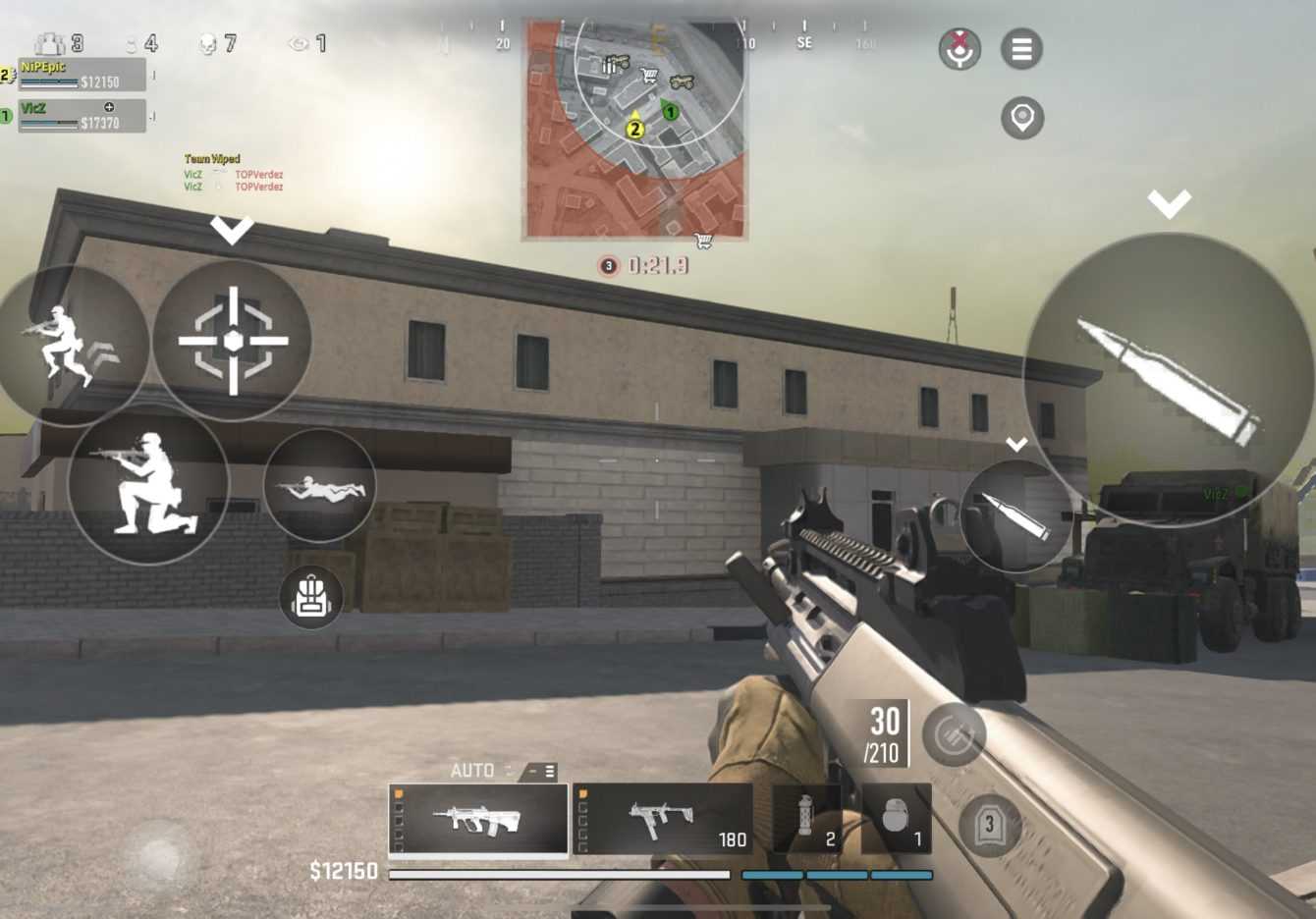
Touch screen controls: combat, interaction and driving | The best settings in Call of Duty Warzone Mobile
Let's move on to the rest of the controls. In this bulleted list we will look at the optimal options together combatnell’interaction with some gameplay elements and in case of piloting vehicles. To you:
Combat
- Trigger: Manual fire
- Automatic focus on objects: Personalized
- Vehicles: Only enemies
- Automatic fire range limit: Disabled
- Single shot weapon behavior: Personalized
- Heavy Rifles: Qualified
- Sniper rifles: Disabled
- Aiming movement while firing: Disabled
- Taking aim with the fire button: Disabled
- Aiming operation: Qualified
- Focus: Qualified
- Automatic melee weapons: Disability
Interactions
- Breaking down doors with the shot: Qualified
Assistance
- Forced charging: Only with shutter
- Forced Armor Equipment: Disabled
- Equipment of all armor components: Qualified
- Aim assist: Qualified
Vehicles
- Vehicle control: Analog lever


Gyroscope, controller, contour lines and interface in combat | The best settings in Call of Duty Warzone Mobile
Of course, it is possible to perform trickshots with gyroscope, but you may want to avoid risking them while attempting a long range shot. We will also see the settings for the controllerfor the contour lines and for theinterface in combat. Here is the list:
Gyroscope
Controller
- Inverted vertical camera movement: Disabled
Contour lines
- Battle Royale teammates outline lines: AUTHORIZED
- Multiplayer teammates outline lines: AUTHORIZED
- Battle Royale enemy contour lines: AUTHORIZED
- Multiplayer enemy contour lines: AUTHORIZED
Combat interface
- Show remaining fire: Always enabled
- Fire buttons during auto fire: Abilities
- Show Ammo (Warzone): Separate
- Show ammo (multiplayer): Separate
- Show crosshair (hitmarker): Qualified
- Hitmarker Size: Normal
- Hitmarker Transparency: 1.00
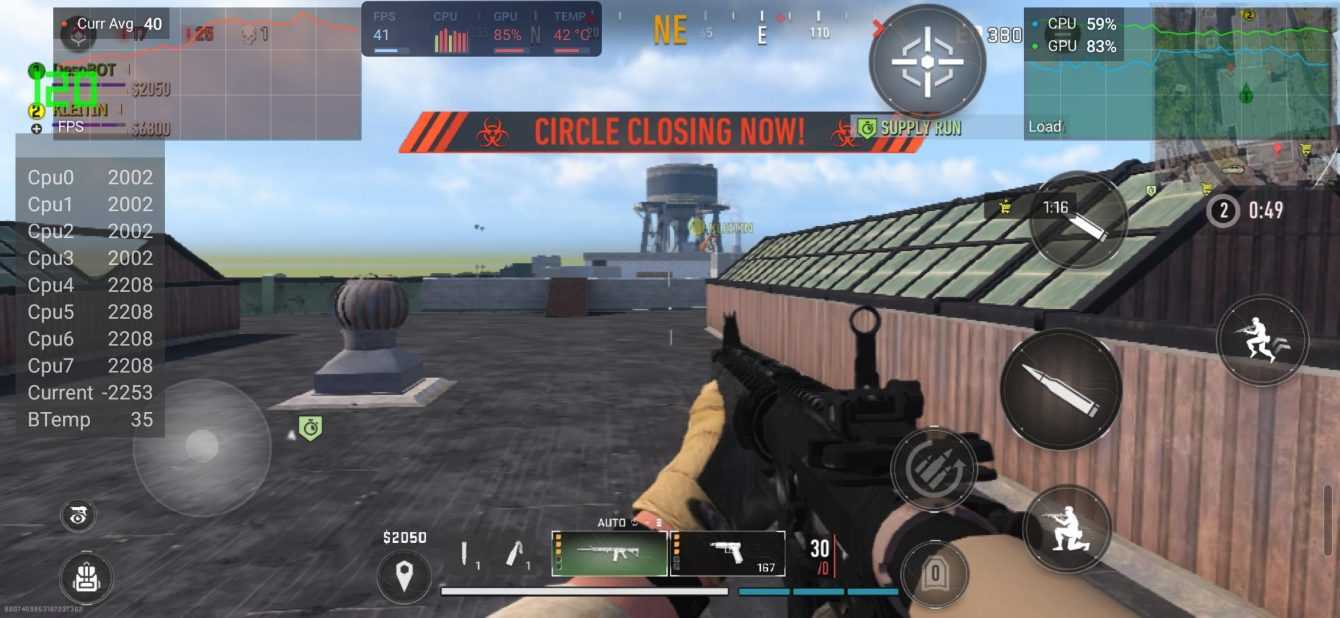
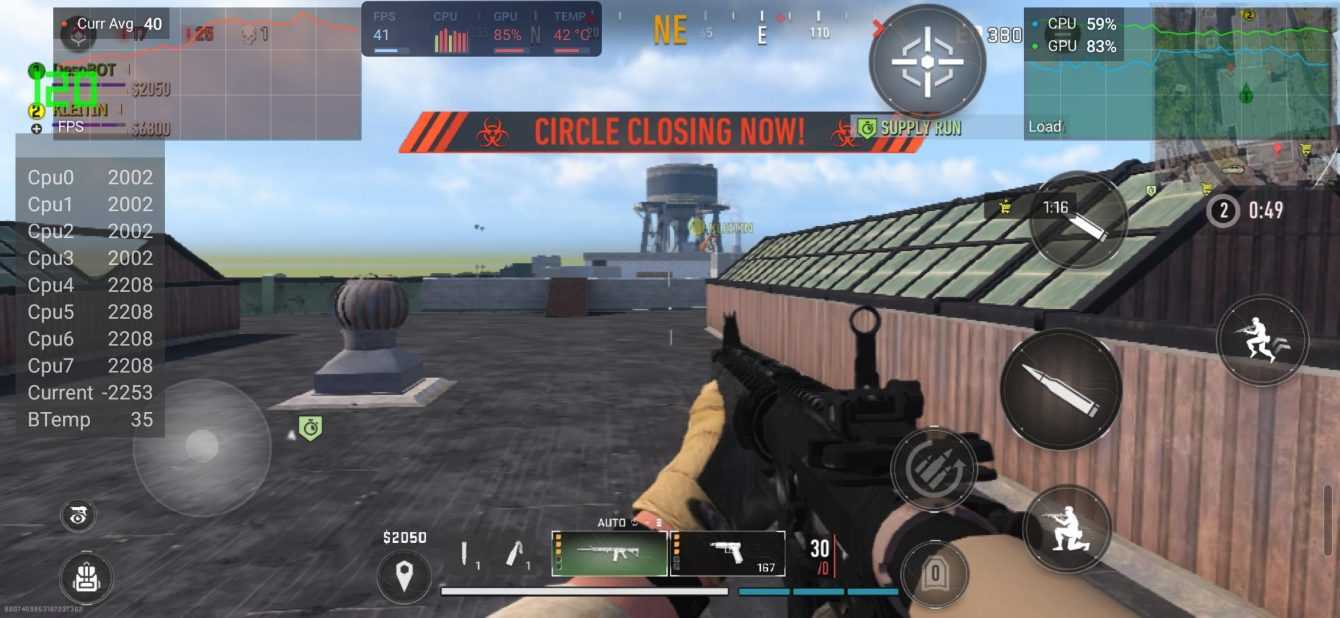
Interface for motion, alerts and tutorials | The best settings for Call of Duty Warzone Mobile
We conclude with this list of settingsinterface. We will therefore move on to movementgarlic alerts and you have cousins tutorial.
Moving interface
- Automatic stroke block: Disabled
- Change of position: Hybrid
- Fixed lever: Disabled
- Inverted camera (horizontal): Disabled
- Inverted camera (vertical): Disabled
Alert interface
- Stock alert: Qualified
- Charging interruption warning: Qualified
Tutorial
- In-game tutorial tips: Disabled
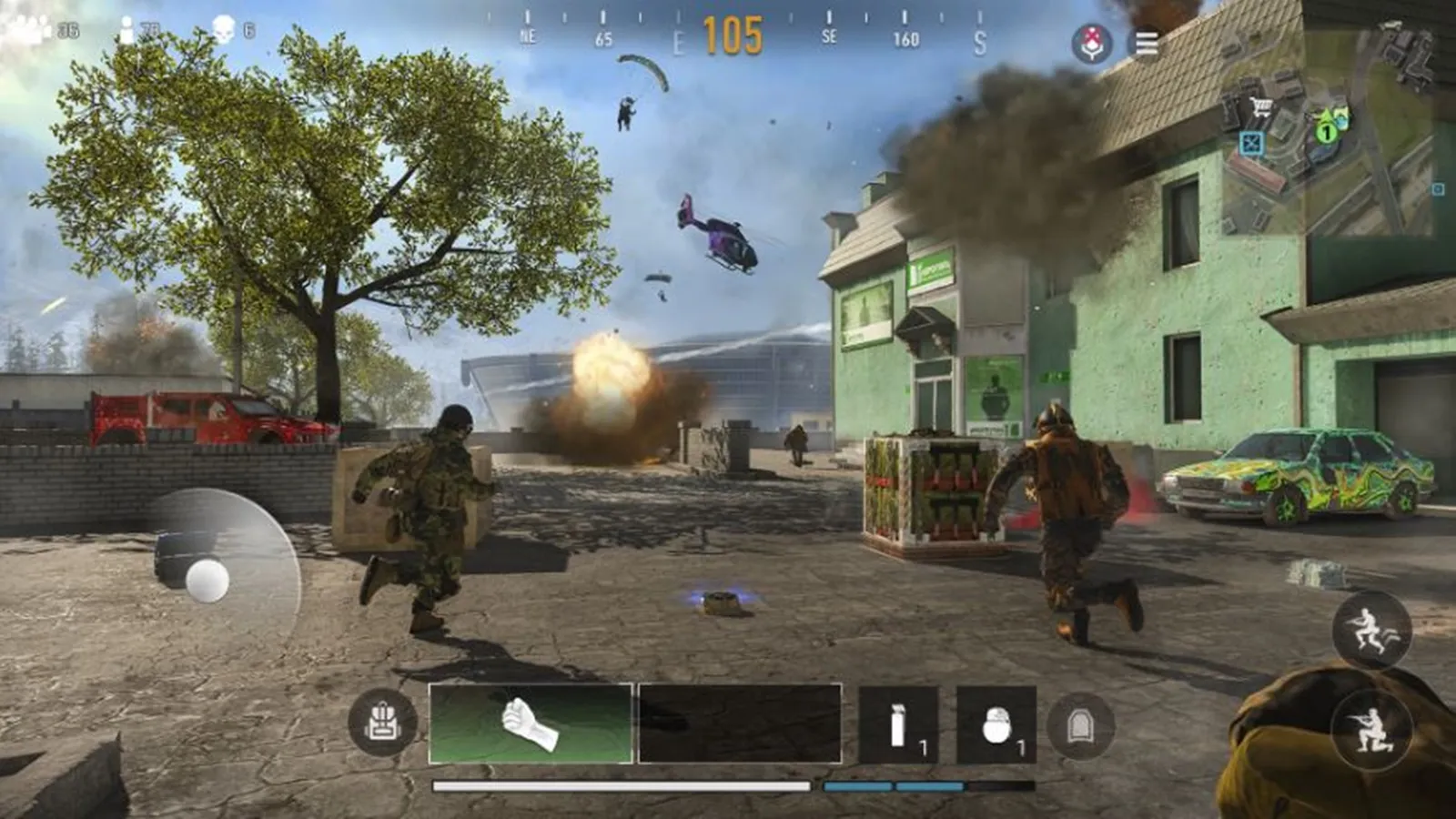
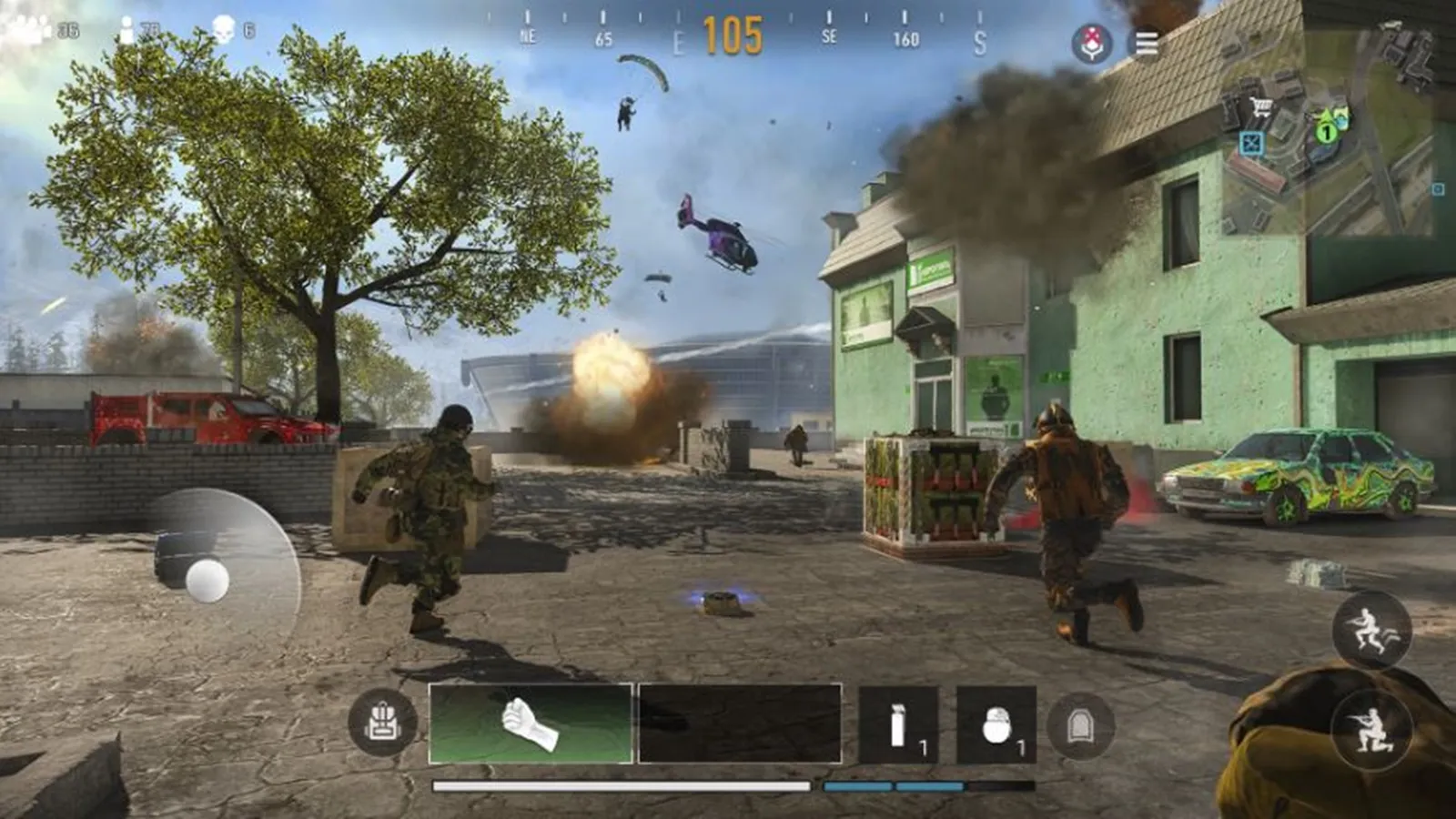
Sensitivity parameters | The best settings for Call of Duty Warzone Mobile
Now we'll talk about the sensitivity of the aim in two different situations. In general these are personal preferences, but we would recommend starting from 6 on the generic sensitivity sliders (that of the virtual levers, so to speak), and then reducing that of the mira ADS (Aim-down-sights) despite the default of 3 (when the ideal is at altitude 1, but again, it's mostly up to you).
First-person aiming sensitivity
- Aiming sensitivity (horizontal): 65.00
- Aiming sensitivity (vertical): 0.65
Controller sensitivity
- Horizontal lever sensitivity: 6
- Vertical lever sensitivity: 6
ADS sensitivity
- Global ADS sensitivity multiplier: 1.50
- ADS zoom sensitivity: Enabled
- ADS sensitivity multiplier (weak zoom): 1.0
- ADS sensitivity multiplier (zoom x2 and x3): 1.50
- ADS sensitivity multiplier (x4 and x5 zoom): 1.00
- ADS sensitivity multiplier (x6 and x7 zoom): 1.50
- ADS sensitivity multiplier (zoom x8): 1.50
- ADS sensitivity multiplier (high zoom): 5.00
- Timing in ADS sensitivity transition: Gradual
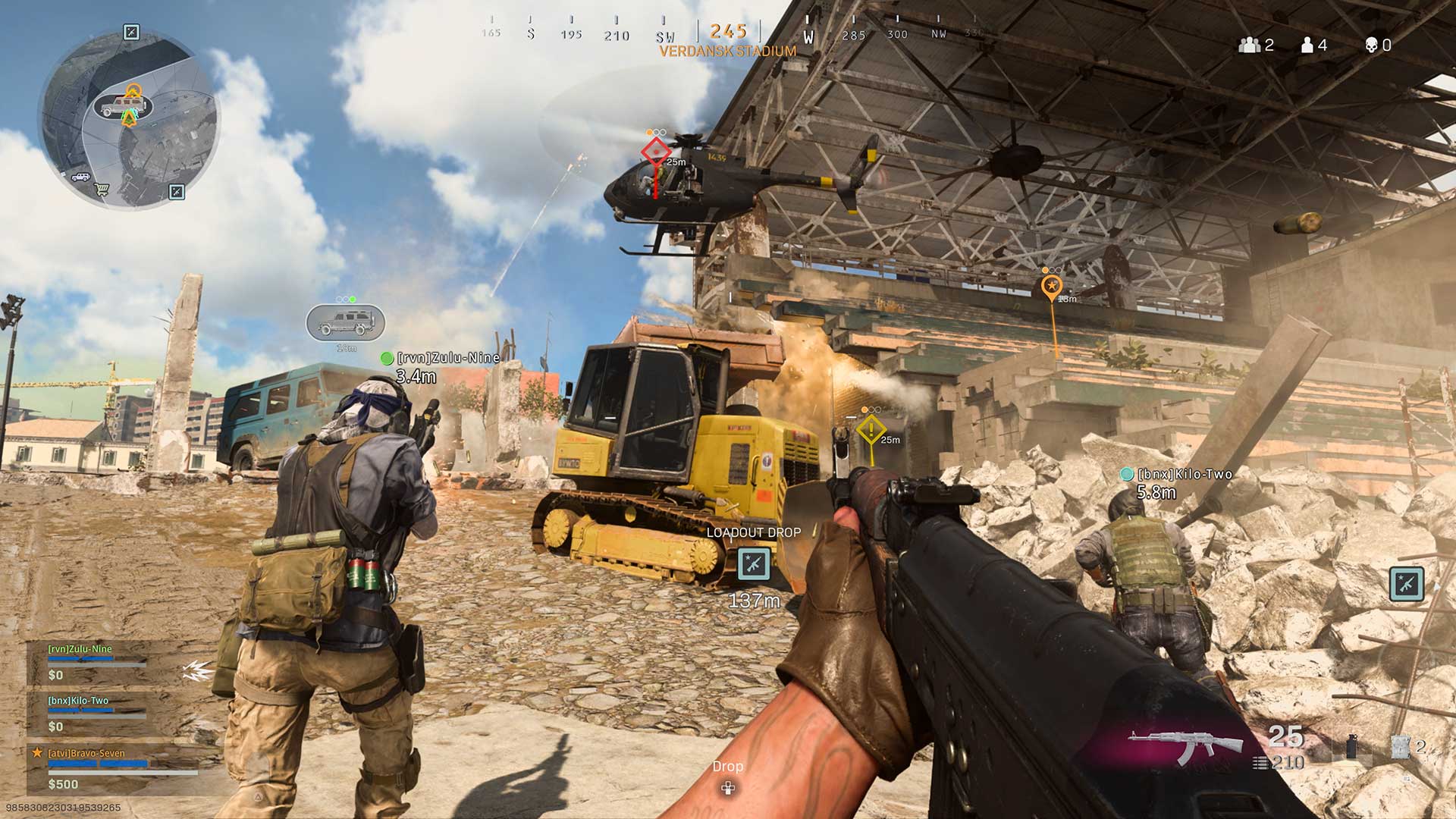
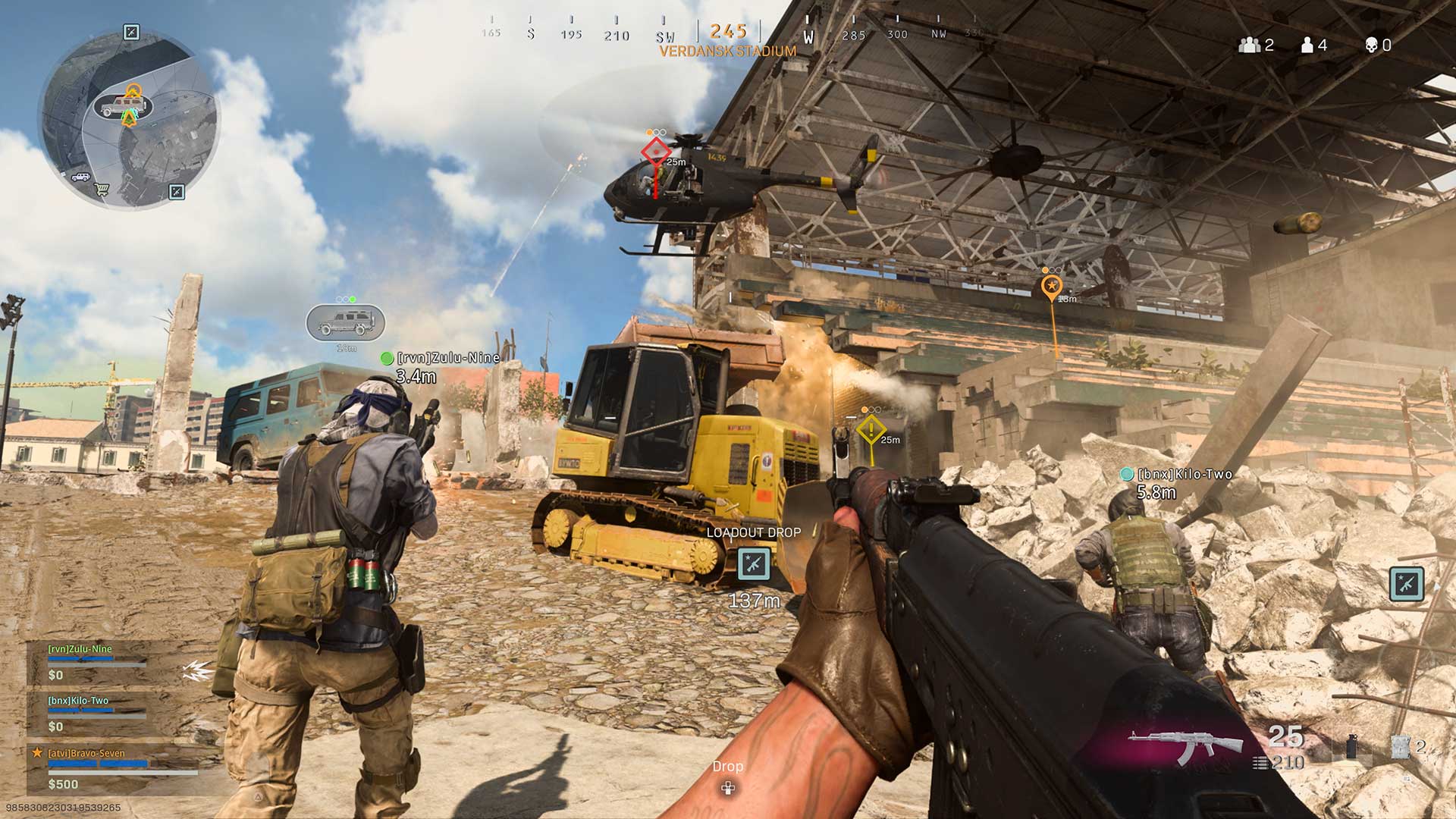
But if you have a controller…
Of course, nothing stops you from cutting your head and completely avoiding the hunt for the best settings by opting for a healthy game of Call of Duty Warzone Mobile with a nice controller. Or rather, more or less. However, follow the instructions above until you get to the controller and ADS sensitivity settings. You will most likely prefer to up your game with the controller, and you certainly will stick to the default 3. And turn off ADS sensitivity on the zoom while you're at it. These are parameters that can be freely set in the middle of the game, so feel free to experiment.
Now it's up to you to tell us your opinion: were we useful to you? Let us know below, and as always don't forget to stay on techgameworld.com for all the most important news for gamers and beyond. For your purely gaming needs, you can instead find the best discounts in digital format on Instant Gaming.






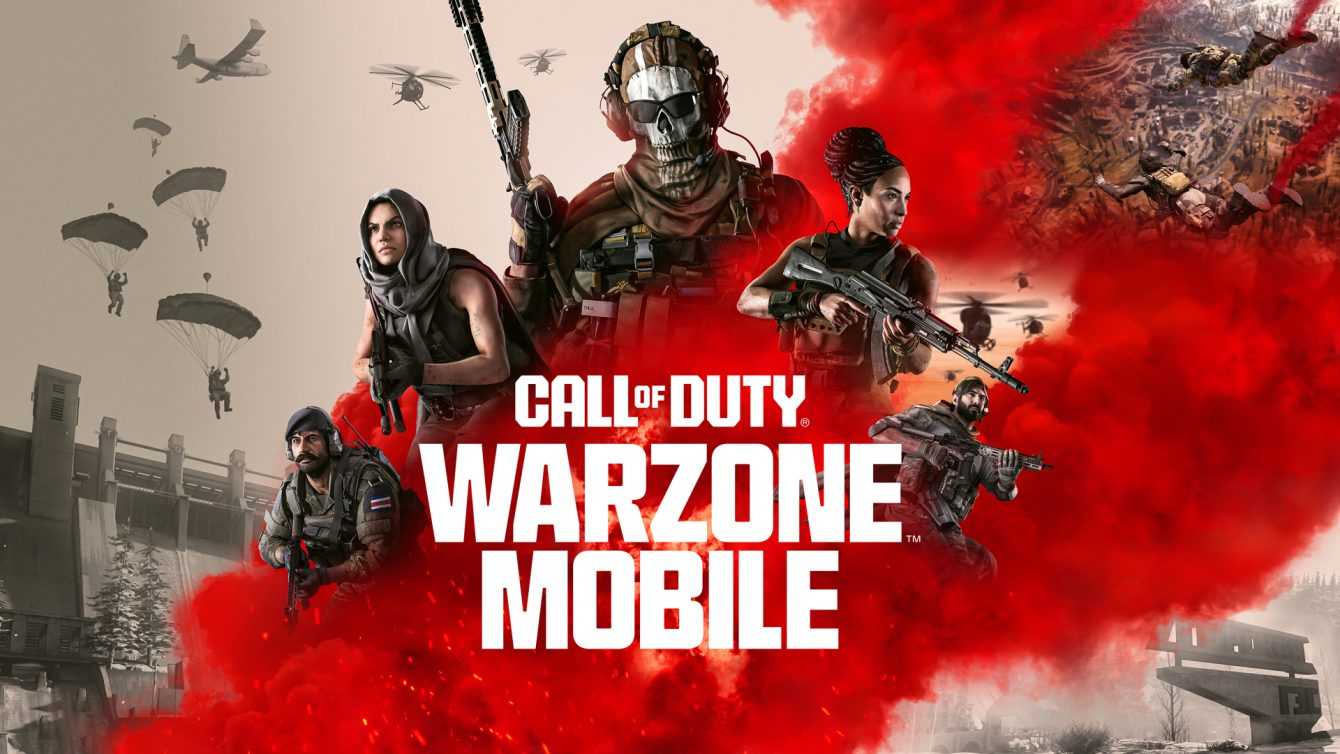
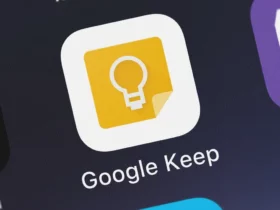







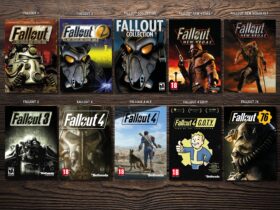
Leave a Reply
View Comments