Discord is practically the favorite app of gamers, you can really do anything with it and have fun in completely different ways. But to do this you still need a server, which is why in this guide we explain how to create a server on Discord
As we have already said, there are many methods to use Discord, which can often prove to be very fun, especially when you are in the company of friends. We wrote one beginner’s guide which you can find by clicking here. As you can imagine, however, to have fun with friends you need to create a channel or server. These servers can be public or private, depending on the type of server you want to create and what you want to do with it, everything obviously depends on you. Well, in this short and simple guide you will discover how to do it, and don’t worry, it’s very simple!
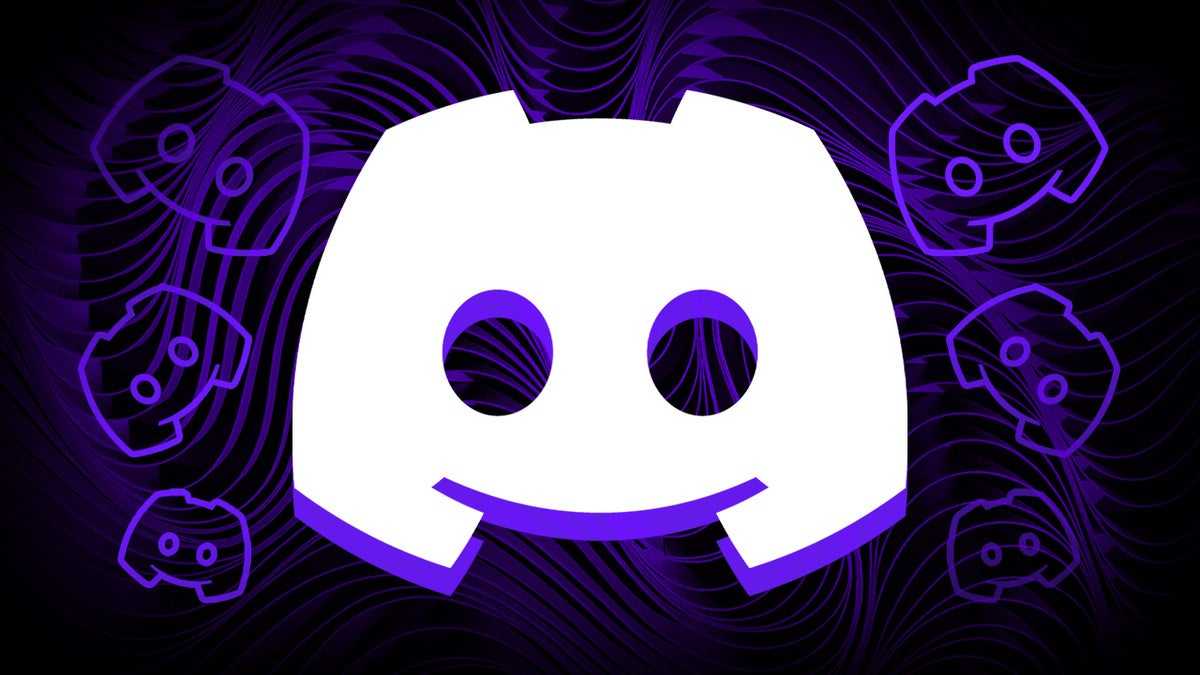
Smartphone o tablet | Discord: come creare un server
So, as you might imagine, to create a server are smartphones or tablets, you will necessarily have to download the app, available for both iOS and Android. Once you have downloaded the app, you will need to log in to your account or create it if you have not already done so. Well, with the app installed and an account created, enter it. At this point click onhamburger button top left. A list of all channels will then open, now you must click on the “+“. By clicking on it you can create a custom server or use a template. You can indicate whether it is a server only for a few friends (hence the option “for me and my friends”) or for one community (in this case press on “for a club or community”). Now all you have to do is enter the server name and, if desired, also an image. Once this is done, you can invite your friends manually or by sending an invitation link.
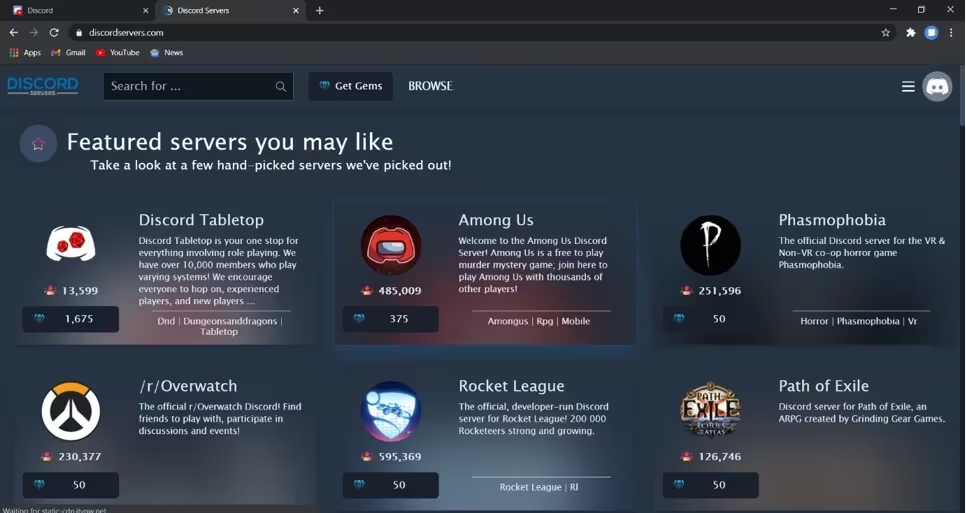
Create a server on PC | Discord: how to create a server
The procedure you must follow on a PC is very similar to that for smartphones or tablets. You will always need to create an account if you don’t already have one. Once you have logged in, click on the “+“. In this case you can always create a custom serverstarting from scratch, or choose a template, or an initial scheme. You can make server configuration easier by specifying whether it is a server just for your friends or whether you want to create a community. Once done, enter the server name and image here too.
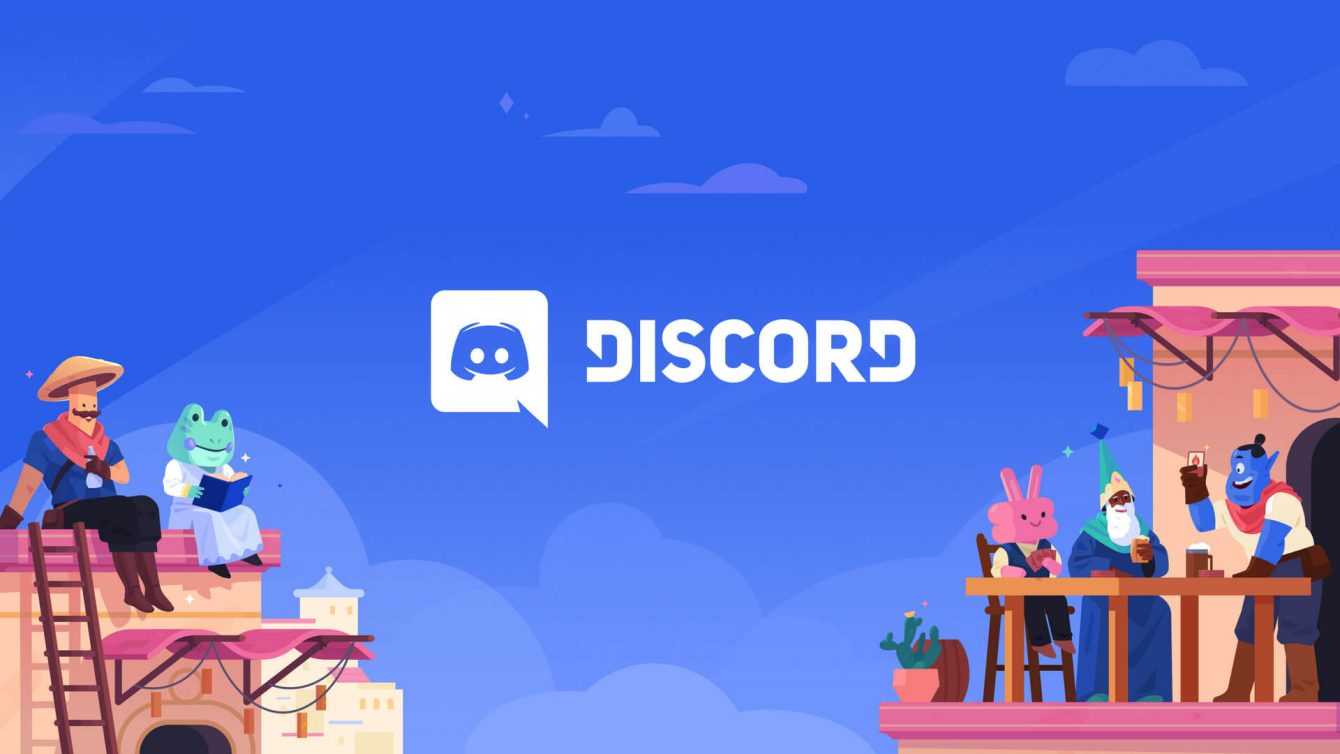
Create a channel
By chance, in addition to the server, you would also like to create some channels? Don’t worry, this procedure is also very simple. You can do it both from a PC and from a smartphone or tablet. You simply have to enter the server by creating the appropriate icon and always clicking on the famous symbol “+“. With this you can choose the channel type, whether textual or vocal, and add your name. If you select the “private channel” option, only some users chosen by you will be able to access it. Now you just need to click on “create channel” And that’s it!
We hope the guide was useful to you! Continue to follow us on techgameworld.com for other guides from the world of the web and social media and much more. Good fun!
















Leave a Reply
View Comments