In this guide we will reveal what we think are the best settings to use to best play Helldivers 2 on PC
Helldivers 2 was a real hit great success which fortunately is not limited only to the PS5 version. In fact, the title made its mark Best Sony product launch on Steam and is currently one of the most played games on the platform.
However, playing on PC is obviously a slightly less immediate process than playing on console, and to have an optimal experience it may be necessary fiddle around with the options a bit. To help players in difficulty we have therefore decided to write this guide, where we will tell you about the best settings to use to best play Helldivers 2 on PC.

System Requirements | Helldivers 2: Best Settings
Before talking about the best settings, it is important to highlight the system requirements of Helldivers 2. This title in fact requires fairly powerful hardware and before purchasing it we advise you to be sure meet at least the minimum requirements. Below you can find the minimum, recommended and ultra requirements for Helldivers 2:
- Minimum requirements (low quality, 1080p and 30FPS)
- Scheda Video Nvidia GeForce GTX 1050 Ti / AMD Radeon RX 470
- CPU Intel Core i7-4790K / AMD Ryzen 5 1500X
- 8GB in RAM
- At least 100GB of free HDD space
- Recommended Requirements (medium quality, 1080p and 60FPS)
- Scheda Video Nvidia GeForce GTX 2060 / AMD Radeon RX 6500 XT
- CPU Intel Core I7-9700K / AMD Ryzen 7 3700X
- 16GB in RAM
- At least 100GB of free space on the SSD
- Ultra Requirements (very high quality, 4K and 60FPS)
- Scheda Video Nvidia GeForce RTX 4070 Ti / AMD Radeon RX 7900 XTX
- CPU Intel Core i5-12600K / AMD Ryzen 7 5800X3D
- 16GB in RAM
- At least 100GB of free space on the SSD

Recommended settings | Helldivers 2: Best Settings
Now that you have made sure you meet the system requirements the time has finally come to get to grips with the settings. By changing the options according to our advice you can improve performance without affecting visual quality too much. Below you can find what we think are the best settings for Helldivers 2:
- Texture quality: Alta
- Quality detail of objects: Media
- Rendering distance: Alta
- Shadow quality: Media
- Density of vegetation and debris: Alta
- Particle qualities: Low
- Quality Reflections: Media
- Ambient occlusion: Off
- Soil quality: Media
- Volumetric fog quality: Media
- Anti-aliasing: Off
- Lighting quality: Media
Keep in mind what these settings are designed for those who fully comply with at least the recommended system requirements. If your PC is not performing enough and you need to further improve performance, we recommend reduce more options such as texture quality and density of vegetation and debris. Obviously the game will suffer from a visual point of view, but at least you will gain a few more FPS.

Crashes and freezes | Helldivers 2: Best Settings
Before saying goodbye we want to say a few words to warn you about some technical problems that Helldivers 2 suffers from these days. In fact, the title on PC is quite unstable and players are encountering a large number of crash, freeze and other more or less serious bugs.
Unfortunately at the moment there are no 100% effective fixes to prevent these problems and consequently if you intend to play you will have to deal with many inconveniences. Arrowhead Games Studios, however, is actively working on the title and continues to release many every week corrective patches. So with a little luck You won’t have to wait much longer for these issues to be resolved.

That’s all!
This concludes our article dedicated to the best settings for Helldivers 2. We hope that this guide has been useful to you and has helped you make the game more fluid and enjoyable.
Helldivers 2 is available now for PC and PlayStation 5. If you are interested in staying updated on all the news on the world of video games and much more, then continue to follow us here on techgameworld.com. Furthermore, if you want to purchase some games at an advantageous price, we suggest you take a look at the many offers on Instant Gaming.






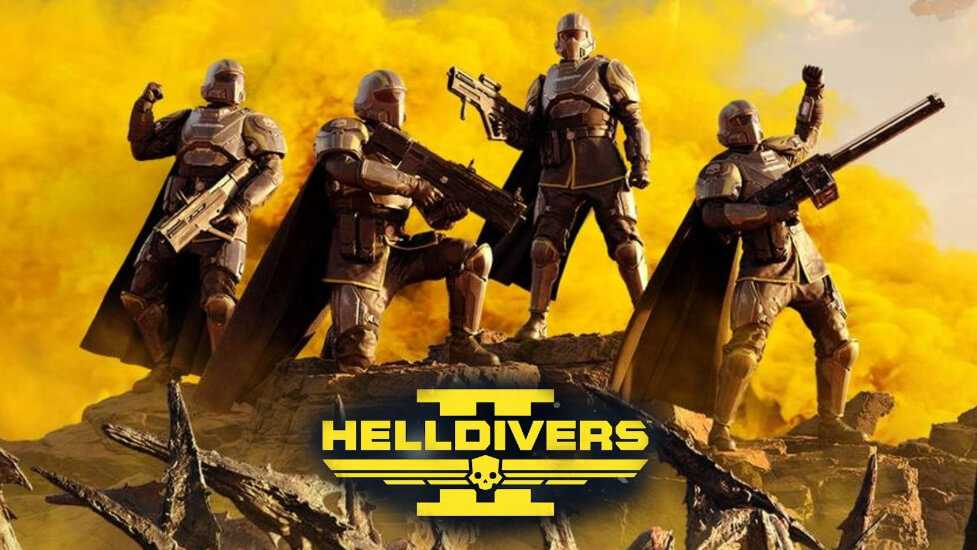






Leave a Reply
View Comments