Il firewall of the FRITZ! Box protects all connected devices from unsolicited data from the Internet and provides protection and security from hacker attacks. Here is the guide to set the firewall and ports for safer browsing.
FRITZ! in security: overview of firewall functions
The FRITZ!Box checks all data packets itself and automatically rejects unwanted data (Stateful Packet Inspection). L’IP masquerading o Network Address Translation (NAT) makes devices invisible to the Internet, so that no one can access them directly from the Internet.
For example: an end device sends a request to a service on the internet and the FRITZ!Box saves the request in its routing table. If the FRITZ!Box receives a response from the service, this response is evaluated for the plausibility of the status. If the service provides a direct response to a request from the end device, the FRITZ!Box forwards the data to the device.
To protect users from the so-called “port scanning” and for secure surfing, all TCP and UDP ports of the FRITZ! they are closed by default. If you want to reach a device from the Internet, you must therefore configure port sharing.
NordVPN – 56% off annual plan + 3 months free. Best VPN service in Italy.
The essential requirement
If the ports are enabled, a port is enabled in the firewall for the selected device which will allow you to access the device directly from the Internet. Similar to a VPN connection, you need a public IP address to enable ports.
By sharing ports, you can also access other connected devices, but only if the FRITZ!Box can be reached from the Internet. Port sharing is configured under “Internet” > “Sharing” in the FRITZ!Box user interface.
FRITZ! in safety: different types of qualification
The necessary ports are automatically enabled without user intervention, for example for SIP telephony, a feature that makes this technology particularly easy to use.
You have several options for configuring specific port-allowing:






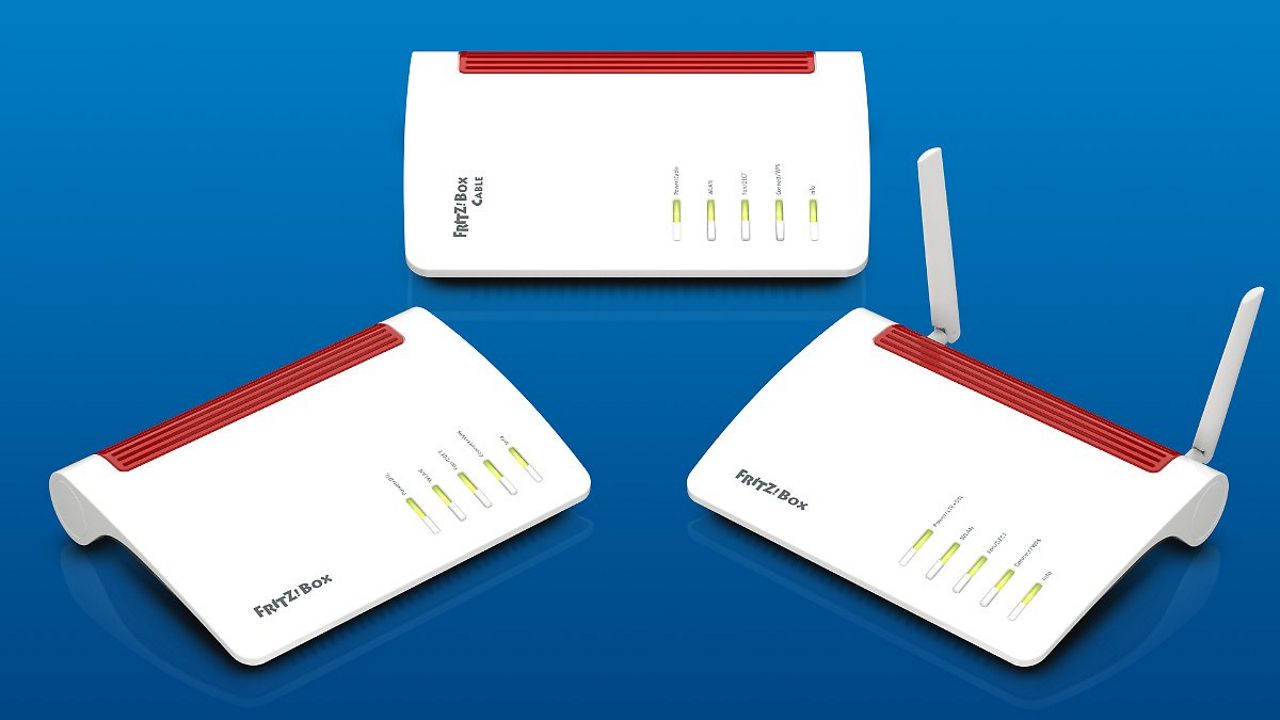




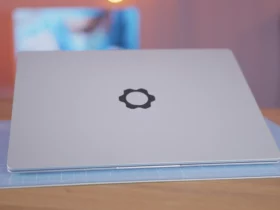


Leave a Reply
View Comments