In this article we will explain how to quickly and easily download iOS 17 on your Apple smartphone
iOS 17 is the latest version of the operating system present in every device Apple. By updating your device’s software to this new version you will be able to access a large number of new features and improvements. So if you want to know how download and install iOS 17 on your iPhone, in this article we will explain it to you quickly and easily.
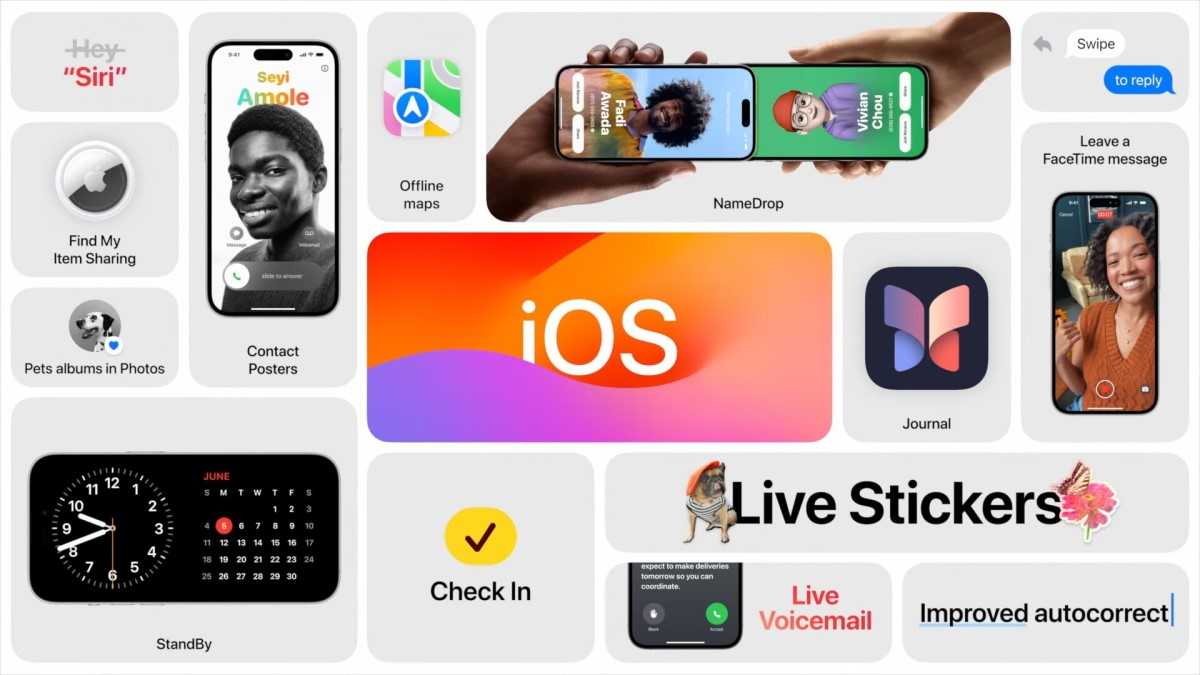
StandBy Mode | How to download iOS 17
Before we start explaining how to download and install iOS 17, we want to talk to you a little about the various things feature which introduces. Among the many new features, certainly the StandBy mode it is one of the most important. This mode is activated while your phone is locked and in horizontal position, and allows you to vsee a large amount of useful information on the screen. For example, it could allow you to check the calendar or the progress of a delivery without having to unlock your phone.
If you want you can easily customize the data shown on the StandBy screen from the settings and to do so you can also count on the help of new Interactive Widgets. These new Widgets indeed they can be used both in the home page and while the phone is in StandBy and will allow you to access a large number of functions easily and intuitively.
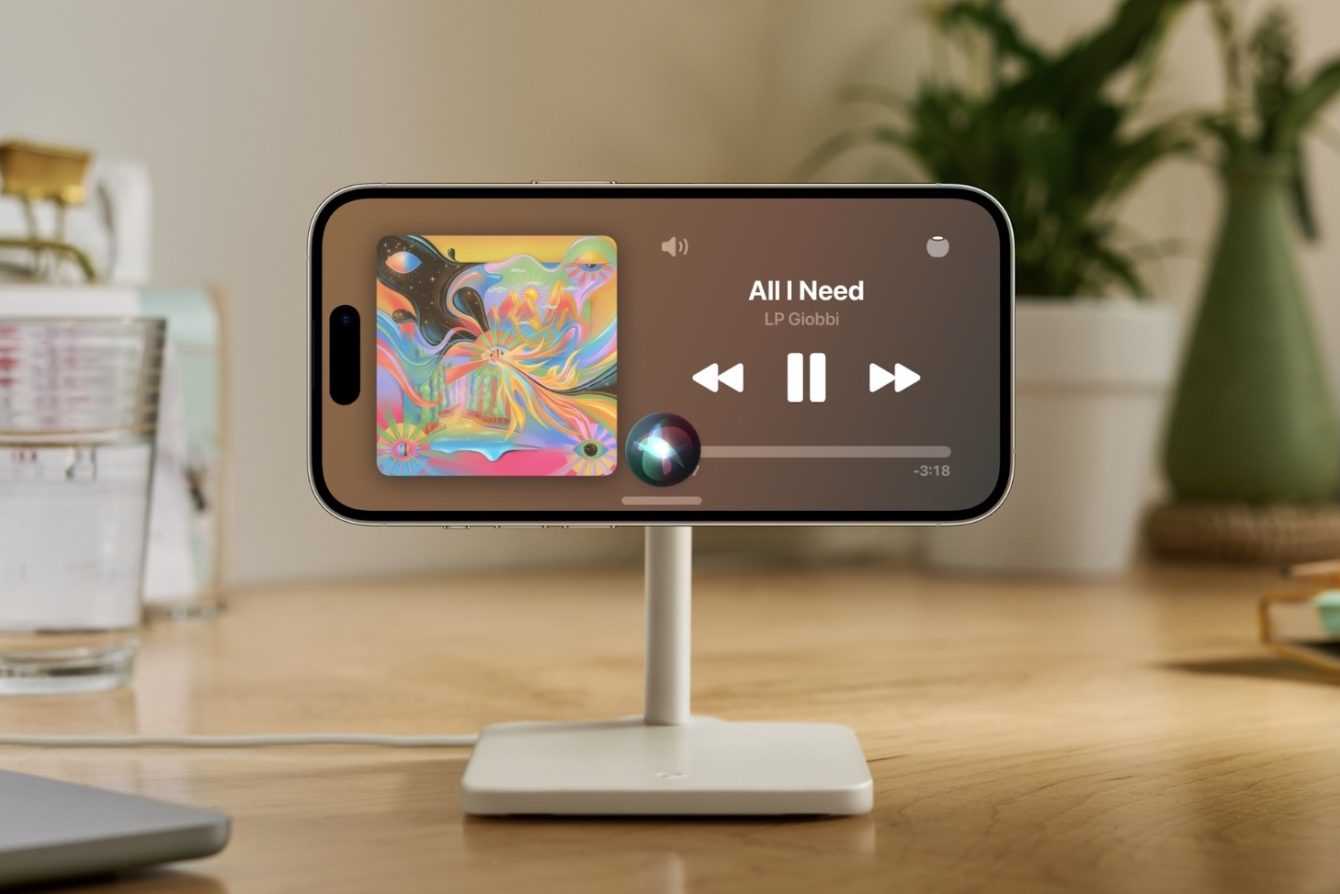
NameDrop e SharePlay | Come scaricare iOS 17
NameDrop is a new feature of AirDrop that allows you to Share your contact details by simply tapping another device with your iPhone. This feature is extremely convenient and will allow you to save new contacts in the address book in a really easy and quick way. Furthermore, it has also been added together with NameDrop Share Play. This feature will allow you to bring two iPhones together to sync the devicesthus allowing you to play together, listen to music or watch a video at the same time.

Safari and FaceTime | How to download iOS 17
With the new iOS 17 too Safari he got rich with some new useful functions. Now in fact you can create different profiles within the browser which will stand out thanks to cookies, extensions, favorites and history clearly separated. This feature is very useful if other people use your device and also allows you to create specific profiles for work or play. Safari also now boasts a more advanced and faster search systema mode of enriched private browsing of new features and finally the browser will automatically insert the single-use codes received via email when necessary.
In addition to Safari, also the FaceTime she got rich with some new functions. In fact, in the event of a missed call it is now possible leave audio or video messages which your recipient will also be able to listen to comfortably from their Apple Watch. Furthermore, it is now possible to send messages new reactions during the call, activate new effects ed make calls directly from Apple TV.
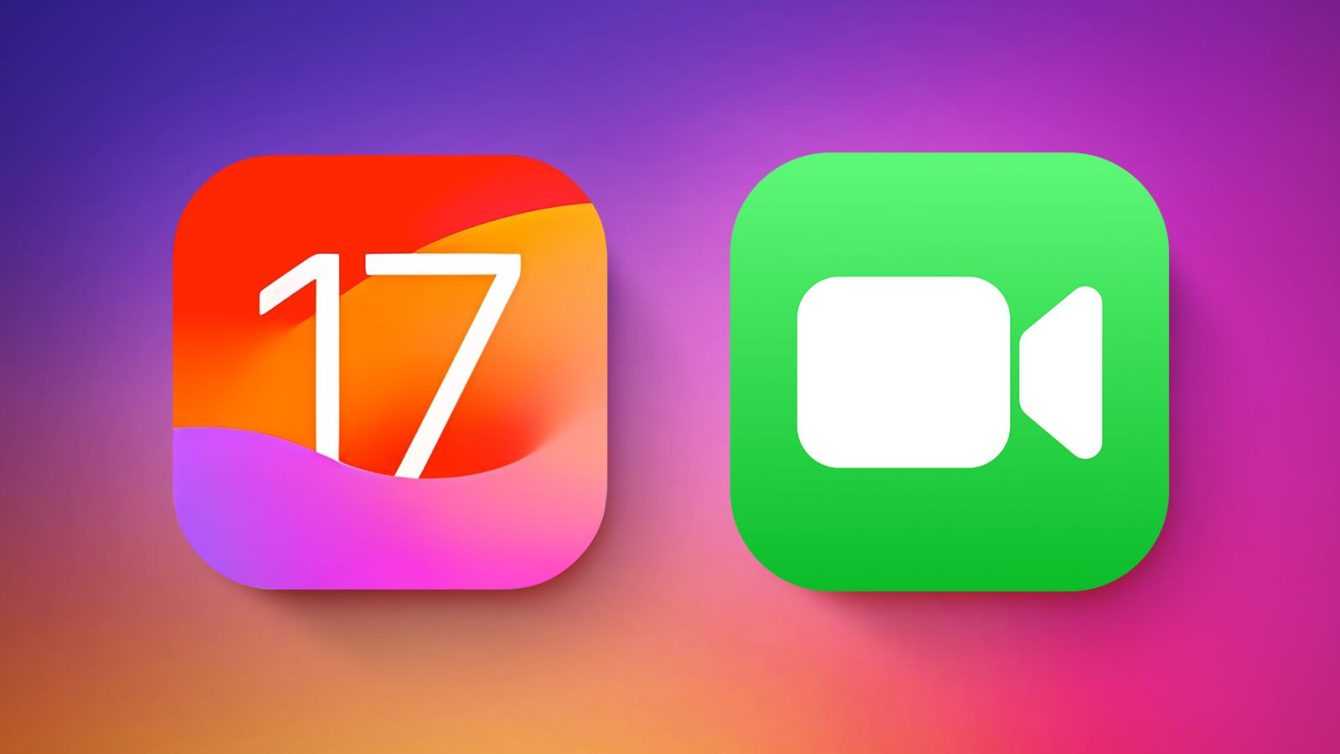
Compatible Devices | How to download iOS 17
Now that we have told you about the main functions introduced with iOS 17, the time has finally come to explain them to you how to download it. Before starting, however, it is essential make sure your device can support the new operating system.
In fact, not all iPhones are compatible with iOS 17, but fortunately if you have a fairly recent device you shouldn’t have any problems. In fact, Apple has stated that all devices released from iPhone 11 onwards are able to perfectly support iOS 17. Furthermore, also the iPhone Xs, Xr and SE (from the second generation onwards) are completely compatible.
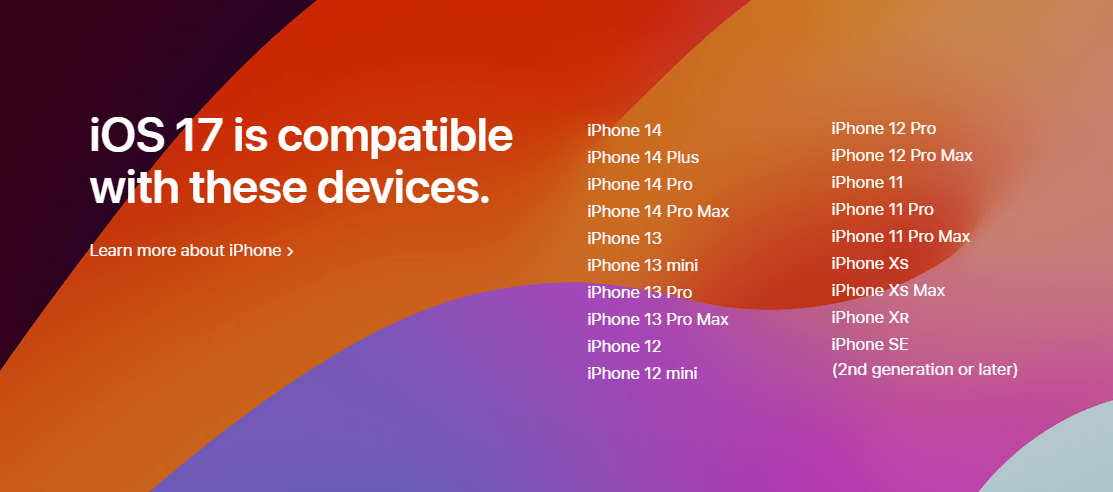
Preparation | How to download iOS 17
Now that you have ensured that your device is compatible with iOS 17, the time has come prepare for the update. In fact, when switching to a new operating system it is always advisable to carry out a series of preliminary operations aimed at avoiding unpleasant inconveniences. Below you can find all the precautions and the most important steps to follow before downloading the update:
- Perform a backup on iCloud
- Click on settings, select your name at the top and click on iCloud and then iCloud Backup. Once this is done, simply click on “Back up now” to start the process.
- Update iTunes or Finder
- If you are using Windows, simply open the “Apple Software Update” program to update iTunes. If you have a Mac, just update the operating system by opening the system settings, clicking on general and finally selecting software update.
- Perform a backup on PC
- If you want an alternative to iCloud you can always make a backup directly on your PC. To do this, simply connect your iPhone to the computer using the appropriate cable, open iTunes or Finder, and click on your iPhone icon on the left. Once this is done, simply click on the “Back up now” button to start the operation.
- Make sure you have at least 3GB of free space on the phone’s memory
- Check that your iPhone battery is at least at 50% charge
- Make sure you have access to one Stable Wi-Fi internet line
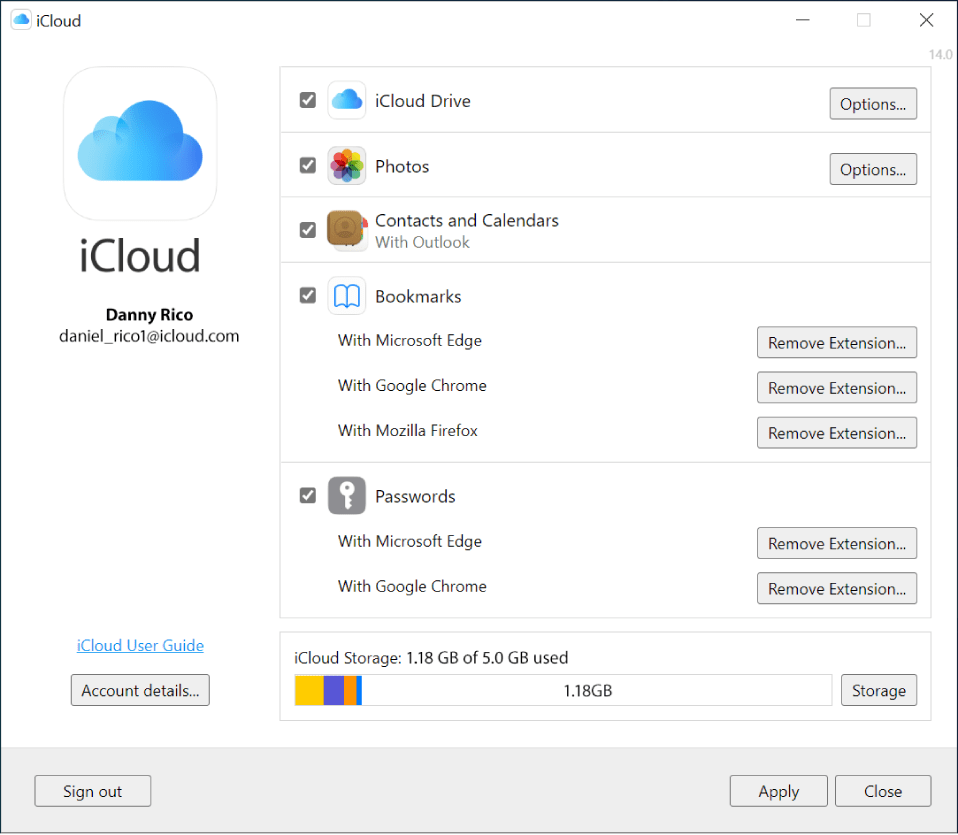
Installation from iPhone | How to download iOS 17
You love each other download and install iOS 17 directly from your iPhone then you will have to perform an OTA update. This procedure is really very simple but, to avoid unpleasant unexpected events, Below you will find all the steps to follow to update the operating system like this:
- First enter the settingsclick on general and finally select software update
- If the update is available, just click on “Download and install” to start the process
- Done this you will have to manually enter the unlock code of your phone and then click on accept and install.
- Waiting for the update download to complete
- Once the download is finished you will have to click on install now (or install later if you prefer to do it later)
- After you have started this process the iPhone will automatically restart several times and you will have to wait approximately fifteen minutes before the process ends
- Once this is done the phone will turn on normally and ask you to enter the unlock code again and accept Apple’s new terms and conditions
- Finally you will have to configure some of the new features of iOS 17
- Compliments! You managed to install iOS 17 successfully!

Installation from PC | How to download iOS 17
Alternatively you can download iOS 17 directly from your PC via iTunes or Finder. Again the process is very simple and Below you will find all the steps to follow:
- Connect the iPhone to the PC using the appropriate cable e open iTunes or Finder
- Click on the iPhone icon on the left and click on “authorizes” if necessary (in this case you will also be asked to enter the unlock code on your phone)
- In the new screen that opens on your PC you will have to click on “check for updates” and wait for the software to detect the new iOS 17
- Now you will have to click on “download and update” (or “Download only” if you intend to start the update later)
- Waiting for the update download to complete
- Once the download is finished, iOS 17 will be automatically installed on your iPhone and during the proceedings the phone will automatically restart several times
- Once this is done the phone will turn on normally and ask you to enter the unlock code again and accept Apple’s new terms and conditions
- Finally you will have to configure some of the new features of iOS 17
- Compliments! You managed to install iOS 17 successfully!

Clean Install | How to download iOS 17
If you prefer you can opt for a clean installation of the operating system. In this case you will return your iPhone to Factory Default Settings before updating it, thus erasing most of the data inside it. This process is a little more complex and below you can find all the necessary steps to follow:
- First of all go into settings and click on your name
- Now select the item “Where“, click on “find my iPhone“ and move the “find my iPhone” switch to OFF
- Now you will have to connect your phone to your PC with the appropriate cable and open iTunes or Finder
- Once this is done you will have to select the iPhone icon on the left and click on “reset iPhone“
- Wait for the recovery process to complete
- Once the restore is finished you will have to perform the initial setup again
- Once the configuration is complete you can Connect your iCloud account and recover data uploaded to the cloud
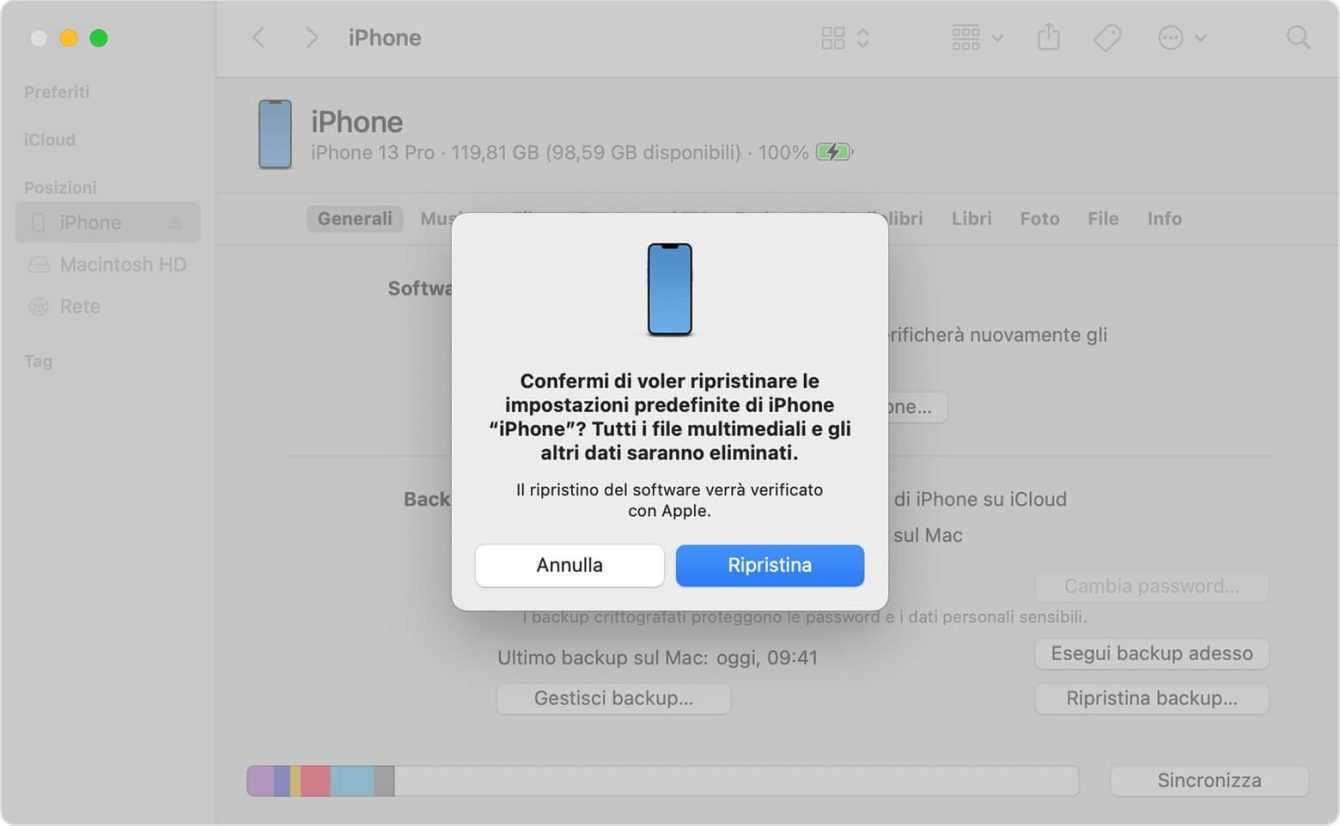
Everything updated!
This concludes our guide dedicated to how to download and install iOS 17 on iPhone. We hope this article has helped you complete the update process as quickly and easily as possible.
If this guide has been useful to you and you are interested in staying updated on all the news in the world of video games and much more, continue to follow us here on techgameworld.com. Furthermore, if you want to purchase some games at an advantageous price, we suggest you take a look at the many offers on Instant Gaming.
The article How to download iOS 17 comes from techgameworld.com.










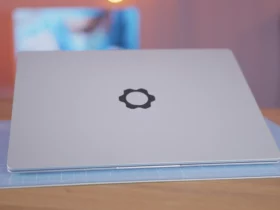




Leave a Reply
View Comments