Let’s find out how to get Twitch Prime, what are the advantages over the basic version and what are the operations to be performed to get the service in a very simple way!
If you are a gamer and you like to stream on the web to be able to show the world how you tackle the missions of your favorite video games, then surely Twitch is the tool for you. However, the basic version, although it is free, is characterized by numerous limits, such as the archiving of their live shows for a total of 2 weeks or the presence of commercials during streaming. These limits can still be unlocked, but there is only one way to do it: you need to activate Twitch Prime. Let’s find out more about this service and then analyze it step by step how to get Twitch Prime!
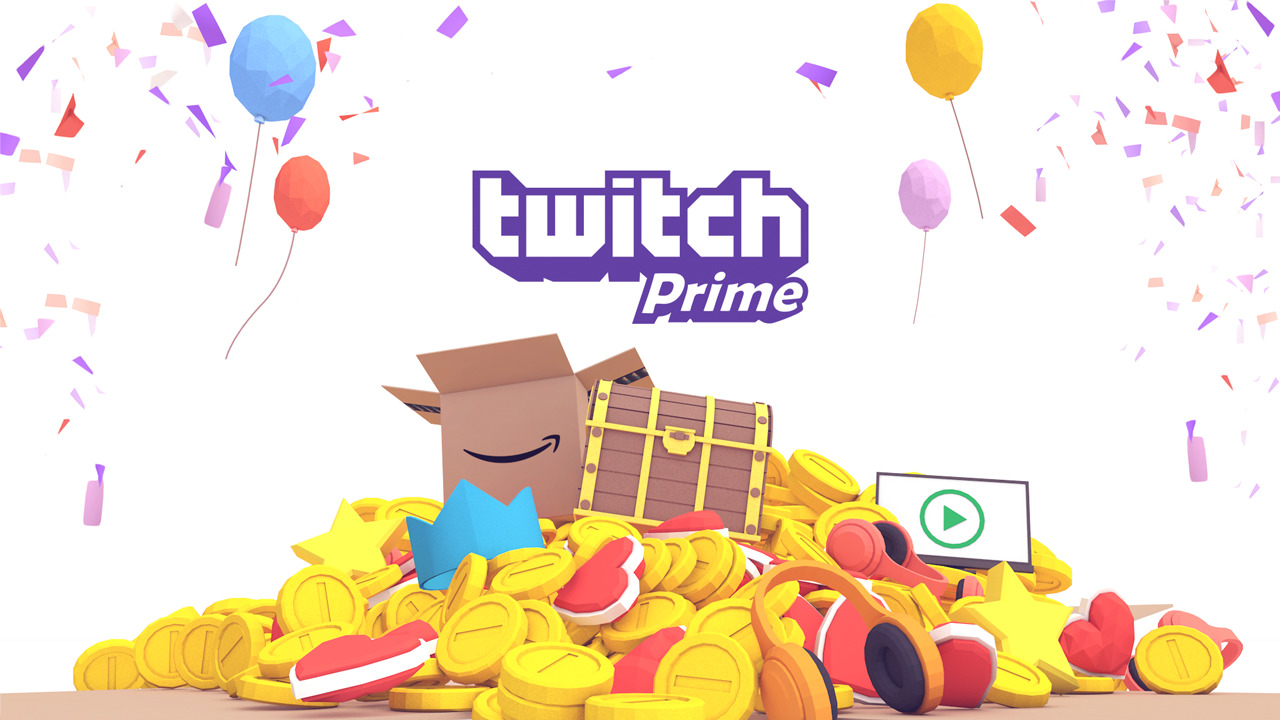
How to get Twitch Prime: activation guide
The key information you need to know is that Twitch Prime is a service included in the Amazon Prime subscription and offers the following benefits:
- Archiving of live broadcasts up to 60 days;
- Free subscription to a new Twitch channel every 30 days;
- Ability to remove commercials while streaming;
- Direct access to all the contents of your video games.
If you want to take advantage of all these convenient options, then we recommend that you continue reading this guide and find out how to get Twitch Prime!
How to get Twitch Prime: step 1 – Amazon Prime activation
As mentioned above, Twitch Prime falls on the list of the many services offered by Amazon prime and certainly not the only one: by subscribing you will be entitled to unlimited shipments in a single working day regarding online shopping and you will be able to access Amazon Dash Button, Amazon Prime Video, Amazon Drive and Amazon Music Unlimited. How to get Twitch Prime then? Simple, the answer is: subscribe to Amazon Prime! Now let’s find out which steps to take.
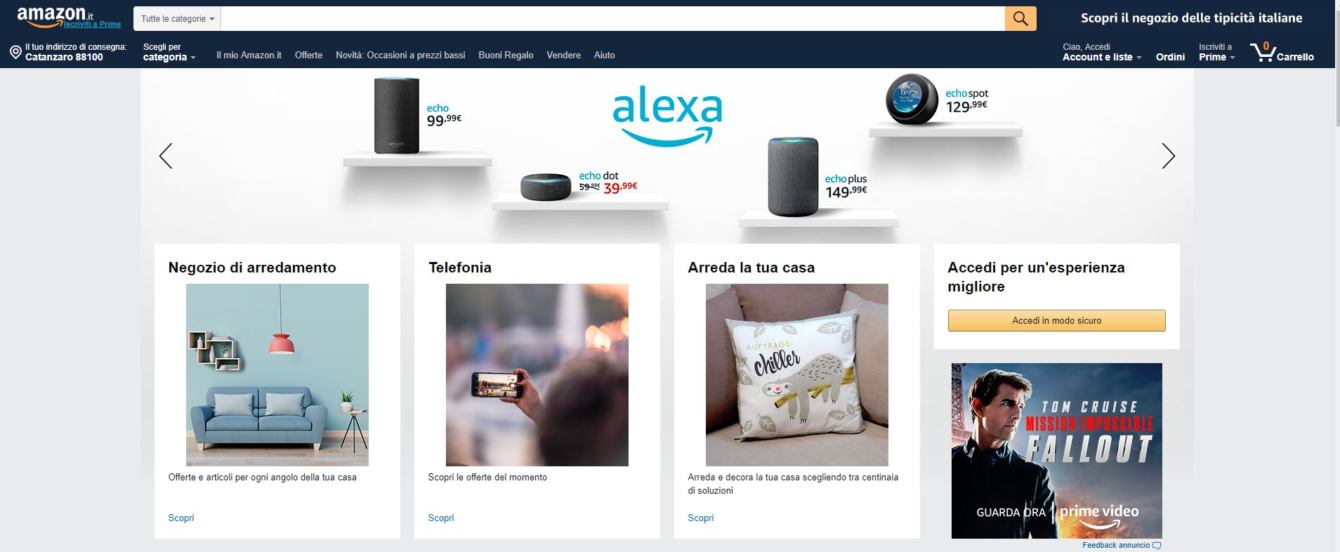
Activate Amazon Prime it’s really very simple: type www.amazon.it on your search engine, then click on “Hello, Login, Accounts and lists”, located at the top right of the screen, and enter the your credentials (e-mail address or telephone number and password), then confirm by pressing the button “Login”.
Warning: if you don’t have an Amazon account, don’t worry because just click on “Create your Amazon account” and enter all your personal data in the appropriate entries “Your name”, “Email” and “Password”. Once this is done, press on “Create your Amazon account”.
At this point, once logged in, you can activate Amazon Prime: the button is visible at the top right of the page “Subscribe to Prime” on which you need to click in order to open a new screen. Now, hit the button “Sign up and use it for free for 30 days”, so you can take advantage of the first free month of Twitch Prime also available to all users. Once this is done, a little more patience and especially attention are needed, since in the window “Complete the subscription to Amazon Prime” you must correctly enter your credit card details (such as Visa, Mastercard, Maestro, American Express) in the following items:
- Card holder;
- Card number;
- Expiration date.
Then click on the button again “Add your card” in order to confirm the operation, then define your residence by filling in the fields:
- Address;
- City;
- Province;
- CAP;
- Telephone number.
To confirm, press on “Use this address”. Now all that remains is to complete the activation of the first free month to have Amazon Prime, so click on “Sign up now – 30 days”. Twitch Prime activation is approaching!
Attention: if in the past you have already activated the first free month of Amazon Prime, you need to subscribe with the possibility of choosing between two options: in fact, both a monthly cost of € 3.99 / month and an annual cost of € 36 / year are available. To select the desired choice, you can click on the button “Subscribe to Prime” located at the top right of the home screen, then select “Choose other plans” and finally choose the subscription you prefer. To conclude the procedure, make sure that all the data you entered are correct and then click on “Sign up and pay”.
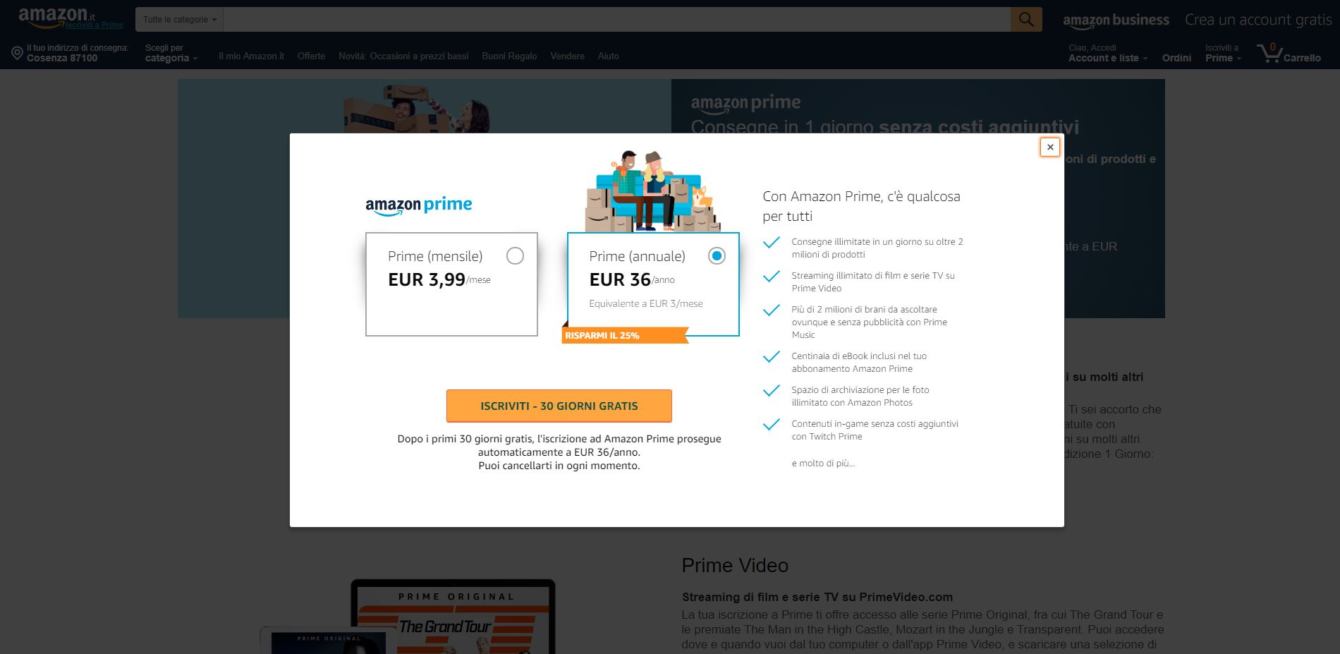
Attention: if you don’t have an Amazon account, fear not! To create one, on the main page of the site selection “Hello, Login, Accounts and lists” at the top right, then click on “Create your Amazon account” in the new screen, exactly as shown below.
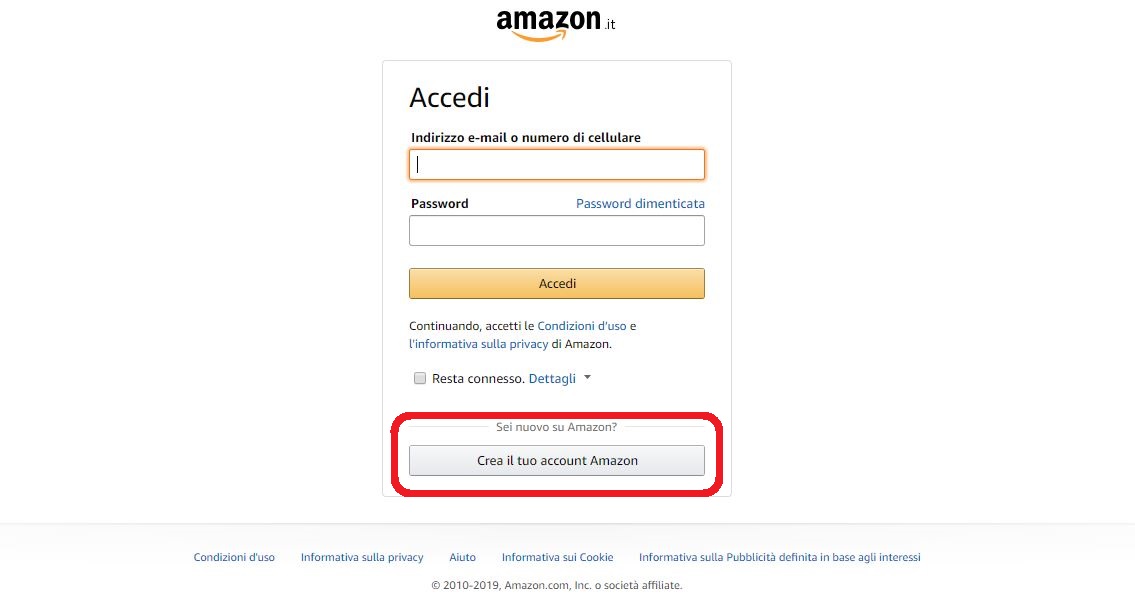
At this point you need to enter your personal data in the entries “Your name”, “E-mail”, “Password” e “Verify password”, then select “Create your Amazon account”.
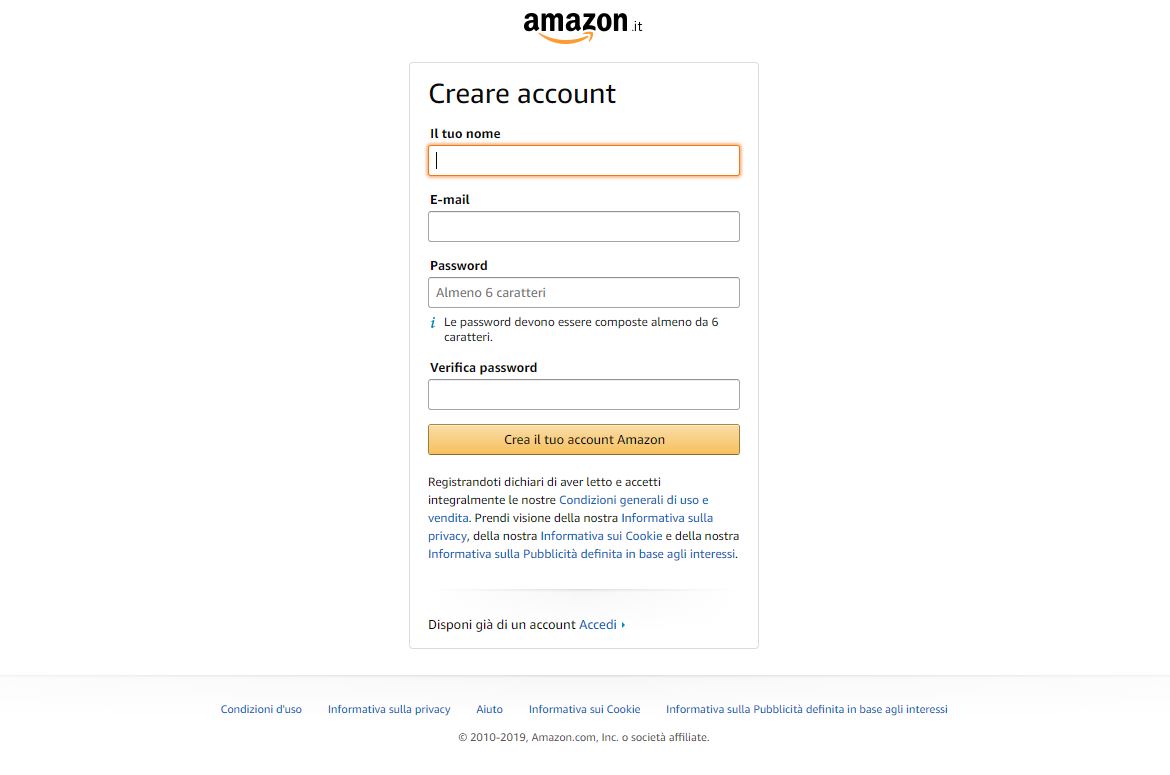
After creating your account, then follow the steps described above to activate Amazon Prime.
Advice: if you prefer, you can perform all the operations described up to now also by a tablet or by one smartphone, by downloading the Amazon app from the Android, iOS or Windows store. However, the process of getting Twitch Prime cannot be done from the Amazon app, which is why you need to use the search browser.
How to get Twitch Prime: step 2 – Activating the service
Now that you are subscribed to Amazon Prime, you finally have the opportunity to take advantage of all the services available and have Twitch Prime is exactly one of these. To activate it, connected to the Twitch Prime web page ed log in with your personal data, then click on the button “Scopri Twitch Prime”. Then, select the country you live in and then “Keep it going”, in order to display the screen where you are asked to enter your personal data (“Email” The “Telephone number” e “Password”) related to the Amazon account. At this point you just have to confirm and, to get feedback that the operation was successful, the message must appear “Congratulations, boss! You did.”.
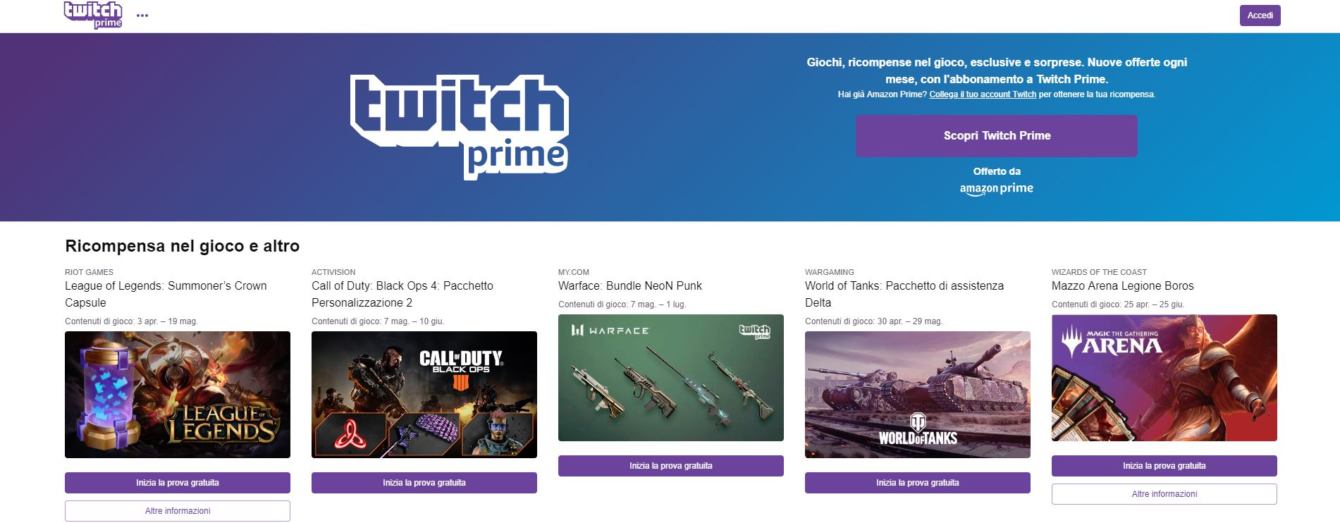
At this point, to log into Twitch Primand, visit the site and click on “Scopri Twitch Prime” at the top right of the screen, confirm your country and then select “Keep it going”: in this way you will have completed the connection between Twitch Prime and Amazon Prime and you can play freely as many times as you want!
Now I want to deactivate it!
Life is made up of sometimes unpredictable choices and disattivare Twitch Prime may be among them. To do this, you simply need to deactivate your subscription with Amazon Prime, so connect to the Amazon web page and select “My Amazon Prime” from the drop-down menu under the heading “Hello, Login, Accounts and lists”. Now, click on the button “Do not continue, give up the benefits of Prime”, then on “End my benefits” and finally on “Unsubscribe”. As a result, Twitch Prime will also be disabled, as it is a service offered by the Prime version of Amazon.
Have fun with online streaming!
The guide on how to get Twitch Prime ends here. We hope it was helpful and for any inquiries we are available through the comments box below. Also, remember that the web is full of pitfalls, so we recommend that you take a look at our guide to the best free and paid antivirus!















