Want to know how you can switch Whatsapp chats from Android to iPhone? You are in the right place! We will explain how to do it and why it is necessary
If you have decided to switch from an Android smartphone to an iPhone, you will certainly have run into this problem. After purchasing a new iPhone, you are eager to try it out in all respects. Then run the configuration, install the apps, open Whatsapp to write to your friends from the new device and you realize that you have lost all the old chats. But don’t worry! We will explain how to fix it.
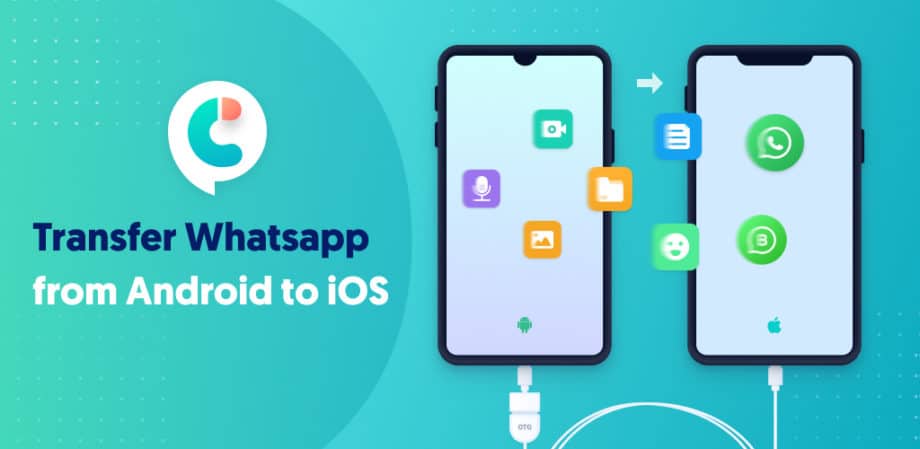
Pass Whatsapp chats from Android to iPhone: is it possible to do it directly?
You may be wondering why you are having trouble transferring Whatsapp chats from Android to iPhone. Indeed, many users know that the well-known messaging application allows you to perform an automatic periodic backupor to avoid losing our chats and the various attached contents. So why are we having trouble moving from Android to iPhone?
The reason is simple. Whatsapp backups are saved in the cloud, i.e. on a server located somewhere in the world. On Android devices, Whatsapp saves chats using the Google Drive service associated with our Google account. Instead on the iPhone the backup is saved on iCloud. Unfortunately it is not possible to exchange information between the two systems and therefore Whatsapp is not able to recover old chats directly if you buy a new iPhone. Even various applications such as “Switch to iPhone” cannot recover this data. Do we give up then? Absolutely not.
Tenorshare iCareFone Transfer: how to transfer chats directly
We have seen that with traditional methods it is not possible to recover old Whatsapp chats. It is really a big problem in fact given that now a large part of our life passes through Whatsapp. But there is a very practical solution. In fact, there are some specialized programs to be able to recover all the information. One of the most interesting is Tenorshare iCareFone Transfer because it offers a simple and guided procedure. Let’s see how to do it:
Very simple isn’t it? The procedure is totally guided and works 100% to transfer chats directly from Android to iPhone. We also leave you an illustrative video with the whole procedure explained step by step.
Now you can enjoy Whatsapp on iPhone with all the old chat data! That’s all from the mobile devices section, keep following us!
The article How to switch Whatsapp chat from Android to iPhone comes from TechGameWorld.com.















Leave a Reply
View Comments