Those who switch to Apple’s smartphones often wonder how to transfer contacts from Android to iPhone. In fact, losing all this valuable information is not an option. Let’s see how it can be done!
You’ve just bought a shiny new iPhone 13 with its roaring A15 Bionic and a triple camera that pro photographers will envy, but sadly you are unable to transfer your contacts to start communicating with your friends and relatives? You are in the right place! Let’s see what are the easiest ways to transfer contacts from Android to iPhone.
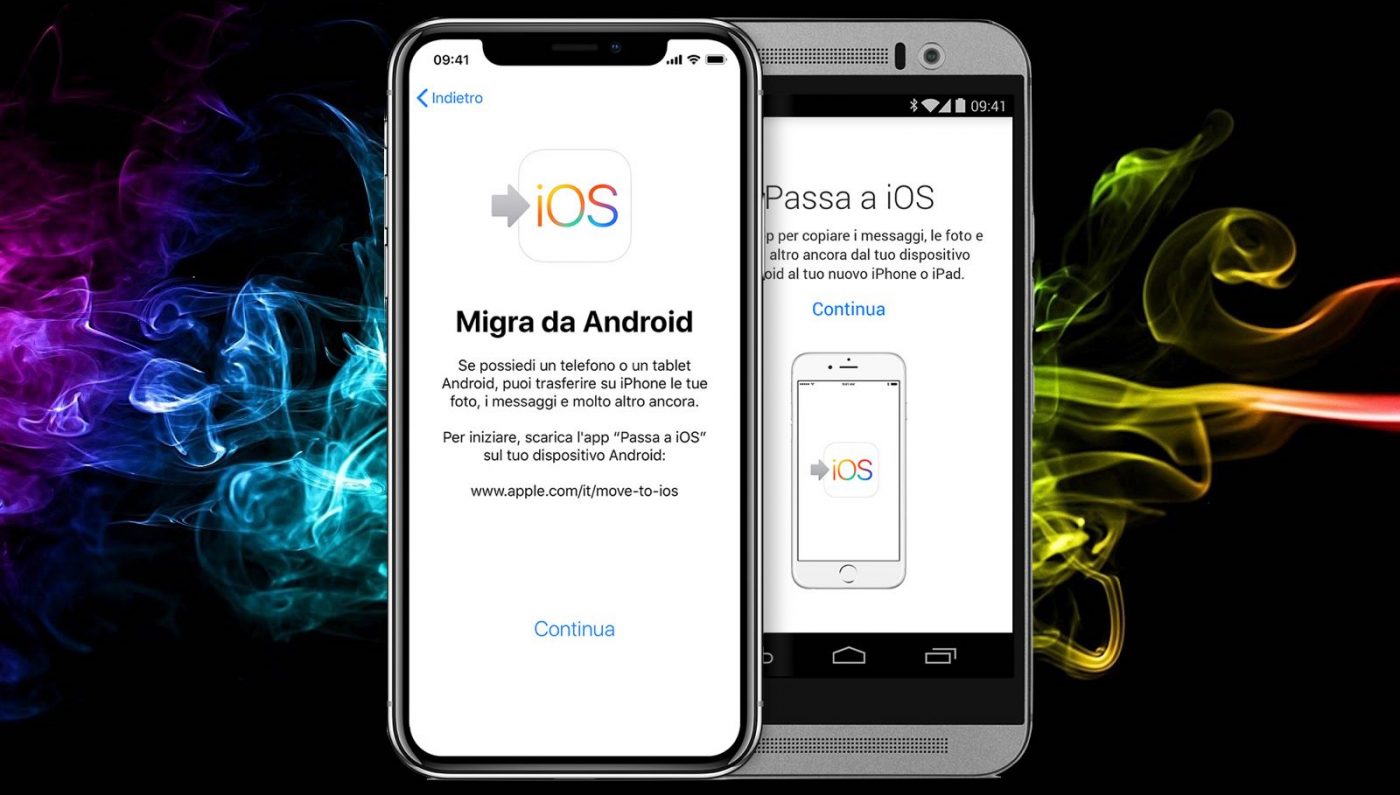
How to transfer contacts from Android to iPhone: specialized apps
There are many apps that allow you to transfer contacts from Android to iPhone. We will refer to AnyTrans for yours simplicity and immediacy of use. This app, through a wizard, allows you to selectively or completely transfer all the contacts we want to our new Apple smartphone. Once the application is downloaded, let’s start it. We connect both the iPhone and the old Android smartphone to the PC via USB. Now let’s choose the Phone Switcher and Phone to iPhone option. We select the source phone and the destination phone. Now let’s move on and we’ll display all the content that can be transferred. We select Contacts and proceed. Now we just have to wait for the data to be transferred. In a few minutes the procedure will be complete!
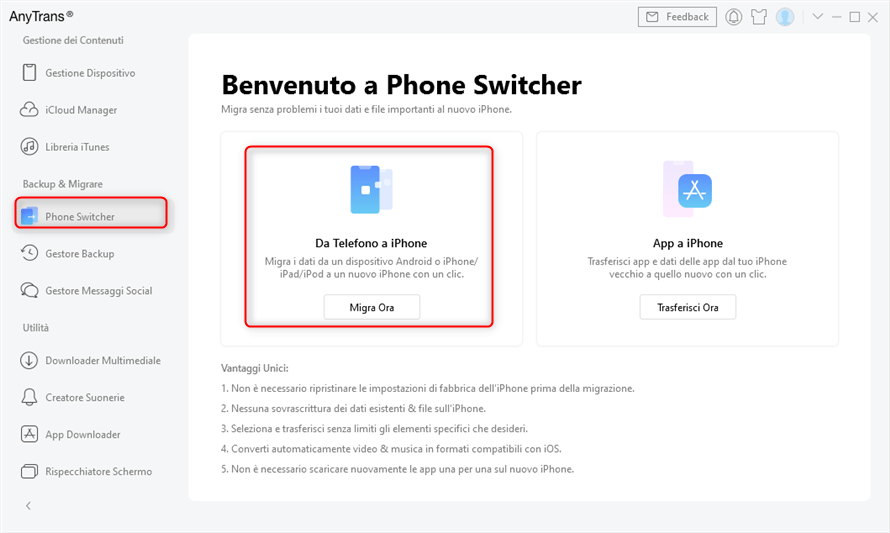
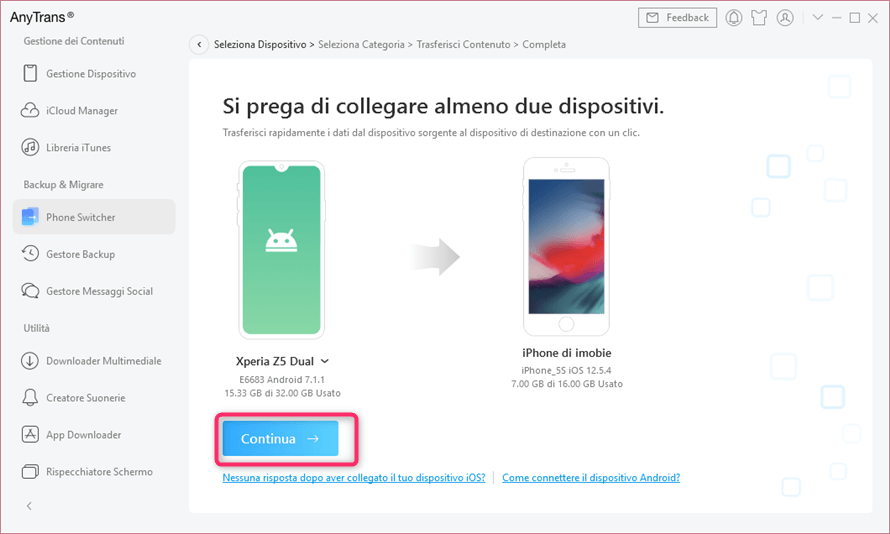
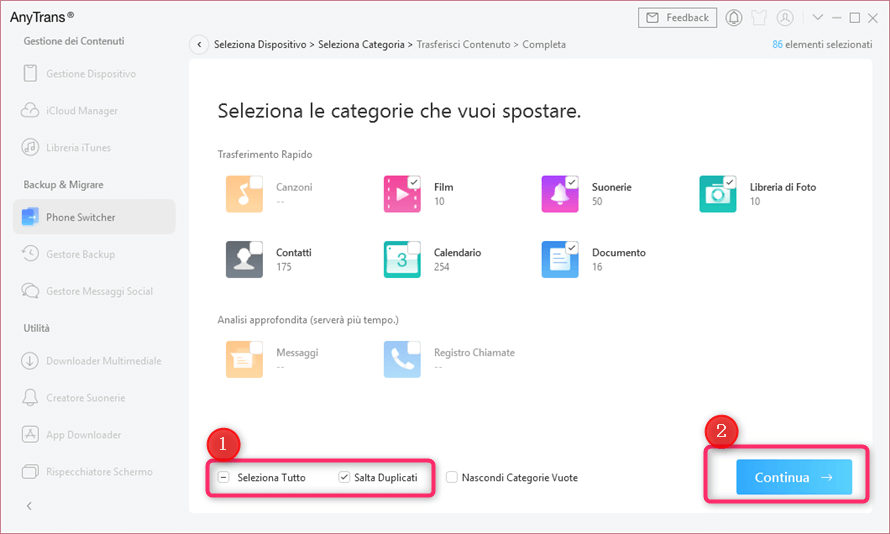
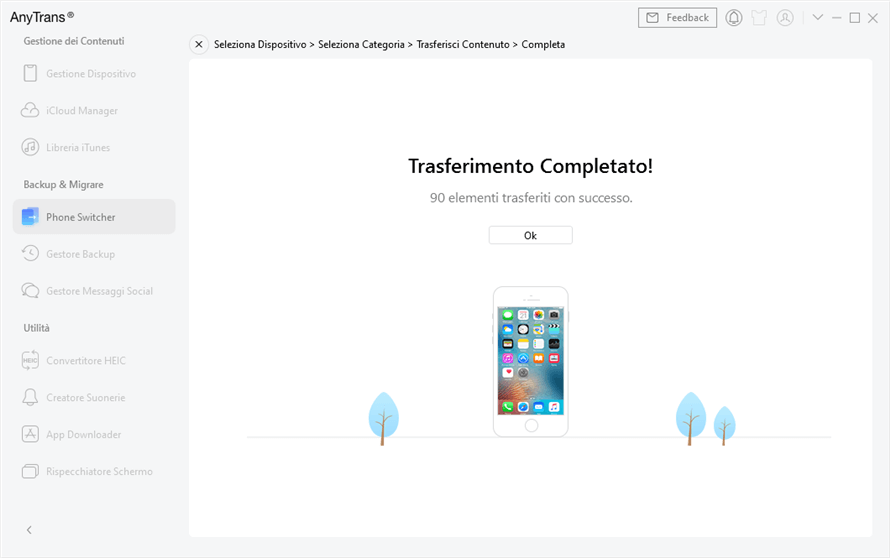
How to transfer contacts from Android to iPhone: Move to iOS
Apple makes available to its users a handy app called Move to iOS o Switch to iOS. The app allows you to transfer contacts, messages and other content from an Android phone to your new iPhone. It supports smartphones with Android 4.0 or higher, iPhone 5 or higher with iOS 9 or higher. The procedure must be done before configuring the iPhone. If you haven’t, you should reset it. During the configuration you will have to choose the Transfer data from Android option. On your old smartphone instead you will have to download the Switch to iPhone app from the Play Store. Start it and follow the directions. A code will be displayed on the iPhone to be written to the Android smartphone. Now you can transfer the data. Just choose from the application what you want to transfer (contacts for example). When finished, you can continue with the iPhone setup. This procedure can only be performed during the configuration of the new iPhone, otherwise it must be formatted.
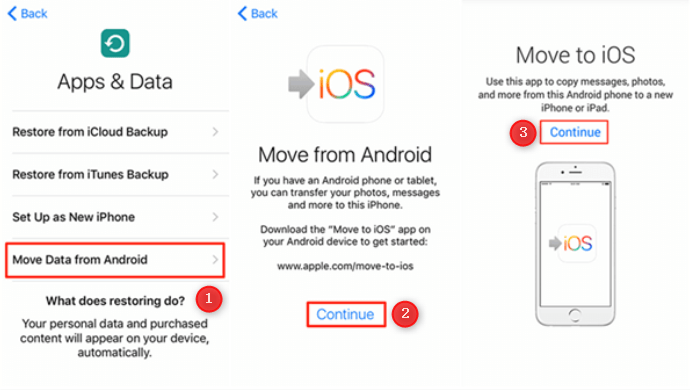
How to transfer contacts from Android to iPhone: Google account
It has now become commonplace save your contacts in your Google account associated with the Android smartphone. Well then first of all we need to make sure that we have saved the contacts in the account. So let’s go to our Android smartphone in Settings> Accounts and sync> Google> Sign in with your Google account and click on Sync contacts. Now let’s move on to the iPhone. First of all let’s add our Google account from Settings> Mail, contacts, calendars> Add account. Once logged in, we can decide to synchronize the contacts by activating the appropriate switch. Obviously the contacts will remain associated with your Google account so don’t forget your credentials.
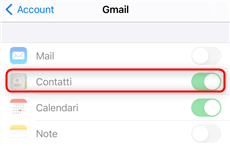
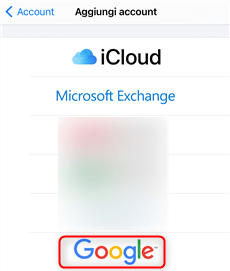
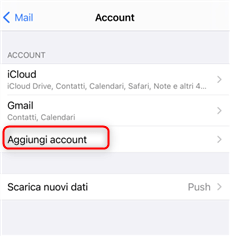
How to Transfer Contacts from Android to iPhone: VCF Files
VCF files are a standard for storing and sharing contacts. First of all we have to select go to the address book and click on Sharing address book. At this point we can choose to export a VCF file to share via email or via Whatsapp to send it to our iPhone. Once opened, the iPhone will automatically store new contacts. This procedure can be a bit cumbersome.
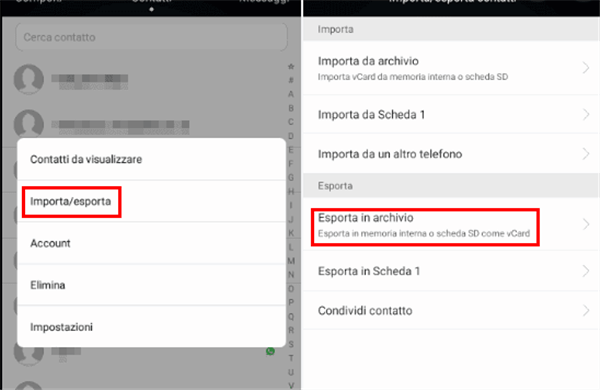
Conclusions
Now you know how to transfer contacts from Android to iPhone. That’s all from the mobile devices section, keep following us!
The article How to Transfer Contacts from Android to iPhone comes from TechGameWorld.com.






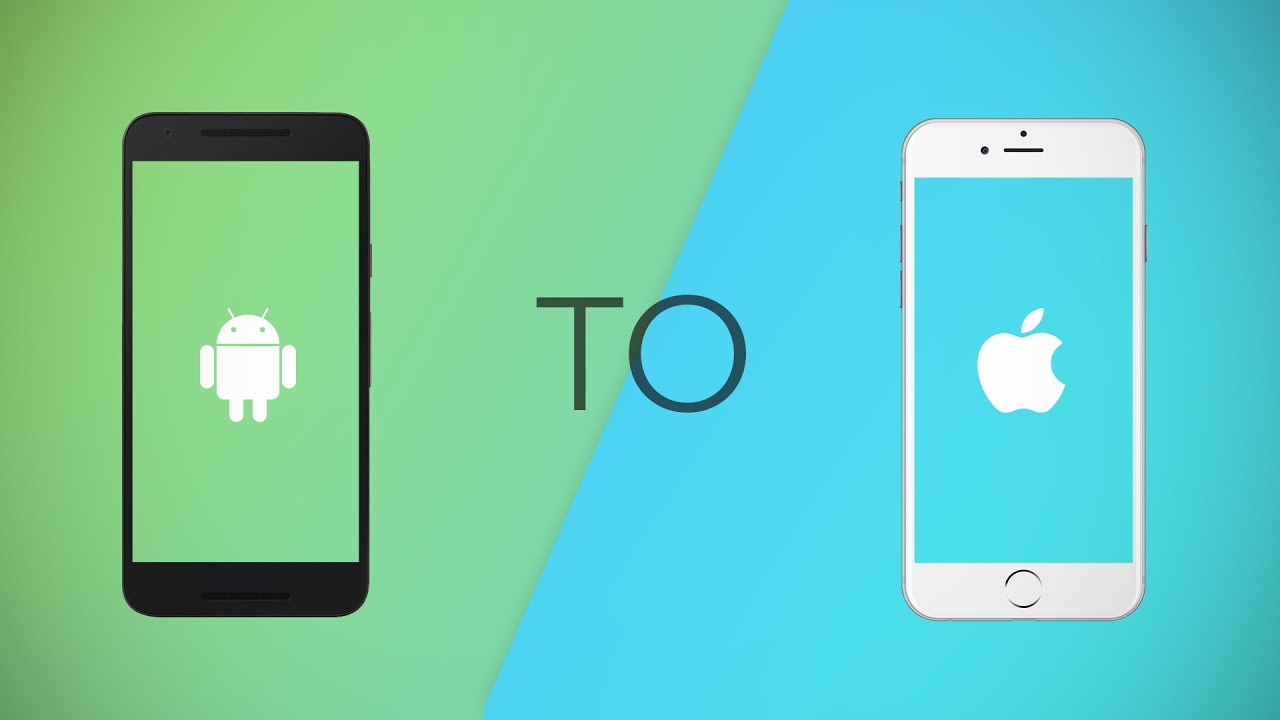








Leave a Reply
View Comments