You bought a new iPhone, transferred your contacts, installed the applications and now only one is missing: how to transfer WhatsApp from Android to iPhone? To do this you will necessarily need third-party software since, at the moment, there is no method that allows the automatic transfer of your chats from a device with an Android operating system to one with iOS. We have relied on Tenorshare iCareFone Transfer which, to date, seemed to us one of the simplest and most intuitive solutions.
Transfer WhatsApp from Android to iPhone
Let’s start with the bad news: iCareFone Transfer is not free. However, know that, to date, there is no simple and free program that allows you to carry out this operation so, if you want to bring the WhatsApp history with you without going crazy, you will have to make a small economic investment.
Tenorshare’s software, available for both PC and Mac, provides 3 license types: monthly, yearly or valid forever. The official costs are $ 66.50 per month, $ 133.17 per year and $ 166.50 for the lifetime license. Don’t panic though: prices are almost always subject to significant discounts you should get away with spending $ 19.95 for just one month.
The renewal is automatic so remember to deactivate it at the end of the transfer.
Once you have made the purchase, you will receive by email the serial number and the iCareFone Transfer download link. You will therefore have to install and activate it by entering your email and serial number, then you will be almost ready to proceed.
Almost because you will have to first install the WhatsApp app on your new iPhone.
Attention: just install. It’s not time to set it up yet.
The procedure
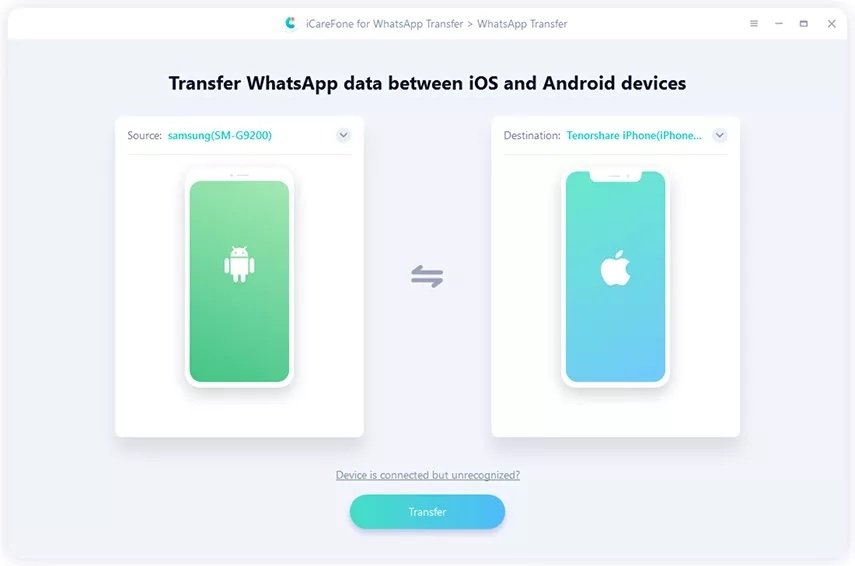 The iCareFone Transfer home screen (Italian language is also available)
The iCareFone Transfer home screen (Italian language is also available)
The first step is simple: open iCareFone Transfer and connect the two smartphones to the PC.
If the Android device is Samsung it will be necessary to activate USB debugging to proceed.
To enable USB debugging on Samsung smartphones:
- open the Settings and click on About phone;
- tapped on Software information;
- look for the Build Version item and keep pressing until it signals the activation of the Developer Options menu;
- go back to the Settings and at the bottom you will find this new item to click on;
- in the Developer options menu look for and activate USB debugging
Once you have selected the two smartphones, press on Transfer.
The software may ask you if you are willing to overwrite the data – give your consent.
At this point you will have to select the backup to use for the transfer. If you don’t have a recent one, you will need to make a new one by going to the WhatsApp app, then Chat / Chat Backup and start the process.
Once finished, go back to iCareFone Transfer, choose the backup you just made and press Keep it going.
The next step is account verification. You will have to enter the phone number and subsequently the security code received via SMS.
If you have enabled Two-Step Verification, you will need to disable it in order to proceed.
Once this phase is also finished, the program will create a data package that can be read by the iPhone. In the meantime you will have to configure WhatsApp on the iPhone and disable the Find my iPhone function (Settings / Your name / Where is).
At this point you can start data recovery and finally, enjoy the history of your chats on your new smartphone.
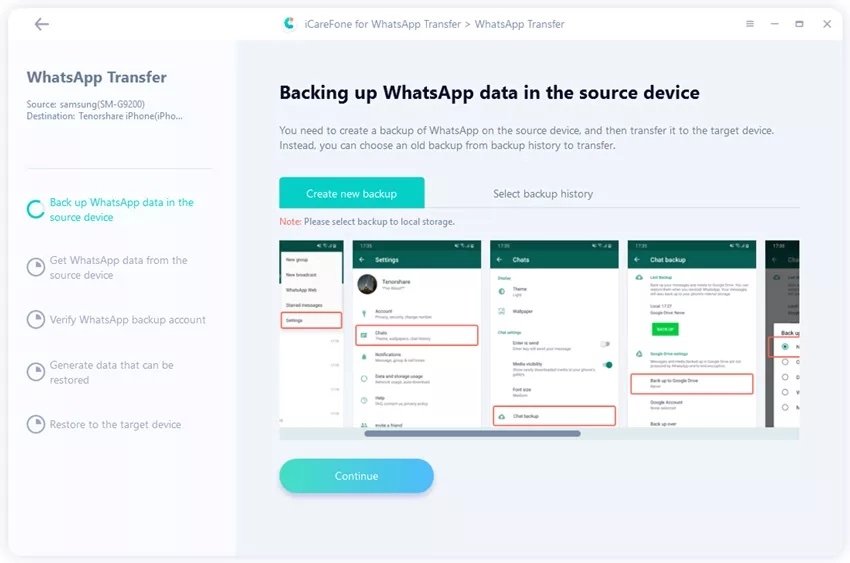 The backup phase
The backup phase
Why iCareFone Transfer?
iCareFone Transfer is one of the software we have found best with for clarity and speed of the procedure. It’s not the cheapest but, on balance, it probably is one of the simplest solutions around.
Also keep in mind that you can use it both to transfer WhatsApp from Android to iPhone but also to perform the opposite operation.
The extra software is great for creating a backup of your WhatsApp history, to keep on your computer and restore it later if you need it.
And you were able to transfer your chats to the new smartphone? What solution have you adopted?















Leave a Reply
View Comments