In this article we are going to see how to unlink iPhones from the same Apple ID to stop syncing and sharing files
Apple (here for more info on the company) offers an easy way to connect together all iOS devices associated and synchronize various data with each other, with the same ID Apple. When you log into an iPhone or iPad with your Apple account, you can register it under your ownership and link it to your previous logins. The Apple ID also allows a iCloud to share and sync files including calls, messages, reminders, contacts, app purchases and more between all your devices.
However, when you switch to a new device or, for other reasons, you no longer want to sync data, you need to disconnect the iPhones. The question is “how can I unlink iPhones from the same Apple ID?” In this article we will see 3 effective ways to help you unlink two iPhones that have been linked via an Apple ID and iCloud. Whether you want to stop sharing data, disconnect iPhone from iPad, or just stop receiving someone else’s calls and messages, you can rely on them to easily disconnect your iOS devices.

1- Unlink iPhone with same Apple ID
When you want to remove your paired iOS device like iPhone, iPad or iPod touch from Apple ID, you can do it directly in the Settings app. This part shows how to unlink iPhones using the same Apple account. Unlock your iPhone and open the Settings app. Tap your Apple / iCloud account at the top to enter the Apple ID interface. Scroll down to locate the iPhone you no longer want to sync data to. Tap it to access device information. Here you can select Remove from account to disconnect this iPhone with the same Apple ID. Finally, tap the Remove button and then follow the prompts to disconnect iPhones. You may need to enter your password to confirm the removal.
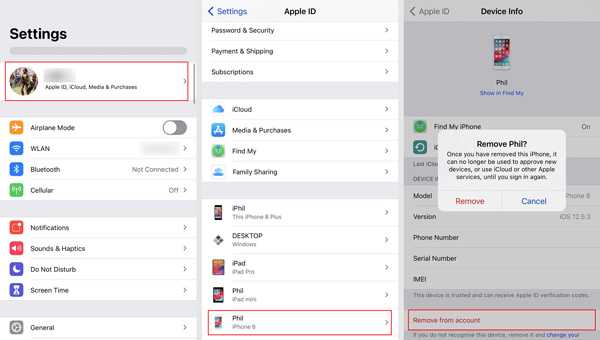
2- Disconnect two iPhones via iTunes
To stop sharing data and syncing between two iPhones, you can rely on the app Apple Music su Mac o iTunes per Windows to disconnect iPhones. On a Mac, you can open the Apple Music app. Click Account in the top menu bar and then select View my account from the drop-down list. Later, you may need to log into your Apple account with the password. In the section iTunes in the cloud, click Manage devices. You can now see all paired iOS devices. Find the iPhone you want to unpair it from, then click Remove to confirm. If you stay using a Windows PC and want to disconnect iPhones to stop syncing, you can use iTunes. Open iTunes and then sign in with your Apple ID and passcode. Click Account and then choose the View my account option. Click Manage Devices. Choose the iPhone you want to disconnect and then click the Remove button.
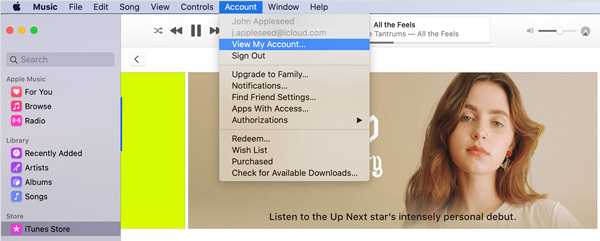
3- Unlink iPhone from same Apple ID without password
With the above methods, you can easily unlink iPhones from the same Apple ID. While for security reasons, you have to log into the Apple account with the password. What if you forget your password and still want to disconnect iPhones? Here we highly recommend professional iOS unlocking to bypass Apple ID passcode and remove iPhone from old Apple account. It is able to remove Apple ID password, screen lock password such as 4-digit passcode, 6-digit passcode, Face ID or Touch ID and more. FoneLab helps you unlock iPhone screen, remove Apple ID or its password, remove usage time or restriction passcode in seconds.
IOS Unlocker
Install for free and run iOS Unlocker on your computer. Choose the Remove Apple ID feature to unlink iPhones. Connect iPhone to computer via a USB cable. Tap Trust on the iPhone screen to establish a connection between the computer and this iOS device. When iOS Unlocker recognizes your iPhone, you can see the interface Remove Apple ID. To remove the Apple ID password, you need to turn off the feature Find my iPhone during the removal process. Next, click the Start button to begin removing the Apple account and its password. After the removal is finished, you can log into this iPhone without Apple account and passcode. You can create a new Apple ID directly or log in with another account.
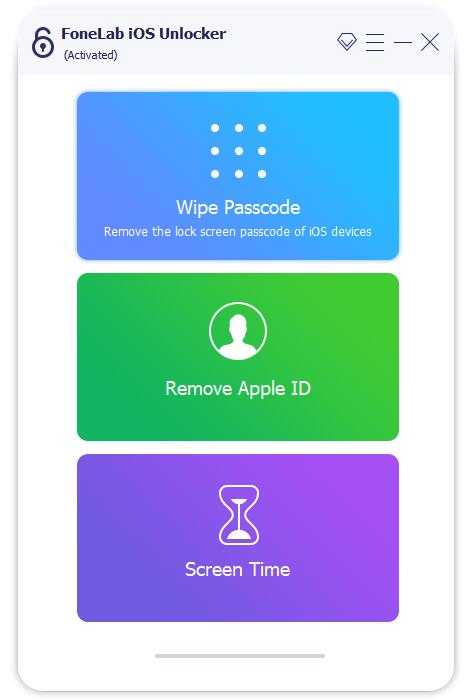
And you? What do you think of these methods to unlink iPhones from Apple ID? Let us know with a comment and stay tuned to TechGameWorld.com for more news and reviews from the world of technology (and more!).
The article How to unlink iPhone by stopping syncing from Apple ID comes from TechGameWorld.com.















Leave a Reply
View Comments