This is one of the most popular apps for true nerds, video game or cinema enthusiasts. In this article you will discover how to use Discord, this is a perfect guide to start from the basics
Let’s start from the basics, trying to understand what Discord is. The answer is very simple: Disord is a messaging platform. But unlike other platforms like Facebook, Instagram or any other social network you can think of, Discord can be said to be much more creative. You can do many things besides texting or making calls or video calls. In fact, the created accounts can also access servers to do some very fun activities. Consider that the platform has become so popular that Microsoft is thinking of purchasing it.
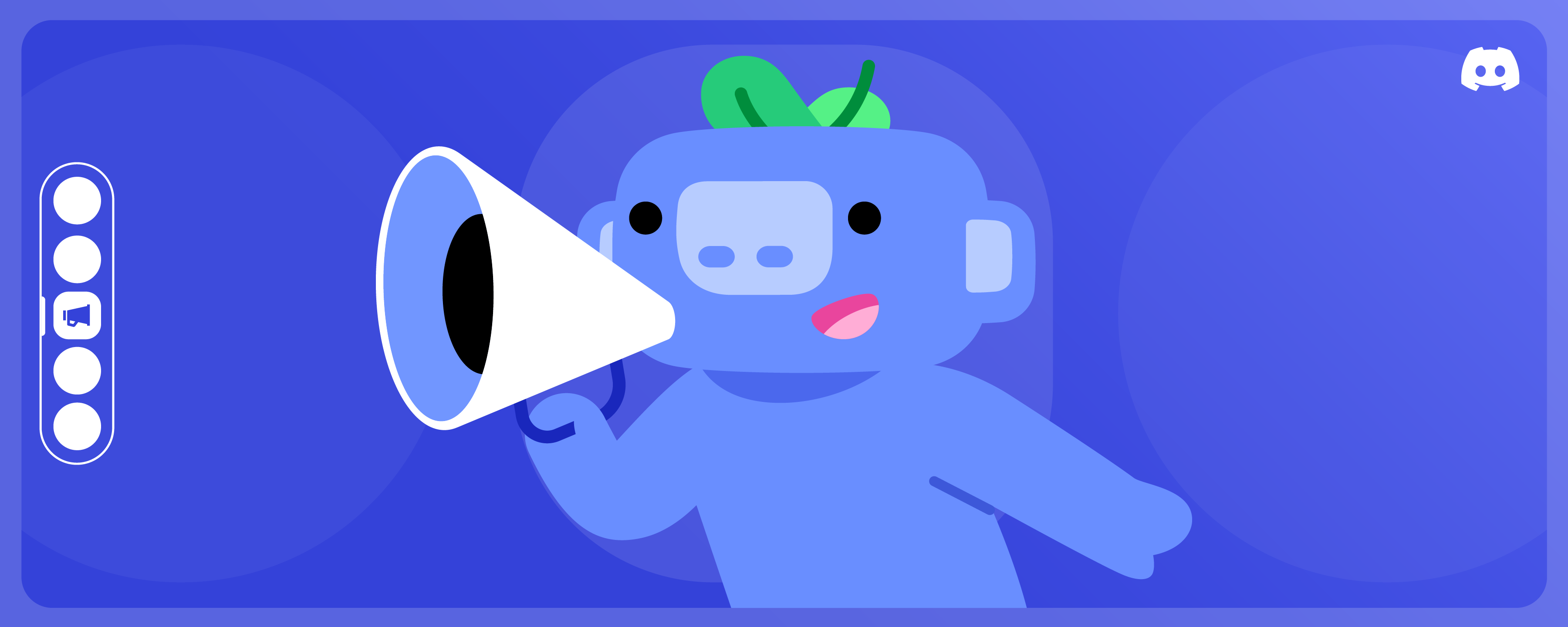
How much does it cost? | How to use Discord: Getting started guide
Basic Discord is completely free. However, there is also a paid version that offers many more benefits. Below we find all the plans available on the platform. Let’s start with Discord base which offers all the features for free. We have then Nitro Basicat the cost of 2.99 euros per month, which in addition to the free features, also offers uploads of up to 50 MB, personalized emojis, a special Nitro badge on the profile and 2 super reactions per week. Finally there is the Nitroat the cost of 5.99 euros per monthwhich in addition to the free features, offers uploads of up to 500 MB, personalized emojis, HD video streaming, 2 server upgrades, personalized profiles, 5 super reactions per week and much more.
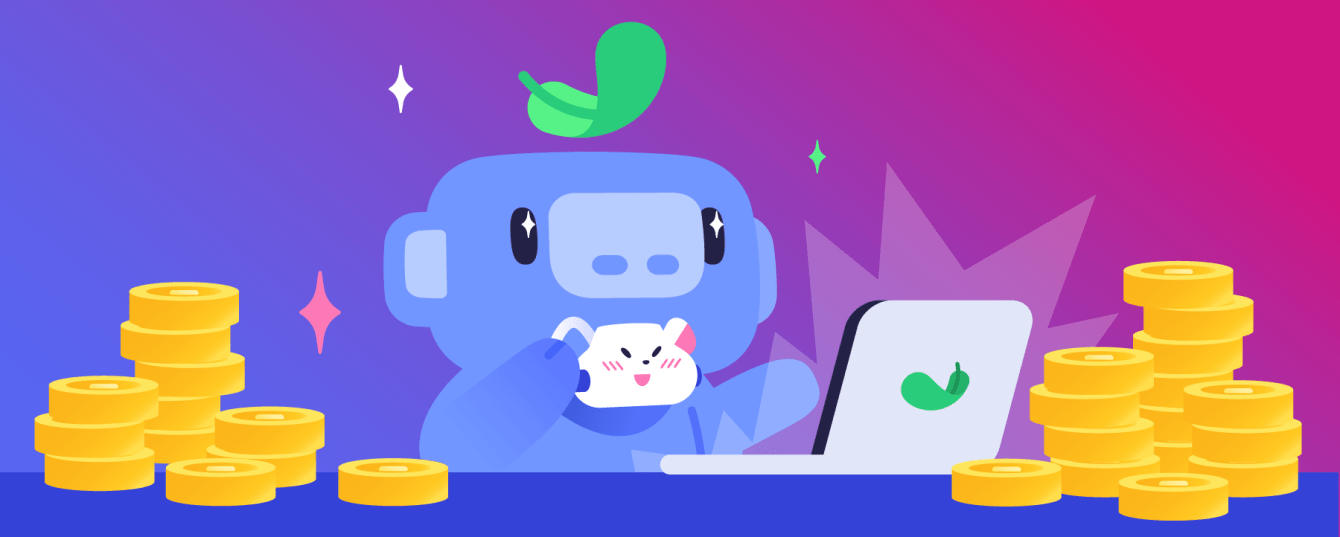
How to download it | How to use Discord: Getting started guide
Discord is available for both Android, iOS e PC. To download it, just go to the Google Play Store, the virtual store where you can download the apps and then click on “install”. The same process applies to iOS, where you have to go to the App Store. Once the page opens, just click on “get“. If you want to access it via the web browser, just connect to the official page and then click on “download“. But if you don’t want to download it, then don’t worry, because you can easily connect directly from your browser. Just open it, connect to the platform, click on “Open Discord in your browser” and follow the instructions.
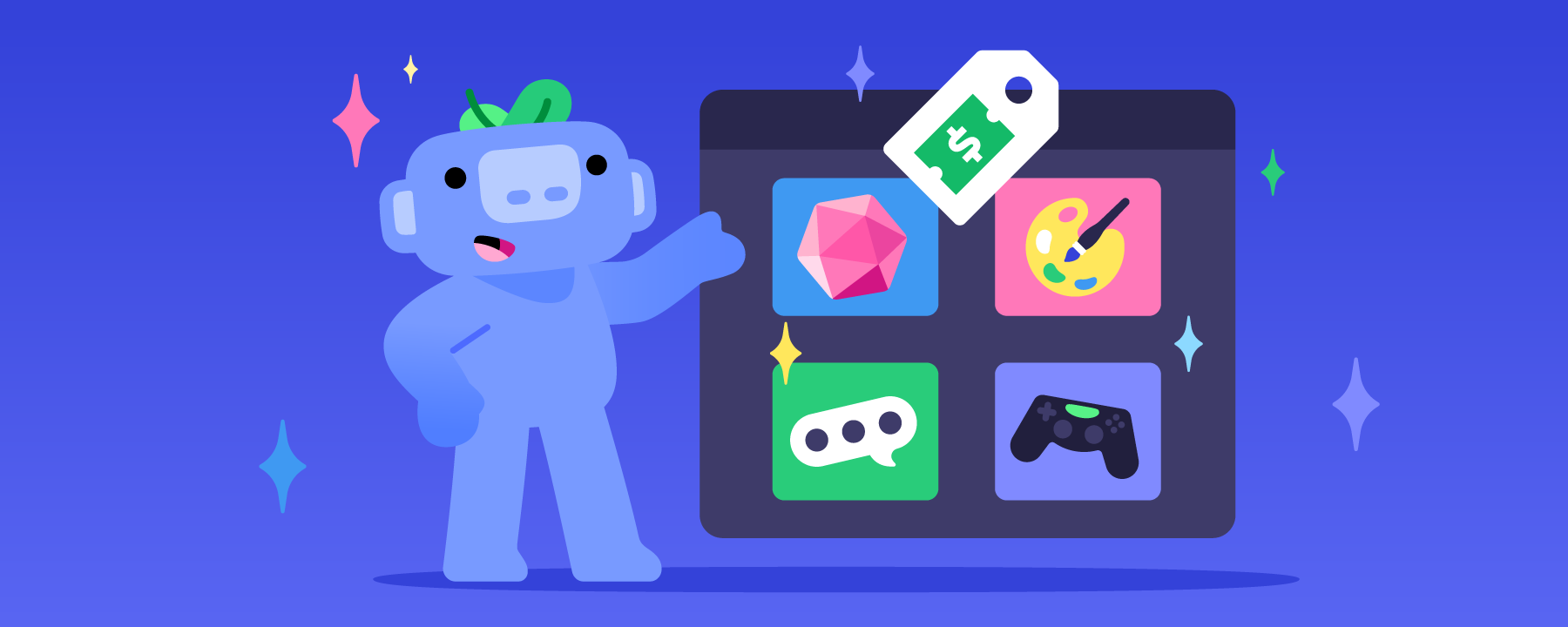
How to create an account | How to use Discord: Getting started guide
Once you have downloaded or logged in via browser, you can create your account. First of all, connect to the website and then click on “Login“. On the next screen, click on “sign in“. At this point enter all the requested information, such as your email address, display name (you can use letters, numbers, symbols, special characters and emojis), username (in this case you can only use letters, numbers, underscores and periods ) and date of birth. Remember to create a security password and accept the terms of service and privacy policy, then continue and press on “continues“. At this point, confirm the email address by following the instructions you find in the email they sent you.
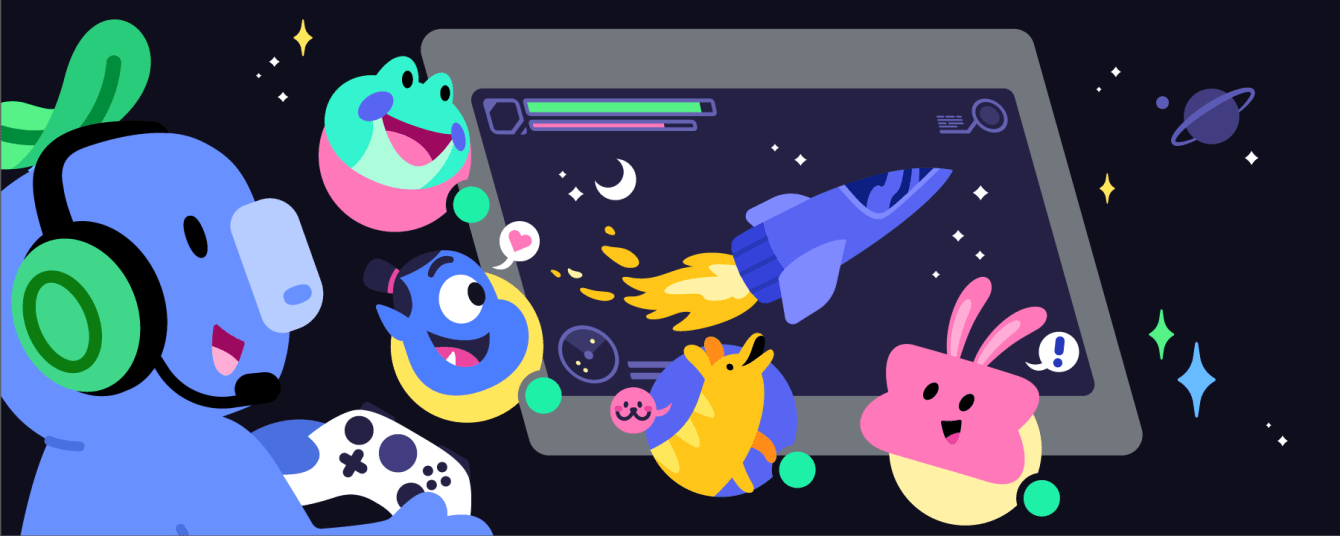
How to join a server
Now that you have created and confirmed your account, the most important thing of all is missing: join a server! To do this, first you need a invitation link, which you can ask your friend who created the server. Once you have obtained the link, open the application or connect to the official website, click on the “+” (from a smartphone you must first touch the hamburger button at the top). At this point press on “join a server”enter the invitation link, press on “join the server” And that’s it! If you don’t have a link, click on “you don’t have an invitation” and you will find all the communities included in the “explore servers” screen, these are servers that you can access without having an invitation link.
We hope the guide was helpful to you! Continue to follow us on techgameworld.com for other guides from the world of the web and social media and much more.






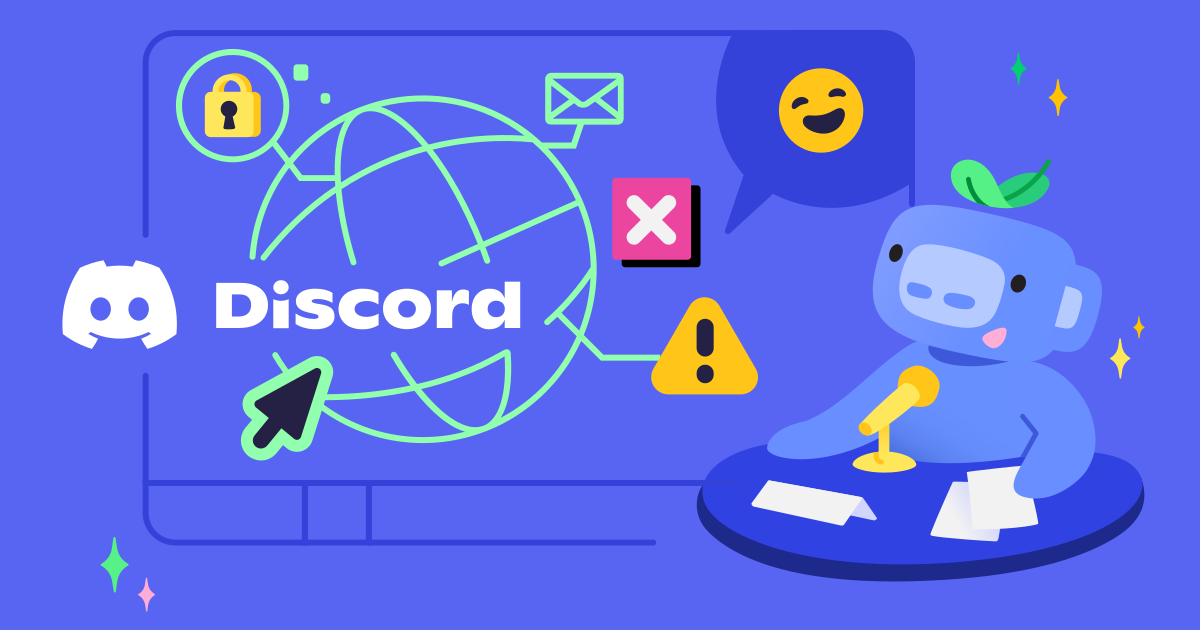









Leave a Reply
View Comments