In this article we are going to discover the Predator X34GS monitor review. A panel that offers respectable performance for those who don’t want to be satisfied
Gamers are really demanding and are never satisfied. Predator he knows this well and adds an ultra-wide monitor with 1 millisecond response to its catalog it’s a refresh rate of 180Hz. We are in front of a monitor designed for competitive gaming, even if not in every detail, but which still offers the double possibility of being able to play a ultrawide resolution for some video games without giving up the choice of one 16: 9 resolution standard For others.
It might seem odd to hear about semi-competitive and casual gaming on one monitor. Actually the resolution offered by this monitor (3440×1440) from this possibility. Let’s find out how this can happen in the review of the Predator X34GS.

Predator X34GS review: technical specifications
We are faced with an IPS panel with a resolution of 3440 × 1440 pixels. The response time from gray to gray is one millisecond. The horizontal and vertical viewing angles stand at 178 °.
- Screen Size: 34 inches
- Panel type: IPS
- Native resolution: 3440×1440
- Typical maximum brightness: 550cd/m²
- Color support: 1073 milioni (8-bit + FRC)
- Response time (G2G): 1 ms
- Refresh Rate: 144Hz, 180Hz in overclocking
- Contrast ratio: 1.000: 1
- Viewing angle: 178º horizontal, 178º vertical
- Backlight: LED
- Energy consumption: 180/65W
- Weight with pedestal: 8,60Kg
- Dimensions (incl. Base): 815 mm x 474 mm x 309 mm
- Interface: HDMI 1.4ax 2, DisplayPort 1.2 x 2, USB 3.0 x 2, audio in and out (3.5mm)
- Integrated speakers: 2 x 7 W
- Other: HDR400, G-Sync, FreeSync

Predator X34GS review: aesthetics and construction
I materials chosen for this monitor are really good. As could be expected from a top-of-the-range product, i metals e the chosen plastics are resistant and elegant.
The monitor arrives already mounted on yours pedestal which greatly facilitates assembly. In fact, it will be sufficient to remove it from the generous cardboard and connect the power supply and the video signal cable to enjoy the panel.
Speaking of the pedestal, we want to tell you immediately about the possibilities it offers. The monitor indeed gives the possibility to be raised and lowered as you wish with a comfortable slide system. We were not crazy about the type of support foot which, although very “aggressive” and with an attractive design, really protrudes far forward. On the other hand, it could not be otherwise. The monitor is quite heavy and generously sized must necessarily have a good support system.
In addition to being able to run the monitor up and down, you also have the option of tilting it to your liking. Being, as already said, an ultra wide 34 inch monitor this feature will come in very handy.
OSD and accessories
L’OSD is managed in a very intelligent and functional way, thanks to 4 keys (including on / off) plus a joystick lever. In this way we could navigate in the menu to comfortably reach each adjustment parameter, even if we would have liked to manage all the settings through the lever alone.
When it comes to connections, the Predator X34GS boasts multiple possibilities. In fact we could choose to connect the monitor to our PC through two DisplayPorts or through one of the two HDMI outputs. In addition, we also have two USB ports to which you can directly connect the mouse and keyboard. Finally we find an audio input and output (3.5mm).
As for the accessories, we can safely say that, as usual, Predator does not miss anything. In a world where it is difficult to find a charger inside a smartphone box, we are pleased to find an almost complete set of cables. In fact, inside the package we find a DisplayPort cable, an HDMI and a USB type B. Besides obviating the manuals and the monitor with pedestal and transformer.
Predator X34GS review: test and calibration
Let’s see how the Predator X34GS fared in our tests and in the calibration phase.
Layout subpixel e superficie di Predator X34GS
The subpixel layout of the monitor is the standard RGB strip (red, green and blue). This is the most common layout and the one that modern operating systems, including Microsoft Windows e MacOS by Apple, they use to work correctly by default. As a Windows user, you do not need to run the wizard ClearType, although it is still possible to do this based on preference. And as a Mac user, you don’t have to worry about text fringing issues caused by less common subpixel layouts.
On this monitor it is used an opaque and lightweight anti-glare screen surface, with a smooth surface to keep the image grain-free. The low haze element of this chosen solution favors the monitor’s color vibration potential, while still maintaining good glare characteristics to avoid the kind of reflections that would be seen on a glossy screen. Regardless of the screen surface, it is important to organize your lighting environment and avoid light hitting the screen directly.
Predator X34GS preset testing
The monitor delivers a fairly rich OSD and there are the classic adjustments that can be made in terms of color temperature (and color channels) and the usual 3 gamma settings.
Readings were made using a colorimeter Xrite i1 Display Pro. Our test system used a GPU Nvidia GeForce RTX 2080 compatible with G-SYNC technology, connected via DisplayPort. Windows 10 is used on this system with the monitor connected to the PC with no additional drivers or ICC profiles loaded. The monitor was left to run for over 2 hours before the readings were taken. There refresh rate was set to 144Hz since this frequency was used for most of our tests. Unlike some monitors, increasing refresh rates did not compromise image quality.
The following are the default preset settings with which the out of the box tests were performed:
- Preset (eColor) = Standard
- Brightness = 80
- Contrast = 50
- Gamma = 2.2
- Temp. colore = Warm
- Overdrive = Medium
- Refresh rate = 144Hz
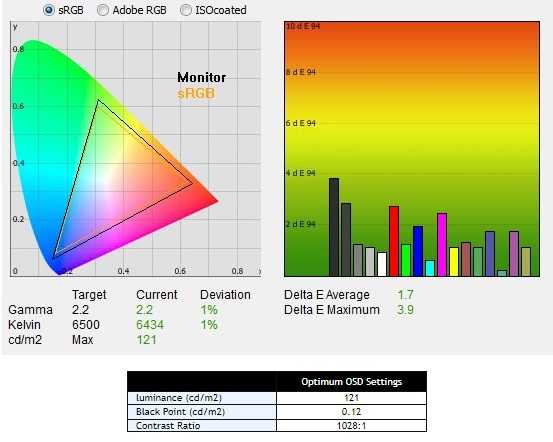
With the settings out of the box, the panel appears too bright but rich in color with a strong variety of shades and textures. In the image some hues have extra depth due to incorrect gamma management, but nothing too much for general use (nothing major and easy enough to correct with color channel adjustments as we’ll see later). The contrast ratio is satisfactory, higher than the declared one of 1000: 1.
Not perfect but discreet, as mentioned, the management of the range, which did not trace perfectly as “2.2”. The default gamma mode did indeed provide decent gamma performance with a slight decline to “2.3” for some intermediate shades. The image below shows the gamma tracking under the default settings.
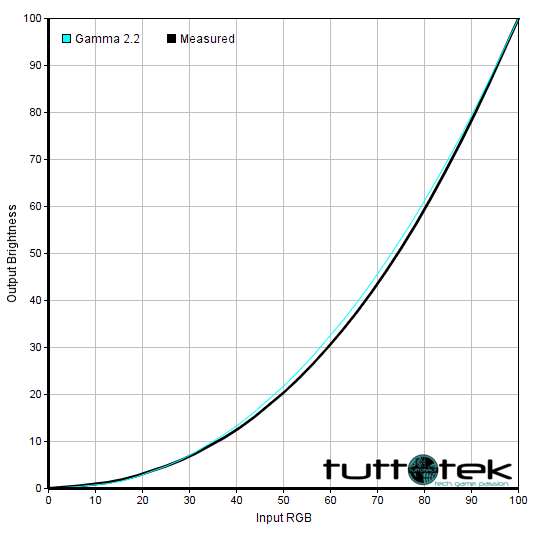
Calibration of Predator X34GS
Our calibration settings resulted in significant reductions in brightness and some color channel adjustments, in order to better balance the values and reach the target of 6500 K. in terms of color temperature (without noticeable distortion). As noted earlier, the monitor’s gamma tracking is not ideal (although accurate enough for its intended purposes) but the situation improves considerably after calibration.
We emphasize that variation between units and other environmental issues could affect the results of our ICC profile on a different device. To achieve ideal values from a chromatic point of view, such as absolute accuracy of the range, the ideal is calibrate your individual unit with a colorimeter or a similar device.
Everything that is not mentioned in our post calibration setup has been left at its default values, including the contrast which is set to “50” by default. We have included the “Overdrive” setting for reference only, even though the default setting was used.
- Preset (eColor) = User
- Brightness = 36
- Contrast = 50
- Gamma = 2.2
- Temp. colore = User
- Rosso = 49
- Verde = 48
- Blu = 51
- Overdrive = Medium
- Refresh rate = 144Hz
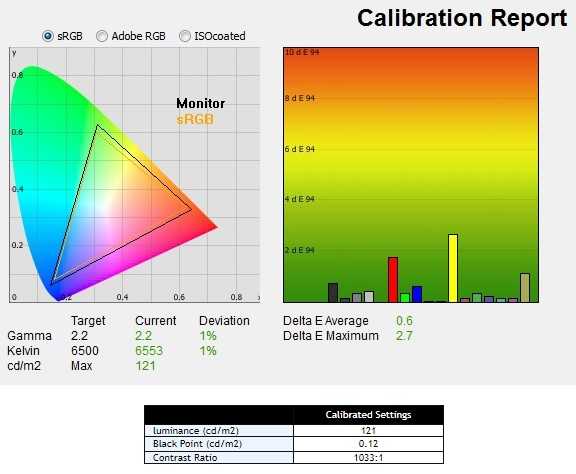
After calibration the white point is more accurate and the range gives an almost perfect response.
A great job done by the Acer Predator team on this panel in terms of both contrast and color quality. We rarely see these results on IPS panels intended for gaming.
Uniformity of lighting
We observed a black background on the panel in a dark room and could see a slight phenomenon of backlight bleed, particularly as a sort of “spotlighting” towards the upper left corner. The photo below was taken from a few feet and perfectly central, offering an accurate reflection of how evenness of the backlight looked for dark content.
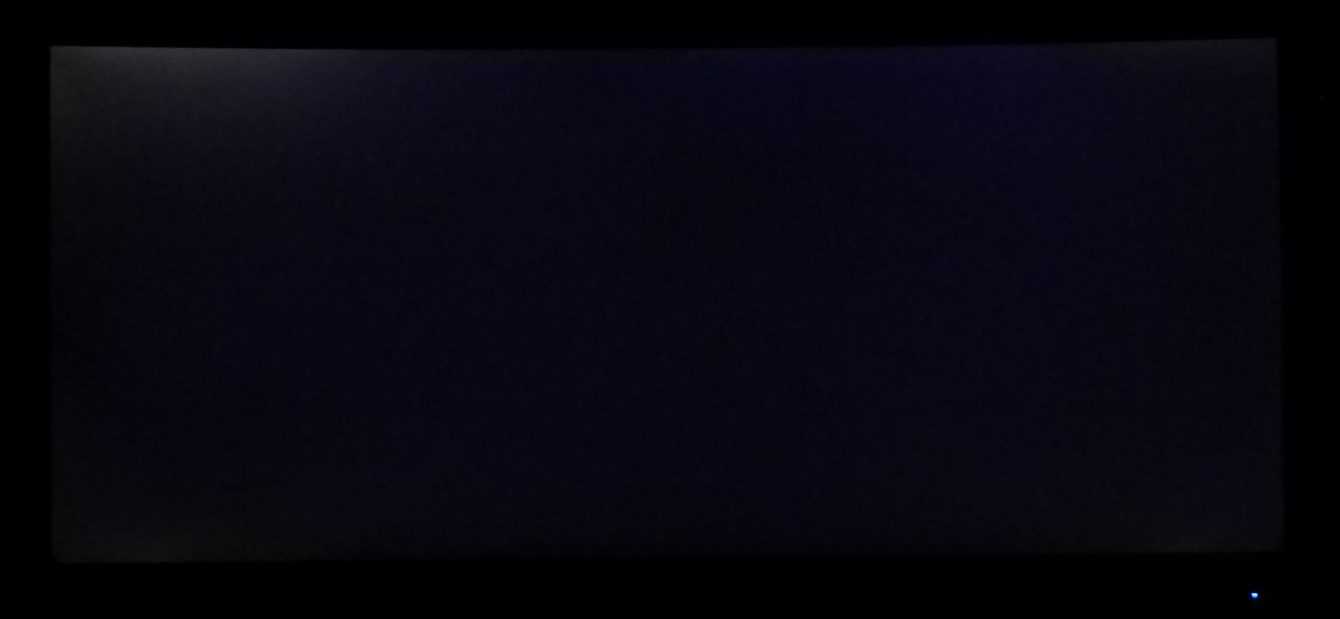
The uniformity of the screen luminance is variable, but overall reasonable. The brightest point recorded is the “quadrant 5” in the center of the screen (121.0 cd / m²). The largest deviation from this occurred at “quadrant 7” and “quadrant 9” in the lower left and lower right corner (104.0 cd / m² – 14% of center and 105.0 cd / m² – 13% compared to the center). Elsewhere the deviation between a given quadrant and the brightest point was 0-9%.
It is important to remember that uniformity varies according to individual units and you can expect different deviation beyond the measured points. The profile map below graphically represents this information, with darker greens representing less luminance and therefore greater deviation from the center point than the lighter greens.
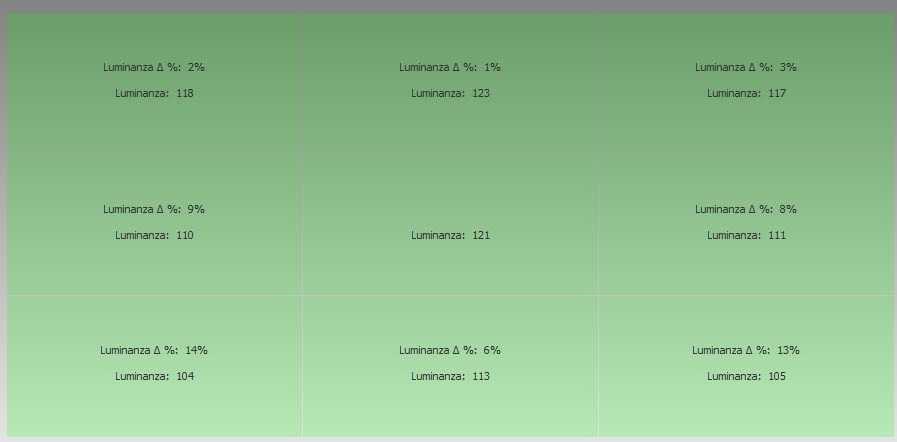
Color deviation
Deviations in color temperature (white point) were also analyzed, with measurements made using the same 9 quadrants. Deviations are assigned to DeltaE values, with higher values and darker shades on the map representing a higher deviation from the 6500K (D65) daytime lens than lower values and lighter shades. Here, a DeltaE> 3 is considered a significant deviation that most users could notice quite easily by eye.
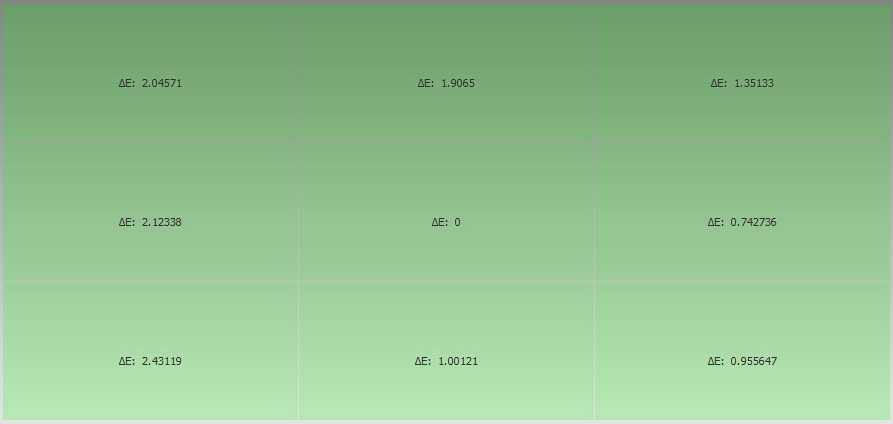
Input lag
We used a small tool called SMTT 2.0 and a sensitive camera to compare the AG251FG’s input lag against a range of screens for which latency is known. Over 30 repeat readings were taken to help maximize accuracy. Using the method, we measured 3.95 ms in input lag. This…















Leave a Reply
View Comments