From the privacy su iPhone we’ve been hearing about for a while.
Not only because it is part of Apple’s communication strategy but above all because it is a central element in the development of products and software that animates Apple smartphones.
The objective – declared – is give the end user control. Because basically this is what we want: deciding which data to share and with whom. Assuming we want to.
All this takes the form of a series of options and functions that iPhone and iOS 16 put at our disposal. However, not all settings are known and used so we share 5 suggestions from the program session Today at Apple by title “The ABC’s of Taking Control of Your Privacy on iPhone”which from Saturday 28 January, Personal Data Protection Day, will be available in all Apple Stores, globally and free of charge for all users.
These new sessions add to the Today at Apple schedule, the program that offers free creative sessions that help you get the most out of Apple products and services, bookable online at trusted Apple Stores. If you are curious to know more, just visit the dedicated page.
Privacy on iPhone: 5 tips
https://www.youtube.com/watch?v=qrX_-WJLQVY
iPhone in hand, here are 5 things that could be particularly useful for you in everyday life.
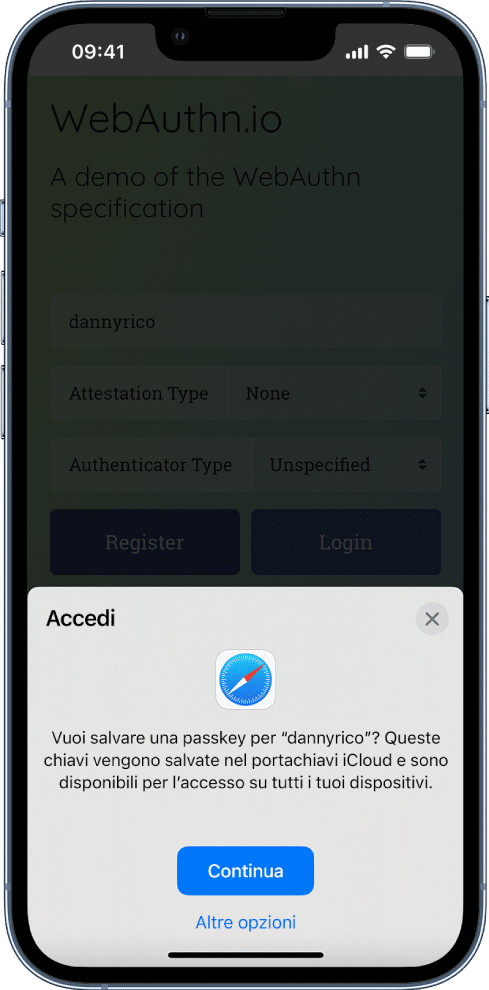
1. Passkey
If the word “passkey” evokes nothing in you, we understand that.
This is a new feature that changes the concept of a password a bit. Or rather, delete it.
And you will ask yourselves – rightly so – “how the heck do I access a site or an app?”.
Passkey crea a digital key which only works from the site or app it was created for. No username needed, no password needed. All you need is a biometric data: he Touch ID o he Face ID.
Don’t know where to start?
To save a passkey to your iPhone and iCloud Keychain, just follow these simple steps:
- for a new account: on the account registration screen, enter an account name;
- for an existing account: log in by entering your password, then proceed to the account management screen. When you see the option to save a passkey for your account, click Continue. The passkey is saved.
2. Mail Privacy Protection
You know those nice newsletters you receive periodically?
(The little nice ones, not like ours 😀)
Know that they, as well as other emails, can actually trace your mail activity. For example, they can know if you opened the email, read it, clicked on a link or banner.
The application Mail but it has a dedicated function Privacy protection that hides your IP address and, consequently, your activities.
It only takes a few taps to activate it: Settings/Mail/Privacy protection and you’re done.
3. Location Services
Who said apps always have to locate you?
You are fully empowered to decide when and how various applications can access your location.
The steps are simple: Settings / Privacy and security / Location and you can decide whether to never provide the location, whether to ask each time what to do or whether to activate it when you use the app.
We point out a further option: Apple allows you to share an approximate location instead of the exact one, so, for example, the weather will know that you are in Milan but not in which specific street.
4. Transparency in tracking
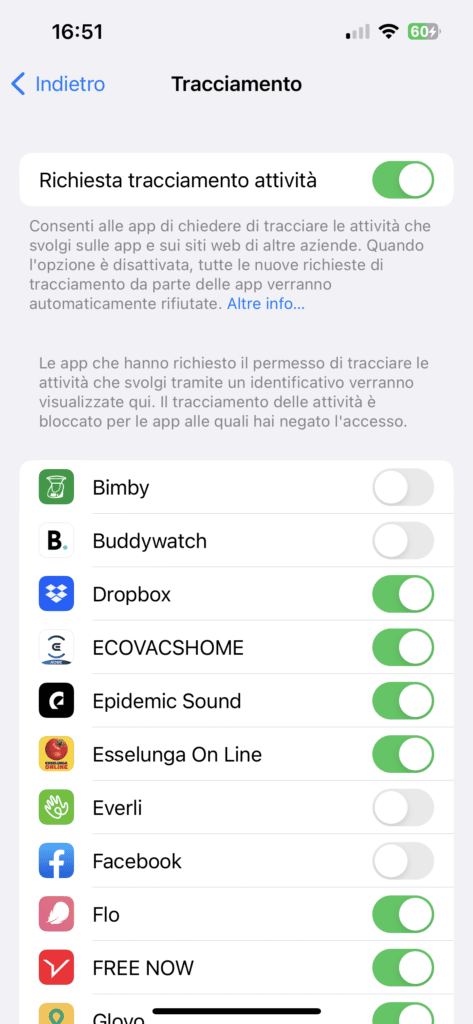
The transparency in tracking it is one of the options introduced with iOS 14.5 that has caused the most discussion.
Do you remember the controversy of the time?
If the answer is no, let’s make a summary!
The transparency of tracking (Settings/Privacy and security/Tracking) allows you to decide whether or not to share your data and your activities with apps and websites of other companies.
Two options: deny everything or decide what to do app by app.
At the time, you tried all of this in a small riot, saying that this prevented the collection of data necessary for advertising campaigns. True but not quite. In the sense that less information means less targeted advertising but leaves the user – us – the freedom to decide. After all, the data, the privacy, are ours.
Today this decision by Apple has almost set the standard, highlighting the importance of making users aware, free and able to have control over their data.
5. Security check
Have you broken up with someone and no longer want to share information with them?
Want to prevent an app from accessing your data?
Now there is a panic button fit for purpose.
Which is actually more of a small writing that you find in Settings / Privacy / Security check. One click on Quick exit and have solved the problem.
Or you can take advantage of one of the other two options: Emergency Initialization and Access and Sharing Management.
The other things that Apple does for you (and that you may not know)
If you have an Apple device you will have opened (at least once) Safari, the Cupertino browser.
And yes, we know that many are tempted to download another browser, perhaps Chrome or Firefox. Other browsers don’t have it though cross-site blocking.
In fact, some websites allow the collection of user data and this bloodhound can follow you around the web to create a profile which then allows you to show very targeted advertisements.
what does apple do? Use machine learning to avoid being followed by trackers.
Additionally you can view the Privacy Report from the Safari toolbar so you know how well the browser has been working for you.
Also think about Wallet. You know that does not store credit card numbers? It actually generates random numbers when you pay so you never share the actual data. Not only, Apple doesn’t know what you’re buyingonly knows how much you have spent.
Also think about Photo. For some time now, the app has been able to recognize the plants in the photos, the animals, the breed of the dog… All processing it does on the device, without sending your private images to some strange server.
Or again, Siri shares nothing with Apple. Sure, you can decide to make your searches searchable to improve the service, but everything you do with Siri stays on the device.
Do you have a thousand different apps and don’t know what permissions you have given? In Privacy and security you will find a nice summary.
Finally, we remind you that you can enable Find My iPhone to track, geolocate, erase or block your phone in case of loss or theft, so no one can access your data.















Leave a Reply
View Comments