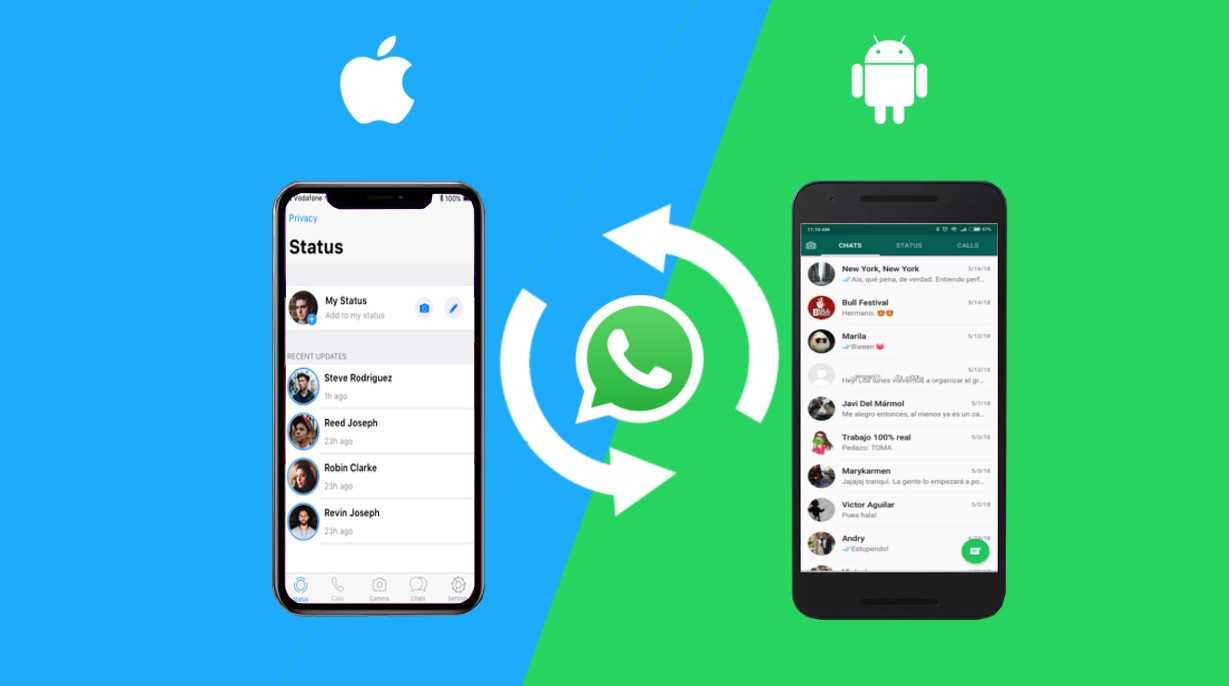
In this short guide we will see how it is possible to transfer WhatsApp chats from Android to iPhone (and vice versa) without losing even a word, photo or whatever. Let’s see how to do it!
Switching from one brand to another in the world of telephony is quite common, even if many people are fond of their brand. Switching is usually very painless if you switch from one Android device to another, but when you choose a more radical change, what happens? For example when switching from Android to iPhone (or vice versa) there may be some difficulties. One of this is to transfer WhatsApp chats from Android to iPhone without losing conversations, photos, videos and any other content exchanged with our contacts.
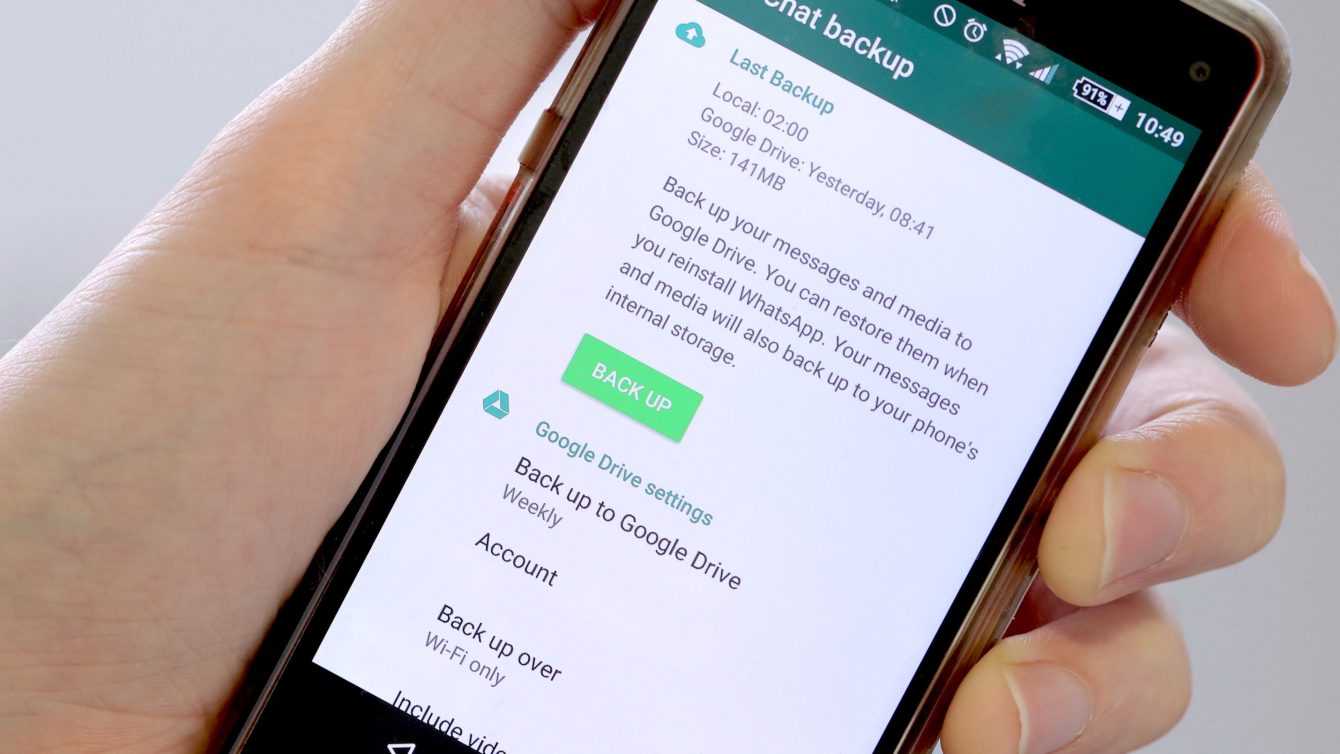
Transfer WhatsApp chats from Android to iPhone: why is it needed?
As most of us know, WhatsApp predicts a back up system which periodically saves our chats in the cloud. This feature, which can be customized from the settings menu, has a dual function. The first is to avoid losing our precious conversations in the event of sudden malfunctions or breakdowns of the device we use. The second instead is to allow you to restore the saved chats when you change the phone, simply by logging into our account. But then where is the problem?
There is no integrated solution in WhatsApp to exchange backups between Android and iPhone smartphones. This because two different cloud services are used: Android uses Google Drive, while iOS uses iCloud. Result? You cannot restore your Android back up to iPhone. But fear not: if you have impulsively bought an iPhone 13 without thinking about this inconvenience, don’t worry! Nothing is lost. Now we will explain how to transfer WhatsApp chats from Android to iPhone with alternative methods.
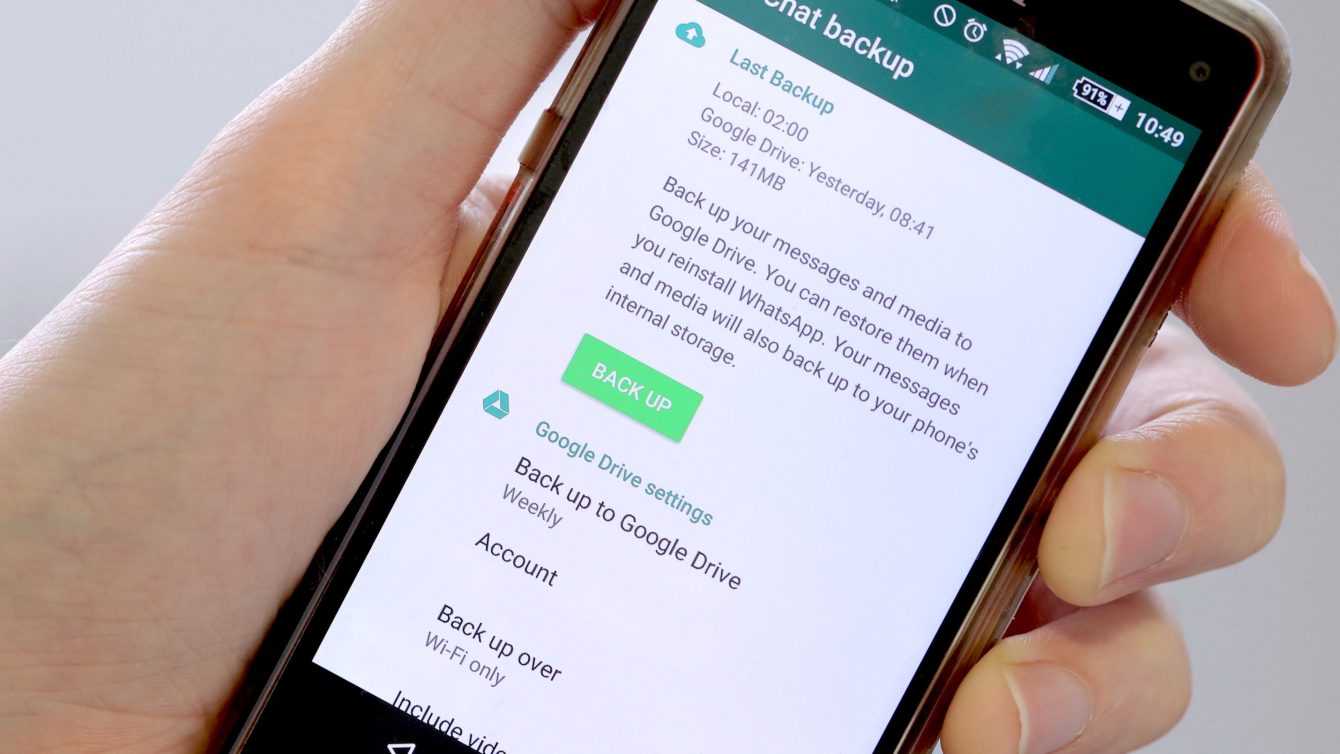
We use email
One way to transfer data is to use email. In fact, WhatsApp allows you to export chats to send them via email. Just go up Settings> More> Export Chat> Email. At this point the chats will be sent to the email address indicated. However, there are major limitations to this approach. In fact, si can send up to 40,000 messages without attachments and 10,000 with multimedia attachments. Also the chats will be converted to .txt files or other formats. Therefore you will not be able to open them directly from WhatsApp. You will only have a text file with the messages written on it. Very inconvenient to consult, especially from smartphones.
We use dedicated apps
Fortunately, there are dedicated apps that allow you to transfer WhatsApp data in a fairly simple and painless way from Android to iPhone, without losing anything. The one we’re going to tell you about is AnyTrans, one of the most interesting among those available. Basically AnyTrans is an alternative backup mechanism that bridges the Android and iPhone worlds. It is a professional and constantly updated tool, so much so that the iPhone 13 series is already supported.
First of all it must download the app on your PC. Then connect the two phones, one Android the other iPhone, whose WhatsApp chats you want to transfer via USB. Now just search for “Social Message Manager” and then “WhatsApp to Device” and finally “Transfer Now”. Now we will have to choose the source and destination phone. Then just follow the various instructions and then we can start transferring our data to the iPhone. The procedure is really very simple, even if there are several steps to follow. The graphical interface is actually quite simple and intuitive anyway, even if there are some steps in the procedure that are a bit more complicated, but not too much. If you are a bit geek you will have no problem.

Even the feature that allows you to transfer WhatsApp chats from Android to iPhone is certainly very interesting, AnyTrans allows you to move data of all kinds between two phones based on different operating systems. In short, a powerful phone cloning system! Really very interesting. That’s all from the software section, keep following us!
The article Transfer WhatsApp chat from Android to iPhone: how to do it comes from TechGameWorld.com.














Leave a Reply
View Comments