Windows 11 has been officially released: after months of testing and user feedback, Microsoft’s new operating system is now available for download on some compatible devices, although it will come out more widely in the coming months. The new operating system brings with it a new graphical interface, characterized by a renewed design that is much more minimal and coherent, together with new useful functions. there 5 Windows 11 Features You Should Try Now.
Windows 11 Features: The New Start Menu
One of the biggest new features of Windows 11 is the new Start menu located in the taskbar, also redesigned, which is now positioned centrally with respect to the desktop. The Start menu looks more like an application launcher and brings with it the arrival of rounded corners, which characterize a bit ‘all the design of Windows 11.
Most of the icons have been redesigned and now the top of the menu is for applications fixed at the top, at the user’s discretion, therefore those used most often. Below is a list of files opened, modified or recently created, as well as your avatar and the button to shut down, restart, disconnect or put your PC in standby. Here a big news is the possibility of view the estimated time required for an update once the PC has been shut down or restarted.
The new Start menu overall is cleaner and more efficient, thanks to the better organization of the various icons. You will surely fall in love with it soon.
Snap Layouts e Groups
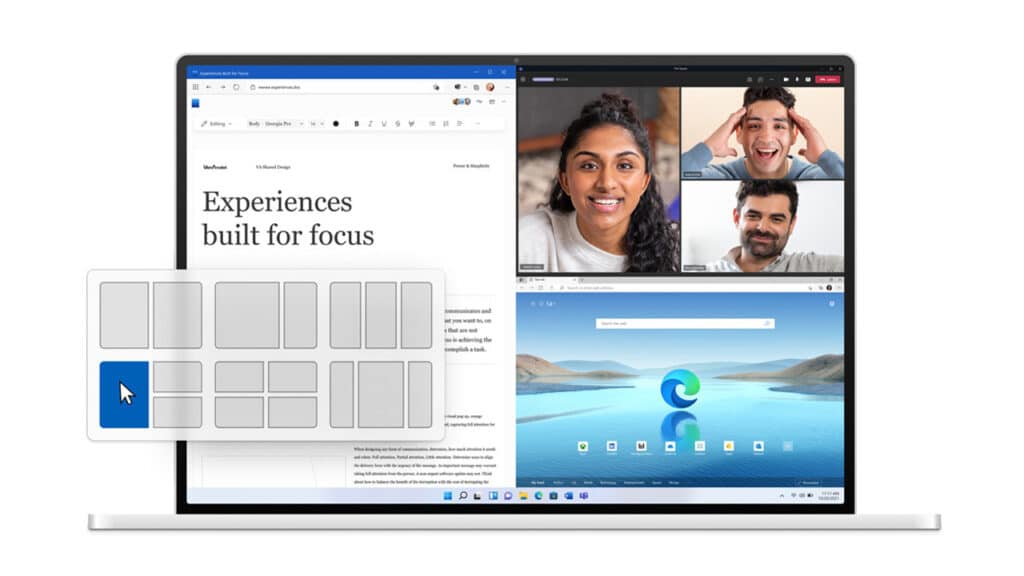 Photo credits: Microsoft.
Photo credits: Microsoft.
With Windows 11 come new features that allow you to simplify multitasking and increase productivity and creativity. It is the case of Snap Layouts, a feature that allows you to organize open windows according to different positions that occupy a portion of the screen. Snap Layouts is also able to save the layout of the windows to re-propose them later. You can have them up to four windows open simultaneously, of different sizes, to maximize productivity. A similar feature also existed in Windows 10, but has now been significantly improved, for easier use.
To activate the function, just press the button that allows you to enlarge a window, between the X at the top right and the dash to lower the window. Once clicked you will see different layout options for that window.
Snap Groups is the set of open windows that form a Snap Layouts and which is located in the taskbar in such a way that the entire group of windows covering the desktop can be lowered or brought to the foreground. Just hover the mouse over the icon in the taskbar to preview the Snap and click on it to open it.
Features to try: Windows 11 virtual desktops
The third Windows 11 feature that you will often use is the one dedicated to virtual desktops. The new operating system will allow you to more easily create separate virtual desktops dedicated to each part of your day, also changing the background. This way you can create a virtual desktop for personal use, one for work, one for gaming or entertainment, and so on. Let’s say that this feature is very similar to that of macOS virtual desks.
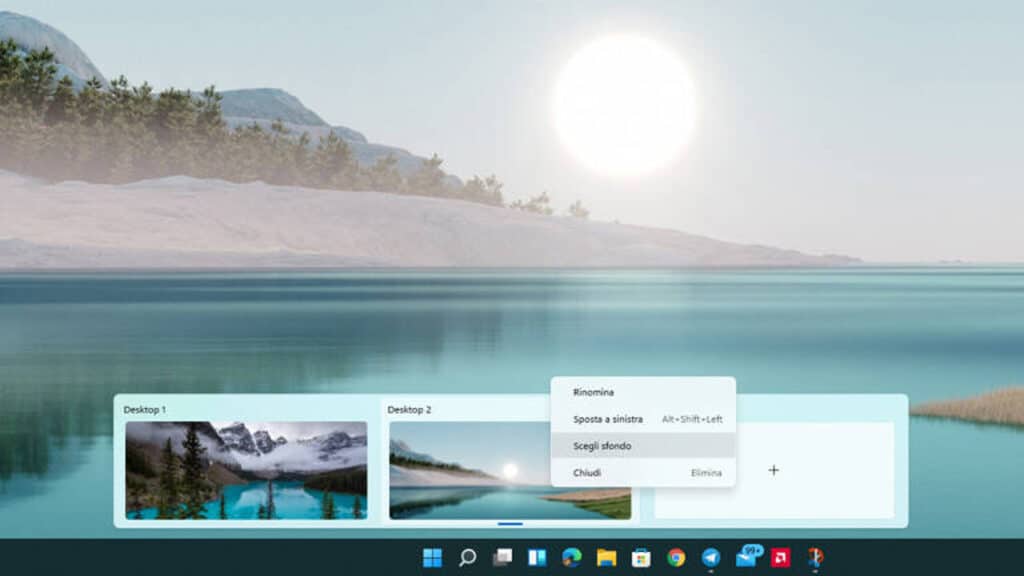
To create the virtual desktop just click on the “Task View” button on the taskbar (it is the icon that looks like two overlapping squares). By pressing the “+” symbol you can create a new desktop. To change the wallpaper of a single desktop just press the right button on one of the created desktops and select “Choose wallpaper”.
I Widget
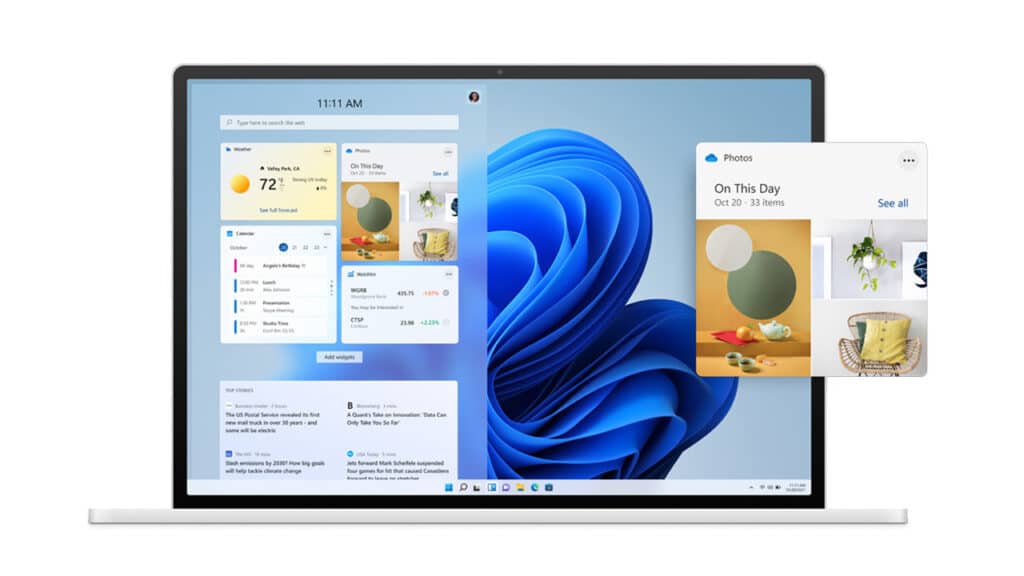 Photo credits: Microsoft.
Photo credits: Microsoft.
Windows 11 adds i Widget to the operating system interface, which is a customizable feed based on artificial intelligence which presents various information useful to the user. Here you can find information such as news, weather, your calendar, your to-do list (to-do list) and recent photos. This part of Windows 11 is very similar to a feature recently added to Windows 10, which shows news and weather.
To use the Widgets just select the appropriate button in the new application bar. When you click on the icon, a panel will open on the left side of the screen containing a series of widgets that include all useful information. It is also possible to expand the panel to full screen for a wider view.
Microsoft Teams
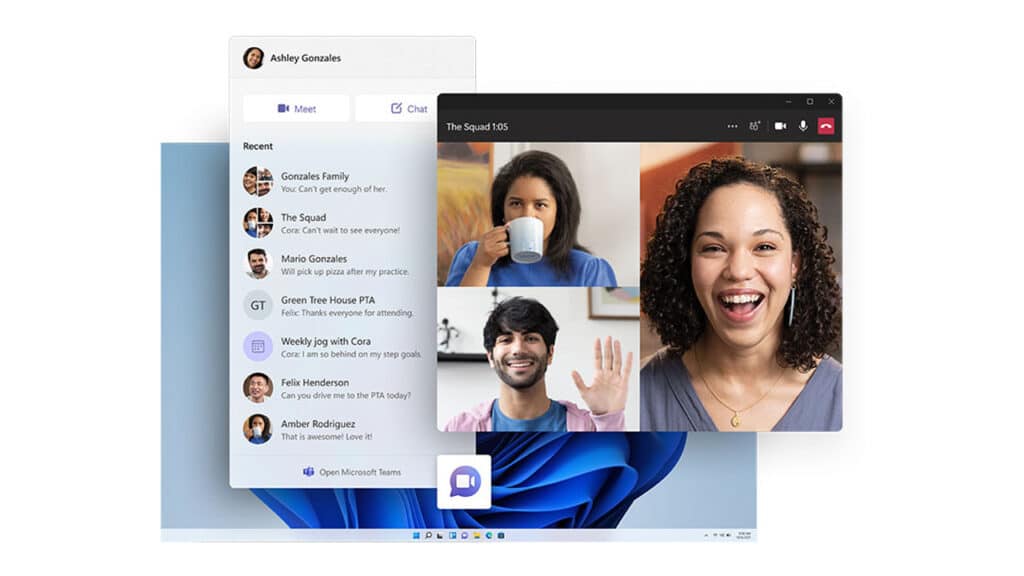 Photo credits: Microsoft.
Photo credits: Microsoft.
Also on the redesigned taskbar there is another element: Microsoft Teams. Integration of the program into the taskbar and directly into the default operating system allows you to send text messages, start video calls or one-click calls directly from the contact list that is shown. You can also contact people on Android, Mac e iOS.
In addition to the list of recent contacts, which allows you to speed up operations, you can obviously choose to open Teams as a classic window, taking advantage of the full version.















Leave a Reply
View Comments