In this article we will go to see the review of the XENEON 32QHD165 the first Corsair monitor in the world
I imagine your surprise on reading the title of this article. We have always known Corsair thanks to its peripherals and thanks to some internal components such as RAM or heatsinks. In the past year, however, the brand has launched many new features and, as when we were contacted to review the MP600 CORE M.2 (the first SSD signed by Corsair), we also had a bit of amazement with the advent of the first monitor.
Of course we got the news well in advance and keeping it a secret was really hard. But now after two weeks of testing we are ready to tell you what we think of this monitor signed by the Californian house.
No curvature, 32 inches, a frequency of 165Hz, all wrapped up in a 2K IPS panel that does not do without the HDR 400 function.
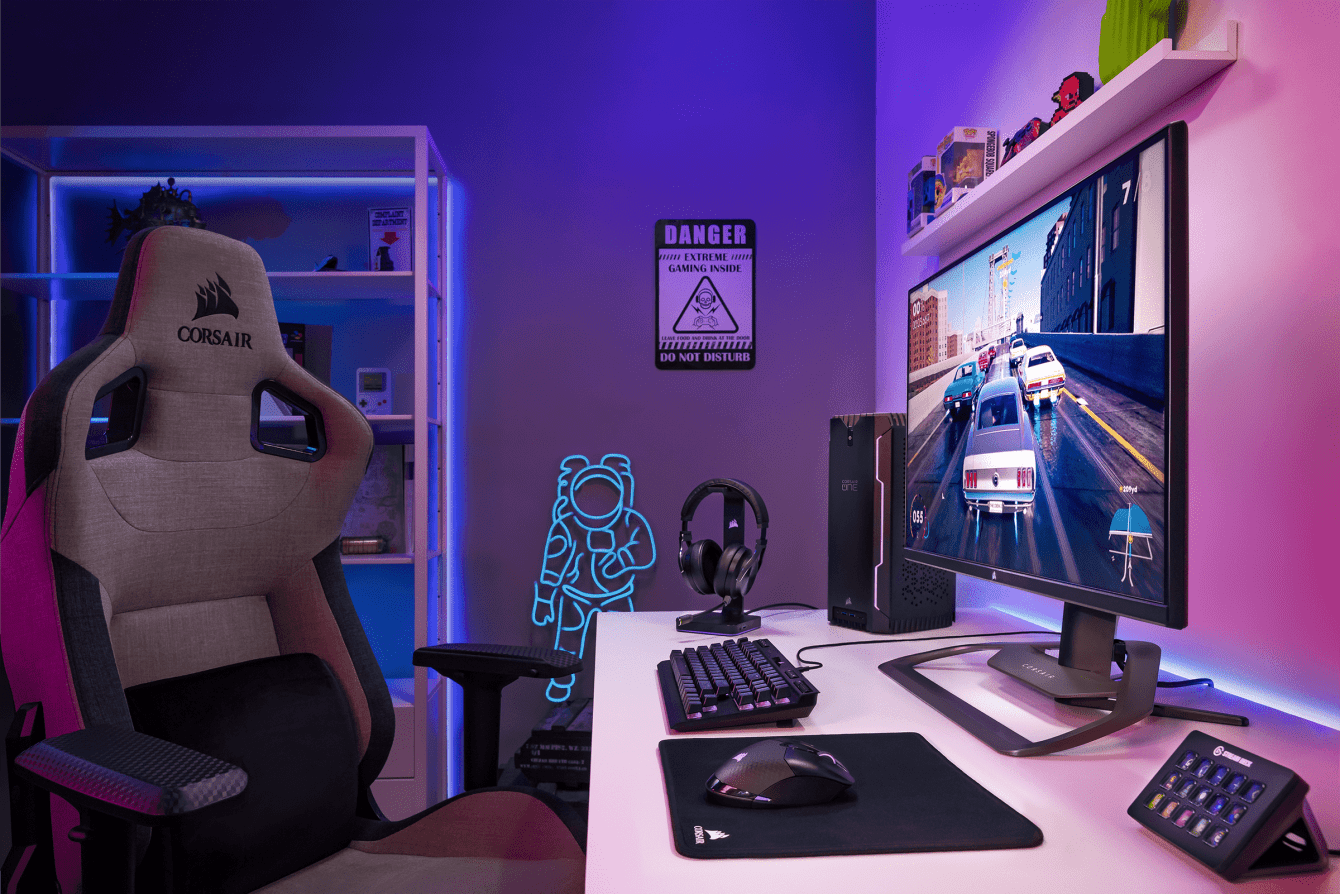
Technical specifications | XENEON 32QHD165 review
- Screen size: 32 inches
- Panel type: IPS
- Native resolution: 2560 x 1440
- Response time (G2G): 3Ms
- Response time ((MPRT): 1Ms
- Refresh rate: 165 Hz
- Contrast ratio: 1000:1
- Viewing angle: 178º horizontal, 178º vertical
- Weight: 9.5KG
- Dimensions: 732mm x 607mm x 316mm
- Other: AMD FreeSync Premium, NVIDIA G-Sync, HDR 400

Aesthetics and construction | XENEON 32QHD165 review
When it comes to style, I think Corsair has very few rivals. While maintaining a sober appearance with very little bright colors, the Californian house has managed to give its monitor a unique style and, according to the taste of myself, truly spectacular. The very compact pedestal, despite the size of the monitor, manages to minimally invade the desk. The Corsair writing right on the pedestal with double support is the touch that makes the monitor elegant and “aggressive” at the same time. In short, we like the style chosen for the XENEON 32QHD165, and a lot!
The gunmetal gray color that runs along the pedestal and the lower base of the panel means that you can have a gaming monitor that could however easily remain on an office desk without clashing. Also for the part not in sight of the pedestal we find a sober but elegant line. Switch to black for the rail that guides the panel up and down. Panel that can also be tilted to ensure maximum visual comfort.
The materials are resistant and the weight, which is not exactly feather, also proves it.
The assembly is quite simple, just fix the panel to the pedestal with 4 screws and then also fix the base with the classic hand screw on the bottom. Everything runs out in a couple of minutes.
Accessories and OSD | XENEON 32QHD165 review
Before talking about the OSD and its features, it is good to specify which connections we have available. Even in this respect we cannot complain, because, as you can see from the photo above, we have a complete set of possibilities. Specifically we find:
- HDMI X2 socket (version 2.0)
- Display Port X2 socket (version 1.4)
- Presa USB-C Input
- USB-C Upstream Input
- USB sockets x2 (version 3.2)
- Headphone output with 3.5mm jack
Inside the package we find, in addition to the panel, also a Display Port cable, an HDMI cable, a Type C cable and a power cable. All accompanied by the classic instruction manuals.
Speaking of the power cord, we have to point out one thing that we didn’t like very much. The cable is in fact divided into two parts and in the part that connects to the monitor we find a transformer. Having this type of accessory on your desk or hanging is not nice to look at and we hoped not to see something like this again on this type of peripheral.
Let’s find out the OSD of this gaming monitor | XENEON 32QHD165 review
The OSD is well managed thanks to a joystick and a button that serves only for switching on and off. Thanks to this lever we can easily navigate between all the configurations of our monitor.
The position of the keys is easily identifiable even when navigating in the dark. In fact, just place a hand on the rear right side of the monitor to come across the lever. In short, all menus and submenus are easily accessible and usable.
A great, pleasant surprise was the possibility of including Italian in the OSD. So setting the type of image, colors, activating and deactivating FreeSync, setting the low latency mode or even switching from a personal, gaming or cinema profile will be even easier and more intuitive.

Test and calibration | XENEON 32QHD16 review
Let’s see how the XENEON 32QHD165 fared in our tests and in the calibration phase.
Layout subpixel e superficie di XENEON 32QHD165
The subpixel layout of the monitor is the standard RGB strip (red, green and blue). This is the most common layout and the one that modern operating systems, including Microsoft Windows e MacOS by Apple, they use to work correctly by default. As a Windows user, you do not need to run the wizard ClearType, although it is still possible to do this based on preference. And as a Mac user, you don’t have to worry about text fringing issues caused by less common subpixel layouts.
On this monitor it is used an opaque and lightweight anti-glare screen surface, with a smooth surface to keep the image grain-free. The low haze element of this chosen solution favors the monitor’s color vibration potential, while still maintaining good glare characteristics to avoid the kind of reflections that would be seen on a glossy screen. Regardless of the screen surface, it is important to organize your lighting environment and avoid light hitting the screen directly.
Test of the XENEON 32QHD165 presets
The monitor delivers a fairly rich OSD and there are the classic adjustments that can be made in terms of color temperature (and color channels) and the usual 3 gamma settings.
Readings were made using a colorimeter Xrite i1 Display Pro. Our test system used a GPU Nvidia GeForce RTX 2080 compatible with G-SYNC technology, connected via DisplayPort. Windows 10 is used on this system with the monitor connected to the PC with no additional drivers or ICC profiles loaded. The monitor was left to run for over 2 hours before the readings were taken. There refresh rate was set to 165Hz since this frequency was used for most of our tests. Unlike some monitors, increasing refresh rates did not compromise image quality.
The following are the default preset settings with which the out of the box tests were performed:
- Preset = Standard
- Brightness = 50
- Contrast = 50
- Temp. colore = Standard
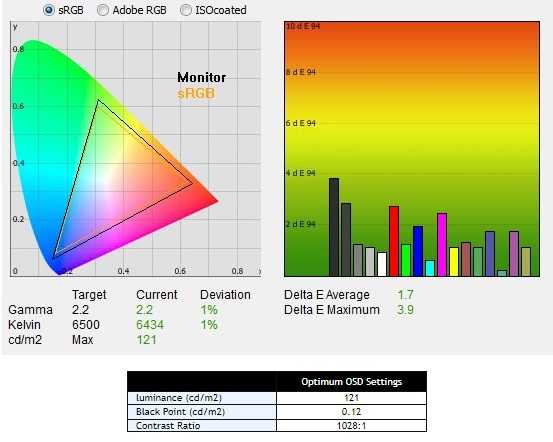
With the settings out of the box, the panel appears too bright but rich in color with a strong variety of shades and textures. In the image some hues have extra depth due to incorrect gamma management, but nothing too much for general use (nothing major and easy enough to correct with color channel adjustments as we’ll see later). The contrast ratio is satisfactory, higher than the declared one of 1000: 1.
Not perfect but discreet, as mentioned, the management of the range, which did not trace perfectly as “2.2”. The default gamma mode did indeed provide decent gamma performance with a slight yield to “2.3” for some intermediate shades. The image below shows the gamma tracking under the default settings.
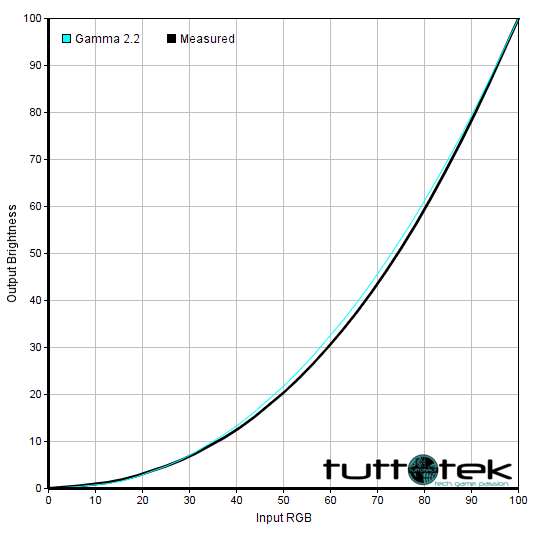
Calibration of XENEON 32QHD165
Our calibration settings resulted in significant reductions in brightness and some color channel adjustments, in order to better balance the values and reach the target of 6500 K. in terms of color temperature (without noticeable distortion). As noted earlier, the monitor’s gamma tracking is not ideal (albeit accurate enough for its intended purposes) but the situation improves dramatically after calibration.
We emphasize that variation between units and other environmental issues could affect the results of our ICC profile on a different device. To achieve ideal values from a chromatic point of view, such as absolute accuracy of the range, the ideal is calibrate your individual unit with a colorimeter or a similar device.
Anything not mentioned in our post calibration setup has been left at its default values, including the contrast which is set to “50” by default. We have included the “Overdrive” setting for reference only, even though the default setting was used.
- Preset = User
- Brightness = 36
- Contrast = 50
- Temp. colore = User
- Rosso = 49
- Verde = 48
- Blu = 51
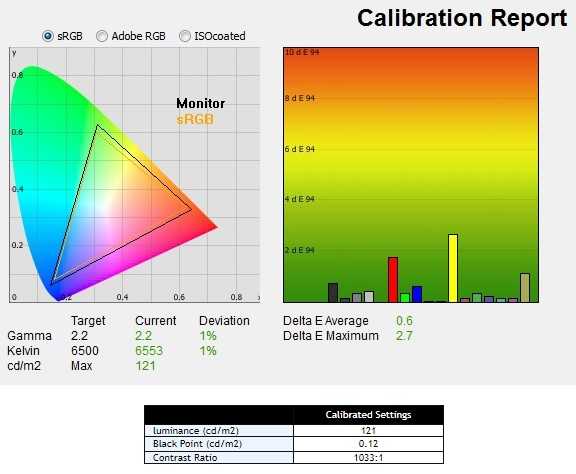
After calibration the white point is more accurate and the range gives an almost perfect response.
A great job done by the Acer Predator team on this panel in terms of both contrast and color quality. We rarely see these results on IPS panels intended for gaming.
Uniformity of lighting
We observed a black background on the panel in a dark room and we could see a slight phenomenon of backlight bleed, particularly as a sort of “spotlighting” towards the upper left corner.
Screen luminance uniformity is variable, but overall reasonable. The brightest point recorded is the “quadrant 5” in the center of the screen (121.0 cd / m²). The largest deviation from this occurred at “quadrant 7” and “quadrant 9” in the lower left and lower right corner (104.0 cd / m² – 14% of center and 105.0 cd / m² – 13% compared to the center). Elsewhere the deviation between a given quadrant and the brightest point was 0-9%.
It is important to remember that uniformity varies according to individual units and you can expect different deviation beyond the measured points. The profile map below graphically represents this information, with darker greens representing lower luminance and therefore greater deviation from the center point than the lighter greens.
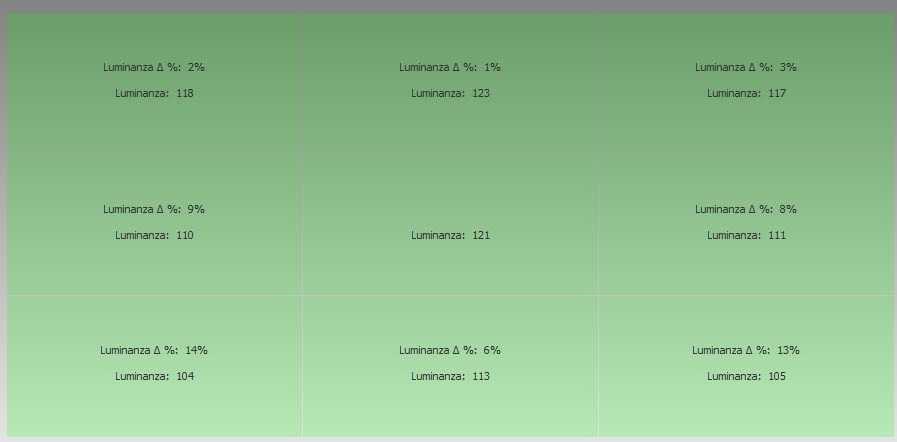
Color deviation
Deviations in color temperature (white point) were also analyzed, with measurements made using the same 9 quadrants. Deviations are assigned to DeltaE values, with higher values and darker shades on the map representing a higher deviation from the 6500K (D65) daytime lens than lower values and lighter shades. Here, a DeltaE> 3 is considered a significant deviation that most users could notice quite easily by eye.
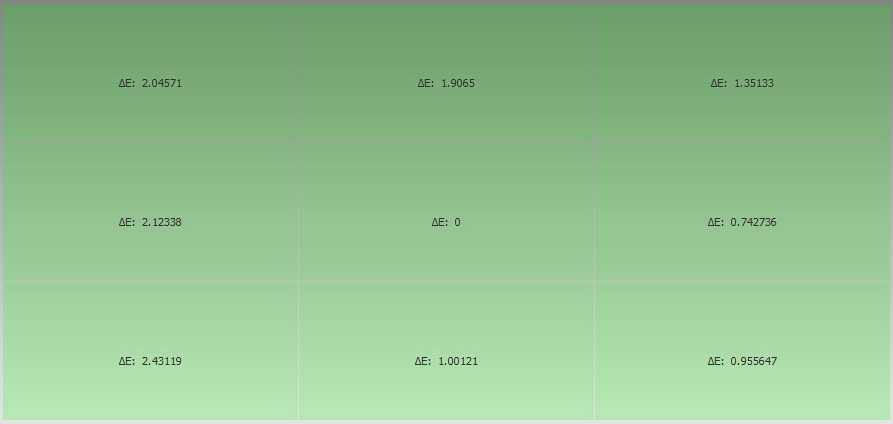
Input lag
We used a small tool called SMTT 2.0 and a sensitive camera to compare the XENEON 32QHD165’s input lag against a range of screens for which latency is known. Over 30 repeat readings have been made …















Leave a Reply
View Comments