In this article we talk about 4DDiG Duplicate File Deleter, a very useful software to free up disk space on your Mac
File de-duplication is an important process for free up disk space and improve system performance. When you save a file, you create a copy of it on your device memory. If you save it multiple times, you end up creating multiple copies of the same file. It can also happen that we download the same file several times because we don’t remember where we last saved them. This can take up disk space unnecessarily and slow down your system.
File de-duplication or duplicate file remover is used for locate and remove useless copies of a file, keeping only one copy of the file and freeing up space occupied by duplicate copies. This process helps free up disk space, improve system performance, and improve the efficiency of data backup operations. Removing duplicates not only saves space and makes your Mac more efficient, but also makes your file organization clearer. In short, we understand that de-duplication is very useful. Now let’s see how to free up disk space on Mac with ad-hoc software like 4DDiG Duplicate File Deleter.
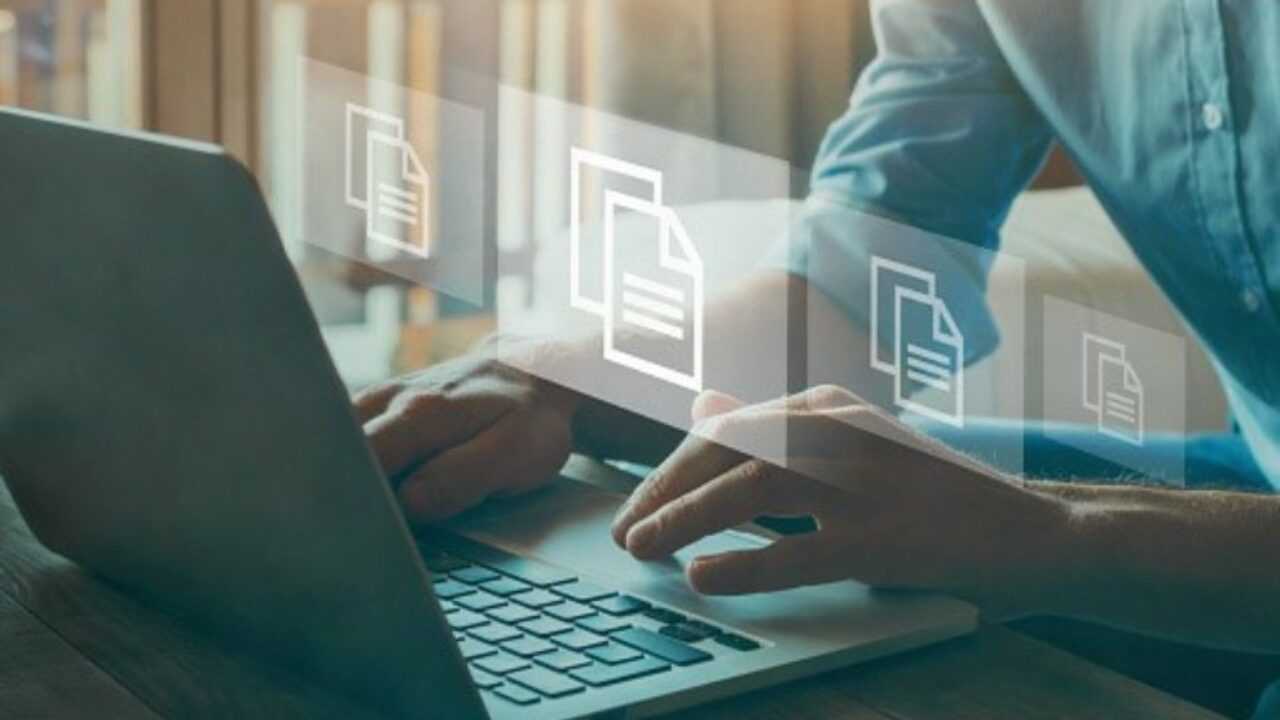
4DDiG Duplicate File Deleter: How to free up disk space on Mac with de-duplication
In the next paragraphs we will explain you step by step How to free up disk space on your Mac using 4DDiG Duplicate File Deleter to remove duplicate files.
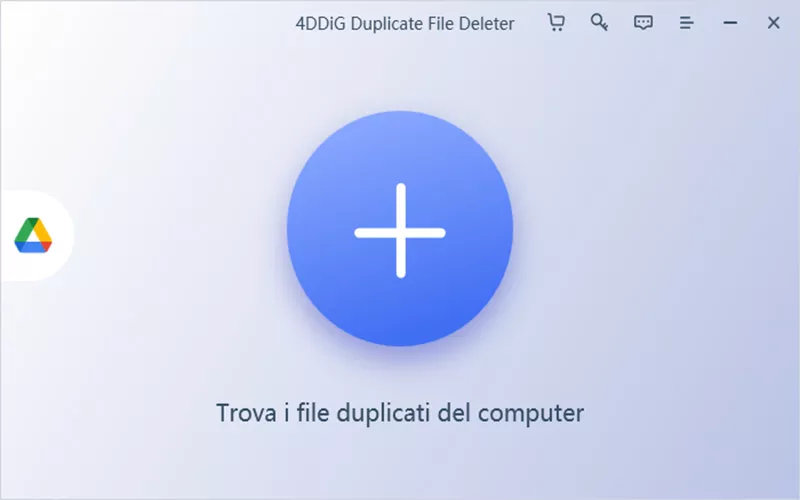
- Set the scan parameters: Clicking the gear button in the lower left corner lets you customize your file search. Let’s see the main settings:
- generals: By default the “Content” and “Move to Trash” option will be selected, which means that the duplicate files will be filtered based on the content and the duplicates will be moved to the Trash. You can also set a file size filter.
- Skip the scan: allows you to exclude some files from de-duplication such as hidden files, system files or specifying subfolders.
- File types: You can choose to scan Video, Audio, Image, Document files or specify extensions in a list.
- Preview: After scanning, 4DDiG Duplicate File Deleter will list all duplicate files based on your search criteria. In the right pane, the amount and size of each file type will be shown. With the eye icon, you can preview the file. Once we have selected the duplicate files we are not interested in, simply click remove to get rid of them.
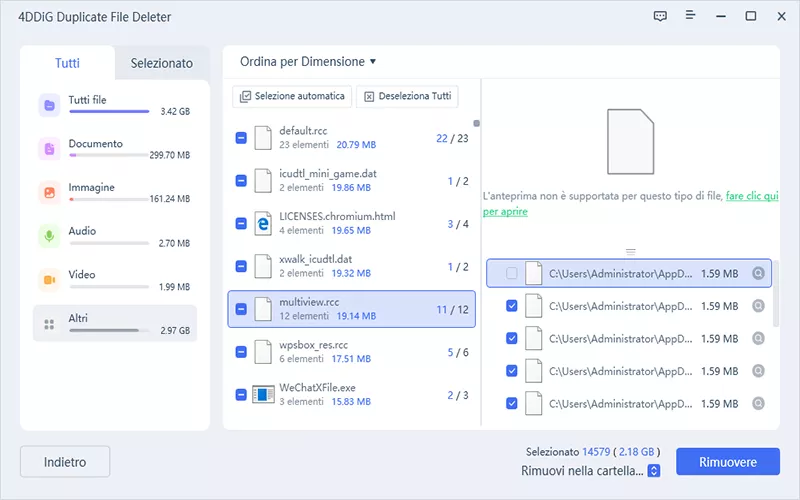
Now just wait a few seconds to complete the procedure. Your disk on Mac is now free of duplicates! Obviously you can also decide to scan an external medium such as a hard disk or an SD card, just connect it to the PC.
FAQ
What operating systems are supported?
4DDiG Duplicate File Deleter is available on Mac and Windows 11/10/8.1/8/7.
What file types can I de-duplicate?
It can de-duplicate image, video, audio, document, email and archive files and many more.
Does it work with RAW photo files?
Yes, the most common RAW files like NEF, CR2, ORF but also PSD, DNG and many more are supported.
What devices can I scan?
We can scan PCs and laptops equipped with MacOS or Windows operating systems, SD and TF cards, USB sticks, HDDs, SSDs, cameras and MP3 players equipped with internal memory.
That’s all from the software section, keep following us!
















Leave a Reply
View Comments