In this article we see how to transfer files from Android to PC, the simplest but at the same time effective methods for this operation
With the ubiquity of smartphones in everyday life, the need to transfer files between your mobile device and your computer has become common practice. Whether you’re trying to share photos, videos, documents, or any other information, this process may seem a little complicated to some. However, in this guide, we will take you through several effective ways to transfer files easily from an Android device to your PC. Whether you want to use cables Traditional USBs or exploit the potential of Wi-Fi and of applications Of sharing, you will discover the most convenient solutions to manage your data quickly and easily.

Transfer files from Android to PC without cable
In the modern digital age, cables are not always necessary to transfer files between your Android device and your computer. There are several alternatives, each suited to different needs.
Servizi Cloud
Cloud services are an exceptionally convenient solution for transferring and sharing files from Android to PC. Rather than having to connect physically i devices o trust to connections Direct Wi-Fi, Cloud services allow you to store your files securely on remote servers. Among the most popular are Google Drive, Dropbox and OneDrive. To get started, download the cloud service application to your Android device and upload the files you want to share. Subsequently, you can access these files from any computer connected to the Internet via the service’s website or the corresponding desktop application.
Sites to transfer files from Android to PC with WiFi
In addition to cloud services, there are websites specifically designed to allow direct file transfer between your Android device and your PC over a Wi-Fi connection. These sites simplify the process significantly, eliminating the need to install additional applications or configure complex settings. All you need to do is open a browser on your Android device, go to the appropriate website, and follow the instructions to start the transfer. Some of these services offer the ability to upload files directly to the site, generate a QR code for connection, or use a simple web interface to select and send your files to your PC.
Bluetooth
Il Bluetooth is a wireless technology widely available on Android devices and PCs, which allows file transfer without the need for internet connections or cables. To use Bluetooth for file transfer, make sure it is activated on both devices and that they are visible to each other. You can then select the files you want to share from your Android device and send them to your computer via Bluetooth. This method is especially useful for transferring smaller files such as images, videos, and documents. However, it is important to note that the transfer speed via Bluetooth may be slower than other options, especially for large files.

How to Transfer Files from Android to PC with USB
Despite the cable-free options, the transfer via cable USB is still one of the faster ways e direct to move files between devices Android e PC.
File Explorer
The use of “File Explorer” is a simple and direct method to transfer files from an Android device to a PC via USB cable. Once you have connected your phone to your PC using the appropriate USB cable, launch the “File Explorer” application on your computer. Typically, your Android device will be listed below “Devices and drives“. Click on it to access the internal storage or scheda SD of the telephone. From here, you can simply drag and drop files between your PC and your Android device, allowing for quick and reliable transfer. This option is especially useful when you want to move documents, photos, videos or any other type of files to and from verso your Android device.
Android File Transfer
Mac users can use the application “Android File Transfer” to manage file transfers from Android al computer. After connecting your Android device to Mac via USB cable, launch the “Android File Transfer” app. This application will provide a user-friendly interface that allows you to access files present on your Android device and copy them directly on your computer. You can organize your files, create new folders and transfer data to both directions easily. “Android File Transfer” is a reliable option for Mac users looking for an effective way to manage files between their Android device and computer.
Importing Images
When you connect your Android device to your PC via USB, the operating system computer usually recognizes your phone as a camera. This is especially useful for quickly transferring images and videos. After connecting the USB cable, select the “Import Pictures” or “Import Media Files” option on your PC. This will start a process that allows you to copy automatically the photos and videos on your Android device to the destination folder on your computer. This is an effective solution to transfer photos and videos from your phone’s gallery to your PC without having to do it manually. So you can organize e modify your images on your computer with ease.
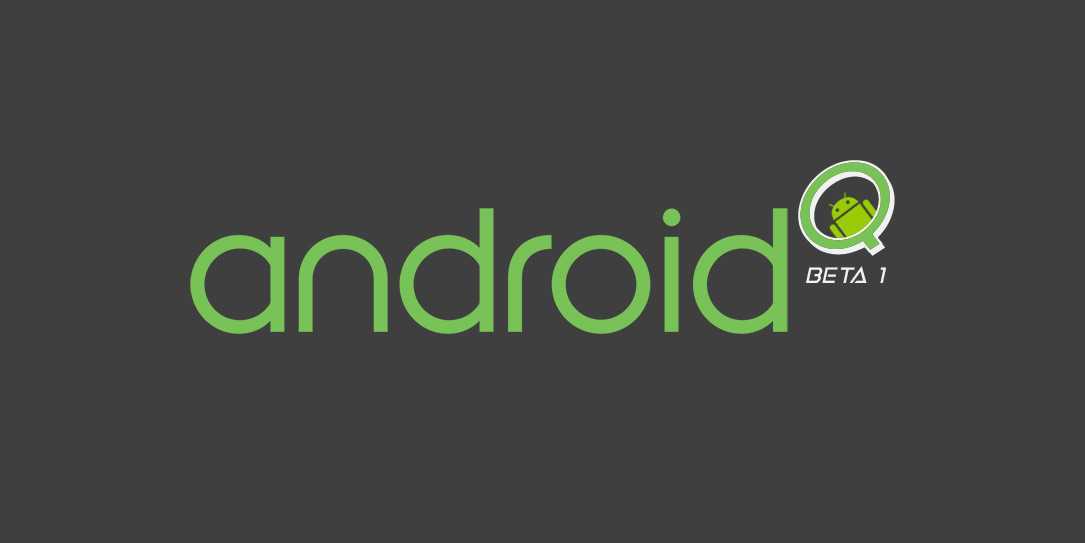
Conclusions
Transferring files from Android to PC may seem like a complex operation at first, but with different options e instruments available, it is a process accessible to all. Whether you prefer wireless transfer using cloud services, websites, or Bluetooth technology, or you opt for USB connection with tools like “File Explorer,” “Android File Transfer,” or image import, we have they are solutions suited to your needs. Choose the one that best suits your style and you have your goals of file transfer. Always remember to pay attention to the security of your data and to protect yours privacy during il process. With these options at your disposal, transferring files from Android to PC will become a more daily task simple e convenient. We hope this guide has given you the information and tools you need to easily manage your files between your Android devices and your computer. Happy moving!
What do you think about this one guide? Let us know with a comment below and continue reading techgameworld.com to stay updated on the latest news and more.







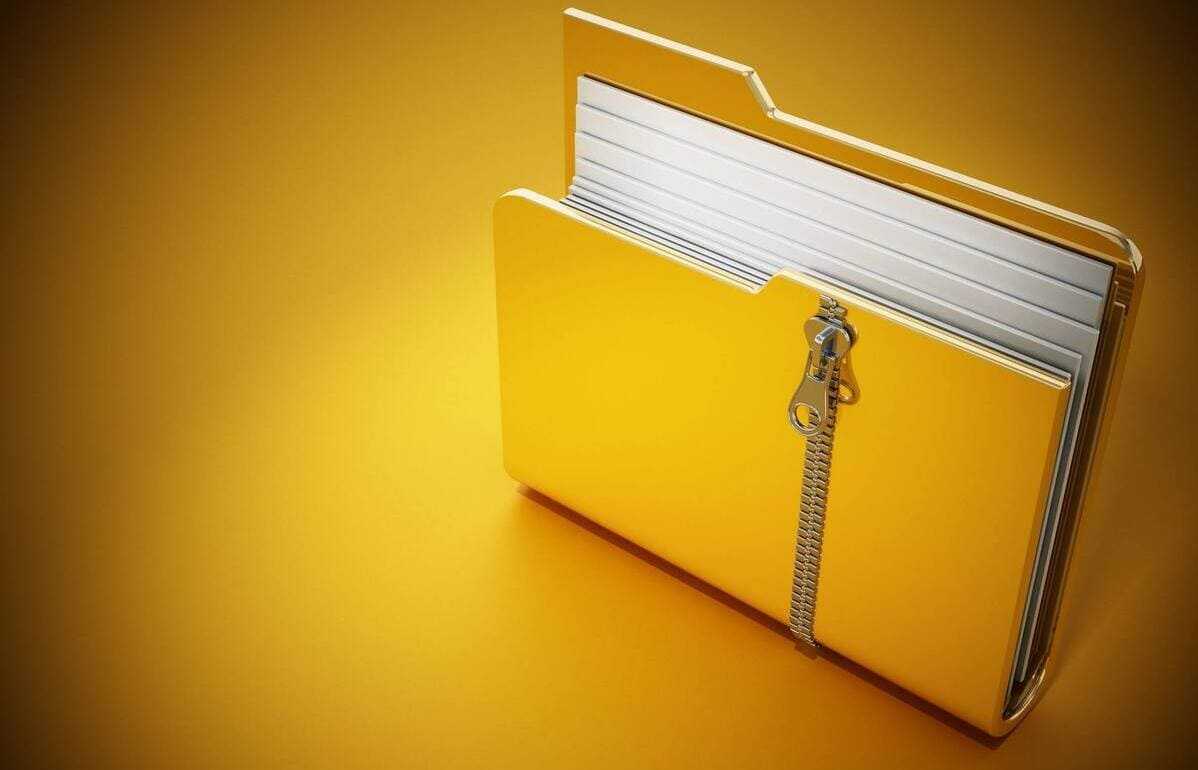








Leave a Reply
View Comments