If you are wondering how to backup WhatsApp data from Google Drive to iPhone, Wondershare MobileTrans is the answer for you.
With the arrival of the new iPhone 13, many users will probably be willing to switch from an Andorid product to the new Apple device. This choice is obviously not the simplest and certainly, as it probably is, you will be afraid of losing the most important data during the change. Although photos and videos can be recovered easily, the main problem arises with WhatsApp chats.
In fact, in this small app you can find our most important chats, be they work or related to particular memories of people who may not be there anymore. So how to preserve this data while switching from an Android device to an Apple? The answer is Wondershare MobileTrans, the software that allows you to easily pass a backup on Google Drive or Android smartphone directly to our iPhone. Let’s find out how it works.
How to transfer WhatsApp backup from Google Drive to iPhone via Wondershare MobileTrans
As you all know by now, when you change smartphones, recovering your data, such as messages on WhatsApp, is quite easy if you keep a device with the same operating system. It’s just enough enter the same account – Android or Apple – on mobile e restore the data when the application is first started. This procedure will make us recover all previously saved chats.
However, if the new device does not have the same operating system, the process will be longer and cumbersome. Just to avoid certain immense turns, that in some cases they may damage the file in question, thus causing us to lose all data, here comes to our rescue Wondershare MobileTrans, the software for Windows and macOS that will make our life easier. Let’s see how it works together.
- First you will need to download the software from the official website. Once this is done, you just need to install Wondershare MobileTrans – WhatsApp Transfer on your PC and start it. Now connect your devices to the PC, the old Android smartphone and the new iPhone 13, and from the main program screen click on “WhatsApp Transfer” and then on WhatsApp> Transfer WhatsApp Messages.
- Wait for the devices to be detected. Once done, they should appear in the order of the image below. If not, click on the “Flip” button indicated by the arrow.
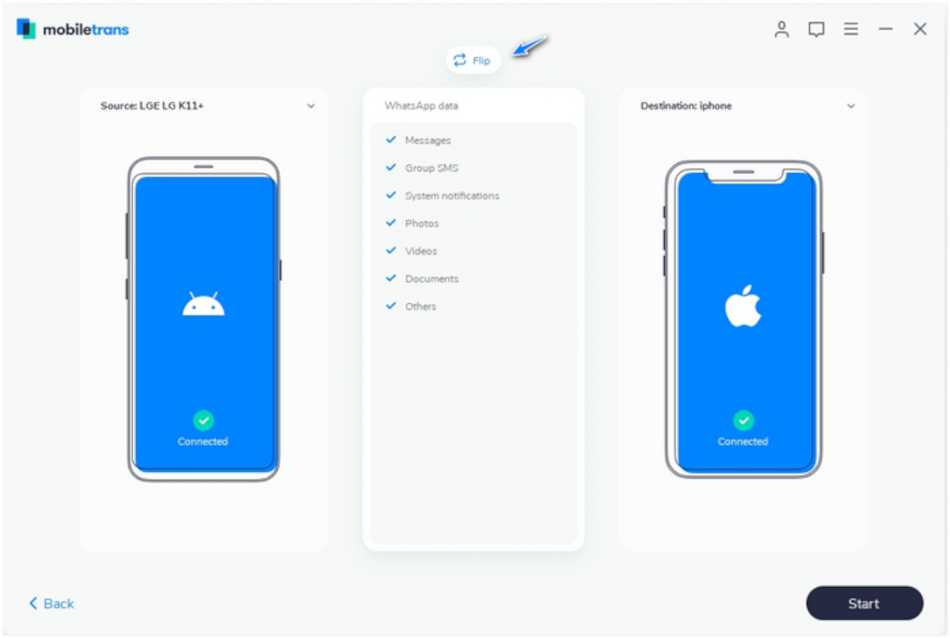
- Then click on the “Start” button at the bottom right and wait for the end of the process. This way you will have transferred all WhatsApp messages from your old Android to iPhone.

Why choose this software?
The main reason for choosing this software is definitely the ease of use and speed with which the operations are carried out. Using the usual backup process with moving data from Google Drive to iCloud will take longer. Not to mention that not everyone has the specific knowledge to perform these procedures, especially those less accustomed to technology.
In short, in this way you will save yourself some trouble, not to mention that the procedure can also be reversed in case you switch from iOS to Android. In addition, other devices such as iPad and various tablets, but also other applications, such as Line, Viber, Kik e Wechat. In short, a truly complete software. What do you think about it? Let us know yours in the comments. In order not to miss any news from the technological universe, keep following the pages of techgameworld.com!















Leave a Reply
View Comments