Finding duplicate files to free up disk space can be a time consuming task. Using the right tool, however, it takes a few minutes. Let’s see how to do it!
During normal use of devices, due to how our Windows, Mac, Android or iOS operating systems (or any other) work, it is inevitable to accumulate useless files. We’re not just talking about temporary documents, but also and above all about duplicates which, by our mistake or due to the functioning of some programs, create double or even triple copies of photos, videos, documents and many other files.
What are the useless files to delete?
This problem is often the cause of running out of space on hard drives and smartphones, in ways that we often consider “mysterious”. Not only this, but also uninstalling programs often leaves “residues”, so from time to time it is necessary to proceed with the cleaning, perhaps using a program to find duplicate files and eliminate them without spending hours and hours looking for them in vain!
Let’s start with the temporary files: we use a cleaning utility present on our operating system, probably the simplest method to carry out this operation, even if however it could leave something to be desired if you are trying to do a complete check even of the files left over from previous installations .
On Windows the most basic utility is called “Disk Cleanup”, while on Mac it is the “Optimize …” function present in “My Files”, in the “About This Mac” tab. On Android and iOS the system itself will warn us and look for duplicate files, also giving us low space warnings, offering us automatic cleaning. We can obviously and, indeed, it would be suggested to use third-party programs to facilitate the task of eliminating duplicate files, as well as everything that remains unused on our system.
Some proprietary systems of smartphone manufacturers provide applications very similar to those of Mac, where you can “optimize” the system by removing useless or less used files.
Furthermore, with Windows 10 or 11, the “Memory Sense” function has been added, which allows you to directly select the categories of files to be deleted. In fact, you will be able to see “Temporary files”, “Unused files” and many other types that, in previous versions of Windows, were only available in third-party programs.
In addition to this, Windows 11 added a smartphone-like feature by introducing “cleaning tips”. These are nothing more than the suggested actions to take to free up space, even analyzing the last time we used a file or an application.
All these tools on the Mac are more or less present under the “File” item of “About this Mac”, under the “Optimize …” button as we have already mentioned.
If, on the other hand, your only purpose is to search for duplicate files and delete them quickly, let’s go ahead and use our program, very useful and available for Windows and Mac. Let’s talk about 4DDiG Duplicate File Deleter!
How to easily delete duplicate files and free up space?
4DDiG Duplicate File Deleter is a really simple and efficient utility. It quickly detects duplicate files and allows you to delete them with just a few clicks, effectively reducing the time required for a cleanup to minutes. Thanks to the search system based on MD5 hash verification, you can be sure that the files you are deleting are actually two identical copies, without relying only on their being similar. A classic example is when we have two photos copied into two different folders: sometimes they’re actually the same file, other times maybe we’ve made corrections or improvements and they’re photos we really want to keep.
It works on Windows, Mac, USB devices, SD cards and external hard drives without problems, as long as the file system is supported. File system refers to the type of formatting of the device, such as NTFS, FAT32 and all other structures. Furthermore, 4DDiG Duplicate File Deleter allows you to preview files that have one, such as images and videos. Filters can be inserted to reduce the search time and limit it only to the documents that interest us. Excellent for those who delete duplicate images by hand, looking for them in the various folders and thus risking removing even files of which there is only one copy.
Steps to follow to delete duplicate files
The steps to follow to eliminate duplicate files are really simple. Just a few clicks!
- Step 1: you have to choose the path concerned, where you want to search for duplicate files. This can be a specific folder, or if you prefer to scan an entire hard drive, select it from the list to search anywhere, even subfolders.
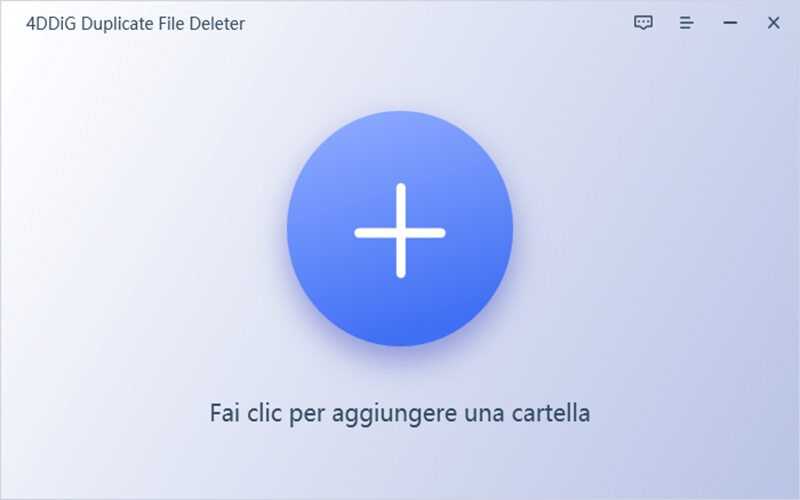
- Step 2: decide which scanning method to use and start it, you will see the files appear in the list as the search continues. You can also stop the search at any time if you think it’s taking too long, or if you’re already sure there aren’t duplicate files elsewhere.
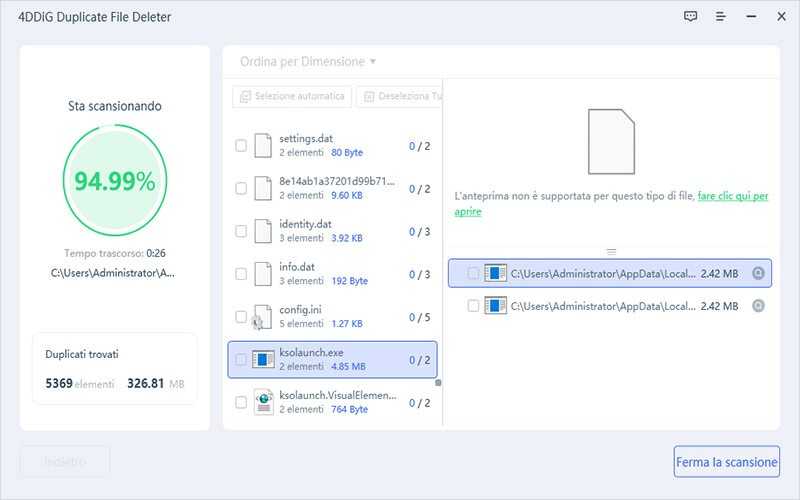
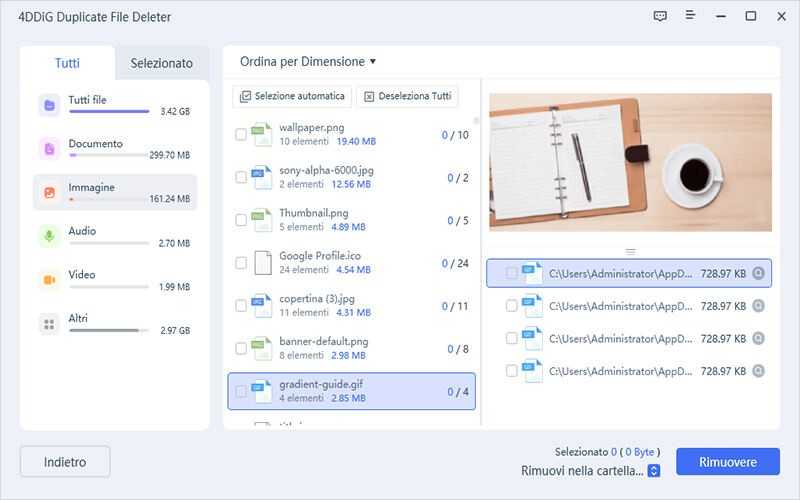
- Step 3: It’s time to remove the duplicates. By clicking on each file you will be able to preview them to make sure they are identical and move them to the trash, or delete them permanently.
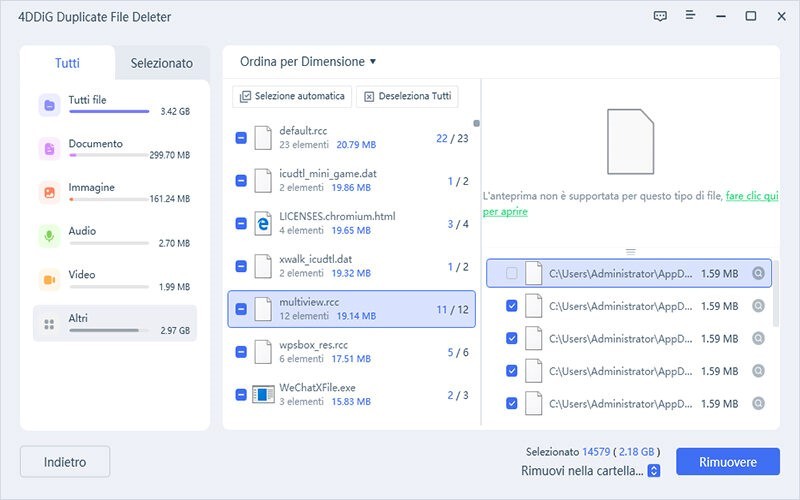
The advantages of this program are above all in its simplicity of use and in the precision increased by the search through the MD5 strings of the files, thus ensuring that two similar images are not confused as the same photo, but only reporting the actually double files.
Save with Black Friday promotions!
Take advantage of the moment to save on Tenorshare products! Thanks to the Black Friday promotions Until December 8th, in fact, the whole 4DDiG suite will have a “Black Friday Special” discount, even reaching a 70% reduction on the original price!
Also, you can try your luck by following us on Youtube, so you have a chance to win the Amazon gift card that we have up for grabs. If not, take the opportunity to have the Data Recovery and File Repair suite products at 70%!
Finally, if you need more than just one application, it’s the perfect time: thanks to the “Get 2, Pay 1” offer, you can have one of our programs within the offer, you don’t pay for the other!

The promotions are valid for monthly plans, but also for annual ones. If you want to know if duplicate files can be eliminated, know that not only is it possible, but it’s also cheap and simple!
Remember that Tenorshare is also a leader in the recovery of deleted and corrupted files, so if you need to recover images or videos that you thought were duplicates, but of which you only had one copy, thanks to Tenorshare programs it is possible!
In conclusion
Having a program to delete duplicate files not only saves you a lot of time by not having to look for them manually, but also ensures that you don’t click “delete” by mistake on the only copy available on your PC. Remember that 4DDiG Duplicate File Deleter not only works on Mac or Windows, but on any media that has a supported file system. Therefore, if you want to proceed easily on your mobile phone, just connect it as a USB device and scan it with the program.
Flushing out useless files is an operation that extends (by a lot) the life of any device and hard drive, especially with regard to smartphones where it often happens, due to programs, to find entire folders of copied multimedia files.
















Leave a Reply
View Comments