When switching phones, a big problem is transferring data and apps, especially if you are switching from Android to iPhone. But after reading this AnyTrans review you will change your mind!
You bought a new iPhone 13 after retiring your old Android smartphone. However, a problem that may worry is that of transfer data and apps from one phone to another. Even if we use two different devices, syncing them periodically could be complicated to do manually. But with the help of AnyTrans we can make our life a lot easier. Let’s see with the review in more depth.
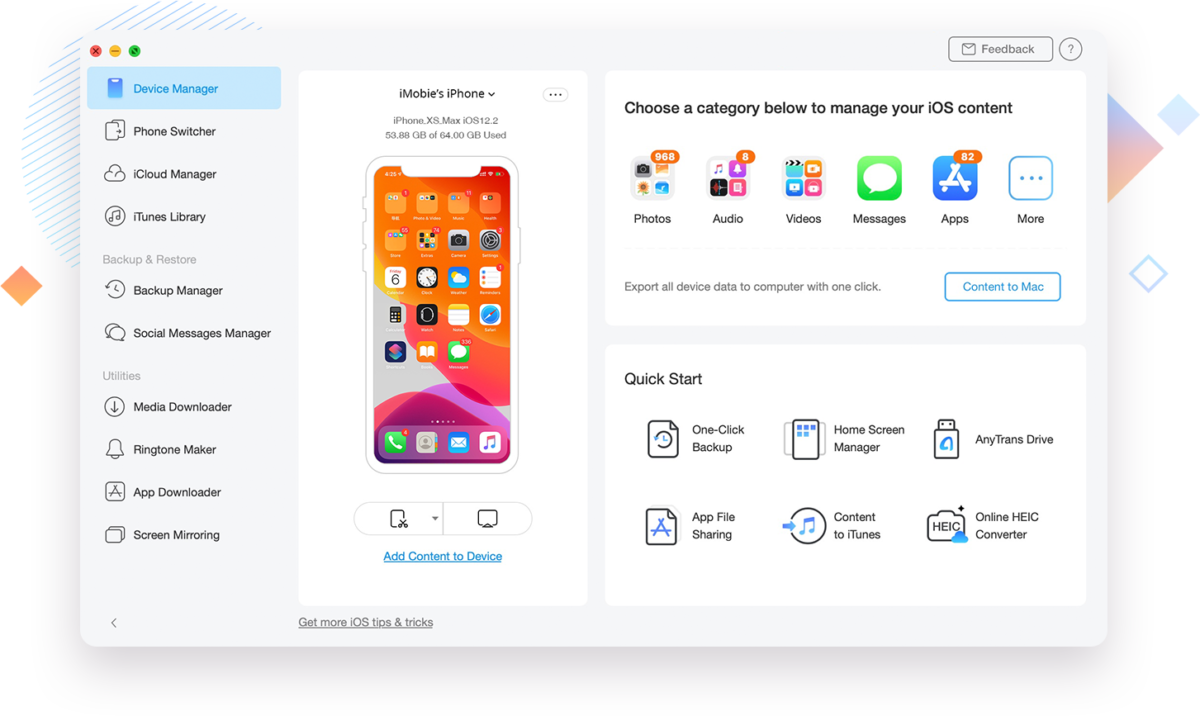
Graphic interface and usability | AnyTrans Review
AnyTrans application has an interface very nice and simple that is very reminiscent of the design of MacOS applications. In the side menu we find the various features of the software. To transfer data from Android to iPhone 13 we have to go under “Backup & Migrate” and select “Phone Switcher”. The graphical interface will then present two options with the various captions that are easy to understand. By clicking on “Migrate Now” we can begin the transfer process.
AnyTrans will show us the source Android device and target iPhone 13 for further check. Continuing you can select the contents you want to copy. For example, you can copy only photos or only contacts, depending on your preferences. Interesting the option that allows you to skip the duplication of duplicates if perhaps you want to pass data on a phone that you have already started using or that you are using in parallel with your iPhone. And that’s it! The process is really simple! For more details, you can consult the official guide on data transfer from Android to iPhone.
The copy time varies according to the amount of data to be copied at the speed of the devices’ memory. To give you an idea: copying around 1000 photos from a mid-range Android device took around 2 minutes. Copying around 200 contacts took just over 10 seconds.
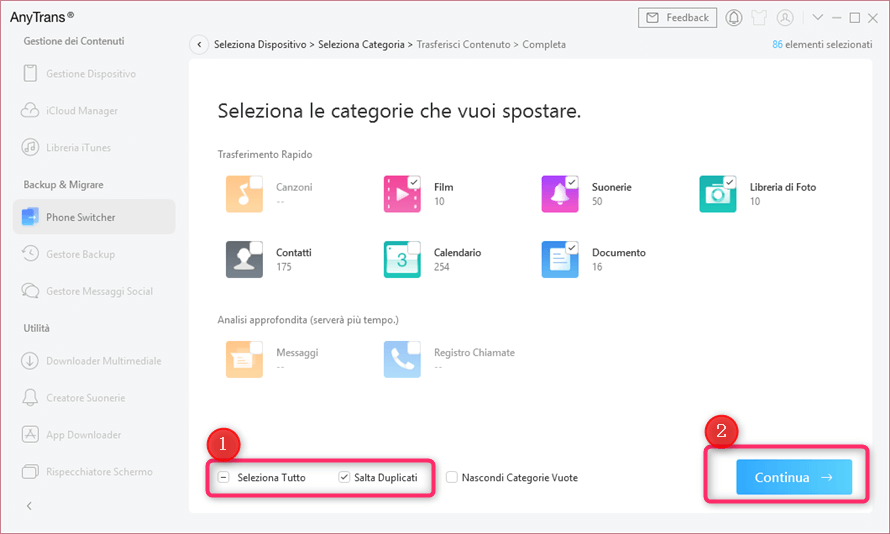
Comparison with other methods | AnyTrans Review
But what are the real alternatives to AnyTrans to transfer data from an Android device to an iPhone 13? This can be done manually using iTunes. In this case we will have to connect the old smartphone to the PC and manually copy the files that interest us in a folder. Then through iTunes we can synchronize the folder with our iPhone. Obviously this requires a series of manual steps which are automated by AnyTrans.
A second possibility is that of use Move to iOS. However, the features are much more limited. For example, it is not possible to transfer Whatsapp chats. But also misica, videos, files and fi documents of various kinds cannot be imported into the new iPhone 13. Basically you can only copy text messages, photos and videos taken with the Android smartphone, contacts and events in the calendar. A bit limited as an approach, especially for those who use the device for work and therefore perhaps have several documents stored. But also convenience to avoid having to customize your device from scratch again. Furthermore, AnyTrans allows you to continuously synchronize the two devices that may be used in parallel for some reason.

Conclusions
In short, with AnyTrans we can greatly simplify the transfer from Android to iPhone 13 or other iOS-based devices. Given the fairly low cost of 39.99 euros for an annual subscription and given the vastness of the supported features, we can safely recommend the use of the application. That’s all from the mobile devices section, keep following us!
Points in favor
- Fast and practical
- Nice graphic interface
- Lots of features
Points against
- A little more customization would have helped















Leave a Reply
View Comments