Do you want to play Fortnite with the best possible performance? In this guide we will explain which are the best PC settings
For competitive games, the most important thing to play best is to have a high FPS for react promptly to enemy attacks. When you are playing, everyone wants the game to continue smoothly, no FPS drops or screen tearing. This thing is even more incisive in shooters, where enemies constantly chase you to eliminate you and you have to have your reflexes always ready. In games like Epic Games’ Fortnite it is essential have the FPS to the max and thanks to our guide we will show you the best settings for PC, in such a way that the game is always fluid.
Improved performance makes the difference
As already reiterated, in Fortnite the most important thing is to have the best PC settings that will make the game smooth and improve your reaction time. While you may think you have to spend thousands of dollars for a high spec gaming PC, it is possible to increase performance even on low-end PCs with the right settings. The minimum requirements for the title are low, but you probably won’t get great graphics or won’t be able to hit high FPS. However, to play competitive you must not focus too much on graphics so even with a low-end PC you can show off your skills to the max. Remember that to run the game at maximum settings, including graphics, you will need one good graphics card.
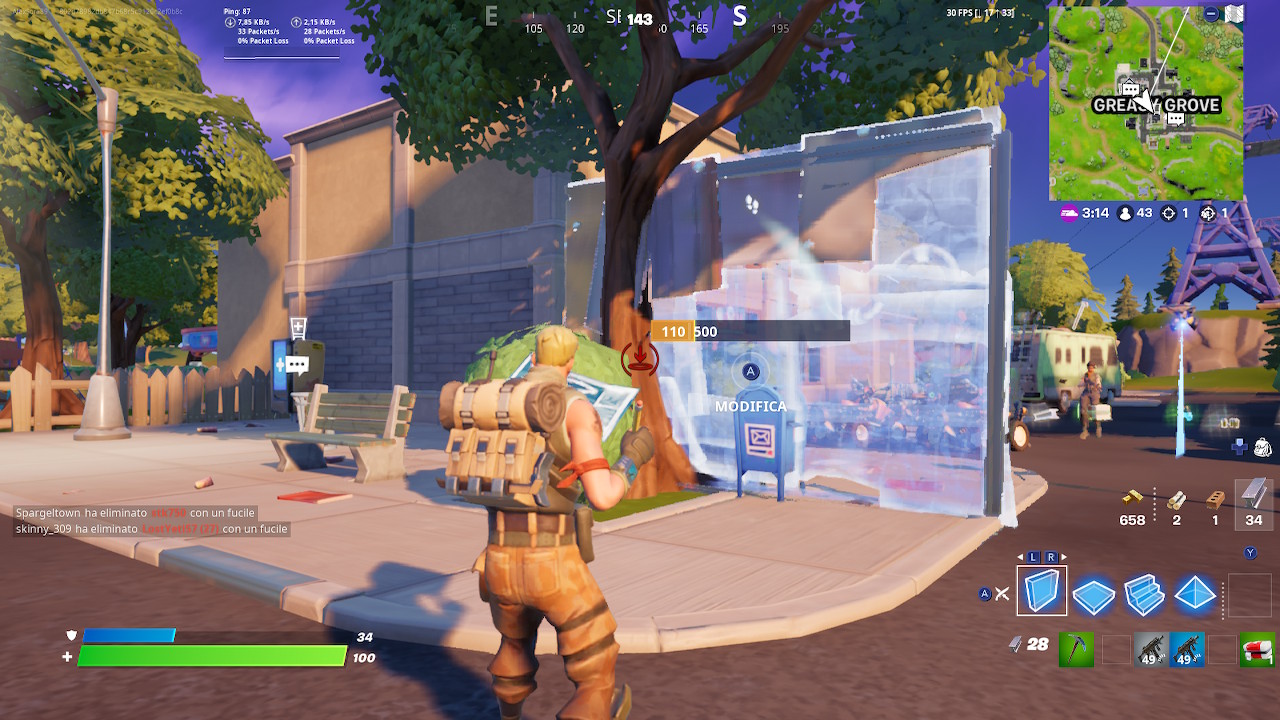
Low-End Hardware – Fortnite: Better PC Settings
its a low-end system, the main aim is to hit 60 FPS. These indications will give you smooth and stable performance suitable for an underperforming PC. We have carefully selected the settings that will have the greatest impact on Fortnite’s performance and we provide below the optimal options to select to have High FPS.
Screen:
- Window mode: full screen
- Resolution: for example 1920 x 1080 (should match the native resolution of the monitor display)
- Limite frame rate: unlimited
Graphics quality:
- 3D resolution: 100%
- Viewing Distance: epic
- Ombre: off
- Anti-aliasing: disabled
- Texture: low
- Effects: basso
- Post-processing: low
The only setting you need to have on High or Epic is viewing distance. Seeing players, builds and loot in the distance is vital and it’s worth losing a few frames to get this setting to the max. If your PC is having trouble applying this setting on Epic, try lowering it from Epic to High.
Advanced Graphics:
- Vertical synchronization: disabled
- Motion blur: disabled
- Rendering mode: DIRECTX11
- Nvidia Reflex Low latency: On + Boost
- Ray Tracing: disabled
Il Ray Tracing is located at the bottom of the Settings and being a new technology you may be tempted to activate it thinking you will get better performance, but in this case it is best to keep it off because it will further increase the FPS.
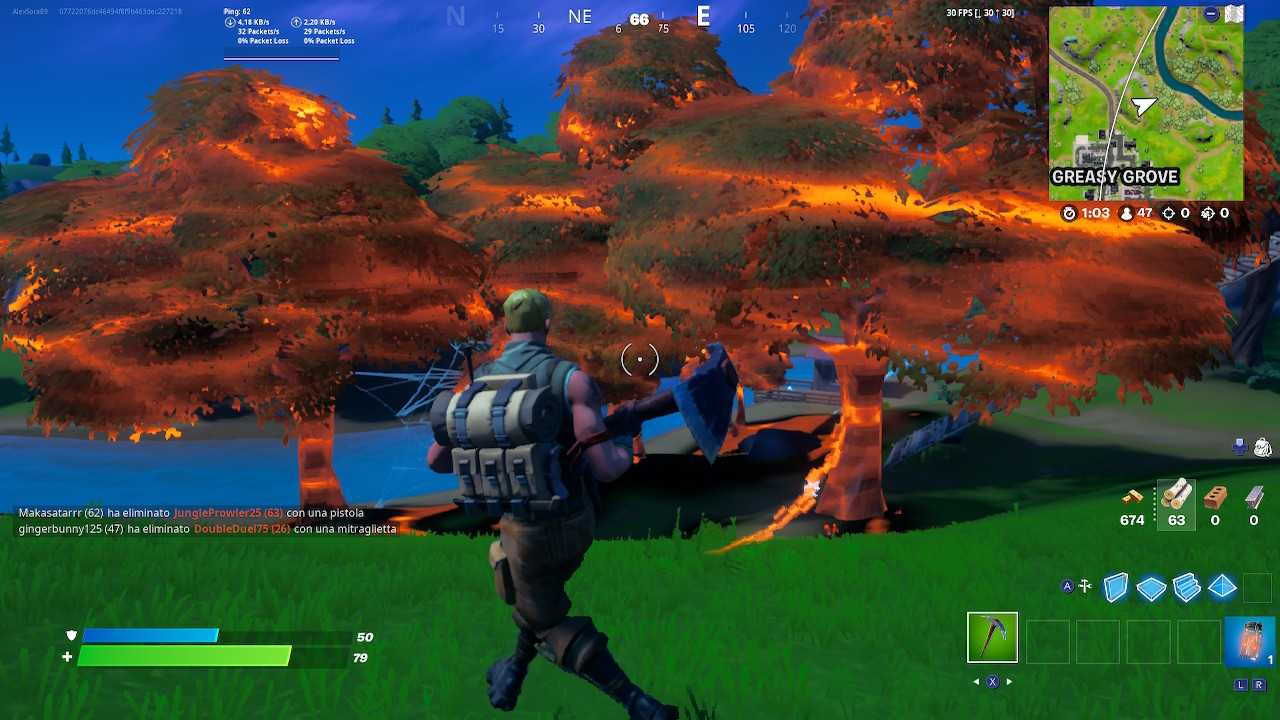
High-end hardware – Fortnite: best PC settings
Continuing our Fortnite guide on the best PC settings, i high-end systems they can obtain excellent results thanks to their remarkable power. You can have both stunning graphics and very high FPS. We’ve listed the best settings below to get the most out of your high-end PC.
Screen:
- Window mode: full screen
- Resolution: for example 2560 x 1440 (should match the native resolution of the monitor display)
- Frame rate limit: Set it according to the refresh rate of the monitor
Graphics quality:
- 3D resolution: 100%
- Viewing Distance: epic
- Ombre: off
- Anti-aliasing: means, medium
- Texture: means, medium
- Effects: basso
- Post-processing: media
Here, too, the only fundamental approach to be taken into account the viewing distance remains epic. While for the other settings we recommend setting them to medium for high-end hardware.
Advanced Graphics:
- Vertical synchronization: disabled
- Motion blur: disabled
- Rendering mode: DIRECTX11
- Nvidia Reflex Low latency: On + Boost
- Ray Tracing: disabled
Here too The Ray Tracing it’s at the bottom of the Settings but you don’t need to turn it on because the focus remains on the game frames and not on the graphics quality.
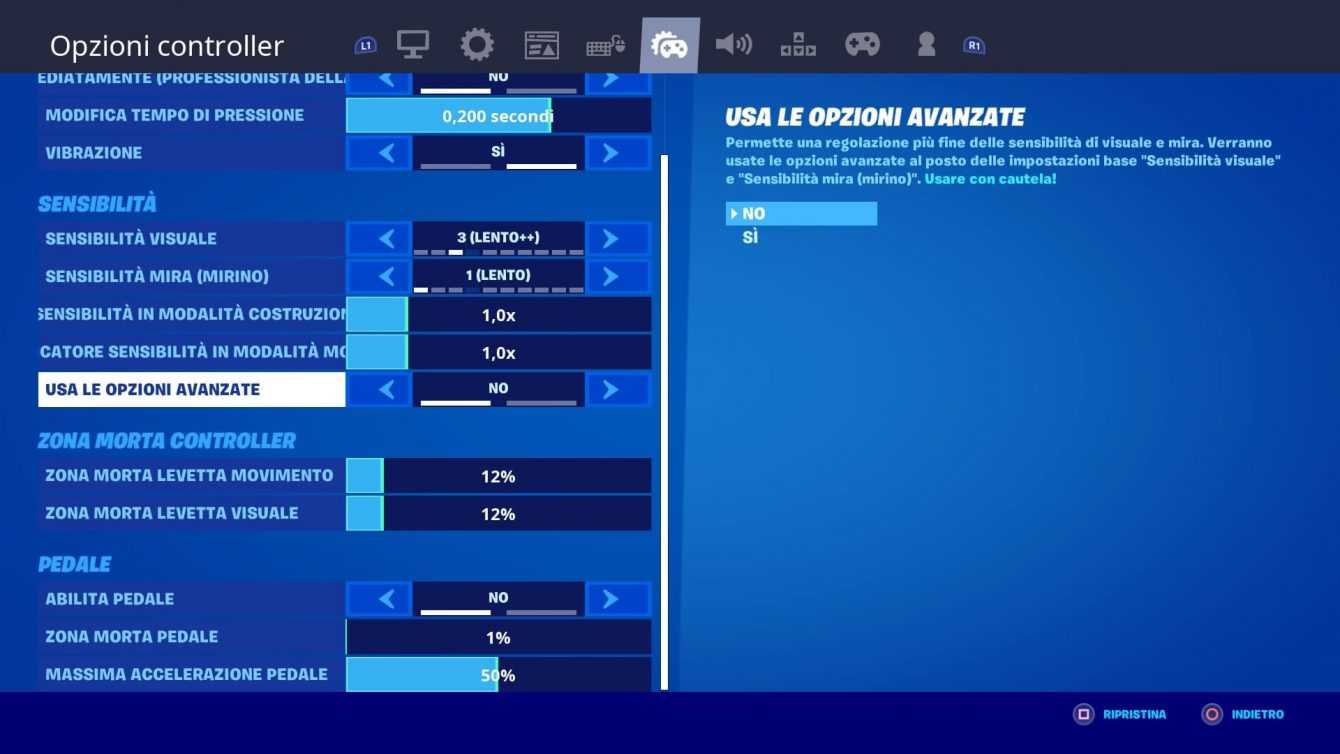
Performance Mode – Fortnite: Best PC Settings
If you are playing on an outdated PC and want to push it to the limit to get the most it can offer, maybe the performance mode is the one that’s right for you. This mode offers significant performance gains by significantly reducing the visual quality of the game. This will ease the load on the GPU and CPU, making Fortnite run at much higher frames. Surely with this mode active the title will not be very nice to see, but on the other hand you will have a huge increase in FPS.
To set Fortnite in Performance mode:
Try these settings on Fortnite Battle Royale for PC and you will immediately notice a marked improvement in game performancewith excellent FPS.
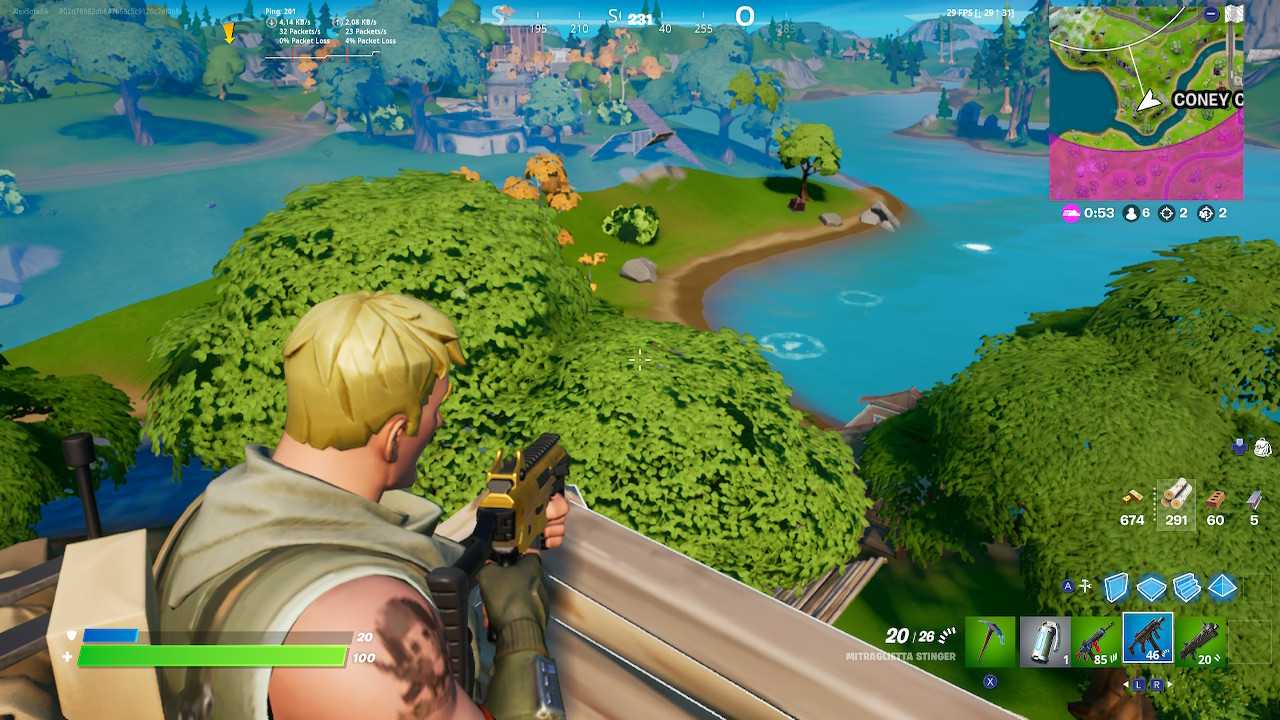
May the best man win!
Our guide on the best Fortnite PC settings ends here. There is nothing left to do but start the game and follow our instructions to set the best settings for your PC. Let us know in the comments what you think of this guide, if you found it useful, stay on our website TechGameWorld.com for further updates on the world of video games, and don’t miss out on games at discounted prices on the Instant Gaming store.






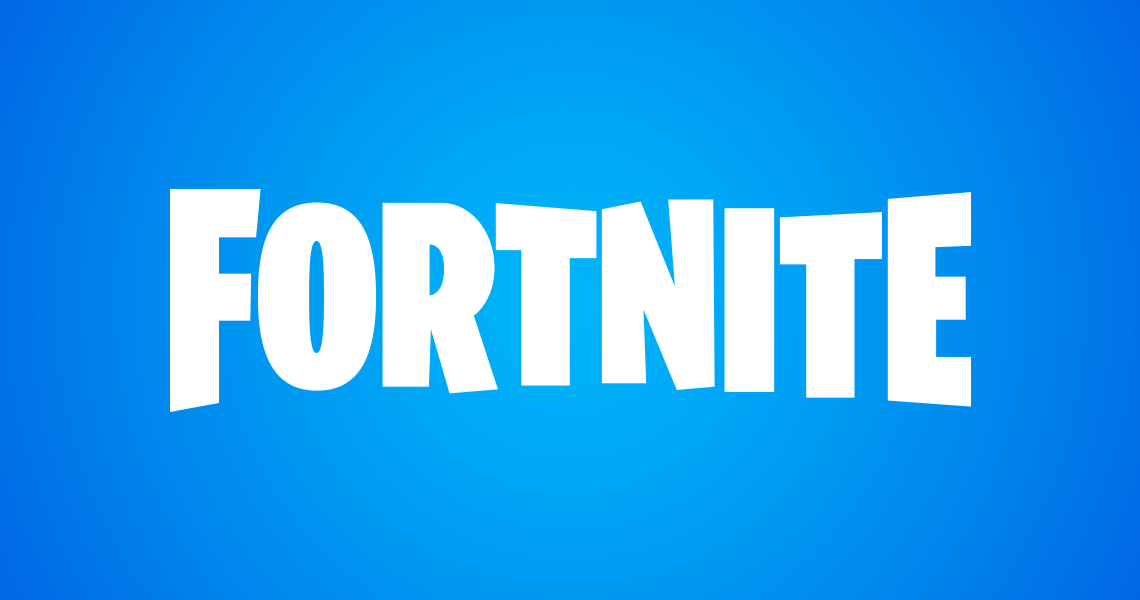








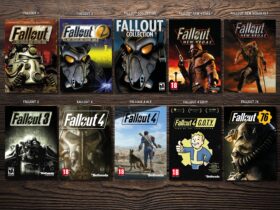
Leave a Reply
View Comments