The new Kindle Scribe has transformed thee-reader on Amazon in a really comfortable tool for taking notes, thanks also to the included pen. But if you’re like us, typing with the keyboard is much easier for you. Luckily SolarWriteran app for Android and iOS, allows you to connect Kindle and other e-readers to a Bluetooth keyboard perhaps in a somewhat cumbersome, but effective way: in this article we explain how to do it – and what we think about it after using it for a while.
How to connect your Kindle (and other e-readers) to a Bluetooth keyboard
You may be wondering: With laptops and tablets available, why try connecting a Bluetooth keyboard to a Kindle (or any other e-reader)? The main difference is the screen technology. The panels LED or OLED of computers and smartphones have vivid colors and great animations: we can do everything from seeing a movie to a myriad of jobs.
Technologies are many and varied, but they all have one thing in common: project light from the screen into your eyes. This creates two main problems. The first is the tired eyes that many feel after spending a whole day in front of the PC. The second concerns the management of reflexes, especially if you are working outdoors. The only way to prevent sunlight from dazzling the screen altogether is to increase the brightness, not in all PC and tablet models to good effect.
Write in the sunlight
E-readers, on the other hand, use e-ink technology, which reflects ambient light like a simple sheet of paper through electrophoresis. This technology allows you to read an e-reader even before going to sleep without having blue light in your eyes. You can also read your Kindle or Kobo on the beach under direct sunlightjust like you do with a paper book.

For those who have to write something – whether it’s the notes of a conference, a poem or the draft of a novel – an e-ink screen would be ideal: no discomfort to the eyes and the possibility of writing even outdoors, now that spring arrives. But laptops or tablets with this technology are few, because e-ink usually has a much lower refresh rate and color rendering (for those that are not in black and white) than LEDs and OLEDs. Who would buy a laptop or tablet just for typing?
Some options are coming, such as e-ink typewriters Freewrite or the new cover Type Folio to connect to Remarkable 2. But how can those who already have another e-reader (Kindle, Kobo or others) connect a Bluetooth keyboard and write in the sunlight? The solution is called SolarWriter.
What is SolarWriter and how does it work?
SolarWriter already from the site promises to make us “Writing in the light of day“. The application, available for both iOS and Google Play, has few downloads and a small development team very helpful to answer our questions and fix a bug we reported.
The mechanism behind the application is simple, yet clever. Although some newer Kindles (such as the Scribe we tested) have Bluetooth, you cannot connect a keyboard. However, almost all e-books, at least those produced in the last 15 years, have the WiFi. SolarWriter does then as a “bridge” between the keyboard and the Kindle: it connects to the Bluetooth of the first and to the WiFi of the second, coordinating the write operations.
How to use the app
Operation seems fiddly at first, but not particularly so after the first setup. The first step is to get the application SolarWriterwhich you can find below.
The app already has a “Help” session that explains how to connect, but the process is simple once you’ve done it the first time.
- Connect your Kindle to WiFi:
- you can use the one at home, but if you are far from a router you can use the phone as a hotspot (just write “hotspot” in the Settings to find the trigger to activate, with the network name and password).
- To connect your Kindle, just go to Settings and then Wi-Fi (it’s similar in almost all e-readers).
- Connettete l’e-reader a SolarWriter:
- on the main screen of the app, find an address composed of a series of numbers (starts with http://192.168 and then other numbers). It is an address internal to the network, which allows you to connect two devices.
- Open the browser: in the Kindle you have to go to Settings and then Other in the most recent models, in Experimental prototypes
- Type in the address bar the same address you see on your smartphone
- Don’t worry, next time it will be saved
- Connect the Bluetooth keyboard to your smartphone:
- The procedure varies slightly for Android and iPhone, but basically just turn on Bluetooth and click “Ok” when it asks you to set up the physical keyboard
- Start writing!
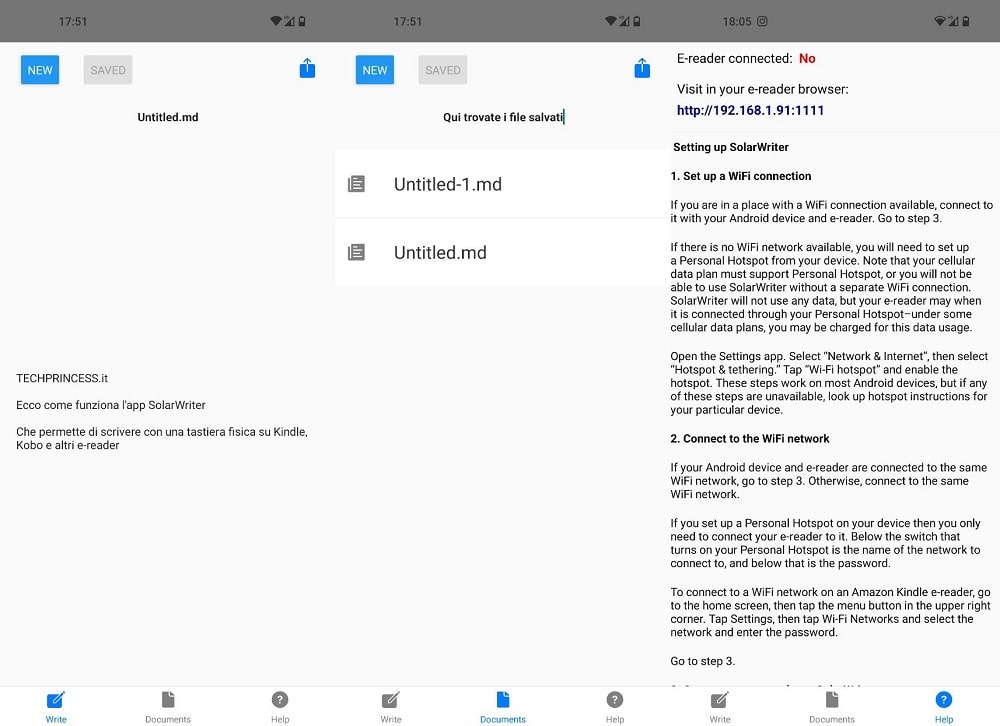
SolarWriter: How the connection between Bluetooth keyboard and Kindle works in our tests
The first connection with SolarWriter disappointed us a bit: we thought it didn’t work. Asking the development team, however, we discovered that it depends on the fact that we wanted to connect our very old (but still handsome) 4th Generation Kindlea model we continue to use because it has buttons instead of touch controls – and because we’re a little fond of it.
The developer explained to us that it should work with all Kindles manufactured after 2013because they support i websocket: to test if it works for you too, you can visit this address (https://websocketstest.com/) with your Kindle browser. They should work too most Kobo and other e-readers.
The writing experience
We then tried it with the Kindle Scribe and were pleasantly surprised. Some latency is observedespecially when you use the keyboard to delete some text. But in our experience it is more than usable, although we write rather fast. Using it for friends and family who don’t type all day for work, the lag was hard to notice.
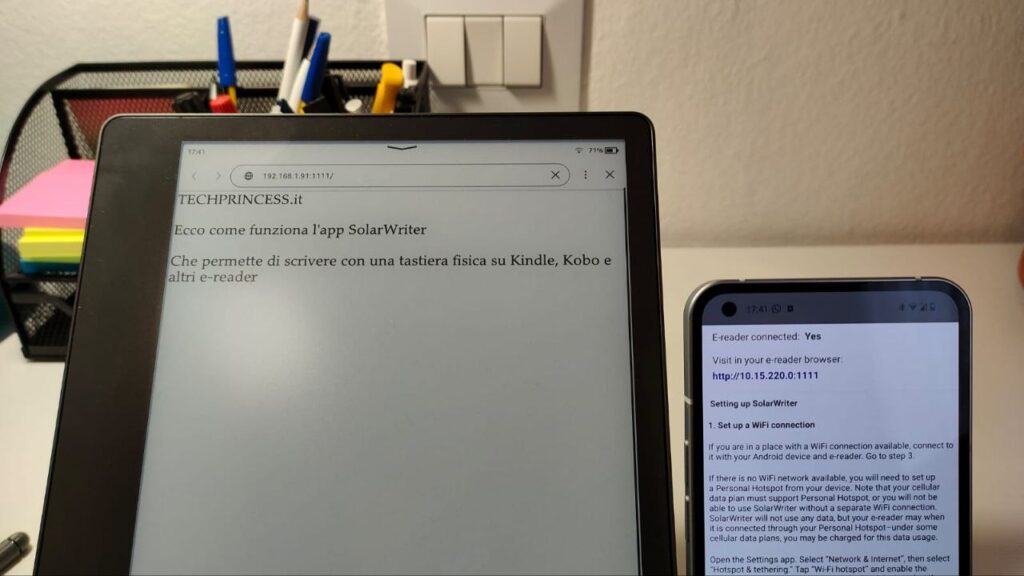
What you write is seen in (almost) real time on the Kindle, but it also remains saved on the smartphone. The format is that .mdwhich contains so just plain text files. No formatting or special characters. But if you are taking notes, you can easily share it (there is the share button which allows you to open any suitable app on your smartphone, we used Telegram) and then copy and paste into Word to make all the necessary changes.
The only issue we had was that the default keyboard is the American one, which therefore uses special characters (for example, accented letters) in a different way. But all the letters, semi-colons are in the same place – so it didn’t seem like an insurmountable problem for taking notes.
In short, it is not comfortable enough to be able to write The Betrothed of the new millennium, but to take notes and make drafts to be corrected on a PCit seems to us an interesting solution.
A good solution…but now want the Amazon keyboard
We find SolarWriter a ingenious and interesting solution to connect a Bluetooth keyboard to a Kindle. We used both an old but light Logitech Bluetooth keyboard that we had at home, and the Razer keyboard that we connect to the PC (although it is too big to carry in a backpack to a conference). In both cases, we could write much faster than we can with the pen or digital keyboard. The pen is very comfortable for making side notes, for making diagrams and much more – however, we like to have an alternative. In short: for us the test is passed. We therefore advise you to try it, if we have intrigued you.
But having tested this clever, if precarious, option made us want to a solution designed directly by the Amazon engineering team. The company has promised several updates to Kindle Scribe, such as Office package integration. So it could not update the OS for directly accept input from a Bluetooth keyboard? And maybe throw one cover with keyboard included to buy to make Kindle Scribe the perfect device for taking notes?
We hope so. And meanwhile we continue to use SolarWriter – which with spring arriving is a really pleasant solution for writing in the sun.






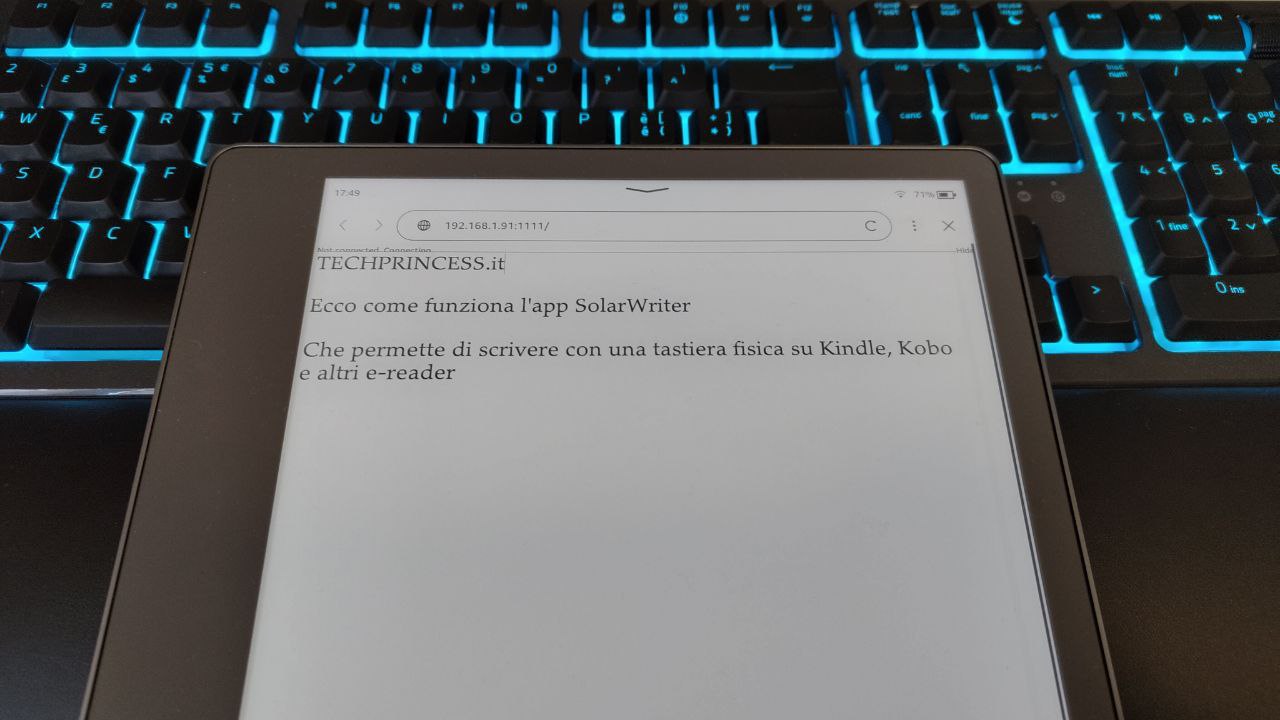








Leave a Reply
View Comments