An interesting novelty arrives on the most popular messaging platform in the world: now we can all edit messages on WhatsApp. So we thought we’d explain to you how the novelty works in this one guide on how to edit messages on WhatsApp.
How do you edit messages on WhatsApp?
Did you know that it is possible to edit sent messages on WhatsApp even after sending them? This feature can be very useful if you have made a typo, if you changed your mind or if you want to add something.
There is perhaps no other option more requested by WhatsApp users: being able to edit messages is something that the messaging app’s billions of users have been asking for a long time. Because we’ve all experienced the frustration of realizing an error as soon as we hit the submit button. If it’s a typo, it doesn’t matter: we are all human and therefore fallible. But if you have written something to the wrong person, if you have misspelled a person’s name or if you have made another similar gaffe, the possibility of remedying becomes really important.
Why change a message
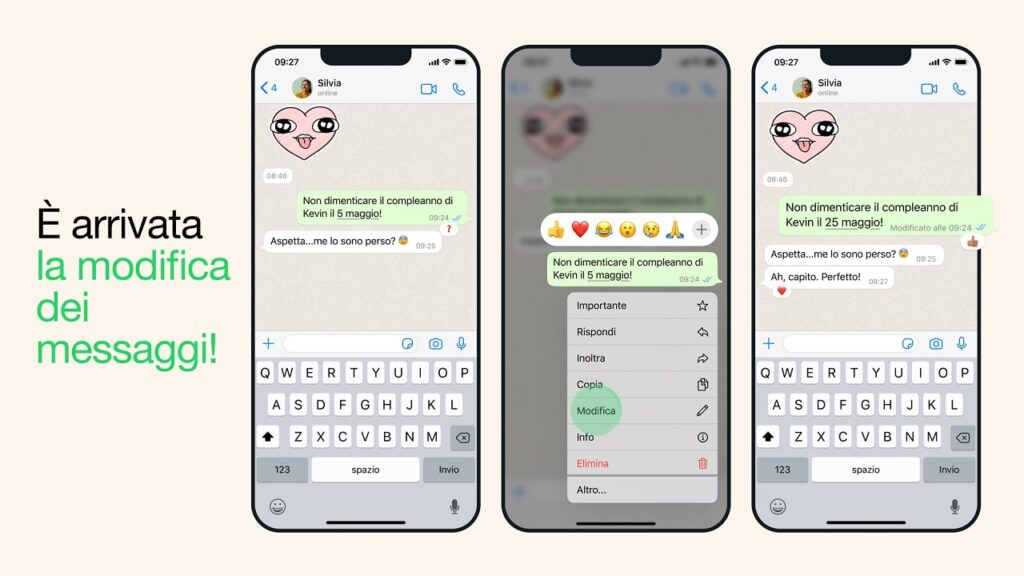
Even those who, unlike us, pay attention before sending a message and avoid making a bad impression, have several reasons for editing a message on WhatsApp:
- Correct spelling or typo errors which can compromise the meaning of the message or make it unclear;
- Add or remove information that they feel are relevant or superfluous to the context of the conversation;
- Change the tone or style of the message if you feel it is too formal or informal, too aggressive or gentle, too serious or playful;
- Avoid misunderstandings or misunderstandings which may arise from a misspelled or inaccurate message.
In short, the message editing function on WhatsApp is very useful and practical for improving the quality and effectiveness of communication between users of the platform.
How can you edit messages on WhatsApp?
The WhatsApp message editing function has recently arrived on iOS, not everyone can take advantage of it yet. But WhatsApp itself has promised that it will make the feature available to everyone “in the coming weeks”.
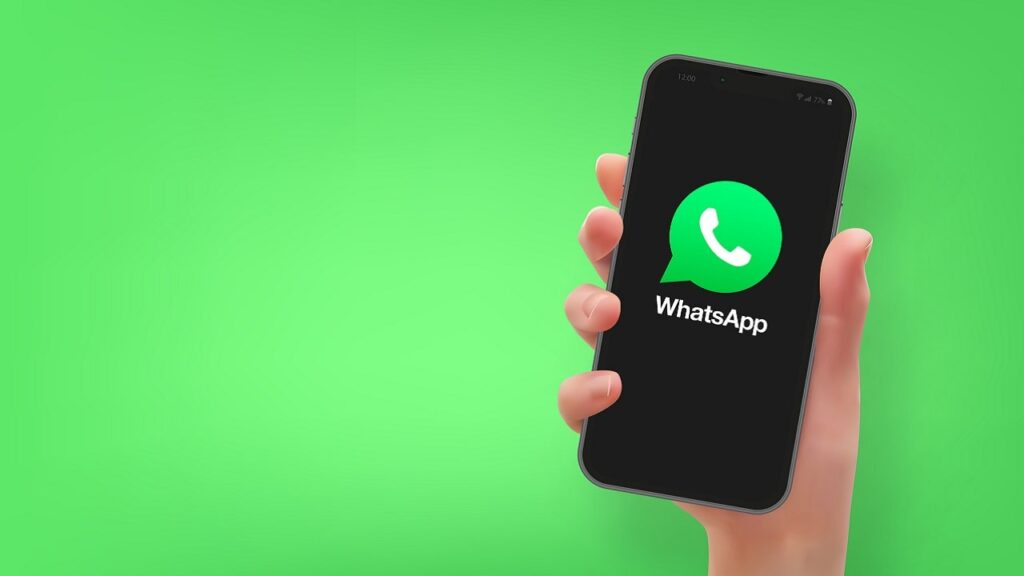
Once it arrives, editing your messages will be really simple. Here’s how:
Attention: you can edit messages only within 15 minutes of sending. Furthermore, recipients will always be able to see the original text if they tap on the edited message: the word “Edited” will appear below the message. This allows you to abuse the setting.
What to do if the option does not appear?
By following these simple instructions, editing a message on WhatsApp will become simple. If the option doesn’t appear, it means that the app doesn’t support it yet: you have to wait for the update. To check if it is available, just go to the Play Store or App Store to check that you have the latest version of the app.
But remember: you can only edit messages shipped less than 15 minutes ago. Test it out by sending a friend a message and trying to edit it right away to see if the feature works.
Let us know if you have any other concerns about the option in the comments.















Leave a Reply
View Comments